
- •Contents
- •Introduction
- •Acknowledgments
- •The Goals of ASP.NET 2.0
- •Developer productivity
- •Administration and management
- •Performance and scalability
- •Device-specific code generation
- •Additional New Features of ASP.NET 2.0
- •New developer infrastructures
- •New compilation system
- •Additions to the page framework
- •New objects for accessing data
- •New server controls
- •A New IDE for Building ASP.NET 2.0 Pages
- •The Document Window
- •Views in the Document Window
- •The tag navigator
- •Page tabs
- •Code change status notifications
- •Error notifications and assistance
- •The Toolbox
- •The Solution Explorer
- •Lost Windows
- •Other Common Visual Studio Activities
- •Creating new projects
- •Making references to other objects
- •Using smart tags
- •Saving and importing Visual Studio settings
- •Application Location Options
- •Built-in Web server
- •Web site requiring FrontPage Extensions
- •The ASP.NET Page Structure Options
- •Inline coding
- •New code-behind model
- •New Page Directives
- •New attributes
- •New directives
- •New Page Events
- •Cross-Page Posting
- •New Application Folders
- •\Code folder
- •\Themes folder
- •\Resources folder
- •Compilation
- •The New Data Source Controls
- •The SqlDataSource and GridView Controls
- •Reading data
- •Applying paging in the GridView
- •Sorting rows in the GridView control
- •Defining bound columns in the GridView control
- •Enabling the editing of rows in the GridView control
- •Deleting data from the GridView
- •Dealing with other column types in the GridView
- •Selecting which fields to display in the DetailsView control
- •Using the GridView and DetailsView together
- •Updating, inserting, and deleting rows
- •XmlDataSource Control
- •ObjectDataSource Control
- •SiteMapDataSource Control
- •DataSetDataSource Control
- •Visual Studio 2005
- •Connection Strings
- •Site Maps
- •The PathSeparator property
- •The PathDirection property
- •The ParentLevelsDisplayed property
- •The ShowToolTips property
- •Examining the parts of the TreeView control
- •Binding the TreeView control to an XML file
- •Selecting multiple options in a TreeView
- •Specifying custom icons in the TreeView control
- •Specifying lines used to connect nodes
- •Working with the TreeView control programmatically
- •Applying different styles to the Menu control
- •Menu Events
- •Binding the Menu control to an XML file
- •SiteMap Data Provider
- •SiteMapViewType
- •StartingNodeType
- •SiteMap API
- •Why Do You Need Master Pages?
- •The Basics of Master Pages
- •Coding a Master Page
- •Coding a Content Page
- •Mixing page types and languages
- •Specifying which master page to use
- •Working with the page title
- •Working with controls and properties from the master page
- •Nesting Master Pages
- •Container-Specific Master Pages
- •Event Ordering
- •Caching with Master Pages
- •Using ASP.NET 2.0 Packaged Themes
- •Applying a theme to a single ASP.NET page
- •Applying a theme to an entire application
- •Applying a theme to all applications on a server
- •Removing themes from server controls
- •Removing themes from Web pages
- •Removing themes from applications
- •Creating Your Own Themes
- •Creating the proper folder structure
- •Creating a skin
- •Including CSS files in your themes
- •Having your themes include images
- •Defining Multiple Skin Options
- •Programmatically Working with Themes
- •Themes and Custom Controls
- •Authentication
- •Authorization
- •ASP.NET 2.0 Authentication
- •Setting up your Web site for membership
- •Adding users
- •Asking for credentials
- •Working with authenticated users
- •Showing the number of users online
- •Dealing with passwords
- •ASP.NET 2.0 Authorization
- •Using the LoginView server control
- •Setting up your Web site for role management
- •Adding and retrieving application roles
- •Deleting roles
- •Adding users to roles
- •Getting all the users of a particular role
- •Getting all the roles of a particular user
- •Removing users from roles
- •Checking users in roles
- •Using the Web Site Administration Tool
- •The Personalization Model
- •Adding a simple personalization property
- •Using personalization properties
- •Adding a group of personalization properties
- •Using grouped personalization properties
- •Defining types for personalization properties
- •Using custom types
- •Providing default values
- •Making personalization properties read-only
- •Anonymous Personalization
- •Enabling anonymous identification of the end user
- •Working with anonymous identification events
- •Anonymous options for personalization properties
- •Migrating Anonymous Users
- •Personalization Providers
- •Working with the Access personalization provider
- •Working with the SQL Server personalization provider
- •Using multiple providers
- •Building Dynamic and Modular Web Sites
- •Introducing the WebPartManager control
- •Working with zone layouts
- •Understanding the WebPartZone control
- •Explaining the WebPartPageMenu control
- •Modifying zones
- •Caching in ASP.NET 1.0/1.1
- •Output caching
- •Partial page caching
- •Data caching using the Cache object
- •Cache dependencies
- •ASP.NET 2.0 unseals the CacheDependency class
- •Enabling databases for SQL Server cache invalidation
- •Enabling tables for SQL Server cache invalidation
- •Looking at SQL Server
- •Looking at the tables that are enabled
- •Disabling a table for SQL Server cache invalidation
- •Disabling a database for SQL Server cache invalidation
- •Configuring your ASP.NET Application
- •Adding more than one table to a page
- •Attaching SQL Server cache dependencies to the Request object
- •Attaching SQL Server cache dependencies to the Cache object
- •Customizing the side navigation
- •Examining the AllowReturn attribute
- •Working with the StepType attribute
- •Adding a header to the Wizard control
- •Utilizing Wizard control events
- •Working with images from disk
- •Resizing images
- •Displaying images from streams
- •The MMC ASP.NET Snap-In
- •General
- •Custom Errors
- •Authorization
- •Authentication
- •Application
- •State Management
- •Advanced
- •ASP.NET Web Site Administration Tool
- •Home
- •Security
- •Profile
- •Application
- •Provider
- •Managing the Site Counter System
- •Generics
- •Iterators
- •Anonymous Methods
- •Operator Overloading
- •Visual Basic XML Documentation
- •New Visual Basic Keywords
- •Continue
- •Using
- •Global
- •Index
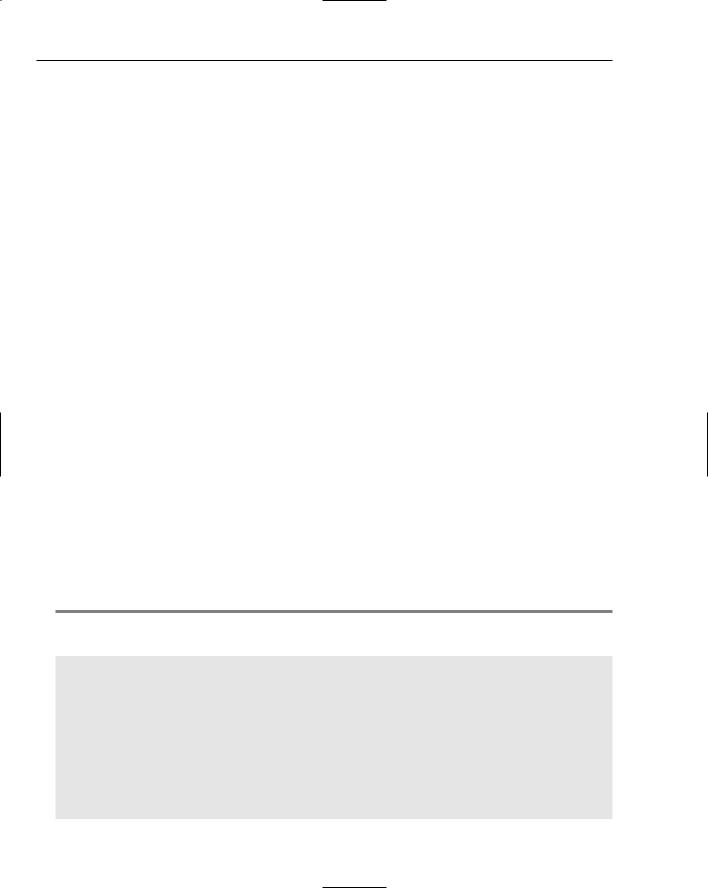
Chapter 15
Throughout the book I refer to the VB language as Visual Basic. With this release of the .NET Framework, the language has reverted to the name Visual Basic (minus the .NET at the end of the name). This version of the VB language is called Visual Basic 8.0, whereas the newest version of C# is 2.0.
Some new features of these two languages include those described in the following table.
New Language Feature |
Visual Basic 8.0 |
C# 2.0 |
|
|
|
Generics |
Yes |
Yes |
Iterators |
No |
Yes |
Anonymous methods |
No |
Yes |
Operator overloading |
Yes |
Yes (already available) |
Partial classes |
Yes |
Yes |
XML documentation |
Yes |
Yes (already available) |
|
|
|
Take a look at some of these new features and how to use them in your applications.
Generics
In order to make collections a more powerful feature and also increase their efficiency and usability, generics were introduced to both Visual Basic and C#. The idea of generics is nothing new. They are similar to C++ templates. You can also find generics in other languages, such as Java. Their introduction into the .NET Framework 2.0 languages is a huge benefit for the user.
Generics enable you to make a generic collection that is still strongly typed — providing fewer chances for errors (because they occur at runtime), increasing performance, and giving you IntelliSense features when you are working with the collections.
First, look at the problems that can arise in a collection that does not use generics. Listing 15-1 shows a simple use of the Stack and Array classes.
Listing 15-1: A collection that doesn’t use generics
VB
Sub Page_Load(ByVal sender As Object, ByVal e As System.EventArgs) Dim myStack As New Stack
myStack.Push(“St. Louis Rams”) myStack.Push(5)
Dim myArray As Array
myArray = myStack.ToArray()
For Each item As String In myArray
Label1.Text += item & “<br />”
Next
End Sub
414
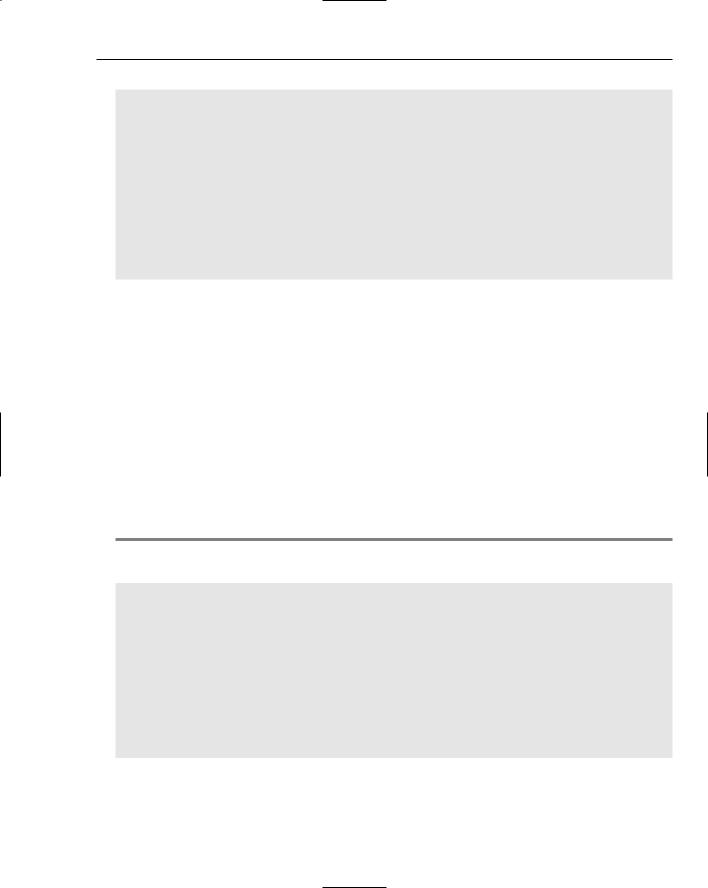
Visual Basic 8.0 and C# 2.0 Language Enhancements
C#
void Page_Load(object sender, EventArgs e)
{
Stack myStack = new Stack(); myStack.Push(“St. Louis Rams”); myStack.Push(5);
Array myArray;
myArray = myStack.ToArray();
foreach (string item in myArray)
{
Label1.Text += item + “<br />”;
}
}
In this code example, you can see two distinct items in the Stack: a String with the value of St. Louis Rams and an Integer with a value of 5. The Stack itself is not the best performing item in the world simply because it is an object-based list of items — meaning that anything (as you can see in the preceding listing) can be placed in the list of items. When the For Each section is reached, however, the items are cast to a String value and displayed in a Label control. The Visual Basic example actually takes the 5, which should be an Integer, and casts it to a String and displays the St. Louis Rams and the 5 as a String in the browser. The C# example does not cast the 5 as a String, but instead throws an exception on the cast at runtime.
Generics enable you to create type-specific collections. The System.Collections.Generic namespace gives you access to generic versions of the Stack, Dictionary, SortedDictionary, List, and Queue classes. Again, you can make these collections type-specific to produce collections that perform better and that have design-time error checks and better IntelliSense features.
Listing 15-2 shows you how to create a generic version of the Stack class that includes a collection of
Strings.
Listing 15-2: A generic Stack class
VB
Sub Page_Load(ByVal sender As Object, ByVal e As System.EventArgs) Dim myStack As New Generic.Stack(Of String)
myStack.Push(“St. Louis Rams”) myStack.Push(“Indianapolis Colts”) myStack.Push(“Minnesota Vikings”)
Dim myArray As Array myArray = myStack.ToArray()
For Each item As String In myArray
Label1.Text += item & “<br />”
Next
End Sub
(continued)
415
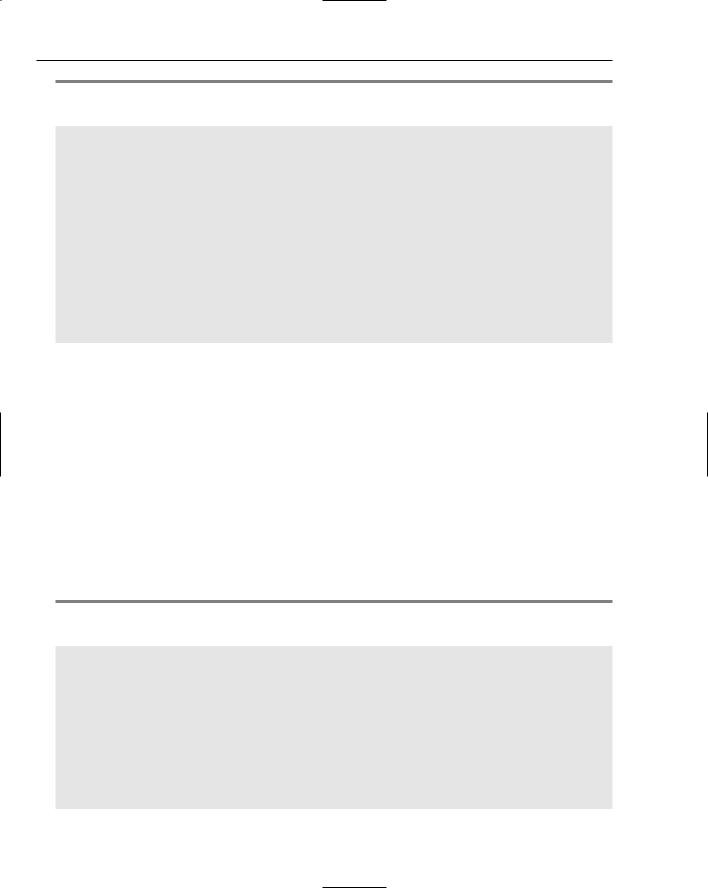
Chapter 15
Listing 15-2: (continued)
C#
void Page_Load(object sender, EventArgs e)
{
System.Collections.Generic.Stack<string> myStack = new System.Collections.Generic.Stack<string>();
myStack.Push(“St. Louis Rams”); myStack.Push(“Indianapolis Colts”); myStack.Push(“Minnesota Vikings”);
Array myArray;
myArray = myStack.ToArray();
foreach (string item in myArray)
{
Label1.Text += item + “<br />”;
}
}
In the example in Listing 15-2, the Stack class is explicitly cast to be a collection of type String. In Visual Basic, you do this by following the collection class with (Of String) or (Of Integer) or whatever type you want to use for your collection. In C#, you specify the collection type with the use of brackets. You cast the Stack class to type string using Stack<string>. If you want to cast it to a Stack collection of type int, you specify Stack<int>.
Because the collection of items in the Stack class is cast to a specific type immediately as the Stack class is created, the Stack class no longer casts everything to type Object and then later (in the For Each loop) to type String. This process is called boxing, and it is expensive. Because you specify the types up front, you increase performance for your collections.
Remember that when working with generic collections (as shown in the previous code example), you must import the System.Collections.Generic namespace into your ASP.NET page.
Now, change the Stack class from Listing 15-2 so that instead of working with String objects, it uses Integer objects in the collection. This change is illustrated in Listing 15-3.
Listing 15-3: A generic Stack class using Integers
VB
Sub Page_Load(ByVal sender As Object, ByVal e As System.EventArgs) Dim myStack As New Generic.Stack(Of Integer)
myStack.Push(5)
myStack.Push(3)
myStack.Push(10)
Dim myArray As Array myArray = myStack.ToArray()
Dim x As Integer = 0
For Each item As Integer In myArray x += item
416
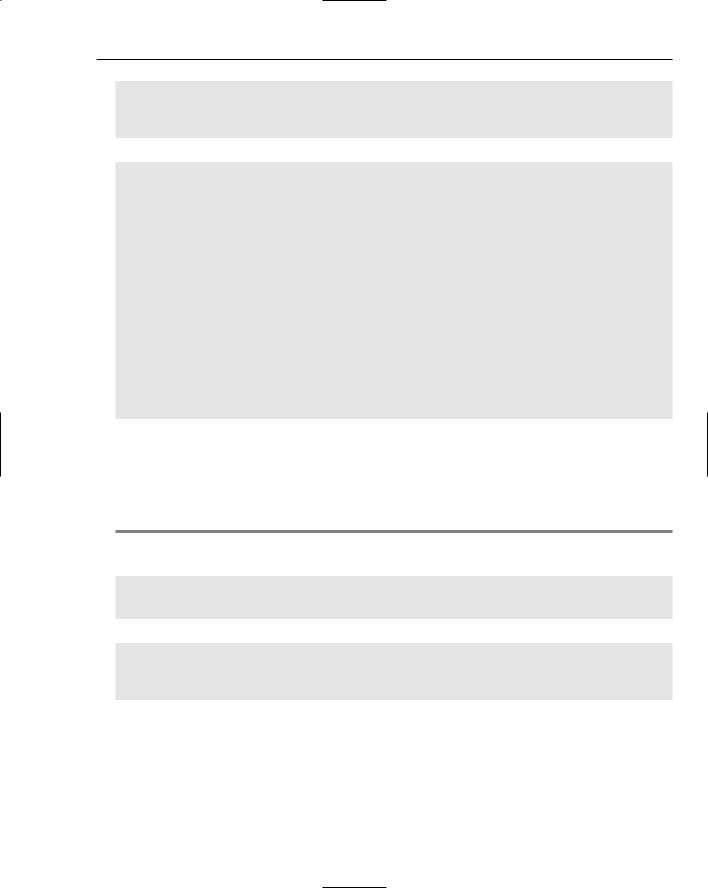
Visual Basic 8.0 and C# 2.0 Language Enhancements
Next
Label1.Text = x.ToString()
End Sub
C#
void Page_Load(object sender, EventArgs e)
{
System.Collections.Generic.Stack<int> myStack = new System.Collections.Generic.Stack<int>();
myStack.Push(5);
myStack.Push(3);
myStack.Push(10);
Array myArray;
myArray = myStack.ToArray();
int x = 0;
foreach (int item in myArray)
{
x += item;
}
Label1.Text = x.ToString();
}
The Stack class used in Listing 15-3 specifies that everything contained in its collection must be of type Integer. In this example, the numbers are added together and displayed in the Label control.
You can also use generics with classes, delegates, methods, and more. This is also an exciting way to apply generics. For an example, you can create a method that utilizes generics and, therefore, can work with any type thrown at it. The use of generics in methods is illustrated in Listing 15-4.
Listing 15-4: A generic method
VB
Public Function GenericReturn(Of ItemType)(ByVal item As ItemType) As ItemType Return item
End Function
C#
public ItemType GenericReturn<ItemType>(ItemType item)
{
return item;
}
This simple method returns the value that is passed to it. The value can be of any type. To construct a generic method, you must follow the method name with (Of ItemType) in Visual Basic or <ItemType> in C#. This specifies that the method is indeed a generic method.
417
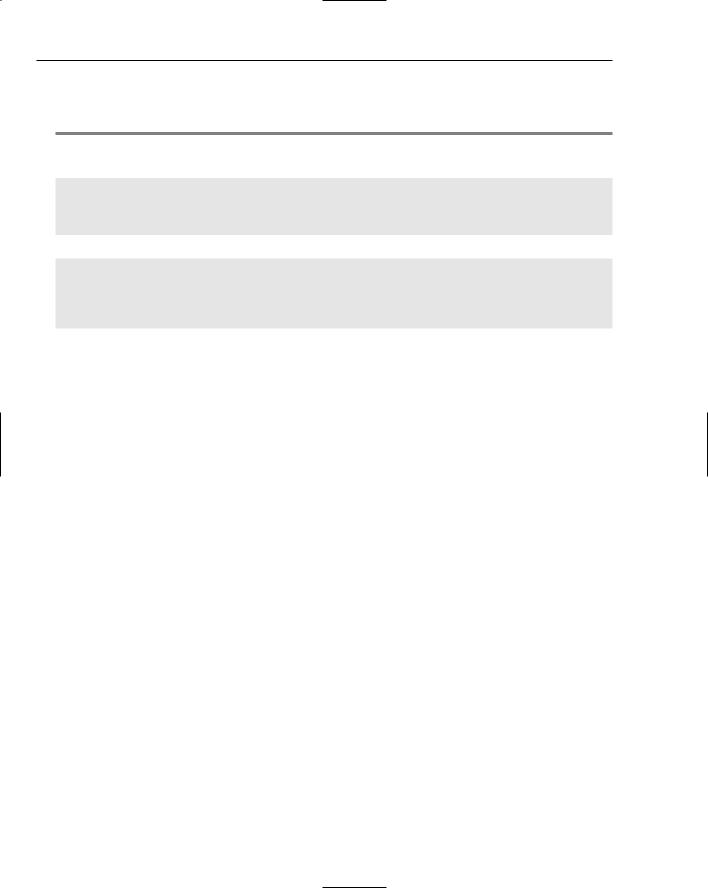
Chapter 15
The single parameter passed into the method is also of ItemType and the return value is the same as the type that is established when the method is called. In Listing 15-5, note how you go about calling this generic method.
Listing 15-5: Invoking the generic method
VB
Sub Page_Load(ByVal sender As Object, ByVal e As System.EventArgs)
Label1.Text = GenericReturn(Of String)(“Hello there!”)
Label2.Text = (GenericReturn(Of Integer)(5) + 5).ToString()
End Sub
C#
void Page_Load(object sender, EventArgs e)
{
Label1.Text = GenericReturn<string>(“Hello there!”); Label2.Text = (GenericReturn<int>(5) + 5).ToString();
}
This little example in Listing 15-5 shows two separate invocations of the GenericReturn method. The first instance populates the Label1 control and invokes the GenericReturn method as a String, which is quickly followed by the String value that is passed in as the item parameter. When called in this manner, the method is invoked as if it were constructed as
Public Function GenericReturn(ByVal item As String) As String
Return item
End Function
or
public string GenericReturn(string item)
{
return item;
}
The second invocation of the GenericReturn method passes in an object of type Integer, adds 5, and then uses that value to populate the Label2 control. When called in this manner, the method is invoked as if it were constructed as
Public Function GenericReturn(ByVal item As Integer) As Integer
Return item
End Function
or
public int GenericReturn(int item)
{
return item;
}
As you can see, you gain a lot of power using generics. You see generics used in both of the main .NET languages because they can be built into the underlying framework.
418
