
- •Contents
- •Introduction
- •Acknowledgments
- •The Goals of ASP.NET 2.0
- •Developer productivity
- •Administration and management
- •Performance and scalability
- •Device-specific code generation
- •Additional New Features of ASP.NET 2.0
- •New developer infrastructures
- •New compilation system
- •Additions to the page framework
- •New objects for accessing data
- •New server controls
- •A New IDE for Building ASP.NET 2.0 Pages
- •The Document Window
- •Views in the Document Window
- •The tag navigator
- •Page tabs
- •Code change status notifications
- •Error notifications and assistance
- •The Toolbox
- •The Solution Explorer
- •Lost Windows
- •Other Common Visual Studio Activities
- •Creating new projects
- •Making references to other objects
- •Using smart tags
- •Saving and importing Visual Studio settings
- •Application Location Options
- •Built-in Web server
- •Web site requiring FrontPage Extensions
- •The ASP.NET Page Structure Options
- •Inline coding
- •New code-behind model
- •New Page Directives
- •New attributes
- •New directives
- •New Page Events
- •Cross-Page Posting
- •New Application Folders
- •\Code folder
- •\Themes folder
- •\Resources folder
- •Compilation
- •The New Data Source Controls
- •The SqlDataSource and GridView Controls
- •Reading data
- •Applying paging in the GridView
- •Sorting rows in the GridView control
- •Defining bound columns in the GridView control
- •Enabling the editing of rows in the GridView control
- •Deleting data from the GridView
- •Dealing with other column types in the GridView
- •Selecting which fields to display in the DetailsView control
- •Using the GridView and DetailsView together
- •Updating, inserting, and deleting rows
- •XmlDataSource Control
- •ObjectDataSource Control
- •SiteMapDataSource Control
- •DataSetDataSource Control
- •Visual Studio 2005
- •Connection Strings
- •Site Maps
- •The PathSeparator property
- •The PathDirection property
- •The ParentLevelsDisplayed property
- •The ShowToolTips property
- •Examining the parts of the TreeView control
- •Binding the TreeView control to an XML file
- •Selecting multiple options in a TreeView
- •Specifying custom icons in the TreeView control
- •Specifying lines used to connect nodes
- •Working with the TreeView control programmatically
- •Applying different styles to the Menu control
- •Menu Events
- •Binding the Menu control to an XML file
- •SiteMap Data Provider
- •SiteMapViewType
- •StartingNodeType
- •SiteMap API
- •Why Do You Need Master Pages?
- •The Basics of Master Pages
- •Coding a Master Page
- •Coding a Content Page
- •Mixing page types and languages
- •Specifying which master page to use
- •Working with the page title
- •Working with controls and properties from the master page
- •Nesting Master Pages
- •Container-Specific Master Pages
- •Event Ordering
- •Caching with Master Pages
- •Using ASP.NET 2.0 Packaged Themes
- •Applying a theme to a single ASP.NET page
- •Applying a theme to an entire application
- •Applying a theme to all applications on a server
- •Removing themes from server controls
- •Removing themes from Web pages
- •Removing themes from applications
- •Creating Your Own Themes
- •Creating the proper folder structure
- •Creating a skin
- •Including CSS files in your themes
- •Having your themes include images
- •Defining Multiple Skin Options
- •Programmatically Working with Themes
- •Themes and Custom Controls
- •Authentication
- •Authorization
- •ASP.NET 2.0 Authentication
- •Setting up your Web site for membership
- •Adding users
- •Asking for credentials
- •Working with authenticated users
- •Showing the number of users online
- •Dealing with passwords
- •ASP.NET 2.0 Authorization
- •Using the LoginView server control
- •Setting up your Web site for role management
- •Adding and retrieving application roles
- •Deleting roles
- •Adding users to roles
- •Getting all the users of a particular role
- •Getting all the roles of a particular user
- •Removing users from roles
- •Checking users in roles
- •Using the Web Site Administration Tool
- •The Personalization Model
- •Adding a simple personalization property
- •Using personalization properties
- •Adding a group of personalization properties
- •Using grouped personalization properties
- •Defining types for personalization properties
- •Using custom types
- •Providing default values
- •Making personalization properties read-only
- •Anonymous Personalization
- •Enabling anonymous identification of the end user
- •Working with anonymous identification events
- •Anonymous options for personalization properties
- •Migrating Anonymous Users
- •Personalization Providers
- •Working with the Access personalization provider
- •Working with the SQL Server personalization provider
- •Using multiple providers
- •Building Dynamic and Modular Web Sites
- •Introducing the WebPartManager control
- •Working with zone layouts
- •Understanding the WebPartZone control
- •Explaining the WebPartPageMenu control
- •Modifying zones
- •Caching in ASP.NET 1.0/1.1
- •Output caching
- •Partial page caching
- •Data caching using the Cache object
- •Cache dependencies
- •ASP.NET 2.0 unseals the CacheDependency class
- •Enabling databases for SQL Server cache invalidation
- •Enabling tables for SQL Server cache invalidation
- •Looking at SQL Server
- •Looking at the tables that are enabled
- •Disabling a table for SQL Server cache invalidation
- •Disabling a database for SQL Server cache invalidation
- •Configuring your ASP.NET Application
- •Adding more than one table to a page
- •Attaching SQL Server cache dependencies to the Request object
- •Attaching SQL Server cache dependencies to the Cache object
- •Customizing the side navigation
- •Examining the AllowReturn attribute
- •Working with the StepType attribute
- •Adding a header to the Wizard control
- •Utilizing Wizard control events
- •Working with images from disk
- •Resizing images
- •Displaying images from streams
- •The MMC ASP.NET Snap-In
- •General
- •Custom Errors
- •Authorization
- •Authentication
- •Application
- •State Management
- •Advanced
- •ASP.NET Web Site Administration Tool
- •Home
- •Security
- •Profile
- •Application
- •Provider
- •Managing the Site Counter System
- •Generics
- •Iterators
- •Anonymous Methods
- •Operator Overloading
- •Visual Basic XML Documentation
- •New Visual Basic Keywords
- •Continue
- •Using
- •Global
- •Index
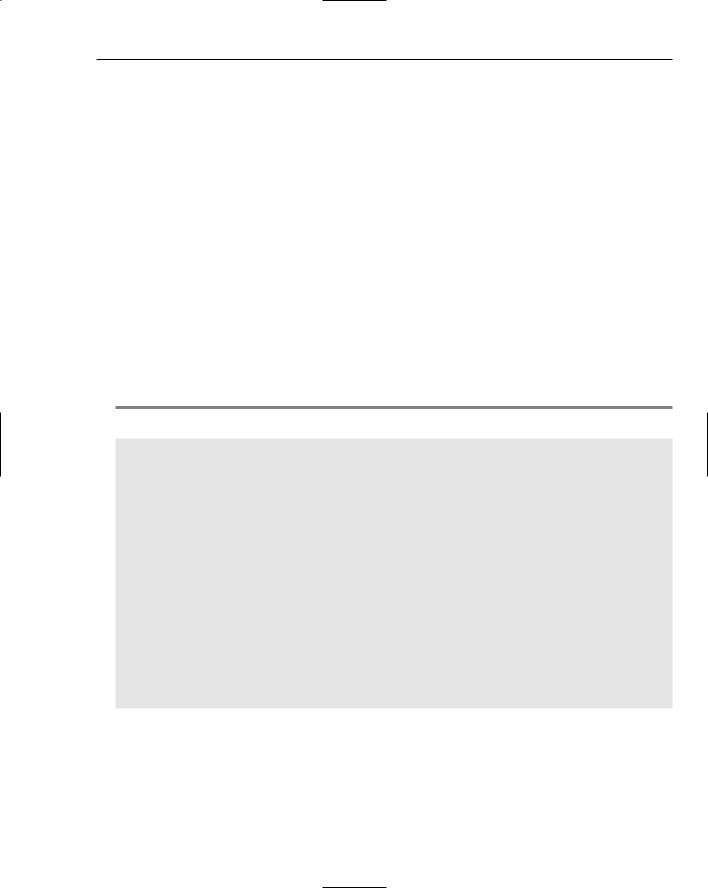
Personalization
data points are powerful — mainly because you can start using them immediately in your application. First, try creating some simple personalization properties. Later, you learn how to use these personalization properties within your application.
Adding a simple personalization property
The first step is to decide what data items you are going to store from the user. For our example, create a few items about the user that you might want to use within your application; assume that you want to store the following information about the user:
First name
Last name
Last visited
Age
Member
ASP.NET has a heavy dependency on storing configurations inside XML files, and the ASP.NET 2.0 personalization engine is no different. All these customization points concerning the end user are defined and stored within the web.config file of your application. This is illustrated in Listing 9-1.
Listing 9-1: Creating personalization properties in the web.config file
<configuration>
<system.web>
<profile inherits=”System.Web.Profile.HttpProfileBase, System.Web, Version=2.0.3600.0, Culture=neutral, PublicKeyToken=b03f5f7f11d50a3a”>
<properties>
<add name=”FirstName” /> <add name=”LastName” />
<add name=”LastVisited” /> <add name=”Age” />
<add name=”Member” />
</properties>
</profile>
</system.web>
</configuration>
Within the web.config file and nested within the <system.web> section of the file, you create a <profile> section in order to work with the ASP.NET 2.0 Personalization engine. Within this <profile> section of the web.config file, you need a <properties> section. In this section, you can define all the properties you want the personalization engine to store.
265
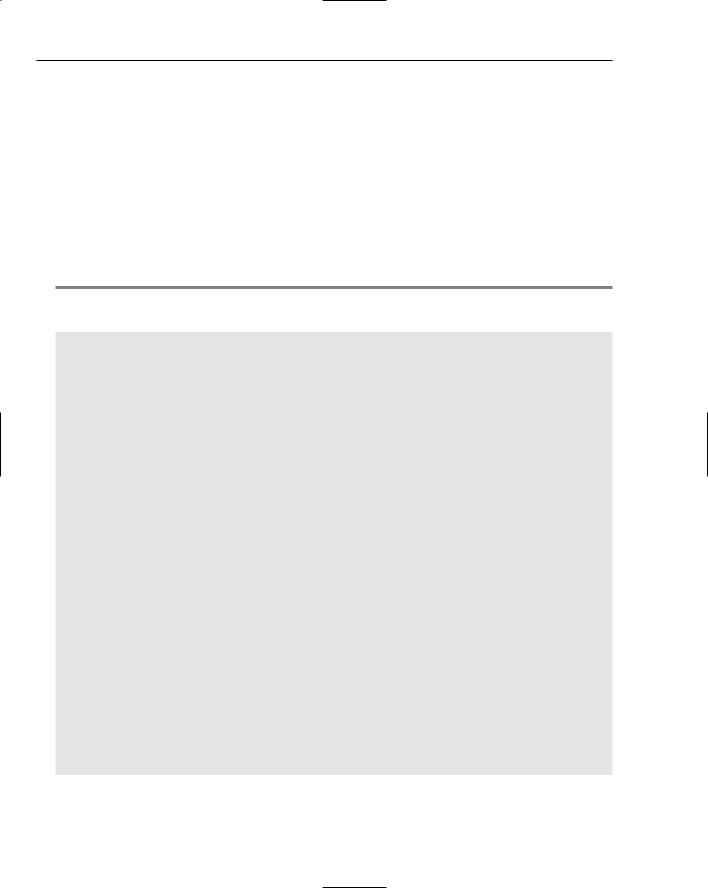
Chapter 9
From this code example, you can see that it was rather easy to define simple properties using the <add> element. This element simply takes the name attribute, which takes the name of the property you want to persist.
It’s just as easy to use these personalization properties as it is to define them. The next section looks at how to use these definitions in an application.
Using personalization properties
Now that you have defined the personalization properties in the web.config file, it’s possible to use these items in code. For an example, I create a simple form that asks for some of this information from the end user. On the Button_Click event, the data is stored in the personalization engine. Listing 9-2 shows an example of this.
Listing 9-2: Using the defined personalization properties
VB
<%@ Page Language=”VB” %>
<script runat=”server”>
Sub Button1_Click(ByVal sender As Object, ByVal e As System.EventArgs) Profile.FirstName = TextBox1.Text
Profile.LastName = TextBox2.Text Profile.Age = TextBox3.Text
Profile.Member = Radiobuttonlist1.SelectedItem.Text Profile.LastVisited = DateTime.Now().ToString()
Label1.Text = “Stored information includes:<p>” & _ “First name: “ & Profile.FirstName & _ “<br>Last name: “ & Profile.LastName & _ “<br>Age: “ & Profile.Age & _
“<br>Member: “ & Profile.Member & _ “<br>Last visited: “ & Profile.LastVisited
End Sub </script>
<html xmlns=”http://www.w3.org/1999/xhtml” > <head runat=”server”>
<title>Storing Personalization</title> </head>
<body>
<form id=”form1” runat=”server”> <p>First Name:
<asp:TextBox ID=”TextBox1” Runat=”server”></asp:TextBox></p> <p>Last Name:
<asp:TextBox ID=”TextBox2” Runat=”server”></asp:TextBox></p> <p>Age:
<asp:TextBox ID=”TextBox3” Runat=”server” Width=”50px” MaxLength=”3”></asp:TextBox></p>
<p>Are you a member?
266
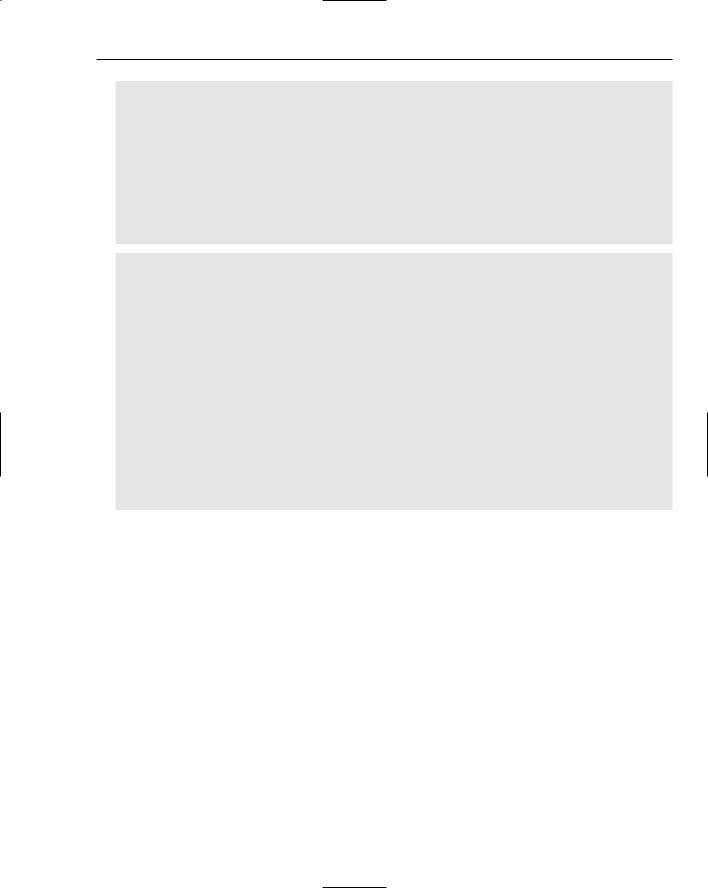
Personalization
<asp:RadioButtonList ID=”Radiobuttonlist1” Runat=”server”> <asp:ListItem Value=”1”>Yes</asp:ListItem>
<asp:ListItem Value=”0” Selected=”True”>No</asp:ListItem> </asp:RadioButtonList></p>
<p><asp:Button ID=”Button1” Runat=”server” Text=”Submit” OnClick=”Button1_Click” />
</p>
<hr /><p>
<asp:Label ID=”Label1” Runat=”server”></asp:Label></p> </form>
</body>
</html>
C#
<%@ Page Language=”C#” %>
<script runat=”server”>
void Button1_Click(object sender, EventArgs e)
{
Profile.FirstName = TextBox1.Text;
Profile.LastName = TextBox2.Text; Profile.Age = TextBox3.Text;
Profile.Member = Radiobuttonlist1.SelectedItem.Text; Profile.LastVisited = DateTime.Now().ToString();
Label1.Text = “Stored information includes:<p>” + “First name: “ + Profile.FirstName + “<br>Last name: “ + Profile.LastName + “<br>Age: “ + Profile.Age +
“<br>Member: “ + Profile.Member + “<br>Last visited: “ + Profile.LastVisited;
}
</script>
This is similar to the way you worked with the Session object in the past, but note that the personalization properties you are storing and retrieving are not key based. Therefore, when working with them you don’t need to remember key names.
By default, these items are stored as type String, and you have early-bound access to the items stored. To store an item, you simply populate the personalization property directly using the Profile object:
Profile.FirstName = TextBox1.Text
To retrieve the same information, you simply grab the appropriate property of the Profile class as shown here:
Label1.Text = Profile.FirstName
The great thing about using the Profile class and all the personalization properties defined in code is that this method provides IntelliSense. When working with the Profile class, all the items you define are listed as available options, as illustrated in Figure 9-2.
267
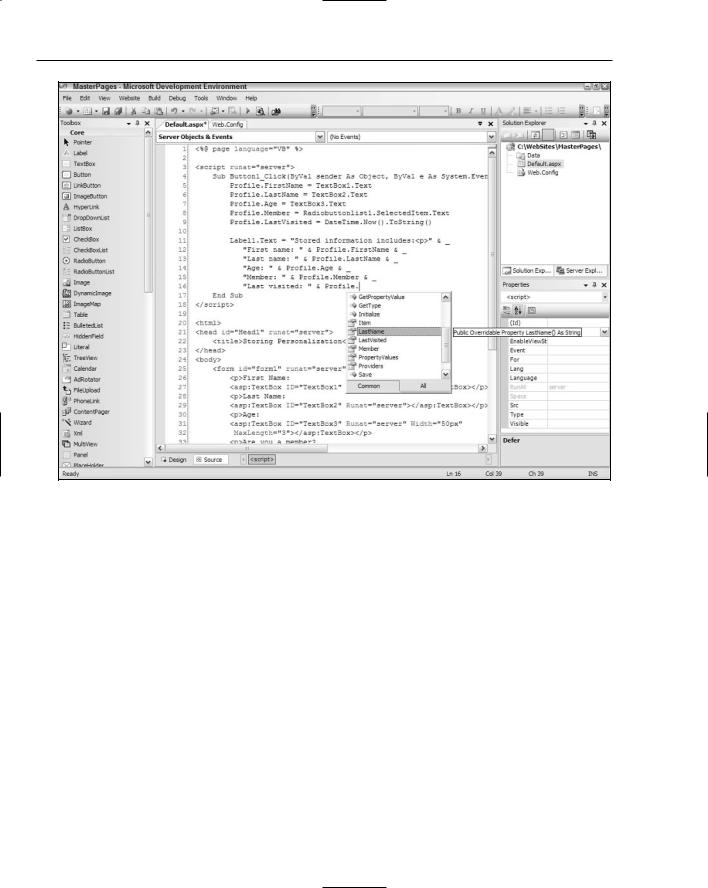
Chapter 9
Figure 9-2
All these properties are accessible in IntelliSense because the Profile class is hidden and dynamically compiled behind the scenes whenever you save the personalization changes made to the web.config file. After these items are saved in the web.config file, these properties are available to you throughout your application.
When run, the page from Listing 9-2 produces the results shown in Figure 9-3.
268
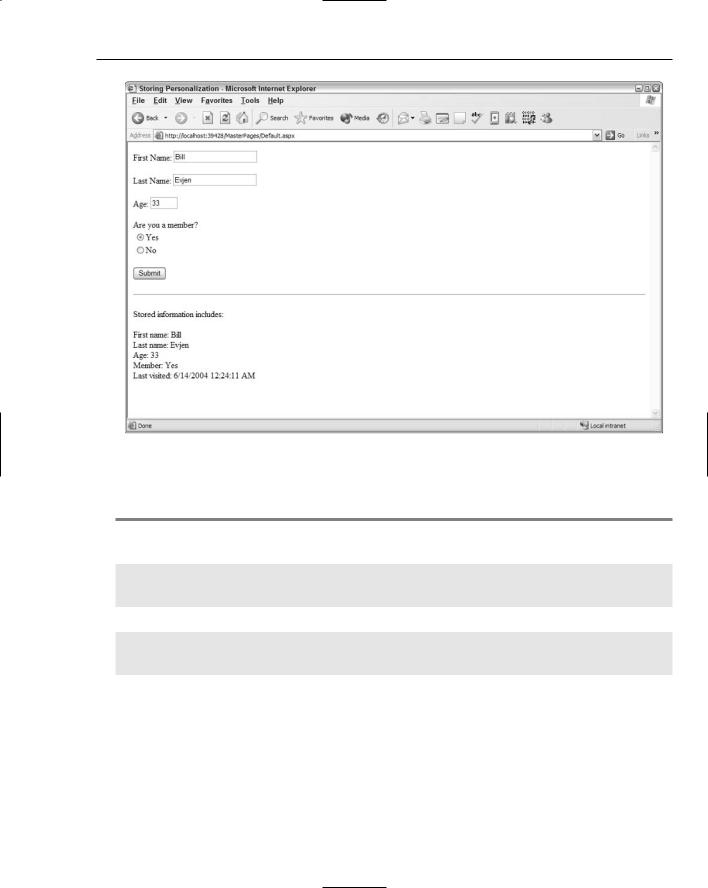
Personalization
Figure 9-3
In addition to using early-bound access techniques, you can also use late-bound access for the items that you store in the personalization engine. This technique is illustrated in Listing 9-3.
Listing 9-3: Using late-bound access
VB
Dim myFirstName As String
myFirstName = Profile.PropertyValues(“FirstName”).PropertyValue.ToString()
C#
string myFirstName;
myFirstName = (string) Profile.PropertyValues[“FirstName”].PropertyValue;
Whether it is early-bound access or late-bound access, you can easily store and retrieve personalization properties for a particular user using this new capability afforded by ASP.NET 2.0. All this is done in the personalization engine’s simplest form — now take a look at how you can customize for specific needs in your applications.
269
