
- •Contents
- •Introduction
- •Acknowledgments
- •The Goals of ASP.NET 2.0
- •Developer productivity
- •Administration and management
- •Performance and scalability
- •Device-specific code generation
- •Additional New Features of ASP.NET 2.0
- •New developer infrastructures
- •New compilation system
- •Additions to the page framework
- •New objects for accessing data
- •New server controls
- •A New IDE for Building ASP.NET 2.0 Pages
- •The Document Window
- •Views in the Document Window
- •The tag navigator
- •Page tabs
- •Code change status notifications
- •Error notifications and assistance
- •The Toolbox
- •The Solution Explorer
- •Lost Windows
- •Other Common Visual Studio Activities
- •Creating new projects
- •Making references to other objects
- •Using smart tags
- •Saving and importing Visual Studio settings
- •Application Location Options
- •Built-in Web server
- •Web site requiring FrontPage Extensions
- •The ASP.NET Page Structure Options
- •Inline coding
- •New code-behind model
- •New Page Directives
- •New attributes
- •New directives
- •New Page Events
- •Cross-Page Posting
- •New Application Folders
- •\Code folder
- •\Themes folder
- •\Resources folder
- •Compilation
- •The New Data Source Controls
- •The SqlDataSource and GridView Controls
- •Reading data
- •Applying paging in the GridView
- •Sorting rows in the GridView control
- •Defining bound columns in the GridView control
- •Enabling the editing of rows in the GridView control
- •Deleting data from the GridView
- •Dealing with other column types in the GridView
- •Selecting which fields to display in the DetailsView control
- •Using the GridView and DetailsView together
- •Updating, inserting, and deleting rows
- •XmlDataSource Control
- •ObjectDataSource Control
- •SiteMapDataSource Control
- •DataSetDataSource Control
- •Visual Studio 2005
- •Connection Strings
- •Site Maps
- •The PathSeparator property
- •The PathDirection property
- •The ParentLevelsDisplayed property
- •The ShowToolTips property
- •Examining the parts of the TreeView control
- •Binding the TreeView control to an XML file
- •Selecting multiple options in a TreeView
- •Specifying custom icons in the TreeView control
- •Specifying lines used to connect nodes
- •Working with the TreeView control programmatically
- •Applying different styles to the Menu control
- •Menu Events
- •Binding the Menu control to an XML file
- •SiteMap Data Provider
- •SiteMapViewType
- •StartingNodeType
- •SiteMap API
- •Why Do You Need Master Pages?
- •The Basics of Master Pages
- •Coding a Master Page
- •Coding a Content Page
- •Mixing page types and languages
- •Specifying which master page to use
- •Working with the page title
- •Working with controls and properties from the master page
- •Nesting Master Pages
- •Container-Specific Master Pages
- •Event Ordering
- •Caching with Master Pages
- •Using ASP.NET 2.0 Packaged Themes
- •Applying a theme to a single ASP.NET page
- •Applying a theme to an entire application
- •Applying a theme to all applications on a server
- •Removing themes from server controls
- •Removing themes from Web pages
- •Removing themes from applications
- •Creating Your Own Themes
- •Creating the proper folder structure
- •Creating a skin
- •Including CSS files in your themes
- •Having your themes include images
- •Defining Multiple Skin Options
- •Programmatically Working with Themes
- •Themes and Custom Controls
- •Authentication
- •Authorization
- •ASP.NET 2.0 Authentication
- •Setting up your Web site for membership
- •Adding users
- •Asking for credentials
- •Working with authenticated users
- •Showing the number of users online
- •Dealing with passwords
- •ASP.NET 2.0 Authorization
- •Using the LoginView server control
- •Setting up your Web site for role management
- •Adding and retrieving application roles
- •Deleting roles
- •Adding users to roles
- •Getting all the users of a particular role
- •Getting all the roles of a particular user
- •Removing users from roles
- •Checking users in roles
- •Using the Web Site Administration Tool
- •The Personalization Model
- •Adding a simple personalization property
- •Using personalization properties
- •Adding a group of personalization properties
- •Using grouped personalization properties
- •Defining types for personalization properties
- •Using custom types
- •Providing default values
- •Making personalization properties read-only
- •Anonymous Personalization
- •Enabling anonymous identification of the end user
- •Working with anonymous identification events
- •Anonymous options for personalization properties
- •Migrating Anonymous Users
- •Personalization Providers
- •Working with the Access personalization provider
- •Working with the SQL Server personalization provider
- •Using multiple providers
- •Building Dynamic and Modular Web Sites
- •Introducing the WebPartManager control
- •Working with zone layouts
- •Understanding the WebPartZone control
- •Explaining the WebPartPageMenu control
- •Modifying zones
- •Caching in ASP.NET 1.0/1.1
- •Output caching
- •Partial page caching
- •Data caching using the Cache object
- •Cache dependencies
- •ASP.NET 2.0 unseals the CacheDependency class
- •Enabling databases for SQL Server cache invalidation
- •Enabling tables for SQL Server cache invalidation
- •Looking at SQL Server
- •Looking at the tables that are enabled
- •Disabling a table for SQL Server cache invalidation
- •Disabling a database for SQL Server cache invalidation
- •Configuring your ASP.NET Application
- •Adding more than one table to a page
- •Attaching SQL Server cache dependencies to the Request object
- •Attaching SQL Server cache dependencies to the Cache object
- •Customizing the side navigation
- •Examining the AllowReturn attribute
- •Working with the StepType attribute
- •Adding a header to the Wizard control
- •Utilizing Wizard control events
- •Working with images from disk
- •Resizing images
- •Displaying images from streams
- •The MMC ASP.NET Snap-In
- •General
- •Custom Errors
- •Authorization
- •Authentication
- •Application
- •State Management
- •Advanced
- •ASP.NET Web Site Administration Tool
- •Home
- •Security
- •Profile
- •Application
- •Provider
- •Managing the Site Counter System
- •Generics
- •Iterators
- •Anonymous Methods
- •Operator Overloading
- •Visual Basic XML Documentation
- •New Visual Basic Keywords
- •Continue
- •Using
- •Global
- •Index

Chapter 8
Making changes to the web.config file
The next step is to configure your web.config file so that it can work with the role management service. Certain pages or subsections of your application may be accessible only to people with specific roles. To manage this access, you define the access rights in the web.config file. The necessary changes are shown in Listing 8-20.
Listing 8-20: Changing the web.config file
<?xml version=”1.0” encoding=”utf-8”?> <configuration>
<system.web>
<roleManager enabled=”true”/> <authentication mode=”Forms” /> <authorization>
<deny users=”?” /> </authorization>
</system.web>
<location path=”AdminPage.aspx”> <system.web>
<authorization>
<allow roles=”AdminPageRights” /> <deny users=”*” />
</authorization>
</system.web>
</location>
</configuration>
This web.config file is doing a couple of things. First, the function of the first <system.web> section is no different from that of the membership service shown earlier in the chapter. The <deny> element is denying all unauthenticated users across the board.
The second section of this web.config file is rather interesting. The <location> element is used to define the access rights of a particular page in the application (AdminPage.aspx). In this case, only users contained in the AdminPageRights role are allowed to view the page, whereas all other users — regardless whether they are authenticated — are not allowed to view the page. When using the asterisk (*) as a value of the users attribute of the <deny> element, you are saying that all users (regardless of whether they are authenticated) are not allowed to access the resource being defined. This overriding denial of access, however, is broken open a bit via the use of the <allow> element, which allows users contained within a specific role.
Adding and retrieving application roles
Now that the machine.config and the web.config files are in place, you can add roles to the role management service. The role management service, just like the membership service, uses data stores to store information about the users. In these examples, I focus primarily on using Microsoft Access as the provider because it is the default provider.
252
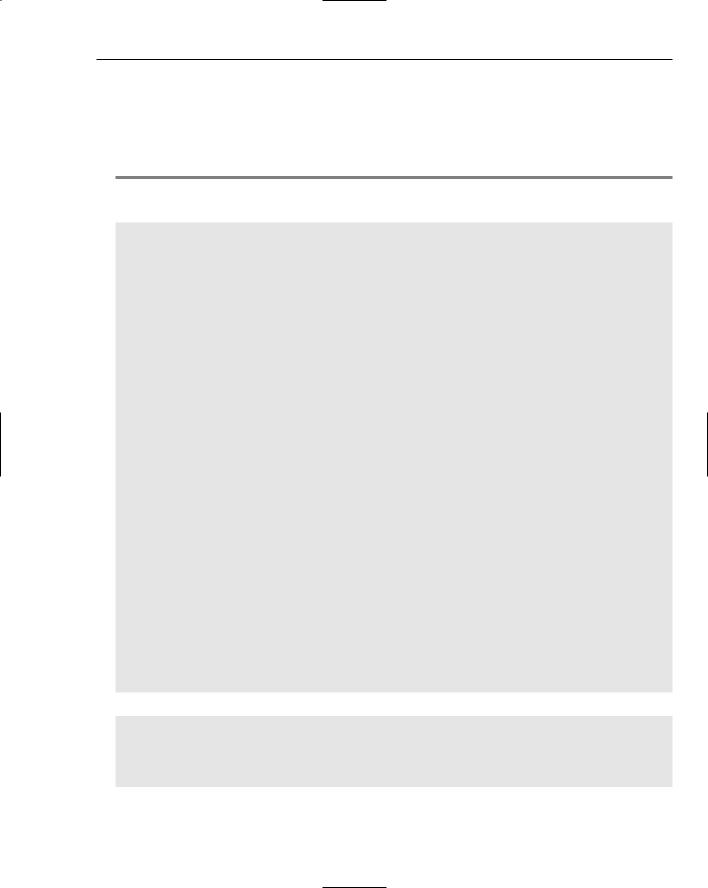
Membership and Role Management
To get Microsoft Access ready for use, read the instructions outlined earlier in the section “Adding users.”
One big difference between the role management service and the membership service is that no server controls are used for the role management service. You manage the application’s roles and the user’s role details through a new Roles API or through the Web Site Administration Tool provided with ASP.NET 2.0. Listing 8-21 shows how to use some of the new methods to add roles to the service.
Listing 8-21: Adding roles to the application
VB
<%@ Page Language=”VB” %>
<script runat=”server”>
Sub Page_Load(ByVal sender As Object, ByVal e As System.EventArgs) ListBoxDataBind()
End Sub
Sub Button1_Click(ByVal sender As Object, ByVal e As System.EventArgs) Roles.CreateRole(TextBox1.Text)
ListBoxDataBind() End Sub
Sub ListBoxDataBind()
ListBox1.DataSource = Roles.GetAllRoles() ListBox1.DataBind()
End Sub </script>
<html xmlns=”http://www.w3.org/1999/xhtml” > <head runat=”server”>
<title>Role Manager</title> </head>
<body>
<form id=”form1” runat=”server”> <h1>Role Manager</h1>
Add Role:<br />
<asp:TextBox ID=”TextBox1” Runat=”server”></asp:TextBox>
<p><asp:Button ID=”Button1” Runat=”server” Text=”Add Role to Application” OnClick=”Button1_Click” /></p>
Roles Defined:<br />
<asp:ListBox ID=”ListBox1” Runat=”server”> </asp:ListBox>
</form>
</body>
</html>
C#
<%@ Page Language=”C#” %>
<script runat=”server”>
void Page_Load(object sender, EventArgs e)
{
(continued)
253
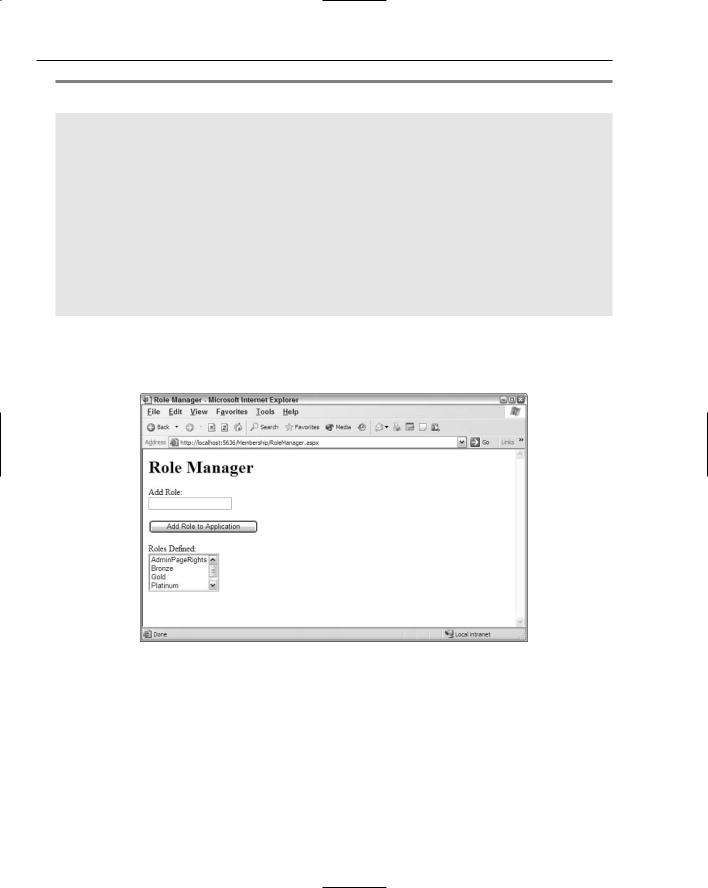
Chapter 8
Listing 8-21: (continued)
ListBoxDataBind();
}
void Button1_Click(object sender, EventArgs e)
{
Roles.CreateRole(TextBox1.Text.ToString());
ListBoxDataBind();
}
void ListBoxDataBind()
{
ListBox1.DataSource = Roles.GetAllRoles(); ListBox1.DataBind();
}
</script>
This example enables you to enter roles into the text box and then submit them to the role management service. The roles contained in the role management service are then displayed in the list box, as illustrated in Figure 8-18.
Figure 8-18
To enter the roles into the management service, you simply use the CreateRole method of the Roles class. Just as with the Membership class, you don’t instantiate the Roles class. To add roles to the role management service, use the CreateRole method that takes only a single parameter — the name of the role as a String value:
Roles.CreateRole(rolename As String)
With this method, you can create as many roles as you want, but each role must be unique — otherwise an exception is thrown.
254
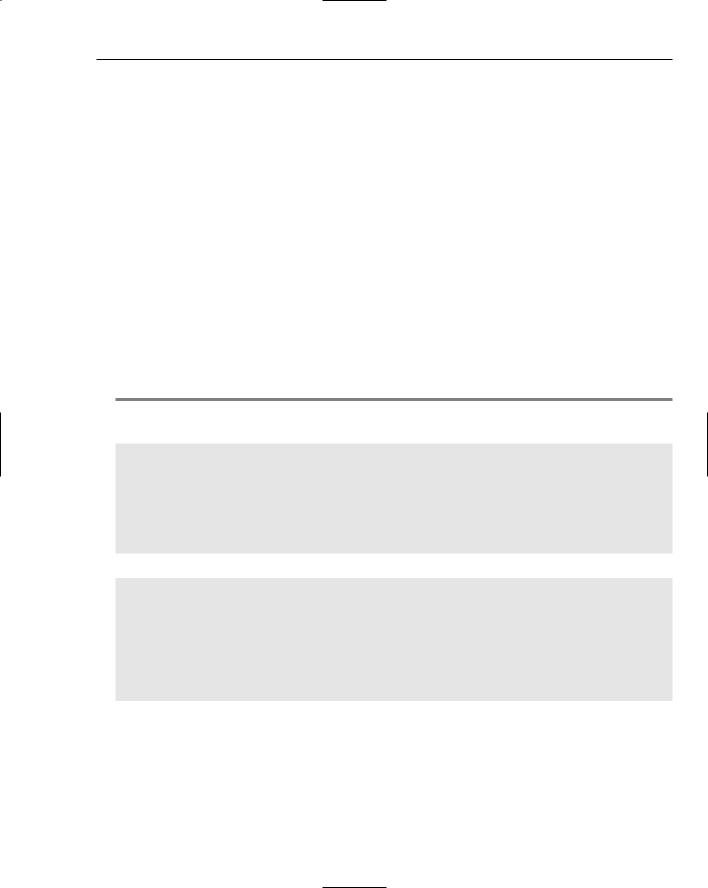
Membership and Role Management
To retrieve the roles that are in the application’s role management service (such as the list of roles displayed in the list box from the earlier example), you use the GetAllRoles method of the Roles class. This method returns a String collection of all the available roles in the service:
Roles.GetAllRoles()
Deleting roles
It would be just great to sit and add roles to the service all day long. Every now and then, however, you must delete roles from the service as well. Deleting roles is just as easy as adding roles to the role management service. To delete a role, you use one of the DeleteRole method signatures. The first option of the DeleteRole method takes a single parameter — the name of the role as a String value. The second option takes the name of the role plus a Boolean value that determines whether to throw an exception when one or more members are contained within that particular role:
Roles.DeleteRole(rolename As String)
Roles.DeleteRole(rolename As String, throwOnPopulatedRole As Boolean)
Listing 8-22 is a partial code example that builds on Listing 8-21. For this example, add an additional button, which initiates a second button-click event that deletes the role from the service.
Listing 8-22: Deleting roles from the application
VB
Sub DeleteButton_Click(ByVal sender As Object, ByVal e As System.EventArgs) For Each li As ListItem In ListBox1.Items
If li.Selected = True Then Roles.DeleteRole(li.ToString())
End If
Next
ListBoxDataBind()
End Sub
C#
void DeleteButton_Click(object sender, EventArgs e)
{
foreach (ListItem li in ListBox1.Items) { if (li.Selected == true) {
Roles.DeleteRole(li.ToString());
}
}
ListBoxDataBind();
}
This example deletes the selected items from the ListBox control. If more than one selection is made (meaning that you have placed the attribute SelectionMode=”Multiple” in the ListBox control), each of the roles is deleted from the service, in turn, in the For Each loop. Although Roles.DeleteRole (li.ToString()) is used to delete the role, Roles.DeleteRole(li.ToString(), True) could also be used to make sure that no roles are deleted if that role contains any members.
255
