
- •Contents
- •Introduction
- •Acknowledgments
- •The Goals of ASP.NET 2.0
- •Developer productivity
- •Administration and management
- •Performance and scalability
- •Device-specific code generation
- •Additional New Features of ASP.NET 2.0
- •New developer infrastructures
- •New compilation system
- •Additions to the page framework
- •New objects for accessing data
- •New server controls
- •A New IDE for Building ASP.NET 2.0 Pages
- •The Document Window
- •Views in the Document Window
- •The tag navigator
- •Page tabs
- •Code change status notifications
- •Error notifications and assistance
- •The Toolbox
- •The Solution Explorer
- •Lost Windows
- •Other Common Visual Studio Activities
- •Creating new projects
- •Making references to other objects
- •Using smart tags
- •Saving and importing Visual Studio settings
- •Application Location Options
- •Built-in Web server
- •Web site requiring FrontPage Extensions
- •The ASP.NET Page Structure Options
- •Inline coding
- •New code-behind model
- •New Page Directives
- •New attributes
- •New directives
- •New Page Events
- •Cross-Page Posting
- •New Application Folders
- •\Code folder
- •\Themes folder
- •\Resources folder
- •Compilation
- •The New Data Source Controls
- •The SqlDataSource and GridView Controls
- •Reading data
- •Applying paging in the GridView
- •Sorting rows in the GridView control
- •Defining bound columns in the GridView control
- •Enabling the editing of rows in the GridView control
- •Deleting data from the GridView
- •Dealing with other column types in the GridView
- •Selecting which fields to display in the DetailsView control
- •Using the GridView and DetailsView together
- •Updating, inserting, and deleting rows
- •XmlDataSource Control
- •ObjectDataSource Control
- •SiteMapDataSource Control
- •DataSetDataSource Control
- •Visual Studio 2005
- •Connection Strings
- •Site Maps
- •The PathSeparator property
- •The PathDirection property
- •The ParentLevelsDisplayed property
- •The ShowToolTips property
- •Examining the parts of the TreeView control
- •Binding the TreeView control to an XML file
- •Selecting multiple options in a TreeView
- •Specifying custom icons in the TreeView control
- •Specifying lines used to connect nodes
- •Working with the TreeView control programmatically
- •Applying different styles to the Menu control
- •Menu Events
- •Binding the Menu control to an XML file
- •SiteMap Data Provider
- •SiteMapViewType
- •StartingNodeType
- •SiteMap API
- •Why Do You Need Master Pages?
- •The Basics of Master Pages
- •Coding a Master Page
- •Coding a Content Page
- •Mixing page types and languages
- •Specifying which master page to use
- •Working with the page title
- •Working with controls and properties from the master page
- •Nesting Master Pages
- •Container-Specific Master Pages
- •Event Ordering
- •Caching with Master Pages
- •Using ASP.NET 2.0 Packaged Themes
- •Applying a theme to a single ASP.NET page
- •Applying a theme to an entire application
- •Applying a theme to all applications on a server
- •Removing themes from server controls
- •Removing themes from Web pages
- •Removing themes from applications
- •Creating Your Own Themes
- •Creating the proper folder structure
- •Creating a skin
- •Including CSS files in your themes
- •Having your themes include images
- •Defining Multiple Skin Options
- •Programmatically Working with Themes
- •Themes and Custom Controls
- •Authentication
- •Authorization
- •ASP.NET 2.0 Authentication
- •Setting up your Web site for membership
- •Adding users
- •Asking for credentials
- •Working with authenticated users
- •Showing the number of users online
- •Dealing with passwords
- •ASP.NET 2.0 Authorization
- •Using the LoginView server control
- •Setting up your Web site for role management
- •Adding and retrieving application roles
- •Deleting roles
- •Adding users to roles
- •Getting all the users of a particular role
- •Getting all the roles of a particular user
- •Removing users from roles
- •Checking users in roles
- •Using the Web Site Administration Tool
- •The Personalization Model
- •Adding a simple personalization property
- •Using personalization properties
- •Adding a group of personalization properties
- •Using grouped personalization properties
- •Defining types for personalization properties
- •Using custom types
- •Providing default values
- •Making personalization properties read-only
- •Anonymous Personalization
- •Enabling anonymous identification of the end user
- •Working with anonymous identification events
- •Anonymous options for personalization properties
- •Migrating Anonymous Users
- •Personalization Providers
- •Working with the Access personalization provider
- •Working with the SQL Server personalization provider
- •Using multiple providers
- •Building Dynamic and Modular Web Sites
- •Introducing the WebPartManager control
- •Working with zone layouts
- •Understanding the WebPartZone control
- •Explaining the WebPartPageMenu control
- •Modifying zones
- •Caching in ASP.NET 1.0/1.1
- •Output caching
- •Partial page caching
- •Data caching using the Cache object
- •Cache dependencies
- •ASP.NET 2.0 unseals the CacheDependency class
- •Enabling databases for SQL Server cache invalidation
- •Enabling tables for SQL Server cache invalidation
- •Looking at SQL Server
- •Looking at the tables that are enabled
- •Disabling a table for SQL Server cache invalidation
- •Disabling a database for SQL Server cache invalidation
- •Configuring your ASP.NET Application
- •Adding more than one table to a page
- •Attaching SQL Server cache dependencies to the Request object
- •Attaching SQL Server cache dependencies to the Cache object
- •Customizing the side navigation
- •Examining the AllowReturn attribute
- •Working with the StepType attribute
- •Adding a header to the Wizard control
- •Utilizing Wizard control events
- •Working with images from disk
- •Resizing images
- •Displaying images from streams
- •The MMC ASP.NET Snap-In
- •General
- •Custom Errors
- •Authorization
- •Authentication
- •Application
- •State Management
- •Advanced
- •ASP.NET Web Site Administration Tool
- •Home
- •Security
- •Profile
- •Application
- •Provider
- •Managing the Site Counter System
- •Generics
- •Iterators
- •Anonymous Methods
- •Operator Overloading
- •Visual Basic XML Documentation
- •New Visual Basic Keywords
- •Continue
- •Using
- •Global
- •Index
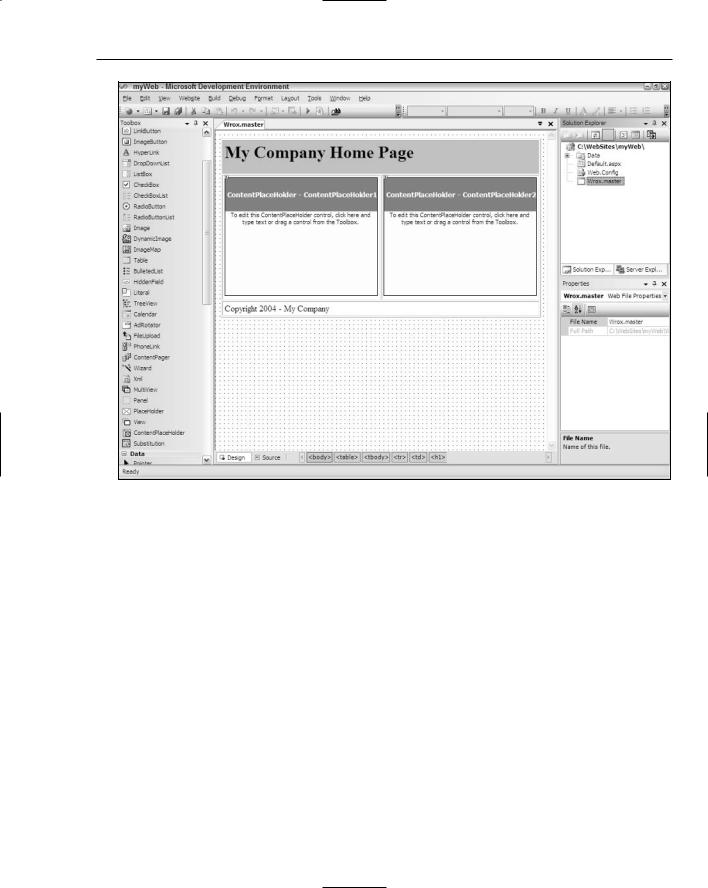
Working with Master Pages
Figure 6-4
With the release of ASP.NET 2.0, master pages are possible because the .NET Framework 2.0 now supports partial classes. This is the capability to take two classes and merge them together as a single class at runtime. Using this new capability, the ASP.NET engine is taking two-page classes and bringing them together into a single page at runtime.
Companies and organizations will find using master pages ideal. Many companies have a common look and feel that they apply across their intranet. They can now provide the divisions of their company with a .master file to use when creating a department’s section of the intranet. This process makes it quite easy for the company to keep a consistent look and feel across its entire intranet.
Coding a Master Page
You can build the master page from Figure 6-4. You can create one in any text-based editor, such as Notepad, or use the new Visual Studio 2005. In this chapter, I show you how to use Visual Studio 2005.
Master pages work much as regular .aspx pages do, so you can choose the master page option when you add a new file to your application. This is shown in Figure 6-5.
177
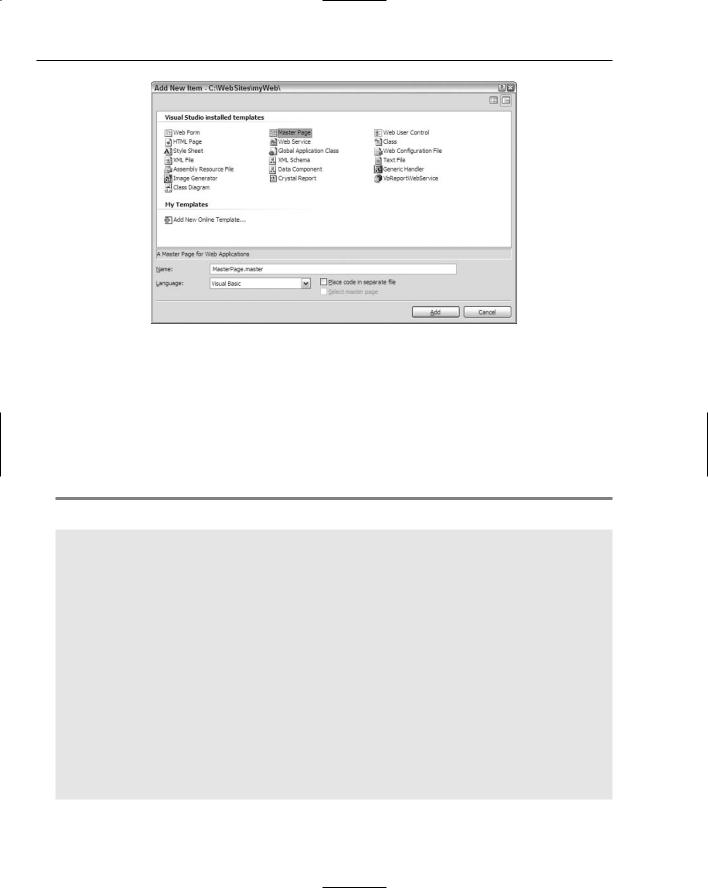
Chapter 6
Figure 6-5
Because it’s just like any other .aspx page, the Add New Item dialog enables you to choose from a master page using the inline coding model or a master page that places its code in a separate file. Not placing your server code in a separate file means that you use the inline code model for the page you are creating. This option creates a single .master page. Choosing the option of placing your code in a separate file means that you use the new code-behind model with the page you are creating. The Master Page with Code Separation option creates a single .master page along with a .master.vb or .master.cs file.
A sample master page that uses the inline-coding model is shown in Listing 6-1.
Listing 6-1: A sample master page
<%@ Master Language=”VB” %>
<script runat=”server”>
</script>
<html xmlns=”http://www.w3.org/1999/xhtml” > <head runat=”server”>
<title>My Company Master Page</title> </head>
<body>
<form id=”form1” runat=”server”> <table cellpadding=”3” border=”1”>
<tr bgcolor=”silver”> <td colspan=”2”>
<h1>My Company Home Page</h1> </td>
</tr>
<tr>
<td>
178
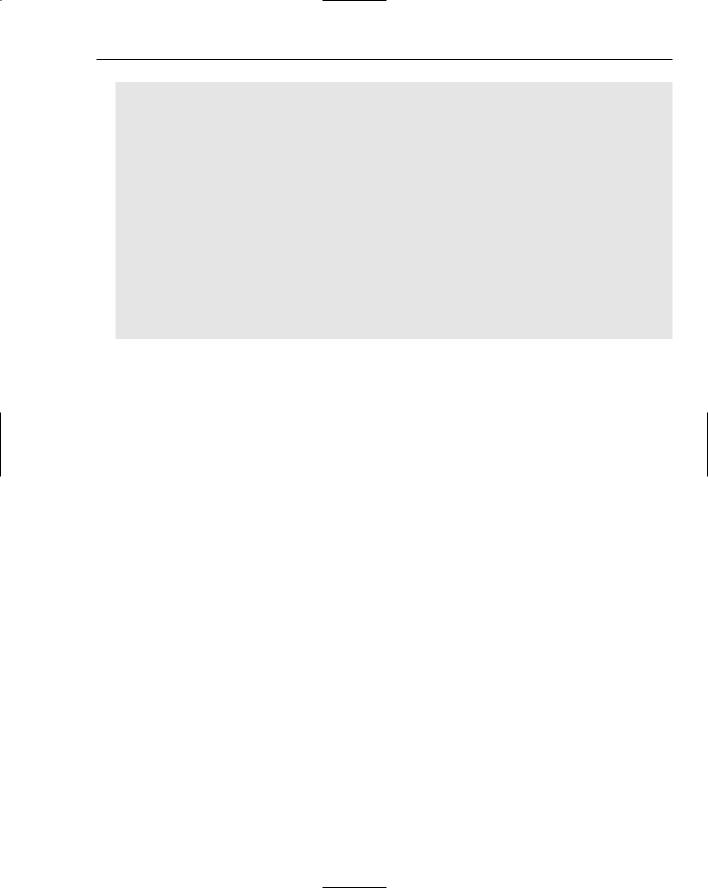
Working with Master Pages
<asp:ContentPlaceHolder ID=”ContentPlaceHolder1” Runat=”server”>
</asp:ContentPlaceHolder>
</td>
<td>
<asp:ContentPlaceHolder ID=”ContentPlaceHolder2” Runat=”server”>
</asp:ContentPlaceHolder>
</td>
</tr>
<tr>
<td colspan=”2”>
Copyright 2004 - My Company </td>
</tr>
</table>
</form>
</body>
</html>
This is a simple master page (it is also lacking any artistic qualities because of author limitations in this area). The great thing about creating master pages in Visual Studio 2005 is that not only can you work with the master page in Code view, you can also switch over to Design view to create your master pages.
Review the code for the master page. The first line is the directive:
<%@ Master Language=”VB” %>
Instead of using the Page directive, as you would with a typical .aspx page, you use the Master directive for a master page. This master page uses only a single attribute, language. The language attribute’s value here is VB, but you could also use C# (if you are building a C# master page).
You code the rest of the master page just as you would any other .aspx page. You can use server controls, raw HTML and text, images, events, or anything else you normally would use for any .aspx page. This means that your master page can have a Page_Load event as well or any other event that you deem appropriate.
In the code shown in Listing 6-1, notice the use of a new server control — the <asp:ContentPlaceHolder> control. This control is used to define the areas of the template where the content page can place its content:
<tr>
<td>
<asp:ContentPlaceHolder ID=”ContentPlaceHolder1” Runat=”server”>
</asp:ContentPlaceHolder>
</td>
<td>
<asp:ContentPlaceHolder ID=”ContentPlaceHolder2” Runat=”server”>
</asp:ContentPlaceHolder>
</td>
</tr>
179
