
- •Contents
- •Introduction
- •Acknowledgments
- •The Goals of ASP.NET 2.0
- •Developer productivity
- •Administration and management
- •Performance and scalability
- •Device-specific code generation
- •Additional New Features of ASP.NET 2.0
- •New developer infrastructures
- •New compilation system
- •Additions to the page framework
- •New objects for accessing data
- •New server controls
- •A New IDE for Building ASP.NET 2.0 Pages
- •The Document Window
- •Views in the Document Window
- •The tag navigator
- •Page tabs
- •Code change status notifications
- •Error notifications and assistance
- •The Toolbox
- •The Solution Explorer
- •Lost Windows
- •Other Common Visual Studio Activities
- •Creating new projects
- •Making references to other objects
- •Using smart tags
- •Saving and importing Visual Studio settings
- •Application Location Options
- •Built-in Web server
- •Web site requiring FrontPage Extensions
- •The ASP.NET Page Structure Options
- •Inline coding
- •New code-behind model
- •New Page Directives
- •New attributes
- •New directives
- •New Page Events
- •Cross-Page Posting
- •New Application Folders
- •\Code folder
- •\Themes folder
- •\Resources folder
- •Compilation
- •The New Data Source Controls
- •The SqlDataSource and GridView Controls
- •Reading data
- •Applying paging in the GridView
- •Sorting rows in the GridView control
- •Defining bound columns in the GridView control
- •Enabling the editing of rows in the GridView control
- •Deleting data from the GridView
- •Dealing with other column types in the GridView
- •Selecting which fields to display in the DetailsView control
- •Using the GridView and DetailsView together
- •Updating, inserting, and deleting rows
- •XmlDataSource Control
- •ObjectDataSource Control
- •SiteMapDataSource Control
- •DataSetDataSource Control
- •Visual Studio 2005
- •Connection Strings
- •Site Maps
- •The PathSeparator property
- •The PathDirection property
- •The ParentLevelsDisplayed property
- •The ShowToolTips property
- •Examining the parts of the TreeView control
- •Binding the TreeView control to an XML file
- •Selecting multiple options in a TreeView
- •Specifying custom icons in the TreeView control
- •Specifying lines used to connect nodes
- •Working with the TreeView control programmatically
- •Applying different styles to the Menu control
- •Menu Events
- •Binding the Menu control to an XML file
- •SiteMap Data Provider
- •SiteMapViewType
- •StartingNodeType
- •SiteMap API
- •Why Do You Need Master Pages?
- •The Basics of Master Pages
- •Coding a Master Page
- •Coding a Content Page
- •Mixing page types and languages
- •Specifying which master page to use
- •Working with the page title
- •Working with controls and properties from the master page
- •Nesting Master Pages
- •Container-Specific Master Pages
- •Event Ordering
- •Caching with Master Pages
- •Using ASP.NET 2.0 Packaged Themes
- •Applying a theme to a single ASP.NET page
- •Applying a theme to an entire application
- •Applying a theme to all applications on a server
- •Removing themes from server controls
- •Removing themes from Web pages
- •Removing themes from applications
- •Creating Your Own Themes
- •Creating the proper folder structure
- •Creating a skin
- •Including CSS files in your themes
- •Having your themes include images
- •Defining Multiple Skin Options
- •Programmatically Working with Themes
- •Themes and Custom Controls
- •Authentication
- •Authorization
- •ASP.NET 2.0 Authentication
- •Setting up your Web site for membership
- •Adding users
- •Asking for credentials
- •Working with authenticated users
- •Showing the number of users online
- •Dealing with passwords
- •ASP.NET 2.0 Authorization
- •Using the LoginView server control
- •Setting up your Web site for role management
- •Adding and retrieving application roles
- •Deleting roles
- •Adding users to roles
- •Getting all the users of a particular role
- •Getting all the roles of a particular user
- •Removing users from roles
- •Checking users in roles
- •Using the Web Site Administration Tool
- •The Personalization Model
- •Adding a simple personalization property
- •Using personalization properties
- •Adding a group of personalization properties
- •Using grouped personalization properties
- •Defining types for personalization properties
- •Using custom types
- •Providing default values
- •Making personalization properties read-only
- •Anonymous Personalization
- •Enabling anonymous identification of the end user
- •Working with anonymous identification events
- •Anonymous options for personalization properties
- •Migrating Anonymous Users
- •Personalization Providers
- •Working with the Access personalization provider
- •Working with the SQL Server personalization provider
- •Using multiple providers
- •Building Dynamic and Modular Web Sites
- •Introducing the WebPartManager control
- •Working with zone layouts
- •Understanding the WebPartZone control
- •Explaining the WebPartPageMenu control
- •Modifying zones
- •Caching in ASP.NET 1.0/1.1
- •Output caching
- •Partial page caching
- •Data caching using the Cache object
- •Cache dependencies
- •ASP.NET 2.0 unseals the CacheDependency class
- •Enabling databases for SQL Server cache invalidation
- •Enabling tables for SQL Server cache invalidation
- •Looking at SQL Server
- •Looking at the tables that are enabled
- •Disabling a table for SQL Server cache invalidation
- •Disabling a database for SQL Server cache invalidation
- •Configuring your ASP.NET Application
- •Adding more than one table to a page
- •Attaching SQL Server cache dependencies to the Request object
- •Attaching SQL Server cache dependencies to the Cache object
- •Customizing the side navigation
- •Examining the AllowReturn attribute
- •Working with the StepType attribute
- •Adding a header to the Wizard control
- •Utilizing Wizard control events
- •Working with images from disk
- •Resizing images
- •Displaying images from streams
- •The MMC ASP.NET Snap-In
- •General
- •Custom Errors
- •Authorization
- •Authentication
- •Application
- •State Management
- •Advanced
- •ASP.NET Web Site Administration Tool
- •Home
- •Security
- •Profile
- •Application
- •Provider
- •Managing the Site Counter System
- •Generics
- •Iterators
- •Anonymous Methods
- •Operator Overloading
- •Visual Basic XML Documentation
- •New Visual Basic Keywords
- •Continue
- •Using
- •Global
- •Index
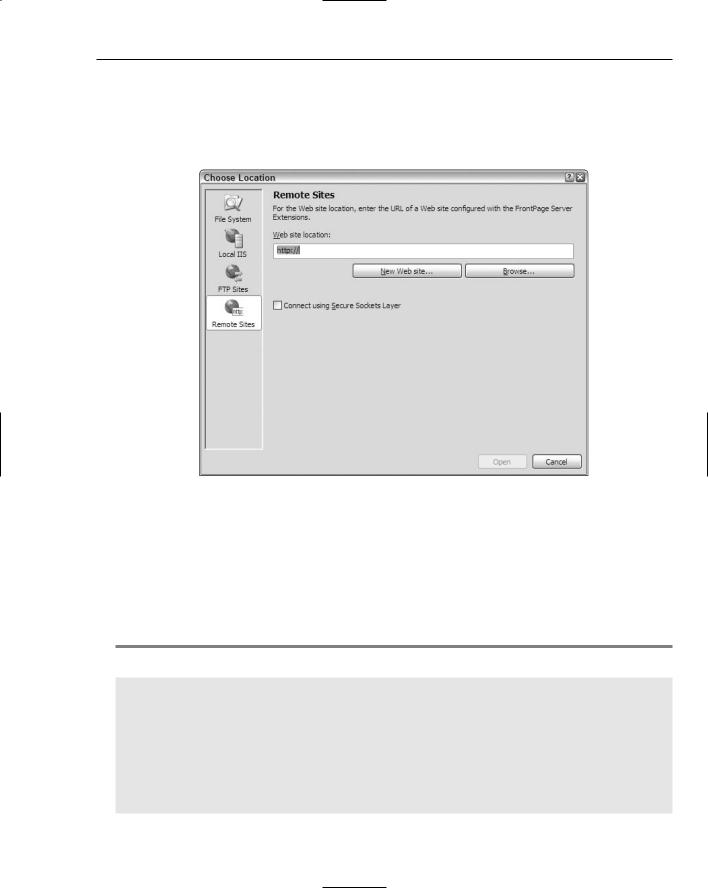
Application and Page Frameworks
Web site requiring FrontPage Extensions
The last option in the Choose Location dialog is the Remote Sites option. Clicking this button provides a dialog that enables you to connect to a remote or local server that utilizes FrontPage Extensions. This option is displayed in Figure 3-5.
Figure 3-5
The ASP.NET Page Structure Options
One of the major complaints about Visual Studio .NET 2002 and 2003 is that it forced you to use the code-behind model when developing your ASP.NET pages. The code-behind model in ASP.NET was introduced as a new way to separate the presentation code and business logic. Listing 3-1 shows a typical .aspx page generated using Visual Studio .NET 2002 or 2003.
Listing 3-1: A typical .aspx page from ASP.NET 1.0/1.1
<%@ Page Language=”vb” AutoEventWireup=”false” Codebehind=”WebForm1.aspx.vb” Inherits=”WebApplication.WebForm1”%>
<!DOCTYPE HTML PUBLIC “-//W3C//DTD HTML 4.0 Transitional//EN”> <HTML>
<HEAD>
<title>WebForm1</title>
<meta name=”GENERATOR” content=”Microsoft Visual Studio .NET 7.1”> <meta name=”CODE_LANGUAGE” content=”Visual Basic .NET 7.1”>
<meta name=”vs_defaultClientScript” content=”JavaScript”> <meta name=”vs_targetSchema”
(continued)
45
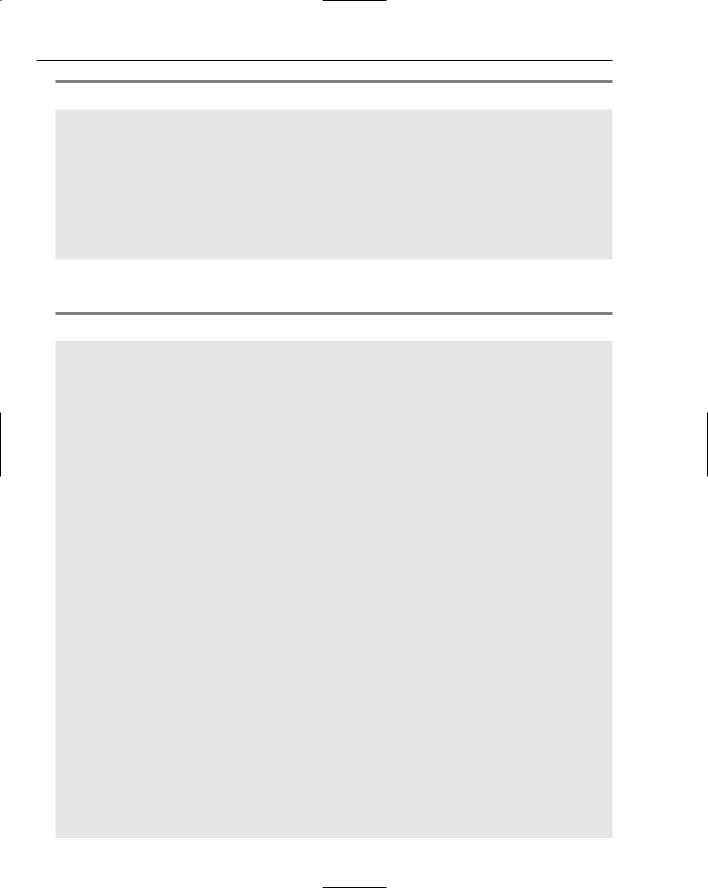
Chapter 3
Listing 3-1: (continued)
content=”http://schemas.microsoft.com/intellisense/ie5”>
</HEAD>
<body>
<form id=”Form1” method=”post” runat=”server”> <P>What is your name?<br>
<asp:TextBox id=”TextBox1” runat=”server”></asp:TextBox><BR> <asp:Button id=”Button1” runat=”server” Text=”Submit”></asp:Button></P> <P><asp:Label id=”Label1” runat=”server”></asp:Label></P>
</form>
</body>
</HTML>
The code-behind file created within Visual Studio .NET 2002/2003 for the .aspx page is shown in Listing 3-2.
Listing 3-2: A typical .aspx.vb / .aspx.cs page from ASP.NET 1.0/1.1
Public Class WebForm1
Inherits System.Web.UI.Page
#Region “ Web Form Designer Generated Code “
‘This call is required by the Web Form Designer. <System.Diagnostics.DebuggerStepThrough()> Private Sub InitializeComponent()
End Sub
Protected WithEvents TextBox1 As System.Web.UI.WebControls.TextBox
Protected WithEvents Button1 As System.Web.UI.WebControls.Button
Protected WithEvents Label1 As System.Web.UI.WebControls.Label
‘NOTE: The following placeholder declaration is required by the Web Form Designer.
‘Do not delete or move it.
Private designerPlaceholderDeclaration As System.Object
Private Sub Page_Init(ByVal sender As System.Object, ByVal e As System.EventArgs) Handles MyBase.Init
‘CODEGEN: This method call is required by the Web Form Designer ‘Do not modify it using the code editor.
InitializeComponent() End Sub
#End Region
Private Sub Page_Load(ByVal sender As System.Object, ByVal e As System.EventArgs) Handles MyBase.Load
‘Put user code to initialize the page here End Sub
Private Sub Button1_Click(ByVal sender As System.Object, ByVal e As System.EventArgs) Handles Button1.Click
Label1.Text = “Hello “ & TextBox1.Text End Sub
End Class
46
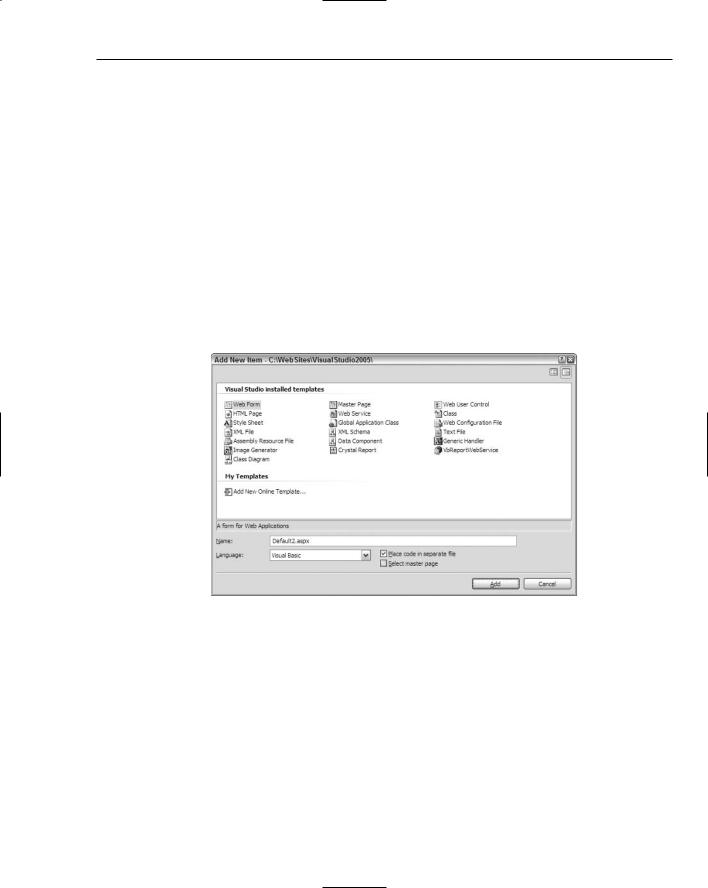
Application and Page Frameworks
In this code-behind page from ASP.NET 1.0/1.1, you can see that a lot of code developers never have to deal with is hidden in the Region section of the page. Because ASP.NET 2.0 is built on top of .NET 2.0, it can now take advantage of the new .NET Framework capability of partial classes. Partial classes enable you to separate your classes into multiple class files, which are then combined into a single class when the application is compiled. Because ASP.NET 2.0 combines all this page code for you behind the scenes when the application is compiled, the code-behind files you work with in ASP.NET 2.0 are simpler in appearance and the model is easier to use. You are presented with only the pieces of the class that you need. Now take a look at both the inline and code-behind models from ASP.NET 2.0.
Inline coding
In the past, many developers chose to develop against Visual Studio .NET and built their ASP.NET pages inline. Now Visual Studio 2005 allows you to build using this coding style. To build an ASP.NET page inline instead of using the code-behind model, you simply select the page type from the Add New Item dialog (see Figure 3-6) and uncheck the Place Code in Separate File check box. You can get at this dialog by right-clicking on the project or the solution in the Solution Explorer and selecting Add New Item.
Figure 3-6
From here, you can see the check box you need to unselect if you want to build your ASP.NET pages inline. In fact, many page types have options for both inline and code-behind styles. The following table shows your inline options when selecting files from this dialog.
File Options Using Inline Coding |
Option Creates |
|
|
Web Form |
.aspx file |
Master Page |
.master file |
Web User Control |
.ascx file |
Web Service |
.asmx file |
|
|
47
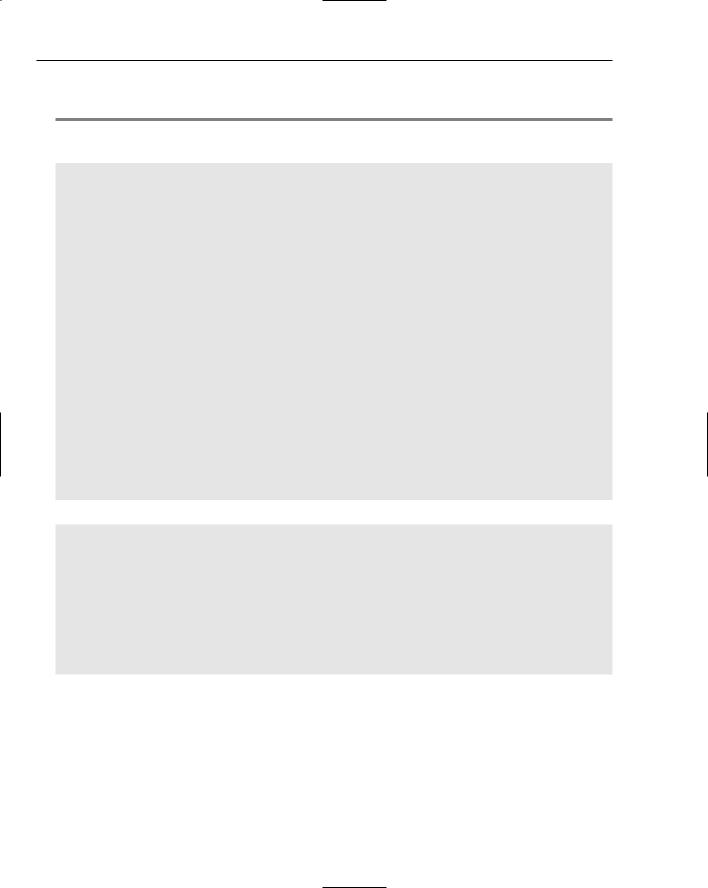
Chapter 3
By using the Web Form option with a few controls, you get a page that encapsulates not only the presentation logic, but the business logic as well. This is illustrated in Listing 3-3.
Listing 3-3: A simple page that uses the inline coding model
VB
<%@ Page Language=”VB” %>
<!DOCTYPE html PUBLIC “-//W3C//DTD XHTML 1.1//EN” “http://www.w3.org/TR/xhtml11/DTD/xhtml11.dtd”>
<script runat=”server”>
Sub Button1_Click(ByVal sender As Object, ByVal e As System.EventArgs) Label1.Text = “Hello “ & Textbox1.Text
End Sub </script>
<html xmlns=”http://www.w3.org/1999/xhtml” > <head runat=”server”>
<title>Simple Page</title> </head>
<body>
<form runat=”server”>
What is your name?<br />
<asp:Textbox ID=”Textbox1” Runat=”server”></asp:Textbox><br /> <asp:Button ID=”Button1” Runat=”server” Text=”Submit” OnClick=”Button1_Click” />
<p><asp:Label ID=”Label1” Runat=”server”></asp:Label></p> </form>
</body>
</html>
C#
<%@ Page Language=”C#” %>
<!DOCTYPE html PUBLIC “-//W3C//DTD XHTML 1.1//EN” “http://www.w3.org/TR/xhtml11/DTD/xhtml11.dtd”>
<script runat=”server”>
void Button1_Click(object sender, System.EventArgs e)
{
Label1.Text = “Hello “ + Textbox1.Text;
}
</script>
From this example, you can see that all the business logic is encapsulated in between <script> tags. The nice feature of the inline model is that the business logic and the presentation logic are contained within the same file. Some developers find that having everything in a single viewable instance makes working with the ASP.NET page easier. The other great thing about the inline coding model and ASP.NET 2.0 is that Visual Studio 2005 now provides IntelliSense when working with these types of files. In the past, this capability didn’t exist. Visual Studio forced you to use the code-behind model and, even if you rigged it so your pages were using the inline model, you lost all IntelliSense capabilities.
48
