
- •About the Authors
- •Contents at a Glance
- •Contents
- •Introduction
- •Goal of the Book
- •How to Use this Book
- •Introduction to the .NET Framework
- •Common Language Runtime (CLR)
- •Class Library
- •Assembly
- •Versioning
- •Exceptions
- •Threads
- •Delegates
- •Summary
- •Introduction to C#
- •Variables
- •Initializing Variables
- •Variable Modifiers
- •Variable Data Types
- •Types of Variables
- •Variable Scope
- •Types of Data Type Casting
- •Arrays
- •Strings
- •Initializing Strings
- •Working with Strings
- •Statements and Expressions
- •Types of Statements
- •Expressions
- •Summary
- •Classes
- •Declaring Classes
- •Inheritance
- •Constructors
- •Destructors
- •Methods
- •Declaring a Method
- •Calling a Method
- •Passing Parameters to Methods
- •Method Modifiers
- •Overloading a Method
- •Namespaces
- •Declaring Namespaces
- •Aliases
- •Structs
- •Enumerations
- •Interfaces
- •Writing, Compiling, and Executing
- •Writing a C# Program
- •Compiling a C# Program
- •Executing a C# Program
- •Summary
- •Arrays
- •Single-Dimensional Arrays
- •Multidimensional Arrays
- •Methods in Arrays
- •Collections
- •Creating Collections
- •Working with Collections
- •Indexers
- •Boxing and Unboxing
- •Preprocessor Directives
- •Summary
- •Attributes
- •Declaring Attributes
- •Attribute Class
- •Attribute Parameters
- •Default Attributes
- •Properties
- •Declaring Properties
- •Accessors
- •Types of Properties
- •Summary
- •Introduction to Threads
- •Creating Threads
- •Aborting Threads
- •Joining Threads
- •Suspending Threads
- •Making Threads Sleep
- •Thread States
- •Thread Priorities
- •Synchronization
- •Summary
- •Case Study
- •Project Life Cycle
- •Analyzing Requirements
- •High-Level Design
- •Primary and Foreign Keys
- •Referential Integrity
- •Normalization
- •Designing a Database
- •Low-Level Design
- •Construction
- •Integration and Testing
- •User Acceptance Testing
- •Implementation
- •Operations and Maintenance
- •Summary
- •Creating a New Project
- •Console Application
- •Windows Applications
- •Creating a Windows Application for the Customer Maintenance Project
- •Creating an Interface for Form1
- •Creating an Interface for WorkerForm
- •Creating an Interface for CustomerForm
- •Creating an Interface for ReportsForm
- •Creating an Interface for JobDetailsForm
- •Summary
- •Performing Validations
- •Identifying the Validation Mechanism
- •Using the ErrorProvider Control
- •Handling Exceptions
- •Using the try and catch Statements
- •Using the Debug and Trace Classes
- •Using the Debugging Features of Visual Studio .NET
- •Using the Task List
- •Summary
- •Creating Form1
- •Connecting WorkerForm to the Workers Table
- •Connecting CustomerForm to the tblCustomer Table
- •Connecting the JobDetails Form
- •to the tblJobDetails Table
- •Summary
- •Introduction to the Crystal Reports Designer Tool
- •Creating the Reports Form
- •Creating Crystal Reports
- •Creating the Windows Forms Viewer Control
- •Creating the Monthly Worker Report
- •Summary
- •Introduction to Deploying a Windows Application
- •Deployment Projects Available in Visual Studio .NET
- •Deployment Project Editors
- •Summary
- •Case Study
- •Project Life Cycle
- •Analyzing Requirements
- •High-Level Design
- •Low-Level Design
- •Summary
- •Populating the TreeView Control
- •Displaying Employee Codes in the TreeView Control
- •Event Handling
- •Displaying Employee Details in the ListView Control
- •Summary
- •Case Study
- •Project Life Cycle
- •Analyzing Requirements
- •High-Level Design
- •Low-Level Design
- •Summary
- •Adding the Programming Logic to the Application
- •Adding Code to the Form Load() Method
- •Adding Code to the OK Button
- •Adding Code to the Exit Button
- •Summary
- •The Created Event
- •Adding Code to the Created Event
- •Overview of XML
- •The XmlReader Class
- •The XmlWriter Class
- •Displaying Data in an XML Document
- •Displaying an Error Message in the Event Log
- •Displaying Event Entries from Event Viewer
- •Displaying Data from the Summary.xml Document in a Message Box
- •Summary
- •Airline Profile
- •Role of a Business Manager
- •Role of a Network Administrator
- •Role of a Line-of-Business Executive
- •Project Requirements
- •Creation and Deletion of User Accounts
- •Addition of Flight Details
- •Reservations
- •Cancellations
- •Query of Status
- •Confirmation of Tickets
- •Creation of Reports
- •Launch of Frequent Flier Programs
- •Summarizing the Tasks
- •Project Design
- •Database Design
- •Web Forms Design
- •Enabling Security with the Directory Structure
- •Summary
- •Getting Started with ASP.NET
- •Prerequisites for ASP.NET Applications
- •New Features in ASP.NET
- •Types of ASP.NET Applications
- •Exploring ASP.NET Web Applications
- •Introducing Web Forms
- •Web Form Server Controls
- •Configuring ASP.NET Applications
- •Configuring Security for ASP.NET Applications
- •Deploying ASP.NET Applications
- •Creating a Sample ASP.NET Application
- •Creating a New Project
- •Adding Controls to the Project
- •Coding the Application
- •Summary
- •Creating the Database Schema
- •Creating Database Tables
- •Managing Primary Keys and Relationships
- •Viewing the Database Schema
- •Designing Application Forms
- •Standardizing the Interface of the Application
- •Common Forms in the Application
- •Forms for Network Administrators
- •Forms for Business Managers
- •Forms for Line-of-Business Executives
- •Summary
- •The Default.aspx Form
- •The Logoff.aspx Form
- •The ManageUsers.aspx Form
- •The ManageDatabases.aspx Form
- •The ChangePassword.aspx Form
- •Restricting Access to Web Forms
- •The AddFl.aspx Form
- •The RequestID.aspx Form
- •The Reports.aspx Form
- •The FreqFl.aspx Form
- •Coding the Forms for LOB Executives
- •The CreateRes.aspx Form
- •The CancelRes.aspx Form
- •The QueryStat.aspx Form
- •The ConfirmRes.aspx Form
- •Summary
- •Designing the Form
- •The View New Flights Option
- •The View Ticket Status Option
- •The View Flight Status Option
- •The Confirm Reservation Option
- •Testing the Application
- •Summary
- •Locating Errors in Programs
- •Watch Window
- •Locals Window
- •Call Stack Window
- •Autos Window
- •Command Window
- •Testing the Application
- •Summary
- •Managing the Databases
- •Backing Up the SkyShark Airlines Databases
- •Exporting Data from Databases
- •Examining Database Logs
- •Scheduling Database Maintenance Tasks
- •Managing Internet Information Server
- •Configuring IIS Error Pages
- •Managing Web Server Log Files
- •Summary
- •Authentication Mechanisms
- •Securing a Web Site with IIS and ASP.NET
- •Configuring IIS Authentication
- •Configuring Authentication in ASP.NET
- •Securing SQL Server
- •Summary
- •Deployment Scenarios
- •Deployment Editors
- •Creating a Deployment Project
- •Adding the Output of SkySharkDeploy to the Deployment Project
- •Deploying the Project to a Web Server on Another Computer
- •Summary
- •Organization Profile
- •Project Requirements
- •Querying for Information about All Books
- •Querying for Information about Books Based on Criteria
- •Ordering a Book on the Web Site
- •Project Design
- •Database Design
- •Database Schema
- •Web Forms Design
- •Flowcharts for the Web Forms Modules
- •Summary
- •Introduction to ASP.NET Web Services
- •Web Service Architecture
- •Working of a Web Service
- •Technologies Used in Web Services
- •XML in a Web Service
- •WSDL in a Web Service
- •SOAP in a Web Service
- •UDDI in a Web Service
- •Web Services in the .NET Framework
- •The Default Code Generated for a Web Service
- •Testing the SampleWebService Web Service
- •Summary
- •Creating the SearchAll() Web Method
- •Creating the SrchISBN() Web Method
- •Creating the AcceptDetails() Web Method
- •Creating the GenerateOrder() Web Method
- •Testing the Web Service
- •Securing a Web Service
- •Summary
- •Creating the Web Forms for the Bookers Paradise Web Site
- •Adding Code to the Web Forms
- •Summary
- •Case Study
- •Project Life Cycle
- •Analyzing Requirements
- •High-Level Design
- •Low-Level Design
- •Summary
- •Overview of Mobile Applications
- •The Microsoft Mobile Internet Toolkit
- •Overview of WAP
- •The WAP Architecture
- •Overview of WML
- •The Mobile Web Form
- •The Design of the MobileTimeRetriever Application
- •Creating the Interface for the Mobile Web Forms
- •Adding Code to the MobileTimeRetriever Application
- •Summary
- •Creating the Forms Required for the MobileCallStatus Application
- •Creating the frmLogon Form
- •Creating the frmSelectOption Form
- •Creating the frmPending Form
- •Creating the frmUnattended Form
- •Adding Code to the Submit Button in the frmLogon Form
- •Adding Code to the Query Button in the frmSelectOption Form
- •Adding Code to the Mark checked as complete Button in the frmPending Form
- •Adding Code to the Back Button in the frmPending Form
- •Adding Code to the Accept checked call(s) Button in the frmUnattended Form
- •Adding Code to the Back Button in the frmUnattended Form
- •Summary
- •What Is COM?
- •Windows DNA
- •Microsoft Transaction Server (MTS)
- •.NET Interoperability
- •COM Interoperability
- •Messaging
- •Benefits of Message Queues
- •Limitations
- •Key Messaging Terms
- •Summary
- •Pointers
- •Declaring Pointers
- •Types of Code
- •Implementing Pointers
- •Using Pointers with Managed Code
- •Working with Pointers
- •Compiling Unsafe Code
- •Summary
- •Introduction to the Languages of Visual Studio .NET
- •Visual C# .NET
- •Visual Basic .NET
- •Visual C++ .NET
- •Overview of Visual Basic .NET
- •Abstraction
- •Encapsulation
- •Inheritance
- •Polymorphism
- •Components of Visual Basic .NET
- •Variables
- •Constants
- •Operators
- •Arrays
- •Collections
- •Procedures
- •Arguments
- •Functions
- •Adding Code to the Submit Button
- •Adding Code to the Exit Button
- •Summary
- •Introduction to Visual Studio .NET IDE
- •Menu Bar
- •Toolbars
- •Visual Studio .NET IDE Windows
- •Toolbox
- •The Task List Window
- •Managing Windows
- •Customizing Visual Studio .NET IDE
- •The Options Dialog Box
- •The Customize Dialog Box
- •Summary
- •Index
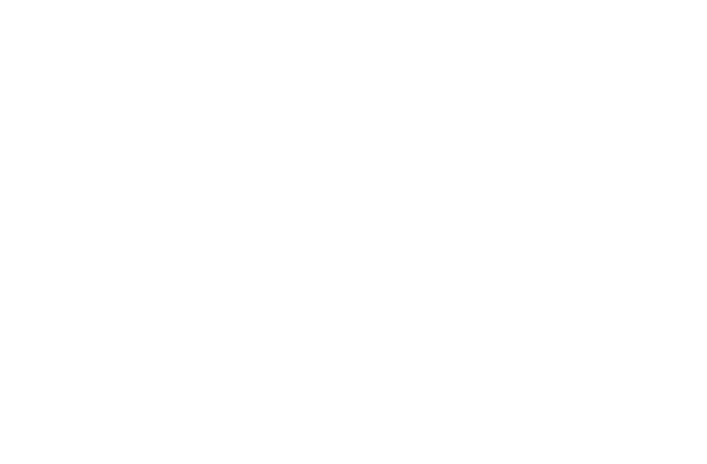
IMPLEMENTING THE BUSINESS LOGIC |
Chapter 21 |
489 |
|
|
|
|
|
lblMessage.Text=”Your account has been disabled. Please contact the network administrator.”;
return;
}
switch(Role)
{
case “Admin”: Response.Redirect(“.\\NA\\ManageUsers.aspx”); break;
case “BM”: Response.Redirect(“.\\BM\\AddFl.aspx”); break;
case “LOB”: Response.Redirect(“.\\LOB\\CreateRes.aspx”); break;
}
}
else
lblMessage.Text=”Incorrect password”;
}
dataSet11.Clear();
}
}
The Logoff.aspx Form
The Logoff.aspx form is used for logging a user off from the Web site. This form clears the Session variables assigned to the user so that the user is unable to browse any page on the Web application. All code on the Logoff.aspx form is written in the Load event of the form. To write the code for the Load event, double-click on the form in the Design view. The code for the Load event of the Logoff.aspx form is given as follows:
private void Page_Load(object sender, System.EventArgs e)
{
Session.RemoveAll();
}
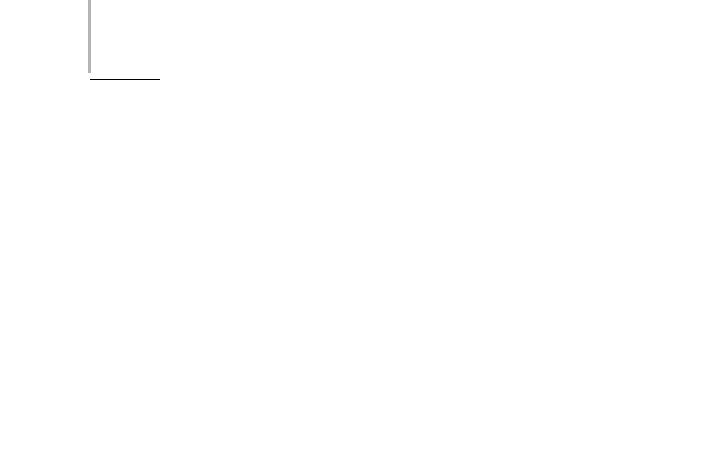
490 Project 4 CREATING AN AIRLINE RESERVATION PORTAL
Coding the Forms for Network
Administrators
SkyShark Airlines provides the ManageUsers.aspx and ManageDatabases.aspx forms for network administrators.
By default, when the application is installed, a user account for network administrators is added to the application,with the username and password as Admin and Password, respectively, so that a network administrator can access the ManageUsers.aspx form and create user accounts. You can examine the code for the ManageUsers.aspx form.
The ManageUsers.aspx Form
The ManageUsers.aspx page is used for adding and deleting user accounts. I will examine the steps to add and delete user accounts separately. However, before examining these tasks, perform the following steps to configure data controls for the ManageUsers.aspx form:
1.Drag the dtUsers table from Server Explorer to the Design view of the form.
2.Generate a dataset for the SqlDataAdapter control that is added to the form.
3.Modify the default queries that are associated with the sqlDataAdapter1 control as specified:
SelectCommand. SELECT Username FROM dtUsers
DeleteCommand. UPDATE dtUsers SET Role = ‘Disabled’ WHERE
(Username = @Original_Username)
Adding User Accounts
To add a user account, you need to perform the following steps:
1.Check whether the username already exists. Before adding a record to the dtUsers table, you should check whether the user account already exists. You can check usernames by retrieving them from the dtUsers table and checking each record. The following code snippet retrieves
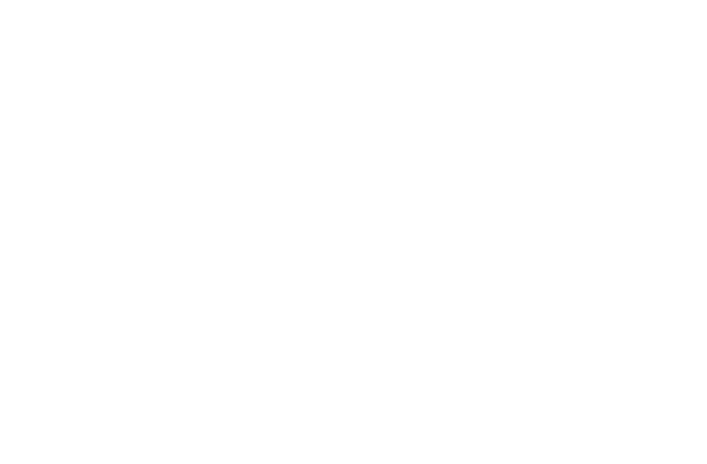
IMPLEMENTING THE BUSINESS LOGIC |
Chapter 21 |
491 |
|
|
|
|
|
records from the dtUsers table and compares them with the username specified by the user.
string username, password, role; int selection; role=lstAddRole.SelectedItem.Text; username=txtAddUserName.Text.Trim(); password=txtAddPassword.Text.Trim(); selection=lstAddRole.SelectedIndex; sqlConnection1.Open();
sqlDataAdapter1.Fill(dataSet11, “UserList”); sqlConnection1.Close();
foreach (DataRow myRow in dataSet11.Tables[“UserList”].Rows)
{
if (myRow[0].ToString().Trim().ToLower()==username.ToLower())
{
lblMessage.Text=”The user name already exists. Please try another user name”;
return;
}
}
2.Add the new user to the database. If the username specified by the user is unique, the application adds a record to the database by using the SQL query associated with the InsertCommand property of the sqlDataAdapter1 control. However, before you execute the quer y, you need to assign values specified by the user as the parameters to the query. To assign values to parameters, you can use the Parameters collection of
InsertCommand. The code snippet to add a new user to the database is given as follows:
sqlDataAdapter1.InsertCommand.Parameters[0].Value=username; sqlDataAdapter1.InsertCommand.Parameters[1].Value=password; sqlDataAdapter1.InsertCommand.Parameters[2].Value=role;
sqlConnection1.Open();
sqlDataAdapter1.InsertCommand.ExecuteNonQuery();
sqlConnection1.Close();
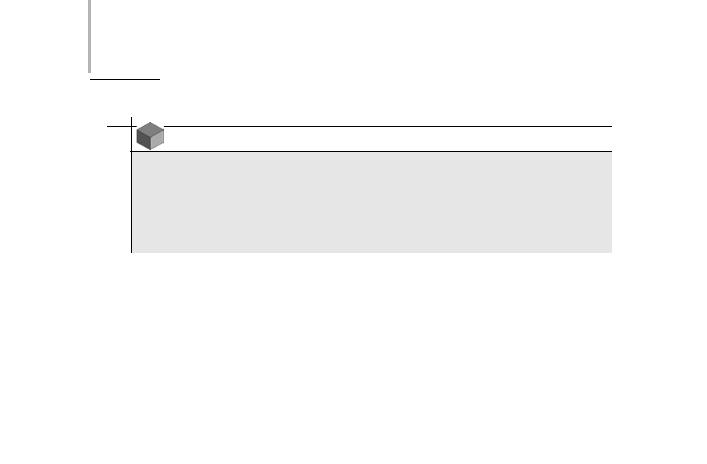
492 Project 4 CREATING AN AIRLINE RESERVATION PORTAL
NOTE
Instead of using the code in Step 2, you could also update the DataSet that corresponds to the data in the dtUsers table and then invoke the Update method of sqlDataAdapter1 to update data in the dtUsers table. The ideal scenario to employ that method is when you want to optimize database interaction by caching changes and then sending them to the database at regular intervals.
3.Send an e-mail message to the registered user. After adding the new user to the SkyShark Airlines application, use the SmtpMail class to send an e-mail message to the registered user. The Send method of the Smtp-
Mail class uses an object of the MailMessage class to send an e-mail message to the user. The code for creating and sending the message is given as follows:
MailAttachment attachment= new MailAttachment(“c:\\Inetpub\\wwwroot\\SkyShark\\NA\\PrivacyPolicy.doc”); MailMessage email= new MailMessage(); email.Attachments.Add(attachment);
email.To=username + “@skyshark.com”; email.From=”admin@skyshark.com”; email.Subject=”Message from SkyShark Airlines”;
email.Body=”Dear “ + username + “,\n\nYour account has been added “ + “to the SkyShark Airlines application. You can log on to the “ + “application at http://npandey-d185/skyshark. \n\nYour logon name” +
“is “ + username + “ and the password is password. Please change” +
“your password when you log on. \n\n By logging on to the application,” +
“you agree to abide by the terms and conditions attached in the mail” + “\n\n Happy Browsing.\n\n Network Administrator (SkyShark)”; SmtpMail.Send(email);
When a new user registers on the Web site, the details of the new user are added to the dtUsers table and an e-mail message is sent to the user. The complete code
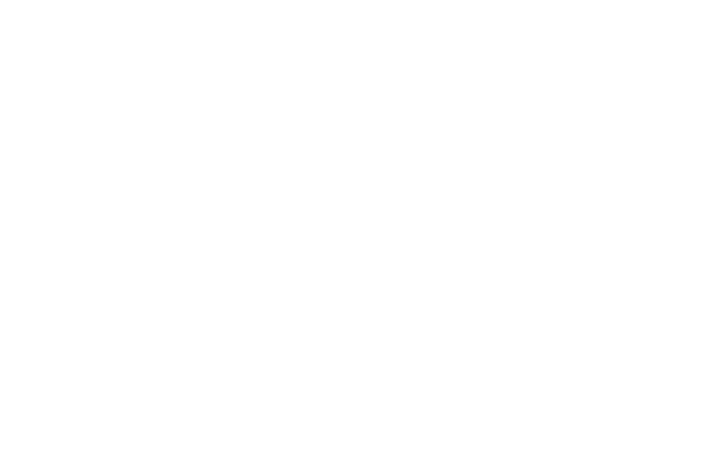
IMPLEMENTING THE BUSINESS LOGIC |
Chapter 21 |
493 |
|
|
|
|
|
of the Click event of the Submit button is obtained by combining the code snippets given earlier. The code is given as follows:
private void btnAddSubmit_Click(object sender, System.EventArgs e)
{
if (txtAddUserName.Text==null || txtAddUserName.Text==”” || txtAddPassword.Text ==null || txtAddPassword.Text==”” || txtAddConfPassword.Text
==null || txtAddConfPassword.Text==””)
{
lblMessage.Text=”One or more required values are missing. Try again.”;
}
if (Page.IsValid)
{
string username, password, role; int selection; role=lstAddRole.SelectedItem.Text; username=txtAddUserName.Text.Trim(); password=txtAddPassword.Text.Trim(); selection=lstAddRole.SelectedIndex; sqlConnection1.Open();
sqlDataAdapter1.Fill(dataSet11, “UserList”); sqlConnection1.Close();
foreach (DataRow myRow in dataSet11.Tables[“UserList”].Rows)
{
if (myRow[0].ToString().Trim().ToLower()==username.ToLower())
{
lblMessage.Text=”The user name already exists. Please try another user name”; return;
}
}
sqlDataAdapter1.InsertCommand.Parameters[0].Value=username; sqlDataAdapter1.InsertCommand.Parameters[1].Value=password; sqlDataAdapter1.InsertCommand.Parameters[2].Value=role; sqlConnection1.Open(); sqlDataAdapter1.InsertCommand.ExecuteNonQuery(); sqlConnection1.Close();
MailAttachment attachment= new MailAttachment(“c:\\Inetpub\\wwwroot\\SkyShark\\NA \\PrivacyPolicy.doc”);
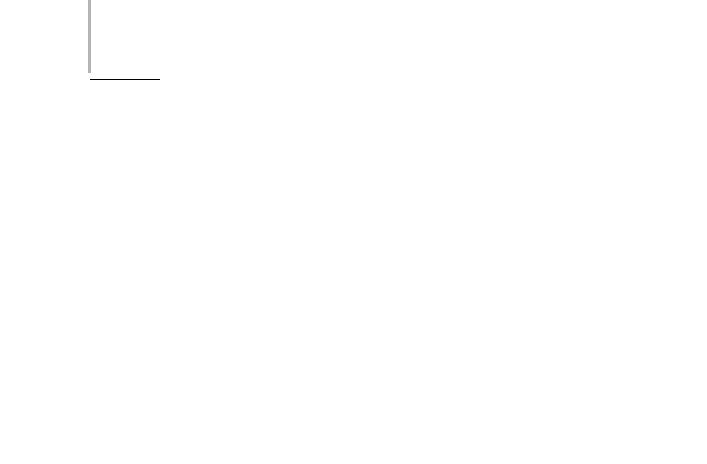
494 Project 4 CREATING AN AIRLINE RESERVATION PORTAL
MailMessage email= new MailMessage(); email.Attachments.Add(attachment); email.To=username + “@niit.com”; email.From=”nitinp@niit.com”; email.Subject=”Message from SkyShark Airlines”;
email.Body=”Dear “ + username + “,\n\nYour account has been added “ + “to the SkyShark Airlines application. You can log on to the “ + “application at http://npandey-d185/skyshark. \n\nYour logon name” +
“is “ + username + “ and the password is password. Please change” +
“your password when you log on. \n\n By logging on to the application,” +
“you agree to abide by the terms and conditions attached in the mail” + “\n\n Happy Browsing.\n\n Network Administrator (SkyShark)”; SmtpMail.Send(email);
lblMessage.Text=”User added successfully”; txtAddUserName.Text=””;
dataSet11.Clear();
}
}
Deleting User Accounts
The procedure for deleting user accounts is straightforward. The username specified by the network administrator is checked in the dtUsers database to ensure that it exists. Next, the DeleteCommand property of the sqlDataAdapter1 control is used to delete the username specified by the network administrator from the database. The code for the Click event of the Delete button is given as follows:
private void btnDelDelete_Click(object sender, System.EventArgs e)
{
string username=txtDelUserName.Text.Trim(); bool userexists=false;
if (username==null || username==””)
{
lblMessage.Text=”Please specify a valid user name”;
}
else
{
sqlConnection1.Open(); sqlDataAdapter1.Fill(dataSet11, “UserList”);
