
- •About the Authors
- •Contents at a Glance
- •Contents
- •Introduction
- •Goal of the Book
- •How to Use this Book
- •Introduction to the .NET Framework
- •Common Language Runtime (CLR)
- •Class Library
- •Assembly
- •Versioning
- •Exceptions
- •Threads
- •Delegates
- •Summary
- •Introduction to C#
- •Variables
- •Initializing Variables
- •Variable Modifiers
- •Variable Data Types
- •Types of Variables
- •Variable Scope
- •Types of Data Type Casting
- •Arrays
- •Strings
- •Initializing Strings
- •Working with Strings
- •Statements and Expressions
- •Types of Statements
- •Expressions
- •Summary
- •Classes
- •Declaring Classes
- •Inheritance
- •Constructors
- •Destructors
- •Methods
- •Declaring a Method
- •Calling a Method
- •Passing Parameters to Methods
- •Method Modifiers
- •Overloading a Method
- •Namespaces
- •Declaring Namespaces
- •Aliases
- •Structs
- •Enumerations
- •Interfaces
- •Writing, Compiling, and Executing
- •Writing a C# Program
- •Compiling a C# Program
- •Executing a C# Program
- •Summary
- •Arrays
- •Single-Dimensional Arrays
- •Multidimensional Arrays
- •Methods in Arrays
- •Collections
- •Creating Collections
- •Working with Collections
- •Indexers
- •Boxing and Unboxing
- •Preprocessor Directives
- •Summary
- •Attributes
- •Declaring Attributes
- •Attribute Class
- •Attribute Parameters
- •Default Attributes
- •Properties
- •Declaring Properties
- •Accessors
- •Types of Properties
- •Summary
- •Introduction to Threads
- •Creating Threads
- •Aborting Threads
- •Joining Threads
- •Suspending Threads
- •Making Threads Sleep
- •Thread States
- •Thread Priorities
- •Synchronization
- •Summary
- •Case Study
- •Project Life Cycle
- •Analyzing Requirements
- •High-Level Design
- •Primary and Foreign Keys
- •Referential Integrity
- •Normalization
- •Designing a Database
- •Low-Level Design
- •Construction
- •Integration and Testing
- •User Acceptance Testing
- •Implementation
- •Operations and Maintenance
- •Summary
- •Creating a New Project
- •Console Application
- •Windows Applications
- •Creating a Windows Application for the Customer Maintenance Project
- •Creating an Interface for Form1
- •Creating an Interface for WorkerForm
- •Creating an Interface for CustomerForm
- •Creating an Interface for ReportsForm
- •Creating an Interface for JobDetailsForm
- •Summary
- •Performing Validations
- •Identifying the Validation Mechanism
- •Using the ErrorProvider Control
- •Handling Exceptions
- •Using the try and catch Statements
- •Using the Debug and Trace Classes
- •Using the Debugging Features of Visual Studio .NET
- •Using the Task List
- •Summary
- •Creating Form1
- •Connecting WorkerForm to the Workers Table
- •Connecting CustomerForm to the tblCustomer Table
- •Connecting the JobDetails Form
- •to the tblJobDetails Table
- •Summary
- •Introduction to the Crystal Reports Designer Tool
- •Creating the Reports Form
- •Creating Crystal Reports
- •Creating the Windows Forms Viewer Control
- •Creating the Monthly Worker Report
- •Summary
- •Introduction to Deploying a Windows Application
- •Deployment Projects Available in Visual Studio .NET
- •Deployment Project Editors
- •Summary
- •Case Study
- •Project Life Cycle
- •Analyzing Requirements
- •High-Level Design
- •Low-Level Design
- •Summary
- •Populating the TreeView Control
- •Displaying Employee Codes in the TreeView Control
- •Event Handling
- •Displaying Employee Details in the ListView Control
- •Summary
- •Case Study
- •Project Life Cycle
- •Analyzing Requirements
- •High-Level Design
- •Low-Level Design
- •Summary
- •Adding the Programming Logic to the Application
- •Adding Code to the Form Load() Method
- •Adding Code to the OK Button
- •Adding Code to the Exit Button
- •Summary
- •The Created Event
- •Adding Code to the Created Event
- •Overview of XML
- •The XmlReader Class
- •The XmlWriter Class
- •Displaying Data in an XML Document
- •Displaying an Error Message in the Event Log
- •Displaying Event Entries from Event Viewer
- •Displaying Data from the Summary.xml Document in a Message Box
- •Summary
- •Airline Profile
- •Role of a Business Manager
- •Role of a Network Administrator
- •Role of a Line-of-Business Executive
- •Project Requirements
- •Creation and Deletion of User Accounts
- •Addition of Flight Details
- •Reservations
- •Cancellations
- •Query of Status
- •Confirmation of Tickets
- •Creation of Reports
- •Launch of Frequent Flier Programs
- •Summarizing the Tasks
- •Project Design
- •Database Design
- •Web Forms Design
- •Enabling Security with the Directory Structure
- •Summary
- •Getting Started with ASP.NET
- •Prerequisites for ASP.NET Applications
- •New Features in ASP.NET
- •Types of ASP.NET Applications
- •Exploring ASP.NET Web Applications
- •Introducing Web Forms
- •Web Form Server Controls
- •Configuring ASP.NET Applications
- •Configuring Security for ASP.NET Applications
- •Deploying ASP.NET Applications
- •Creating a Sample ASP.NET Application
- •Creating a New Project
- •Adding Controls to the Project
- •Coding the Application
- •Summary
- •Creating the Database Schema
- •Creating Database Tables
- •Managing Primary Keys and Relationships
- •Viewing the Database Schema
- •Designing Application Forms
- •Standardizing the Interface of the Application
- •Common Forms in the Application
- •Forms for Network Administrators
- •Forms for Business Managers
- •Forms for Line-of-Business Executives
- •Summary
- •The Default.aspx Form
- •The Logoff.aspx Form
- •The ManageUsers.aspx Form
- •The ManageDatabases.aspx Form
- •The ChangePassword.aspx Form
- •Restricting Access to Web Forms
- •The AddFl.aspx Form
- •The RequestID.aspx Form
- •The Reports.aspx Form
- •The FreqFl.aspx Form
- •Coding the Forms for LOB Executives
- •The CreateRes.aspx Form
- •The CancelRes.aspx Form
- •The QueryStat.aspx Form
- •The ConfirmRes.aspx Form
- •Summary
- •Designing the Form
- •The View New Flights Option
- •The View Ticket Status Option
- •The View Flight Status Option
- •The Confirm Reservation Option
- •Testing the Application
- •Summary
- •Locating Errors in Programs
- •Watch Window
- •Locals Window
- •Call Stack Window
- •Autos Window
- •Command Window
- •Testing the Application
- •Summary
- •Managing the Databases
- •Backing Up the SkyShark Airlines Databases
- •Exporting Data from Databases
- •Examining Database Logs
- •Scheduling Database Maintenance Tasks
- •Managing Internet Information Server
- •Configuring IIS Error Pages
- •Managing Web Server Log Files
- •Summary
- •Authentication Mechanisms
- •Securing a Web Site with IIS and ASP.NET
- •Configuring IIS Authentication
- •Configuring Authentication in ASP.NET
- •Securing SQL Server
- •Summary
- •Deployment Scenarios
- •Deployment Editors
- •Creating a Deployment Project
- •Adding the Output of SkySharkDeploy to the Deployment Project
- •Deploying the Project to a Web Server on Another Computer
- •Summary
- •Organization Profile
- •Project Requirements
- •Querying for Information about All Books
- •Querying for Information about Books Based on Criteria
- •Ordering a Book on the Web Site
- •Project Design
- •Database Design
- •Database Schema
- •Web Forms Design
- •Flowcharts for the Web Forms Modules
- •Summary
- •Introduction to ASP.NET Web Services
- •Web Service Architecture
- •Working of a Web Service
- •Technologies Used in Web Services
- •XML in a Web Service
- •WSDL in a Web Service
- •SOAP in a Web Service
- •UDDI in a Web Service
- •Web Services in the .NET Framework
- •The Default Code Generated for a Web Service
- •Testing the SampleWebService Web Service
- •Summary
- •Creating the SearchAll() Web Method
- •Creating the SrchISBN() Web Method
- •Creating the AcceptDetails() Web Method
- •Creating the GenerateOrder() Web Method
- •Testing the Web Service
- •Securing a Web Service
- •Summary
- •Creating the Web Forms for the Bookers Paradise Web Site
- •Adding Code to the Web Forms
- •Summary
- •Case Study
- •Project Life Cycle
- •Analyzing Requirements
- •High-Level Design
- •Low-Level Design
- •Summary
- •Overview of Mobile Applications
- •The Microsoft Mobile Internet Toolkit
- •Overview of WAP
- •The WAP Architecture
- •Overview of WML
- •The Mobile Web Form
- •The Design of the MobileTimeRetriever Application
- •Creating the Interface for the Mobile Web Forms
- •Adding Code to the MobileTimeRetriever Application
- •Summary
- •Creating the Forms Required for the MobileCallStatus Application
- •Creating the frmLogon Form
- •Creating the frmSelectOption Form
- •Creating the frmPending Form
- •Creating the frmUnattended Form
- •Adding Code to the Submit Button in the frmLogon Form
- •Adding Code to the Query Button in the frmSelectOption Form
- •Adding Code to the Mark checked as complete Button in the frmPending Form
- •Adding Code to the Back Button in the frmPending Form
- •Adding Code to the Accept checked call(s) Button in the frmUnattended Form
- •Adding Code to the Back Button in the frmUnattended Form
- •Summary
- •What Is COM?
- •Windows DNA
- •Microsoft Transaction Server (MTS)
- •.NET Interoperability
- •COM Interoperability
- •Messaging
- •Benefits of Message Queues
- •Limitations
- •Key Messaging Terms
- •Summary
- •Pointers
- •Declaring Pointers
- •Types of Code
- •Implementing Pointers
- •Using Pointers with Managed Code
- •Working with Pointers
- •Compiling Unsafe Code
- •Summary
- •Introduction to the Languages of Visual Studio .NET
- •Visual C# .NET
- •Visual Basic .NET
- •Visual C++ .NET
- •Overview of Visual Basic .NET
- •Abstraction
- •Encapsulation
- •Inheritance
- •Polymorphism
- •Components of Visual Basic .NET
- •Variables
- •Constants
- •Operators
- •Arrays
- •Collections
- •Procedures
- •Arguments
- •Functions
- •Adding Code to the Submit Button
- •Adding Code to the Exit Button
- •Summary
- •Introduction to Visual Studio .NET IDE
- •Menu Bar
- •Toolbars
- •Visual Studio .NET IDE Windows
- •Toolbox
- •The Task List Window
- •Managing Windows
- •Customizing Visual Studio .NET IDE
- •The Options Dialog Box
- •The Customize Dialog Box
- •Summary
- •Index
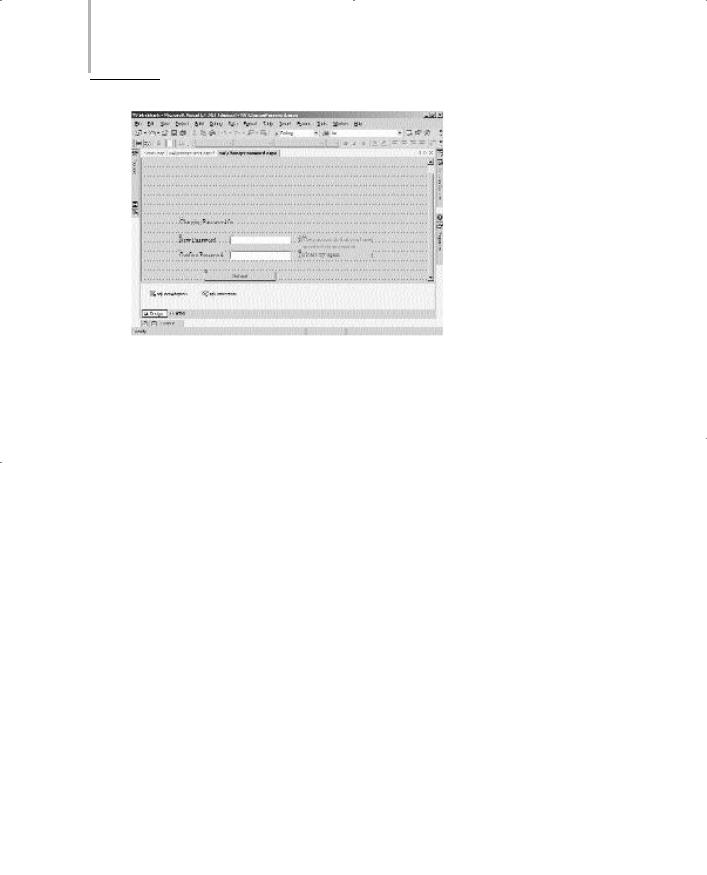
470 Project 4 CREATING AN AIRLINE RESERVATION PORTAL
FIGURE 20-7 The ChangePassword.aspx form
Forms for Network Administrators
The SkyShark Airlines application provides two forms for business managers, ManageUsers.aspx and ManageDatabases.aspx. The ManageUsers.aspx form is used to add and remove user accounts, and the ManageDatabases.aspx form is used to update databases. I will discuss the design of these two forms in this section.
ManageUsers.aspx
The ManageUsers.aspx form is divided into two sections. One section is used to add user accounts and the other is used to remove user accounts.The controls you need to add to the ManageUsers.aspx form are given in Table 20-5.
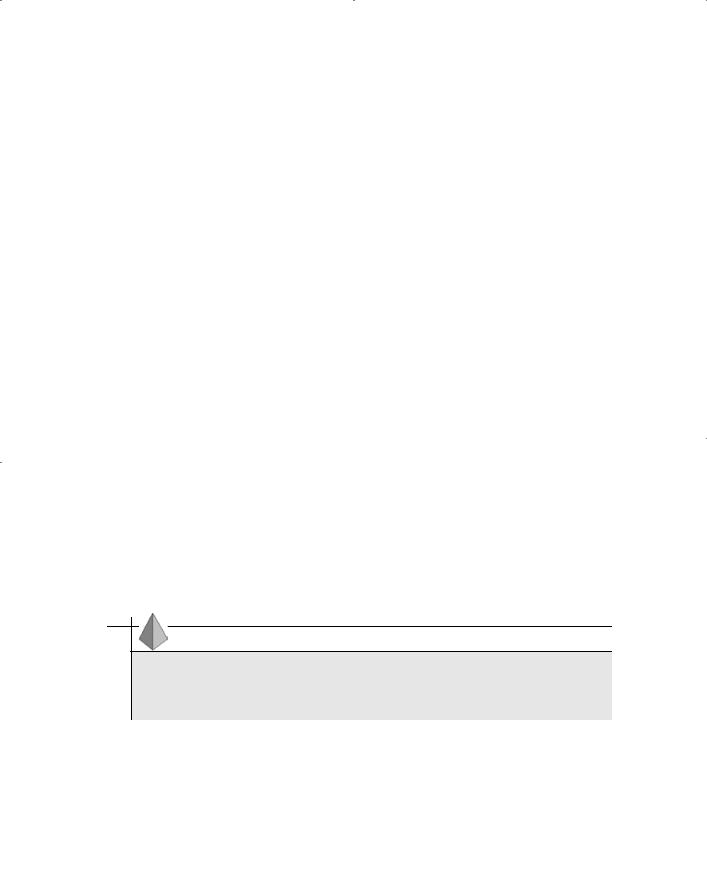
|
DESIGNING THE APPLICATION |
Chapter 20 |
471 |
|||
Table 20-5 Controls in the ManageUsers.aspx Form |
|
|
|
|
||
|
|
|
|
|||
|
|
|
|
|
|
|
Control Type |
ID |
Properties Changed |
|
|
|
|
|
|
|
|
|
|
|
Label |
txtUser |
Text=Changing Password for: |
||||
HyperLink |
HyperLink1 |
NavigateUrl=ChangePassword.aspx |
||||
|
|
Text=Change Password |
|
|
|
|
HyperLink |
HyperLink2 |
NavigateUrl=../Logoff.aspx |
||||
|
|
Text=Logoff |
|
|
|
|
Label |
lblMessage |
Text="" |
|
|
|
|
|
|
ForeColor=Red |
|
|
|
|
|
|
Font:Bold=True |
|
|
|
|
Button (HTML) |
AddUser |
None (HTML control) |
|
|
|
|
Button (HTML) |
DeleteUser |
None (HTML control) |
|
|
|
|
TextBox |
txtAddUserName |
None |
|
|
|
|
TextBox |
txtAddPassword |
TextMode=Password |
|
|
|
|
TextBox |
txtAddConfPassword |
TextMode=Password |
|
|
|
|
ListBox |
lstAddRole |
Items=BM, NA, LOB |
|
|
|
|
Button |
btnAddSubmit |
Text=Submit |
|
|
|
|
TextBox |
txtDelUserName |
None |
|
|
|
|
Button |
btnDelDelete |
Text=Delete |
|
|
|
|
|
|
|
|
|
|
|
TIP
In the ManageUsers.aspx form, items are added to the lstAddRole property by using the ListItem Collection Editor. The ListItem Collection Editor is invoked when you click on the ellipsis button in the Items property.
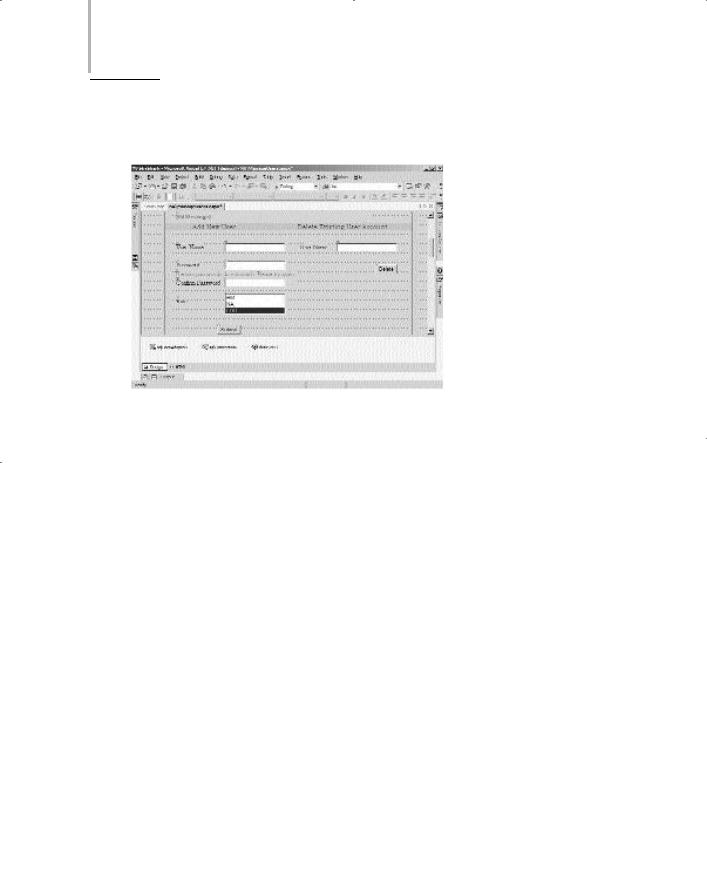
472 Project 4 CREATING AN AIRLINE RESERVATION PORTAL
After you add the controls specified in Table 20-5, the design of the ManageUsers.aspx form is complete and is shown in Figure 20-8.
FIGURE 20-8 The ManageUsers.aspx form
ManageDatabases.aspx
The ManageDatabases.aspx form includes two Button controls used for moving information pertaining to flight departure from the dtReservations table to the
dtDepartedFlights table and from the dtDepartedFlights table to the dtPassen-
gerDetails table. Apart from the first four controls consistent in all forms and mentioned in Table 20-5, I have added two Button controls to the form. These controls are described in Table 20-6.

|
DESIGNING THE APPLICATION |
Chapter 20 |
473 |
|||
Table 20-6 Controls in the ManageDatabases.aspx Form |
|
|
|
|
||
|
|
|
|
|||
|
|
|
|
|
|
|
Control Type |
ID |
Properties Changed |
|
|
|
|
|
|
|
|
|
|
|
Button |
btnArchive |
Text=Archive information pertaining |
||||
|
|
to flights that have departed. |
||||
|
|
BackColor=Silver |
|
|
|
|
|
|
BorderColor=Blue |
|
|
|
|
|
|
Font:Name=Bookman Old Style |
||||
Button |
btnUpdate |
Text=Update customer information |
||||
for the frequent fliers program. BackColor=Silver BorderColor=Blue Font:Name=Bookman Old Style
Forms for Business Managers
SkyShark Airlines provides four forms for business managers: AddFl.aspx, RequestID.aspx, Reports.aspx, and FreqFl.aspx.The design of these forms is discussed in this section.
AddFl.aspx
The AddFl.aspx form is used to add details of any new flights introduced by SkyShark Airlines. The design of the AddFl.aspx form is straightforward. Apart from including the first four controls mentioned in Table 20-5, I have added text boxes and validation controls for the flight number, departure time and place, arrival time and destination, aircraft type, number of seats in the executive and business classes, and the fares of the executive and business class fields. I have also added two buttons for submitting and canceling the form. The design of the AddFl.aspx form is shown in Figure 20-9.
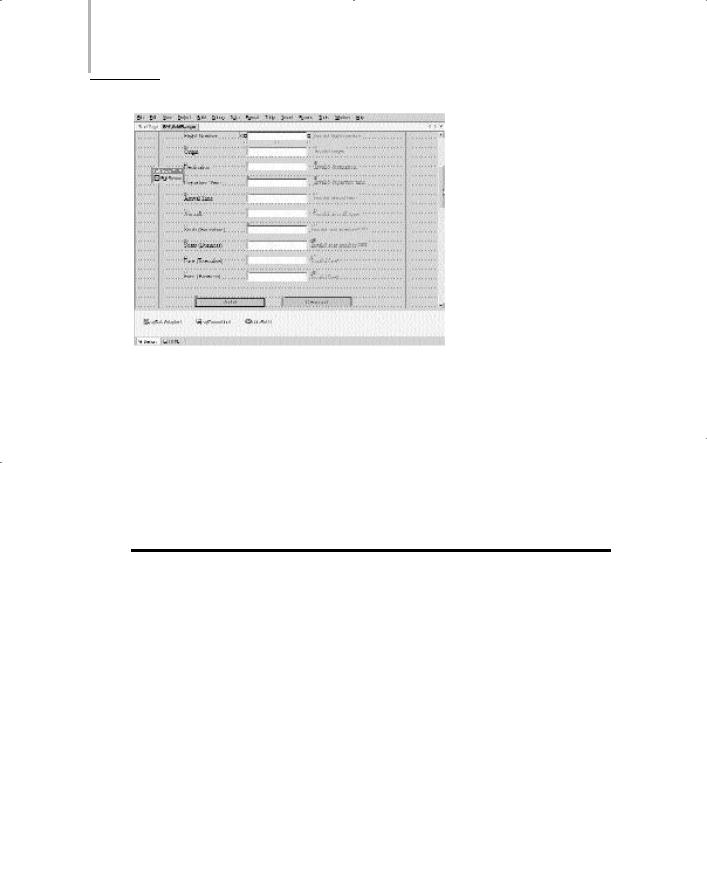
474 Project 4 CREATING AN AIRLINE RESERVATION PORTAL
FIGURE 20-9 The AddFl.aspx form
RequestID.aspx
The RequestID.aspx form is used by business managers to request for new user IDs. The controls in the RequestID.aspx form are listed in Table 20-7.
Table 20-7 Controls in the RequestID.aspx Form
Control Type |
ID |
Properties Changed |
TextBox |
txtUserID |
None |
RequiredFieldValidator |
RequiredFieldValidator1 |
ErrorMessage=Please specify a valid |
|
|
user name. |
|
|
ControlToValidate=txtUserID |
ListBox |
lstRole |
Items=Admin,BM, NA |
Button |
btnSubmit |
Text=Submit Mail |
|
|
BackColor=Silver |
|
|
BorderColor=Blue |
|
|
|
The RequestID.aspx form is shown in Figure 20-10.

DESIGNING THE APPLICATION |
Chapter 20 |
475 |
|
|
|
|
|
FIGURE 20-10 The RequestID.aspx form
Reports.aspx
The Reports.aspx form is used to generate reports. The form uses a DataGrid control to display reports corresponding to the type of report selected by the business manager. You can assign a DataView control to the DataGrid control so that data can be formatted and displayed in the form. A DataView control, in turn, retrieves data from a DataSet control. You will learn about using the DataGrid control in Chapter 21, “Implementing the Business Logic.”
The controls you need to add to the Reports.aspx page are listed in Table 20-8.
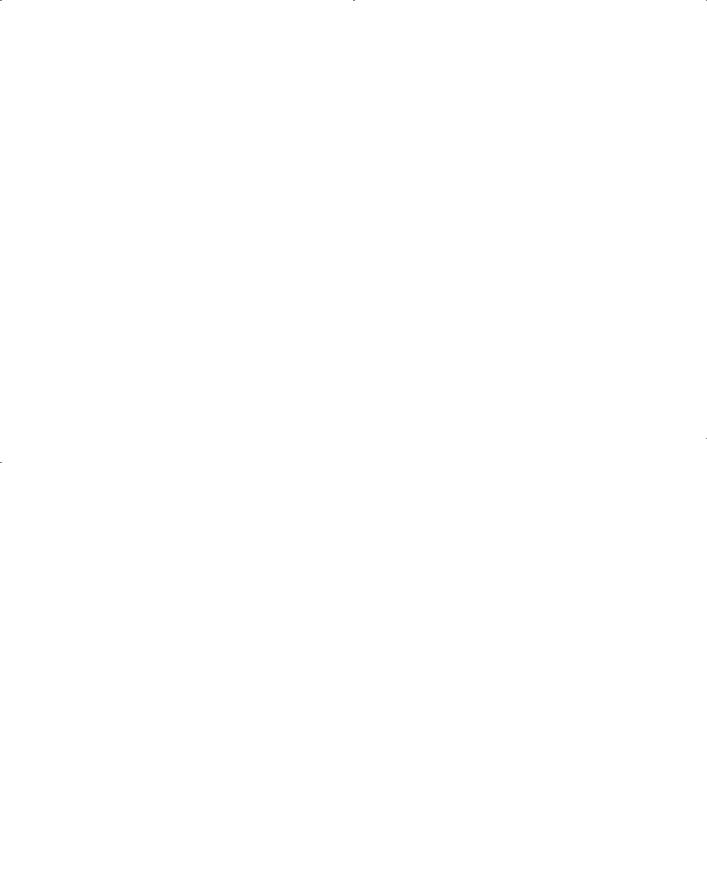
476 |
Project 4 |
CREATING AN AIRLINE RESERVATION PORTAL |
||||
|
|
|
|
|
||
|
|
Table 20-8 Controls in the Reports.aspx Form |
|
|||
|
|
|
|
|
|
|
|
|
Control Type |
ID |
Properties Changed |
||
|
|
|
|
|
|
|
|
|
Label |
|
Label1 |
Text=Select a report: |
|
|
|
Label |
|
Label2 |
Text=Generate a flight usage report |
|
|
|
|
|
|
|
for all flights flown by the airline. |
|
|
Label |
|
Label3 |
Generate a customer affinity report |
|
|
|
|
|
|
|
for top 100 customers |
|
|
Label |
|
Label4 |
Generate a total revenue report from |
|
|
|
|
|
|
|
the month |
|
|
Buttons (3) |
Button1, 2, 3 |
Text=Generate |
||
|
|
|
|
|
|
BackColor=Silver |
|
|
|
|
|
|
BorderColor=Blue |
|
|
ListBox |
lstMonth |
Items=1, 2, 3, 4, 5, 6, 7,8, 9, 10, 11, |
||
|
|
|
|
|
|
12 |
|
|
ListBox |
lstYear |
Items=2002, 2003, 2004, 2005 |
||
|
|
DataGrid |
DataGrid1 |
BorderColor=#8080FF |
||
|
|
|
|
|
|
Font:Name=Bookman Old Style |
|
|
|
|
|
|
BorderStyle=Inset |
|
|
|
|
|
|
BorderWidth=2px |
|
|
|
|
|
|
|
The completed Reports.aspx form is shown in Figure 20-11.
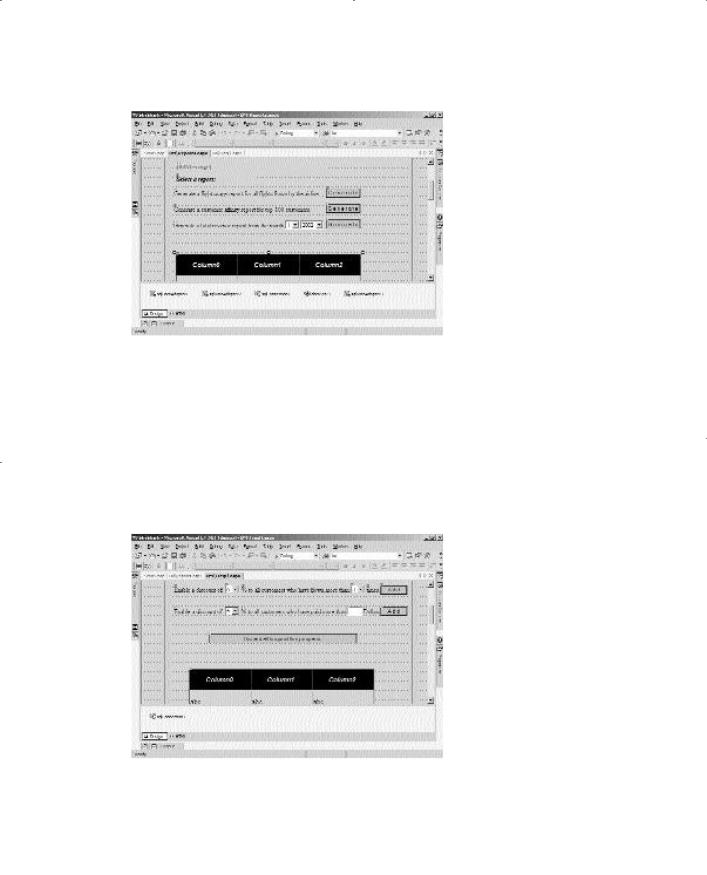
DESIGNING THE APPLICATION |
Chapter 20 |
477 |
|
|
|
|
|
FIGURE 20-11 The Reports.aspx form
FreqFl.aspx
The FreqFl.aspx form is used to make the frequent fliers program available to passengers. The form is similar to the Reports.aspx form.The FreqFl.aspx form uses the DataGrid control to list users entitled to the frequent fliers program. The design of the FreqFl.aspx form is shown in Figure 20-12.
FIGURE 20-12 The FreqFl.aspx form
