
- •About the Authors
- •Contents at a Glance
- •Contents
- •Introduction
- •Goal of the Book
- •How to Use this Book
- •Introduction to the .NET Framework
- •Common Language Runtime (CLR)
- •Class Library
- •Assembly
- •Versioning
- •Exceptions
- •Threads
- •Delegates
- •Summary
- •Introduction to C#
- •Variables
- •Initializing Variables
- •Variable Modifiers
- •Variable Data Types
- •Types of Variables
- •Variable Scope
- •Types of Data Type Casting
- •Arrays
- •Strings
- •Initializing Strings
- •Working with Strings
- •Statements and Expressions
- •Types of Statements
- •Expressions
- •Summary
- •Classes
- •Declaring Classes
- •Inheritance
- •Constructors
- •Destructors
- •Methods
- •Declaring a Method
- •Calling a Method
- •Passing Parameters to Methods
- •Method Modifiers
- •Overloading a Method
- •Namespaces
- •Declaring Namespaces
- •Aliases
- •Structs
- •Enumerations
- •Interfaces
- •Writing, Compiling, and Executing
- •Writing a C# Program
- •Compiling a C# Program
- •Executing a C# Program
- •Summary
- •Arrays
- •Single-Dimensional Arrays
- •Multidimensional Arrays
- •Methods in Arrays
- •Collections
- •Creating Collections
- •Working with Collections
- •Indexers
- •Boxing and Unboxing
- •Preprocessor Directives
- •Summary
- •Attributes
- •Declaring Attributes
- •Attribute Class
- •Attribute Parameters
- •Default Attributes
- •Properties
- •Declaring Properties
- •Accessors
- •Types of Properties
- •Summary
- •Introduction to Threads
- •Creating Threads
- •Aborting Threads
- •Joining Threads
- •Suspending Threads
- •Making Threads Sleep
- •Thread States
- •Thread Priorities
- •Synchronization
- •Summary
- •Case Study
- •Project Life Cycle
- •Analyzing Requirements
- •High-Level Design
- •Primary and Foreign Keys
- •Referential Integrity
- •Normalization
- •Designing a Database
- •Low-Level Design
- •Construction
- •Integration and Testing
- •User Acceptance Testing
- •Implementation
- •Operations and Maintenance
- •Summary
- •Creating a New Project
- •Console Application
- •Windows Applications
- •Creating a Windows Application for the Customer Maintenance Project
- •Creating an Interface for Form1
- •Creating an Interface for WorkerForm
- •Creating an Interface for CustomerForm
- •Creating an Interface for ReportsForm
- •Creating an Interface for JobDetailsForm
- •Summary
- •Performing Validations
- •Identifying the Validation Mechanism
- •Using the ErrorProvider Control
- •Handling Exceptions
- •Using the try and catch Statements
- •Using the Debug and Trace Classes
- •Using the Debugging Features of Visual Studio .NET
- •Using the Task List
- •Summary
- •Creating Form1
- •Connecting WorkerForm to the Workers Table
- •Connecting CustomerForm to the tblCustomer Table
- •Connecting the JobDetails Form
- •to the tblJobDetails Table
- •Summary
- •Introduction to the Crystal Reports Designer Tool
- •Creating the Reports Form
- •Creating Crystal Reports
- •Creating the Windows Forms Viewer Control
- •Creating the Monthly Worker Report
- •Summary
- •Introduction to Deploying a Windows Application
- •Deployment Projects Available in Visual Studio .NET
- •Deployment Project Editors
- •Summary
- •Case Study
- •Project Life Cycle
- •Analyzing Requirements
- •High-Level Design
- •Low-Level Design
- •Summary
- •Populating the TreeView Control
- •Displaying Employee Codes in the TreeView Control
- •Event Handling
- •Displaying Employee Details in the ListView Control
- •Summary
- •Case Study
- •Project Life Cycle
- •Analyzing Requirements
- •High-Level Design
- •Low-Level Design
- •Summary
- •Adding the Programming Logic to the Application
- •Adding Code to the Form Load() Method
- •Adding Code to the OK Button
- •Adding Code to the Exit Button
- •Summary
- •The Created Event
- •Adding Code to the Created Event
- •Overview of XML
- •The XmlReader Class
- •The XmlWriter Class
- •Displaying Data in an XML Document
- •Displaying an Error Message in the Event Log
- •Displaying Event Entries from Event Viewer
- •Displaying Data from the Summary.xml Document in a Message Box
- •Summary
- •Airline Profile
- •Role of a Business Manager
- •Role of a Network Administrator
- •Role of a Line-of-Business Executive
- •Project Requirements
- •Creation and Deletion of User Accounts
- •Addition of Flight Details
- •Reservations
- •Cancellations
- •Query of Status
- •Confirmation of Tickets
- •Creation of Reports
- •Launch of Frequent Flier Programs
- •Summarizing the Tasks
- •Project Design
- •Database Design
- •Web Forms Design
- •Enabling Security with the Directory Structure
- •Summary
- •Getting Started with ASP.NET
- •Prerequisites for ASP.NET Applications
- •New Features in ASP.NET
- •Types of ASP.NET Applications
- •Exploring ASP.NET Web Applications
- •Introducing Web Forms
- •Web Form Server Controls
- •Configuring ASP.NET Applications
- •Configuring Security for ASP.NET Applications
- •Deploying ASP.NET Applications
- •Creating a Sample ASP.NET Application
- •Creating a New Project
- •Adding Controls to the Project
- •Coding the Application
- •Summary
- •Creating the Database Schema
- •Creating Database Tables
- •Managing Primary Keys and Relationships
- •Viewing the Database Schema
- •Designing Application Forms
- •Standardizing the Interface of the Application
- •Common Forms in the Application
- •Forms for Network Administrators
- •Forms for Business Managers
- •Forms for Line-of-Business Executives
- •Summary
- •The Default.aspx Form
- •The Logoff.aspx Form
- •The ManageUsers.aspx Form
- •The ManageDatabases.aspx Form
- •The ChangePassword.aspx Form
- •Restricting Access to Web Forms
- •The AddFl.aspx Form
- •The RequestID.aspx Form
- •The Reports.aspx Form
- •The FreqFl.aspx Form
- •Coding the Forms for LOB Executives
- •The CreateRes.aspx Form
- •The CancelRes.aspx Form
- •The QueryStat.aspx Form
- •The ConfirmRes.aspx Form
- •Summary
- •Designing the Form
- •The View New Flights Option
- •The View Ticket Status Option
- •The View Flight Status Option
- •The Confirm Reservation Option
- •Testing the Application
- •Summary
- •Locating Errors in Programs
- •Watch Window
- •Locals Window
- •Call Stack Window
- •Autos Window
- •Command Window
- •Testing the Application
- •Summary
- •Managing the Databases
- •Backing Up the SkyShark Airlines Databases
- •Exporting Data from Databases
- •Examining Database Logs
- •Scheduling Database Maintenance Tasks
- •Managing Internet Information Server
- •Configuring IIS Error Pages
- •Managing Web Server Log Files
- •Summary
- •Authentication Mechanisms
- •Securing a Web Site with IIS and ASP.NET
- •Configuring IIS Authentication
- •Configuring Authentication in ASP.NET
- •Securing SQL Server
- •Summary
- •Deployment Scenarios
- •Deployment Editors
- •Creating a Deployment Project
- •Adding the Output of SkySharkDeploy to the Deployment Project
- •Deploying the Project to a Web Server on Another Computer
- •Summary
- •Organization Profile
- •Project Requirements
- •Querying for Information about All Books
- •Querying for Information about Books Based on Criteria
- •Ordering a Book on the Web Site
- •Project Design
- •Database Design
- •Database Schema
- •Web Forms Design
- •Flowcharts for the Web Forms Modules
- •Summary
- •Introduction to ASP.NET Web Services
- •Web Service Architecture
- •Working of a Web Service
- •Technologies Used in Web Services
- •XML in a Web Service
- •WSDL in a Web Service
- •SOAP in a Web Service
- •UDDI in a Web Service
- •Web Services in the .NET Framework
- •The Default Code Generated for a Web Service
- •Testing the SampleWebService Web Service
- •Summary
- •Creating the SearchAll() Web Method
- •Creating the SrchISBN() Web Method
- •Creating the AcceptDetails() Web Method
- •Creating the GenerateOrder() Web Method
- •Testing the Web Service
- •Securing a Web Service
- •Summary
- •Creating the Web Forms for the Bookers Paradise Web Site
- •Adding Code to the Web Forms
- •Summary
- •Case Study
- •Project Life Cycle
- •Analyzing Requirements
- •High-Level Design
- •Low-Level Design
- •Summary
- •Overview of Mobile Applications
- •The Microsoft Mobile Internet Toolkit
- •Overview of WAP
- •The WAP Architecture
- •Overview of WML
- •The Mobile Web Form
- •The Design of the MobileTimeRetriever Application
- •Creating the Interface for the Mobile Web Forms
- •Adding Code to the MobileTimeRetriever Application
- •Summary
- •Creating the Forms Required for the MobileCallStatus Application
- •Creating the frmLogon Form
- •Creating the frmSelectOption Form
- •Creating the frmPending Form
- •Creating the frmUnattended Form
- •Adding Code to the Submit Button in the frmLogon Form
- •Adding Code to the Query Button in the frmSelectOption Form
- •Adding Code to the Mark checked as complete Button in the frmPending Form
- •Adding Code to the Back Button in the frmPending Form
- •Adding Code to the Accept checked call(s) Button in the frmUnattended Form
- •Adding Code to the Back Button in the frmUnattended Form
- •Summary
- •What Is COM?
- •Windows DNA
- •Microsoft Transaction Server (MTS)
- •.NET Interoperability
- •COM Interoperability
- •Messaging
- •Benefits of Message Queues
- •Limitations
- •Key Messaging Terms
- •Summary
- •Pointers
- •Declaring Pointers
- •Types of Code
- •Implementing Pointers
- •Using Pointers with Managed Code
- •Working with Pointers
- •Compiling Unsafe Code
- •Summary
- •Introduction to the Languages of Visual Studio .NET
- •Visual C# .NET
- •Visual Basic .NET
- •Visual C++ .NET
- •Overview of Visual Basic .NET
- •Abstraction
- •Encapsulation
- •Inheritance
- •Polymorphism
- •Components of Visual Basic .NET
- •Variables
- •Constants
- •Operators
- •Arrays
- •Collections
- •Procedures
- •Arguments
- •Functions
- •Adding Code to the Submit Button
- •Adding Code to the Exit Button
- •Summary
- •Introduction to Visual Studio .NET IDE
- •Menu Bar
- •Toolbars
- •Visual Studio .NET IDE Windows
- •Toolbox
- •The Task List Window
- •Managing Windows
- •Customizing Visual Studio .NET IDE
- •The Options Dialog Box
- •The Customize Dialog Box
- •Summary
- •Index
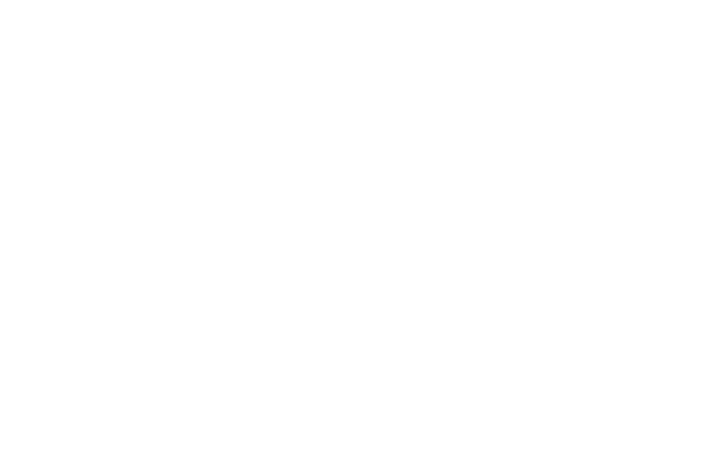
DEVELOPING WEB SERVICES |
Chapter 29 |
665 |
|
|
|
|
|
Data integrity
Data privacy
Data availability
Among all these attributes, authentication is the most important attribute. To provide security to your Web service, you need to have a secure mechanism for authentication. Authentication is defined as the process of verifying the details of the user attempting to access the Web service. This verification is done on the basis of the information stored about the user. This information may include a password, an ID, or a thumbprint. These credentials stored for a user are called principal. However, to avoid a situation in which an unauthorized user tries to access the Web service by using the password assigned to an authorized user, you need to carefully decide the authentication credentials for your Web service.
Summary
In this chapter, you learned how to create the DTWebService Web service. While creating the Web service, you added the required Web methods to the Web service. These Web methods include AcceptDetails(), GenerateOrder(),
SearchALL(), SrchISBN(), SrchTitle(), SrchCategory(), and SrchAuthor(). In this
way, you can also create a Web service for Black and White Publications.
After adding the Web methods to the DTWebService Web service, you tested the Web service in the Internet Explorer window. Finally, you learned to secure a Web service.
This page intentionally left blank
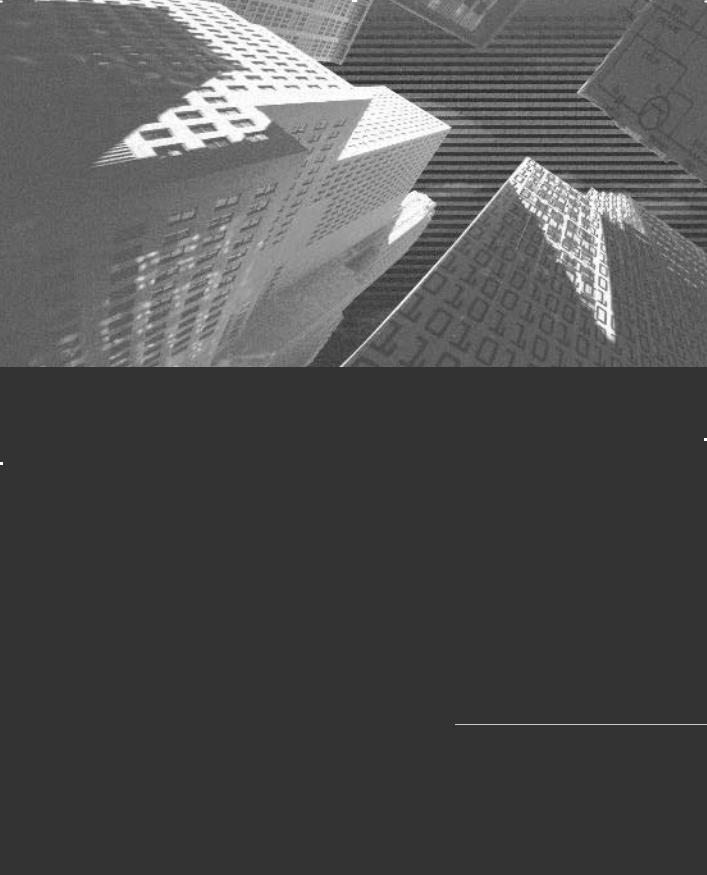
Chapter 30
Developing Web
Service Clients
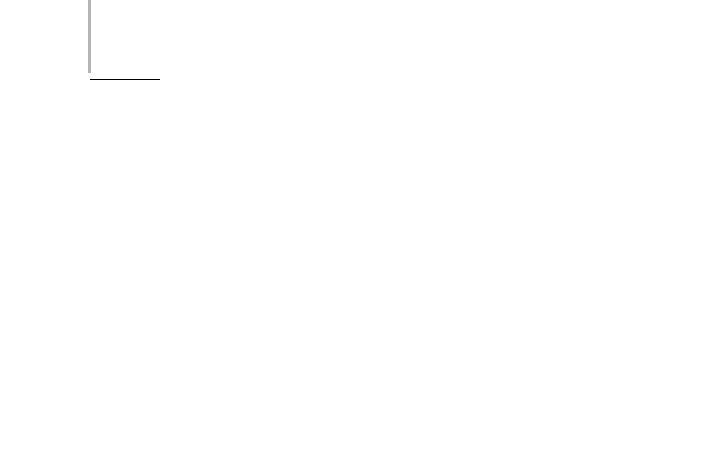
668 Project 5 CREATING A WEB PORTAL FOR A BOOKSTORE
In the preceding chapter, you created a Web service for Deepthoughts Publications.However, to access the Web service, you need to create a Web client application. In this case, the Web client application is the Web site for Bookers
Paradise.
In this chapter, you will learn to create the Web service client application. Creat- |
||
ing the Web service client application includes creating the Web forms required |
||
|
|
Y |
for the Web site. In addition, you will learn to add code to the Web forms. |
||
|
L |
|
|
F |
|
Creating a Web Service Client |
||
|
M |
|
Application forABookers Paradise |
||
The Web site for BookersEParadise displays the information about the books pub- |
||
lished by Deepthoughts Publications and Black and White Publications.The user |
||
T |
|
|
can choose to view information about all the books or selected books on the Web site. In addition to viewing information, the user can select a book to order.
When a user orders a book, the details of the book and the customer are added to the database of the publisher. Before writing the code for the client application, you will create the Web forms for the application.
Creating the Web Forms for the Bookers Paradise Web Site
You have seen the design of the Web forms for the Bookers Paradise Web site in Chapter 27, “Project Case Study and Design,” in the section “Web Forms Design.” However, in Chapter 27, you did not create the forms. The following sections discuss the creation of the Web forms used in the Bookers Paradise Web site.
Team-Fly®
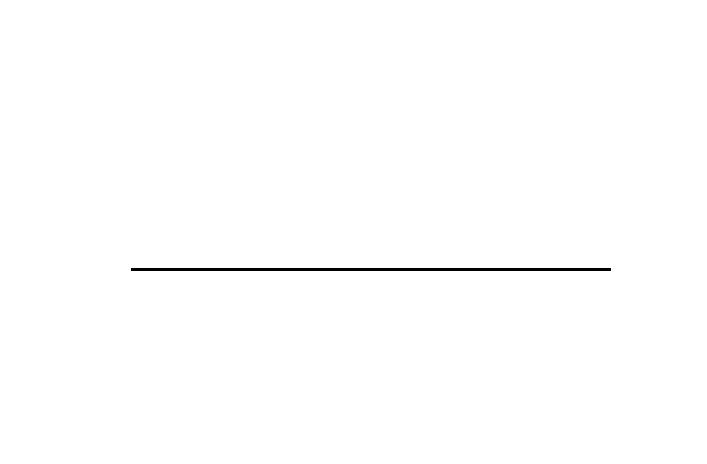
DEVELOPING WEB SERVICE CLIENTS |
Chapter 30 |
669 |
|
|
|
|
|
Creating the Main Form
As already discussed in Chapter 27, the Main form consists of four label controls, one button control, five hyperlink controls, one list control, one text box control, and two table controls. To add these controls to the Main form, drag these controls from the Web Forms toolbox and change the properties of the controls.Table 30-1 shows the properties that you need to change for the controls.
Table 30-1 Properties for the Controls Added to the Main Form
Control |
Property |
Value |
Label1 |
ID |
Label1 |
|
Text |
Browse |
|
Font |
Verdana |
|
ForeColor |
Purple |
|
BackColor |
#FF80FF |
Label2 |
ID |
Label2 |
|
Text |
Bookers Paradise |
|
Font |
Monotype Corsiva, XX-Large |
|
ForeColor |
Purple |
|
BackColor |
Transparent |
Label3 |
ID |
Label3 |
|
Text |
Your Online Bookstore… |
|
Font |
Monotype Corsiva, Larger |
|
ForeColor |
Purple |
|
BackColor |
Transparent |
Label4 |
ID |
Label4 |
|
Text |
About US… |
|
Font |
Monotype Corsiva, Larger |
|
ForeColor |
Purple |
|
BackColor |
Transparent |
HyperLink1 |
ID |
HyperLink1 |
|
Text |
Visual Studio .NET |
|
NavigateURL |
ConstructionForm.aspx |
|
BackColor |
#FF80FF |
continues
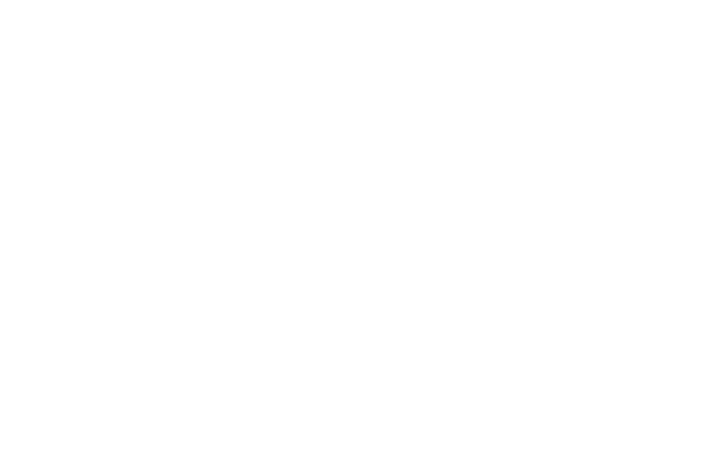
670 |
Project 5 |
CREATING A WEB PORTAL FOR A BOOKSTORE |
||||
|
|
|
|
|||
|
|
Table 30-1 Properties for the Controls Added to the Main Form (continued) |
||||
|
|
|
|
|
|
|
|
|
Control |
Property |
Value |
||
|
|
|
|
|
|
|
|
|
HyperLink2 |
ID |
HyperLink2 |
||
|
|
|
|
|
Text |
Operating Systems |
|
|
|
|
|
NavigateURL |
ConstructionForm.aspx |
|
|
|
|
|
BackColor |
#FF80FF |
|
|
HyperLink3 |
ID |
HyperLink3 |
||
|
|
|
|
|
Text |
RDBMS |
|
|
|
|
|
NavigateURL |
ConstructionForm.aspx |
|
|
|
|
|
BackColor |
#FF80FF |
|
|
HyperLink4 |
ID |
HyperLink4 |
||
|
|
|
|
|
Text |
Networking |
|
|
|
|
|
NavigateURL |
ConstructionForm.aspx |
|
|
|
|
|
BackColor |
#FF80FF |
|
|
HyperLink5 |
ID |
HyperLink5 |
||
|
|
|
|
|
Text |
Internet |
|
|
|
|
|
NavigateURL |
ConstructionForm.aspx |
|
|
|
|
|
BackColor |
#FF80FF |
|
|
Button |
|
ID |
btnGo |
|
|
|
|
|
|
Text |
Go |
|
|
List |
|
ID |
lstType |
|
|
|
|
|
|
Items |
All |
|
|
|
|
|
|
Author |
|
|
|
|
|
|
Title |
|
|
|
|
|
|
ISBN Number |
|
|
|
|
|
|
Category |
|
|
Table1 |
|
ID |
Table1 |
|
|
|
|
|
|
BorderStyle |
Outset |
|
|
|
|
|
ForeColor |
Purple |
|
|
|
|
|
BackColor |
#FF80FF |
|
|
|
|
|
Rows |
TableRow0 |
|
|
|
|
|
|
TableRow1 |
|
|
TableRow0 |
Cells |
TableCell0 |
||
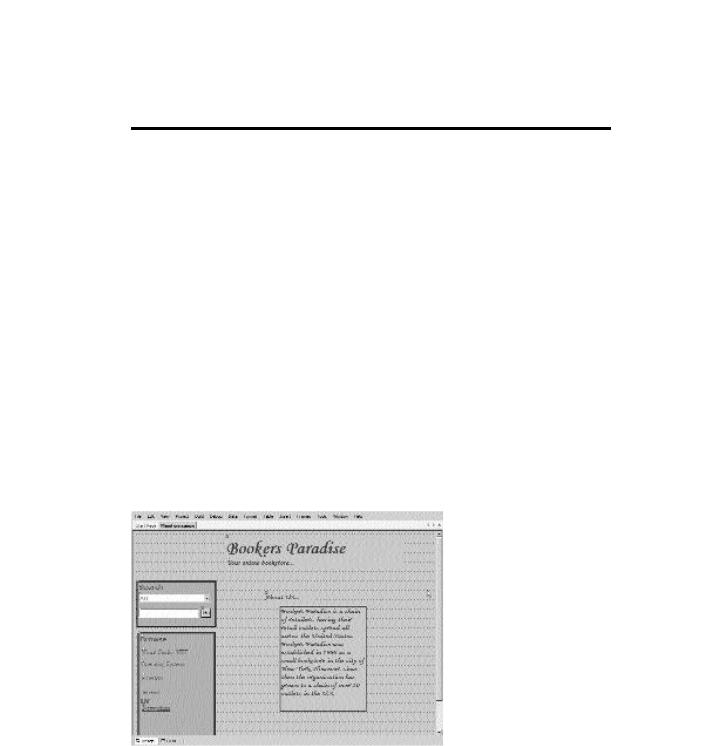
DEVELOPING WEB SERVICE CLIENTS |
Chapter 30 |
671 |
|
|
|
|
|
Table 30-1 Properties for the Controls Added to the Main Form (continued)
Control |
Property |
Value |
TableCell0 |
Text |
Search |
|
Font |
Verdana, Small |
|
ForeColor |
Purple |
|
VerticalAlign |
Top |
Table2 |
ID |
Table2 |
|
BorderStyle |
Outset |
|
ForeColor |
Purple |
|
BackColor |
Magenta |
|
Rows |
TableRow0 |
TableRow0 |
BorderStyle |
Outset |
|
BackColor |
#FFC0FF |
|
Cells |
TableCell0 |
TableCell0 |
BackColor |
#FF80FF |
TextBox1 |
ID |
txtSearch |
|
|
|
After creating the form in the design view, the form looks as shown in Figure 30-1.
FIGURE 30-1 The Main form
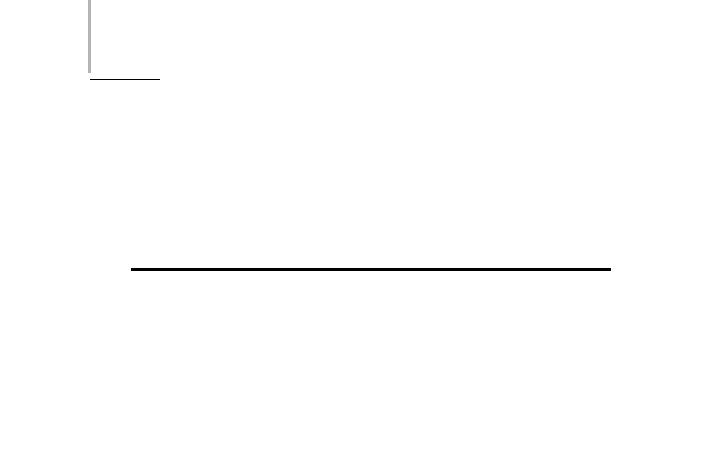
672 Project 5 CREATING A WEB PORTAL FOR A BOOKSTORE
Creating the Results Form
The Results page is generated to display the results of the user’s query. To create the Results form, you need to include a DataGrid, a label, and a hyperlink control. You can name the Results form DispResultForm. After adding the controls, you need to change the properties of the Web form controls as shown in Table 30-2.
Table 30-2 Properties for the Controls Added to the Results Form
Control |
Property |
Value |
HyperLink1 |
ID |
HyperLink1 |
|
Text |
Home |
|
NavigateURL |
MainForm.aspx |
Lable1 |
ID |
lblInfo |
|
Font |
Verdana, Large |
|
ForeColor |
#400040 |
DataGrid1 |
ID |
DataGrid1 |
|
BackColor |
#E0E0E0 |
|
|
|
After adding the DataGrid control to the form, you need to add button controls to the DataGrid control. To do this, perform the following steps:
1.Select the DataGrid control to view its Properties window.
Below the Properties window, the Property Builder link is displayed.
2.Click on the Property Builder link to display the DataGrid1 Properties dialog box.
3.In the DataGrid1 Properties dialog box, select the Columns tab in the left hand pane.
4.In the Available columns: list box, expand the Button Column node.
5.Select the Select option and click on the right arrow button to add the Select button.
When you add the Select button, the text boxes in the ButtonColumn properties area become enabled.
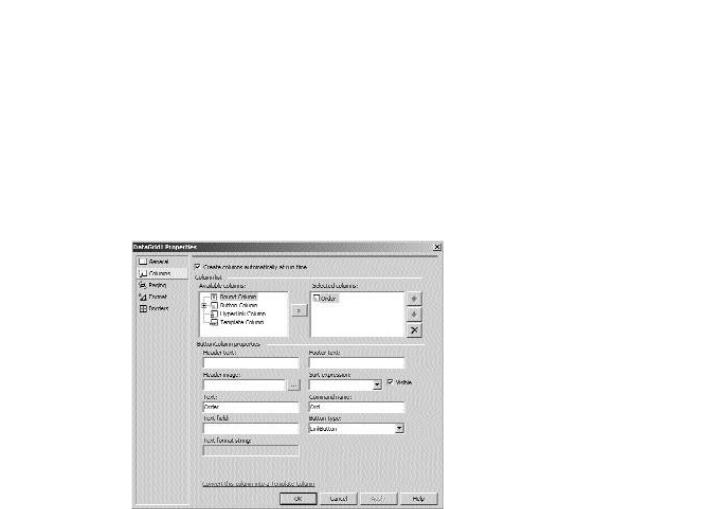
DEVELOPING WEB SERVICE CLIENTS |
Chapter 30 |
673 |
|
|
|
|
|
6.In the Text: text box, type the text as Order.
7.In the Command name: text box, type the value as Ord.
8.In the Button Type: list box, select the value as LinkButton.
9.Click on the OK button to close the DataGrid1 Properties dialog box.
Figure 30-2 shows the DataGrid1 Properties dialog box.
FIGURE 30-2 The DataGrid1 Properties dialog box
When you create the form, the DispResultForm form looks as shown in Figure 30-3.
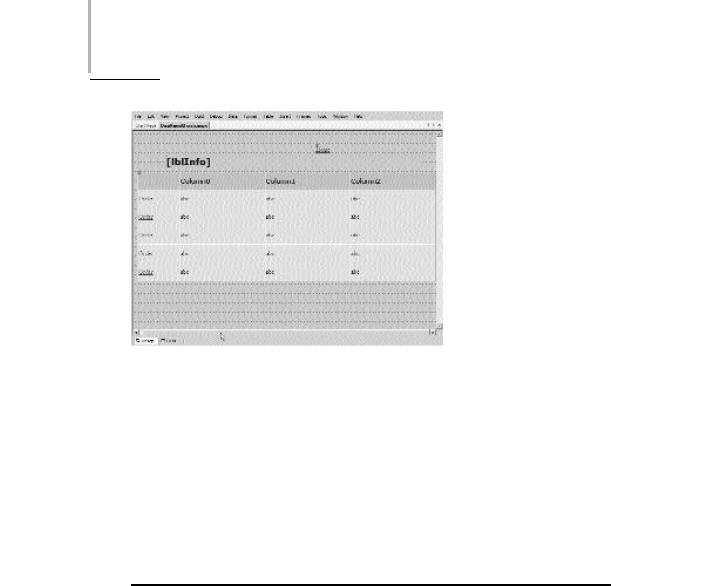
674 Project 5 CREATING A WEB PORTAL FOR A BOOKSTORE
FIGURE 30-3 The DispResultForm form
Creating the Orders Form
The Orders form stores the details of the book and the customers who order a book at the Web site. To do this, 1 button control, 2 hyperlink controls, 12 label controls, 1 list control, 5 RequiredFieldValidator controls, and 10 text box controls are added to the form. Name this Web form OrdersForm. In the OrdersForm form, change the properties of the controls as shown in Table 30-3.
Table 30-3 Properties for the Controls Added to the Orders Form
Control |
Property |
Value |
Button1 |
ID |
btnClear |
|
Text |
Clear |
Button2 |
ID |
btnOrder |
|
Text |
Order |
HyperLink1 |
ID |
HyperLink1 |
|
Text |
Home |
|
NavigateURL |
MainForm.aspx |
Label1 |
ID |
Label1 |
|
Text |
ISBN Number |
|
ForeColor |
Purple |
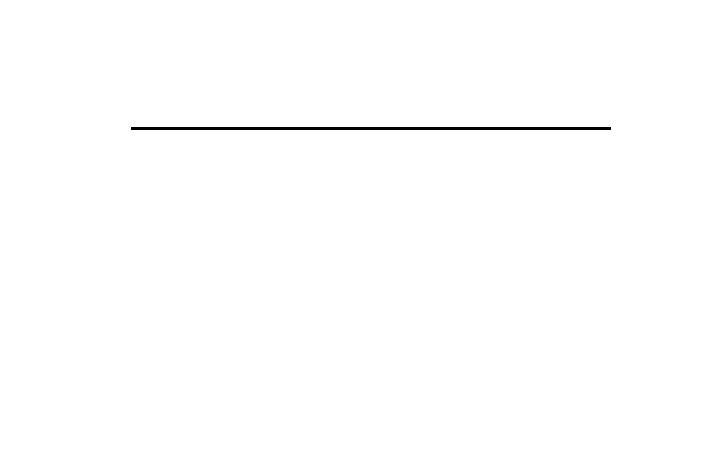
DEVELOPING WEB SERVICE CLIENTS |
Chapter 30 |
675 |
|
|
|
|
|
Table 30-3 Properties for the Controls Added to the Orders Form (continued)
Control |
Property |
Value |
Label2 |
ID |
Label2 |
|
Text |
Enter your details here |
|
ForeColor |
Purple |
|
Font |
Monotype Corsiva, Large |
Label3 |
ID |
Label3 |
|
Text |
Book Title |
|
ForeColor |
Purple |
Label4 |
ID |
Label4 |
|
Text |
Name |
|
ForeColor |
Purple |
Label5 |
ID |
Label5 |
|
Text |
Address1 |
|
ForeColor |
Purple |
Label6 |
ID |
Label6 |
|
Text |
Address2 |
|
ForeColor |
Purple |
Label7 |
ID |
Label7 |
|
Text |
City |
|
ForeColor |
Purple |
Label8 |
ID |
Label8 |
|
Text |
State |
|
ForeColor |
Purple |
Label9 |
ID |
Label9 |
|
Text |
Author |
|
ForeColor |
Purple |
List |
ID |
lstCardType |
|
Items |
Amex |
|
|
Visa |
|
|
Master |
Text Box1 |
ID |
TextBox1 |
|
TextMode |
Multiline |
|
Enabled |
False |
|
Font |
Verdana |

676 Project 5 CREATING A WEB PORTAL FOR A BOOKSTORE
Table 30-3 Properties for the Controls Added to the Orders Form (continued)
Control |
Property |
Value |
Text Box2 |
ID |
txtAddr1 |
Text Box3 |
ID |
txtAddr2 |
Text Box4 |
ID |
txtAuthor |
|
Enabled |
False |
Text Box5 |
ID |
txtCardNumber |
Text Box6 |
ID |
txtCity |
Text Box7 |
ID |
txtISBN |
|
Enabled |
False |
Text Box8 |
ID |
txtName |
Text Box9 |
ID |
txtState |
Text Box10 |
ID |
txtTitle |
RequiredFieldValidator1 |
ID |
RequiredFieldValidator1 |
|
ControlToValidate |
txtCardNumber |
|
ErrorMessage |
Please enter the Credit Card |
|
|
Number |
RequiredFieldValidator2 |
ID |
RequiredFieldValidator3 |
|
ControlToValidate |
txtName |
|
ErrorMessage |
Please enter your Name |
|
Text |
Please enter your Name |
RequiredFieldValidator3 |
ID |
RequiredFieldValidator4 |
|
ControlToValidate |
txtCardNumber |
|
ErrorMessage |
Please enter your Name |
|
Text |
Please enter your Name |
RequiredFieldValidator4 |
ID |
RequiredFieldValidator5 |
|
ControlToValidate |
txtAddr1 |
|
ErrorMessage |
Please enter the Address |
RequiredFieldValidator5 |
ID |
RequiredFieldValidator6 |
|
ControlToValidate |
txtCity |
|
ErrorMessage |
Please enter the City |
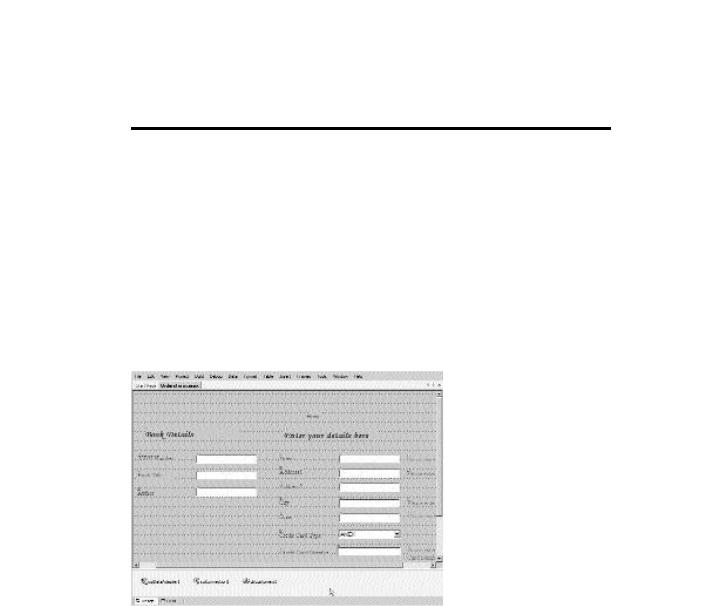
DEVELOPING WEB SERVICE CLIENTS |
Chapter 30 |
677 |
|
|
|
|
|
Table 30-3 Properties for the Controls Added to the Orders Form (continued)
Control |
Property |
Value |
RequiredFieldValidator6 |
ID |
RequiredFieldValidator7 |
|
ControlToValidate |
txtState |
|
ErrorMessage |
Please enter the State |
|
|
|
In addition to the previously mentioned controls, you need to add an sqlDataAdapter, an sqlConnection, and Dataset objects to the OrdersForm form. I have already explained the steps to include these controls to the form in Chapter 29, “Developing Web Services,” in the section “Creating a Web Service for Deepthoughts Publications.”
Figure 30-4 shows the form after it is created.
FIGURE 30-4 The OrdersForm form
Creating the Search Form
The Search form allows a user to search for records based on criteria. Therefore, the user needs to enter the criteria and a value for the criteria. To create the Search form, add a label control, two button controls, four radio buttons, and four text box controls to the form and then change the properties of the controls added to
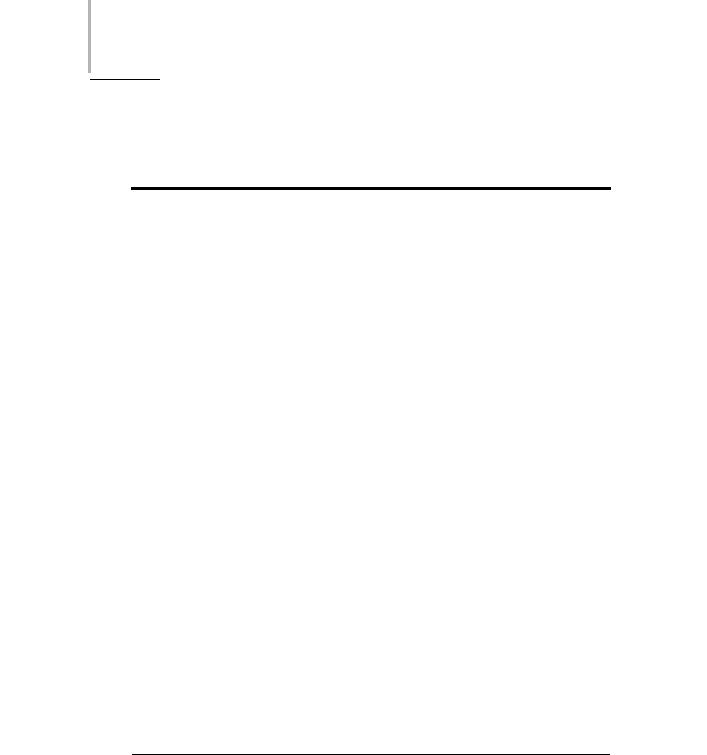
678 Project 5 CREATING A WEB PORTAL FOR A BOOKSTORE
the form.The properties that you need to change in the Search page are specified in Table 30-4.
Table 30-4 Properties for the Controls Added to the Search Form
Control |
Property |
Value |
Button1
Button2
Label1
Radio Button1
Radio Button2
Radio Button3
Radio Button4
Text Box1
Text Box2
Text Box3
Text Box4
ID |
|
|
Y |
ID |
|
|
|
Text |
|
|
|
ID |
|
F |
|
ID |
|
||
Text |
M |
|
|
ForeColor |
L |
||
A |
|
||
E |
|
|
|
Text |
|
|
|
GroupName |
|
||
T |
|
|
|
ForeColor |
|
|
|
ID ext
GroupName ForeColor
ID
Text
GroupName
ForeColor
ID
Text
GroupName
ForeColor
ID
ID
ID
ID
btnHome Home
btnSearch Search
lblInfo Red
radAuthor Author Criteria #400040
radCategory Category Criteria #400040
radISBN ISBN Number Criteria #400040
radTitle Title Criteria #400040
txtAuthor
txtCategory
txtISBN
txtTitle
Figure 30-5 shows the Search form when it is created.
Team-Fly®
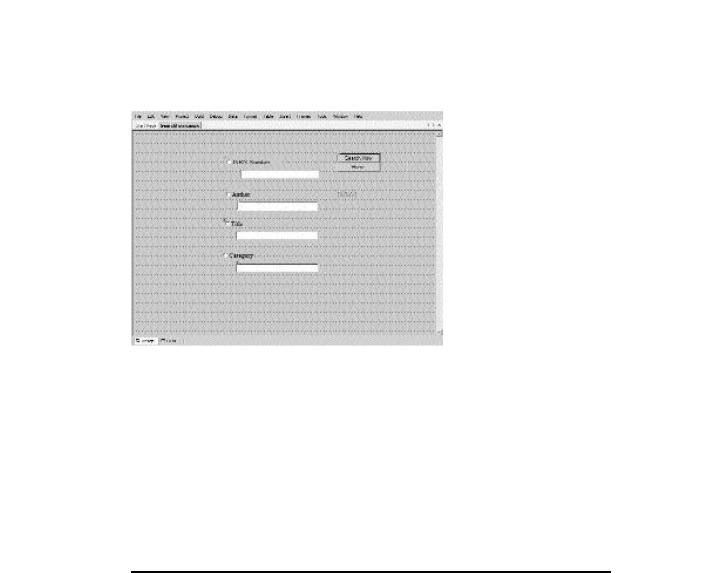
DEVELOPING WEB SERVICE CLIENTS |
Chapter 30 |
679 |
|
|
|
|
|
FIGURE 30-5 The Search form
Once the form is created, you can rename the form SearchForm.
Creating the Construction Form
To create the construction form, add a hyperlink control and two label controls to the form. Rename the form ConstructionForm. Next, you need to change the properties of the controls, as shown in Table 30-5.
Table 30-5 Properties for the Controls Added to the Construction Form
Control |
Property |
Value |
Label1 |
ID |
Label1 |
|
Text |
This page is under construction. |
|
ForeColor |
Purple |
|
Font |
Verdana, Large |
Label2 |
ID |
Label2 |
|
Text |
Check out later... |
|
ForeColor |
Purple |
|
Font |
Verdana, Large |
HyperLink1 |
ID |
HyperLink1 |
|
Text |
Home |
|
NavigateURL |
MainForm.aspx |
|
|
|
