
- •About the Authors
- •Contents at a Glance
- •Contents
- •Introduction
- •Goal of the Book
- •How to Use this Book
- •Introduction to the .NET Framework
- •Common Language Runtime (CLR)
- •Class Library
- •Assembly
- •Versioning
- •Exceptions
- •Threads
- •Delegates
- •Summary
- •Introduction to C#
- •Variables
- •Initializing Variables
- •Variable Modifiers
- •Variable Data Types
- •Types of Variables
- •Variable Scope
- •Types of Data Type Casting
- •Arrays
- •Strings
- •Initializing Strings
- •Working with Strings
- •Statements and Expressions
- •Types of Statements
- •Expressions
- •Summary
- •Classes
- •Declaring Classes
- •Inheritance
- •Constructors
- •Destructors
- •Methods
- •Declaring a Method
- •Calling a Method
- •Passing Parameters to Methods
- •Method Modifiers
- •Overloading a Method
- •Namespaces
- •Declaring Namespaces
- •Aliases
- •Structs
- •Enumerations
- •Interfaces
- •Writing, Compiling, and Executing
- •Writing a C# Program
- •Compiling a C# Program
- •Executing a C# Program
- •Summary
- •Arrays
- •Single-Dimensional Arrays
- •Multidimensional Arrays
- •Methods in Arrays
- •Collections
- •Creating Collections
- •Working with Collections
- •Indexers
- •Boxing and Unboxing
- •Preprocessor Directives
- •Summary
- •Attributes
- •Declaring Attributes
- •Attribute Class
- •Attribute Parameters
- •Default Attributes
- •Properties
- •Declaring Properties
- •Accessors
- •Types of Properties
- •Summary
- •Introduction to Threads
- •Creating Threads
- •Aborting Threads
- •Joining Threads
- •Suspending Threads
- •Making Threads Sleep
- •Thread States
- •Thread Priorities
- •Synchronization
- •Summary
- •Case Study
- •Project Life Cycle
- •Analyzing Requirements
- •High-Level Design
- •Primary and Foreign Keys
- •Referential Integrity
- •Normalization
- •Designing a Database
- •Low-Level Design
- •Construction
- •Integration and Testing
- •User Acceptance Testing
- •Implementation
- •Operations and Maintenance
- •Summary
- •Creating a New Project
- •Console Application
- •Windows Applications
- •Creating a Windows Application for the Customer Maintenance Project
- •Creating an Interface for Form1
- •Creating an Interface for WorkerForm
- •Creating an Interface for CustomerForm
- •Creating an Interface for ReportsForm
- •Creating an Interface for JobDetailsForm
- •Summary
- •Performing Validations
- •Identifying the Validation Mechanism
- •Using the ErrorProvider Control
- •Handling Exceptions
- •Using the try and catch Statements
- •Using the Debug and Trace Classes
- •Using the Debugging Features of Visual Studio .NET
- •Using the Task List
- •Summary
- •Creating Form1
- •Connecting WorkerForm to the Workers Table
- •Connecting CustomerForm to the tblCustomer Table
- •Connecting the JobDetails Form
- •to the tblJobDetails Table
- •Summary
- •Introduction to the Crystal Reports Designer Tool
- •Creating the Reports Form
- •Creating Crystal Reports
- •Creating the Windows Forms Viewer Control
- •Creating the Monthly Worker Report
- •Summary
- •Introduction to Deploying a Windows Application
- •Deployment Projects Available in Visual Studio .NET
- •Deployment Project Editors
- •Summary
- •Case Study
- •Project Life Cycle
- •Analyzing Requirements
- •High-Level Design
- •Low-Level Design
- •Summary
- •Populating the TreeView Control
- •Displaying Employee Codes in the TreeView Control
- •Event Handling
- •Displaying Employee Details in the ListView Control
- •Summary
- •Case Study
- •Project Life Cycle
- •Analyzing Requirements
- •High-Level Design
- •Low-Level Design
- •Summary
- •Adding the Programming Logic to the Application
- •Adding Code to the Form Load() Method
- •Adding Code to the OK Button
- •Adding Code to the Exit Button
- •Summary
- •The Created Event
- •Adding Code to the Created Event
- •Overview of XML
- •The XmlReader Class
- •The XmlWriter Class
- •Displaying Data in an XML Document
- •Displaying an Error Message in the Event Log
- •Displaying Event Entries from Event Viewer
- •Displaying Data from the Summary.xml Document in a Message Box
- •Summary
- •Airline Profile
- •Role of a Business Manager
- •Role of a Network Administrator
- •Role of a Line-of-Business Executive
- •Project Requirements
- •Creation and Deletion of User Accounts
- •Addition of Flight Details
- •Reservations
- •Cancellations
- •Query of Status
- •Confirmation of Tickets
- •Creation of Reports
- •Launch of Frequent Flier Programs
- •Summarizing the Tasks
- •Project Design
- •Database Design
- •Web Forms Design
- •Enabling Security with the Directory Structure
- •Summary
- •Getting Started with ASP.NET
- •Prerequisites for ASP.NET Applications
- •New Features in ASP.NET
- •Types of ASP.NET Applications
- •Exploring ASP.NET Web Applications
- •Introducing Web Forms
- •Web Form Server Controls
- •Configuring ASP.NET Applications
- •Configuring Security for ASP.NET Applications
- •Deploying ASP.NET Applications
- •Creating a Sample ASP.NET Application
- •Creating a New Project
- •Adding Controls to the Project
- •Coding the Application
- •Summary
- •Creating the Database Schema
- •Creating Database Tables
- •Managing Primary Keys and Relationships
- •Viewing the Database Schema
- •Designing Application Forms
- •Standardizing the Interface of the Application
- •Common Forms in the Application
- •Forms for Network Administrators
- •Forms for Business Managers
- •Forms for Line-of-Business Executives
- •Summary
- •The Default.aspx Form
- •The Logoff.aspx Form
- •The ManageUsers.aspx Form
- •The ManageDatabases.aspx Form
- •The ChangePassword.aspx Form
- •Restricting Access to Web Forms
- •The AddFl.aspx Form
- •The RequestID.aspx Form
- •The Reports.aspx Form
- •The FreqFl.aspx Form
- •Coding the Forms for LOB Executives
- •The CreateRes.aspx Form
- •The CancelRes.aspx Form
- •The QueryStat.aspx Form
- •The ConfirmRes.aspx Form
- •Summary
- •Designing the Form
- •The View New Flights Option
- •The View Ticket Status Option
- •The View Flight Status Option
- •The Confirm Reservation Option
- •Testing the Application
- •Summary
- •Locating Errors in Programs
- •Watch Window
- •Locals Window
- •Call Stack Window
- •Autos Window
- •Command Window
- •Testing the Application
- •Summary
- •Managing the Databases
- •Backing Up the SkyShark Airlines Databases
- •Exporting Data from Databases
- •Examining Database Logs
- •Scheduling Database Maintenance Tasks
- •Managing Internet Information Server
- •Configuring IIS Error Pages
- •Managing Web Server Log Files
- •Summary
- •Authentication Mechanisms
- •Securing a Web Site with IIS and ASP.NET
- •Configuring IIS Authentication
- •Configuring Authentication in ASP.NET
- •Securing SQL Server
- •Summary
- •Deployment Scenarios
- •Deployment Editors
- •Creating a Deployment Project
- •Adding the Output of SkySharkDeploy to the Deployment Project
- •Deploying the Project to a Web Server on Another Computer
- •Summary
- •Organization Profile
- •Project Requirements
- •Querying for Information about All Books
- •Querying for Information about Books Based on Criteria
- •Ordering a Book on the Web Site
- •Project Design
- •Database Design
- •Database Schema
- •Web Forms Design
- •Flowcharts for the Web Forms Modules
- •Summary
- •Introduction to ASP.NET Web Services
- •Web Service Architecture
- •Working of a Web Service
- •Technologies Used in Web Services
- •XML in a Web Service
- •WSDL in a Web Service
- •SOAP in a Web Service
- •UDDI in a Web Service
- •Web Services in the .NET Framework
- •The Default Code Generated for a Web Service
- •Testing the SampleWebService Web Service
- •Summary
- •Creating the SearchAll() Web Method
- •Creating the SrchISBN() Web Method
- •Creating the AcceptDetails() Web Method
- •Creating the GenerateOrder() Web Method
- •Testing the Web Service
- •Securing a Web Service
- •Summary
- •Creating the Web Forms for the Bookers Paradise Web Site
- •Adding Code to the Web Forms
- •Summary
- •Case Study
- •Project Life Cycle
- •Analyzing Requirements
- •High-Level Design
- •Low-Level Design
- •Summary
- •Overview of Mobile Applications
- •The Microsoft Mobile Internet Toolkit
- •Overview of WAP
- •The WAP Architecture
- •Overview of WML
- •The Mobile Web Form
- •The Design of the MobileTimeRetriever Application
- •Creating the Interface for the Mobile Web Forms
- •Adding Code to the MobileTimeRetriever Application
- •Summary
- •Creating the Forms Required for the MobileCallStatus Application
- •Creating the frmLogon Form
- •Creating the frmSelectOption Form
- •Creating the frmPending Form
- •Creating the frmUnattended Form
- •Adding Code to the Submit Button in the frmLogon Form
- •Adding Code to the Query Button in the frmSelectOption Form
- •Adding Code to the Mark checked as complete Button in the frmPending Form
- •Adding Code to the Back Button in the frmPending Form
- •Adding Code to the Accept checked call(s) Button in the frmUnattended Form
- •Adding Code to the Back Button in the frmUnattended Form
- •Summary
- •What Is COM?
- •Windows DNA
- •Microsoft Transaction Server (MTS)
- •.NET Interoperability
- •COM Interoperability
- •Messaging
- •Benefits of Message Queues
- •Limitations
- •Key Messaging Terms
- •Summary
- •Pointers
- •Declaring Pointers
- •Types of Code
- •Implementing Pointers
- •Using Pointers with Managed Code
- •Working with Pointers
- •Compiling Unsafe Code
- •Summary
- •Introduction to the Languages of Visual Studio .NET
- •Visual C# .NET
- •Visual Basic .NET
- •Visual C++ .NET
- •Overview of Visual Basic .NET
- •Abstraction
- •Encapsulation
- •Inheritance
- •Polymorphism
- •Components of Visual Basic .NET
- •Variables
- •Constants
- •Operators
- •Arrays
- •Collections
- •Procedures
- •Arguments
- •Functions
- •Adding Code to the Submit Button
- •Adding Code to the Exit Button
- •Summary
- •Introduction to Visual Studio .NET IDE
- •Menu Bar
- •Toolbars
- •Visual Studio .NET IDE Windows
- •Toolbox
- •The Task List Window
- •Managing Windows
- •Customizing Visual Studio .NET IDE
- •The Options Dialog Box
- •The Customize Dialog Box
- •Summary
- •Index
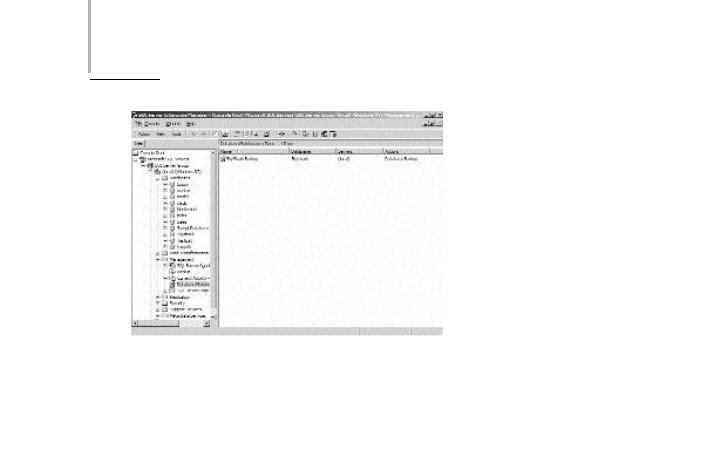
560 Project 4 CREATING AN AIRLINE RESERVATION PORTAL
FIGURE 24-7 Viewing a list of maintenance tasks
Managing Internet Information Server
You can optimize the SkyShark Airlines Web application by modifying the Web.Config file or by using Internet Services Manager, which is the administration tool for IIS (Internet Information Server). Internet Services Manager is an MMC (Microsoft Management Console) based console that can be used to manage IIS Server. By using Internet Information Services, you can add and remove Web sites, control access to Web sites, and start and stop the IIS server. In this section, you will examine the steps to configure HTTP error pages and Web ser ver log files for the SkyShark Airlines application. To configure the error pages and Web server log files, I will use the Web.Config file and Internet Information Services MMC add-in, respectively.
Configuring IIS Error Pages
A default set of error pages is associated with IIS. Error pages are HTML pages that are numbered according to the error that they represent.These pages are displayed when HTTP errors occur while browsing the Web site. For example, if IIS encounters an error while processing a request, an internal server error is generated, which is the HTTP error number 500. Similarly, if the user requests a Web page that does not exist, error 404 is generated, which is shown in Figure 24-8.
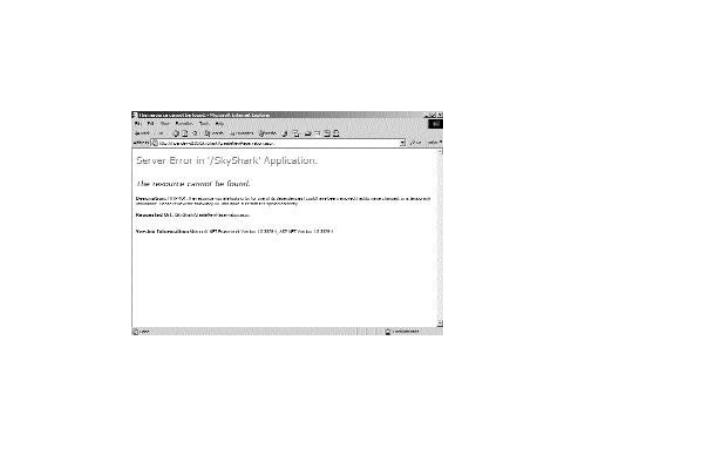
ADMINISTERING THE APPLICATION |
Chapter 24 |
561 |
|
|
|
|
|
FIGURE 24-8 A default error message
Notice that in the preceding figure, I browsed for the Web form http:// npandey-d185/SkyShark/CreateNewReservation.aspx that does not exist in the application. You can change the default error pages that are associated with IIS. For example, you can create a new Web page for the 404 error. The Web page might provide links to another page of the Web site or enable the user to send an e-mail message to the network administrator of SkyShark Airlines.
The next section will customize the 404 error page for the Web site. I have created a simple HTML page to which the user should be redirected if a Web page does not exist. The code for the page is given as follows:
<html> <head>
<title>Page Not Found</title> </head>
<body>
<p align=”center”><b><FONT face=”MS Sans Serif” size=”5”>Page Not Found.</FONT></b></p>
<HR>
<p>The resource you are looking for (or one of its dependencies) could have been removed, had its name changed, or is temporarily unavailable. Please make sure that it is spelled correctly or select one of the options given below:</p>
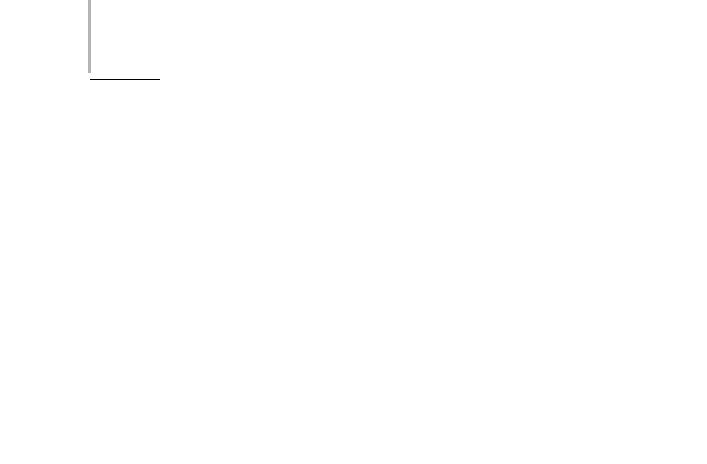
562 Project 4 CREATING AN AIRLINE RESERVATION PORTAL
<p>Report a bug to the <a href=”mailto:admin@skyshark.com”>System administrator</a></p>
<p>Browse to default page of <a href=”http://npandey-d185/SkyShark”>SkyShark</a> Airlines</p>
<HR>
<p><font face=”Book Antiqua”><FONT size=”2”>(C) </FONT><a href=”http://npandey-d185 /skyshark”>
<FONT size=”2”>SkyShark Airlines</FONT></a><FONT size=”2”> 20012002</FONT></font></p>
</body> </html>
Save the file in the root directory of the SkyShark Airlines application with the name Error404.htm. To associate the HTML page with the 404 error, you need to make configuration changes in the Web.Config file.The Web.Config file is an XML-based file that contains information pertaining to the configuration of the application, such as the authentication mode that is supported by the application and the mode of tracking session state of the application.
The Web.Config file includes the <customError> element that is used for configuring custom error messages for the application. The <customError> element has two attributes that pertain to custom error messages. These attributes are described in the following list:
mode. The mode attribute is used to enable or disable custom error messages for the Web site.This attribute can have the values On, Off, or RemoteOnly. When the value is On, custom error messages are enabled in the application. Similarly, the value Off disables custom error messages on the Web site. When the value is RemoteOnly, custom error messages are displayed only for remote requests to the Web application.
defaultRedirect. The defaultRedirect attribute is used to identify the location and name default error page that is associated with the Web application.
The <customError> element includes a child element <error> that is used to configure error pages for specific errors that occur in the Web application. Thus, if you need to specify a specific error page for the 404 error, you need to use the <error> element. The <error> element includes two attributes: statusCode and redirect. These attributes are described in the following list:
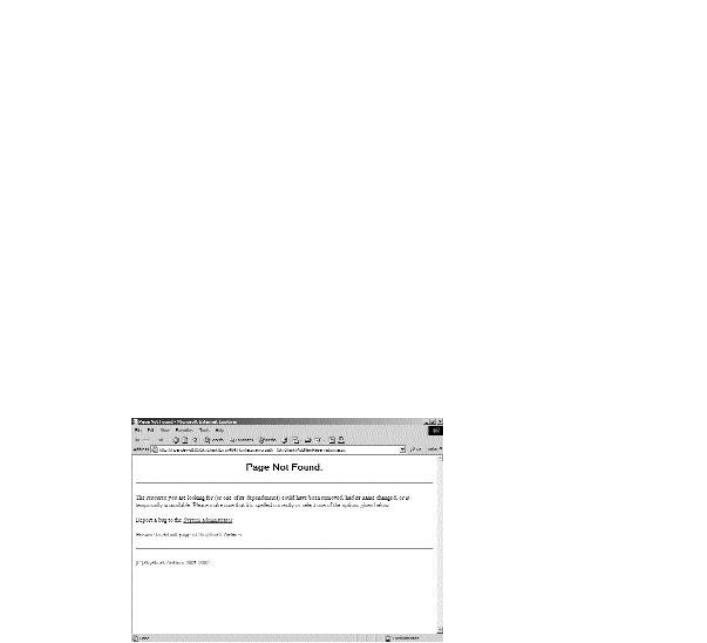
ADMINISTERING THE APPLICATION |
Chapter 24 |
563 |
|
|
|
|
|
statusCode. The statusCode attribute is used for specifying the error number with which you are associating the error page.
redirect. The redirect element is used to specify the custom page that you want to display when the application encounters the error.
To associate your error page with the 404 error, open the Web.Config file in Visual Studio .NET. The Web.Config file is located in the root directory of the Web application. In the Web.Config file, locate the <customError> element and replace it with the following code:
<customErrors mode=”On” defaultRedirect=”AllErrors.htm”>
<error statusCode=”404” redirect=”Error404.htm”/>
</customErrors>
Save the Web.Config file. After you associate the custom error page with error 404, the error message shown in Figure 24-9 is generated when a user requests a Web page that does not exist.
FIGURE 24-9 Displaying custom error messages
Managing Web Server Log Files
IIS generates log files for all requests that are processed by it. Log files can help you track the users who have visited your Web site or provide useful information about the performance of the IIS server and your application.
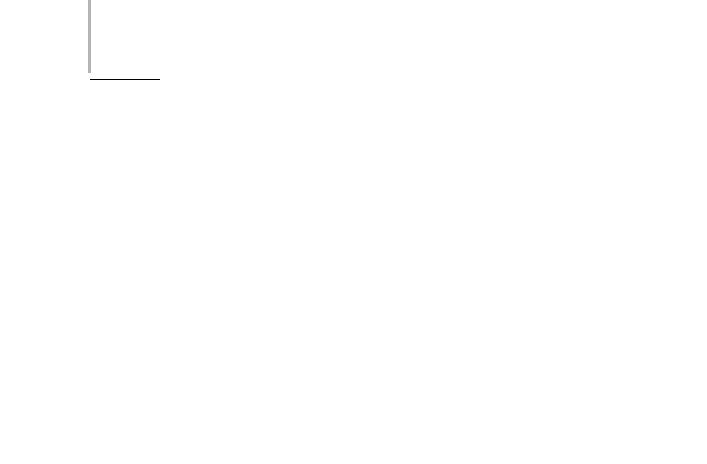
564 Project 4 CREATING AN AIRLINE RESERVATION PORTAL
You can configure IIS to create log files in a number of formats. Some of the commonly used formats for generating log files are given as follows:
W3C Extended Log File. This format creates ASCII files that contain one entry per request that is processed by IIS. Each entry has a number of fields that provide information about the different parameters of the request. For example, the #Date field indicates the date on which the first entry in the log file was made.
Microsoft IIS Log. This format also creates ASCII files that record basic information about each Web request, such as the user’s IP address and the number of bytes that were exchanged in processing the request. The Microsoft IIS Log format can be exported to other applications like Microsoft Excel, Microsoft Access, or another RDBMS (Relational Database Management System) for proper utilization.
ODBC Logging. This format is used to record log file data in ODBC (Open Database Connectivity) compliant databases, such as Microsoft SQL Server. This is a convenient format for analyzing log file data because data from SQL Server databases can be presented in a number of ways.
To configure the location of log files and the format in which logs should be created, you need to use the MMC-based administration console for Internet Information Services. To access the MMC-based administration console for Internet Information Services, perform the following steps:
1.Open the Programs menu by clicking on Start and then selecting Programs.
2.On the Programs menu, point to Administrative Tools and click Internet Services Manager to open the Internet Information Services window.
3.In Internet Information Services, right-click on Default Web Site and select Properties. The Default Web Site Properties dialog box will appear.
4.In the Default Web Site Properties dialog box, select the required logging format from the Active log format list.
5.Click on Properties to configure the location and the frequency with which the log files should be generated. The Extended Logging Properties dialog box will appear.
