
Listening: Buying a computer 2
Task2 Use the Glossary to find out what these terms mean.
I 1 byte 2 Gb 3 Kb 4 Mb 5 mHz
Variant 1. Try and write your own definitions of the terms given before you look at the Glossary.
Variant 2. Work in pairs or small groups to do this, so as to pool your technical knowledge. (Use the Glossary for answers.)
Task3
Check you understand what you are listening for. In order to complete the table
Component |
Capacity/speed measured in |
processor |
|
cache memory |
|
RAM |
|
video memory |
|
hard disk |
|
you have to identify the components as they are mentioned, and write in the associated term of measurement for each one. Before attempting the exercise, revise the pronunciation of the terms of measurement from Task 2.
Listen to this conversation about buying a computer and complete the units in the table.
Reading: The motherboard
Task 4 This could be done in pairs or individually. You should complete as much as you can before referring to the Glossary for help.
Study this diagram of a PC motherboard. Match the components to their descriptions. If you need help, use the Glossary .
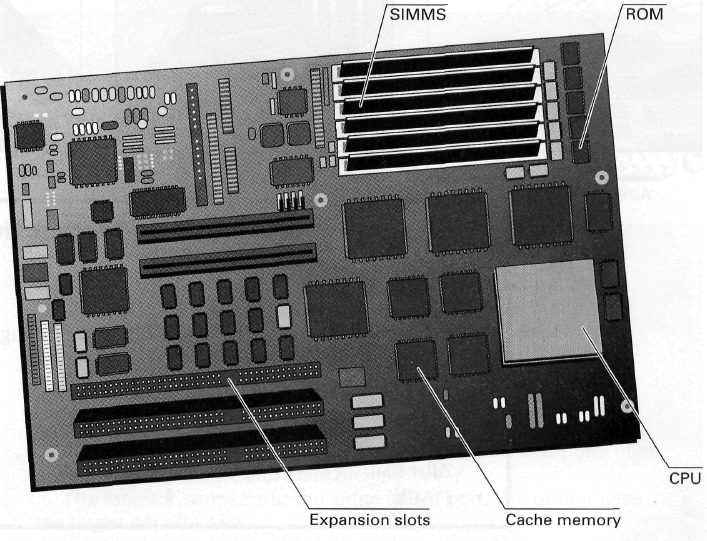
These are memory chips. The more you have, the more work you can do at a time. Empty memory slots mean you can add more memory.
This is the 'brain' of the computer.
It's part of the memory store. It has extremely fast access. It's faster than normal RAM. It can speed up the computer.
These let you add features such as sound or a modem to your computer.
This kind of memory contains all the instructions your computer needs to activate itself when you switch on. Unlike RAM, its contents are retained when you switch off.
Task 5
Task 5 Before to attempt this exercise say, what the verbs add, remove mean?
Jit (abr. `job instruction training`) Work in pairs to try and match the instructions with the pictures.
Study these instructions for replacing the motherboard in a PC.
a Add the processor.
b Fit the new motherboard.
с Remove the old motherboard.
d Put it back together.
e Add the memory. Don't touch the contacts.
Match the instructions to each picture. The pictures are in the correct order.
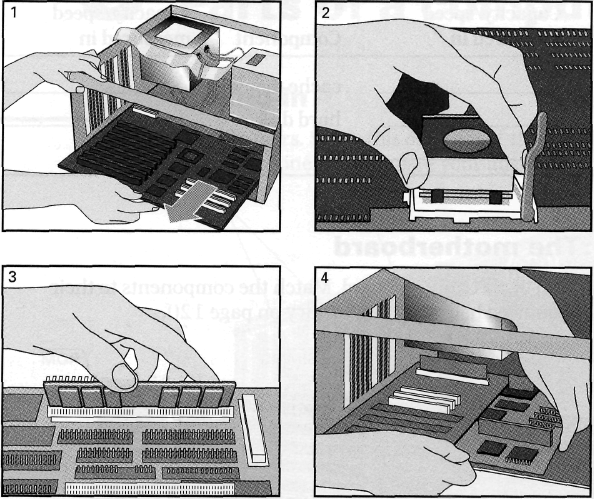
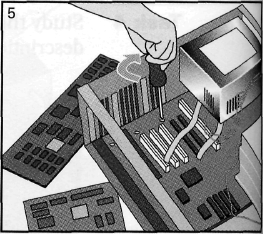
Language work: Making instructions
Note how we make simple instructions in English.
Add the memory. Don't touch the contacts. Making instructions in English involves the use of the imperative or command form of verbs. The imperative has the same form of the verb as the infinitive (without to) and has no subject. Negative imperatives are made by adding do not (don't) in front of the verb. As instructions usually follow a specific sequence, sequence markers first, then, next, after that, finally, etc. are often used to indicate the correct order. |
Task 6 When learning these, which you can do with reference to the instruction sequence in Task 5 above, mind that after cannot be used on its own, as it can in many other languages. The construction you should use is after that.
Work in pairs to select the appropriate verb for each instruction and put it in the correct form. To get more practice with the negative form, try to elicit more don'ts, such as
Don't use a disk without virus checking it.
Don't bring food and drink into the computer lab.
Don't tell anyone your password.
Study these instructions for virus-checking a disk. Fill in the gaps with verbs from this list. Use Don't where appropriate.
click exit put select start
1 _______ the disk into the drive.
2 _______ the virus checking program.
3________the drive to be checked.
4________the'Find'button.
5_________the program until the check is complete.
6________'Yes' or 'No' for checking another disk.
Task 7 When you have established the correct order of the instructions, read out the sequenced list, using the appropriate sequencing expressions. Mind pronunciation problems!
Study these instructions for formatting a disk in Microsoft Windows. Write the instructions in the correct order (1-6), using sequence words. You will have to use one of the words more than once.
a Select 'OK' to start formatting the disk.
b Choose 'Format' from the drop-down menu.
с Click the 'Start' button.
d Put the disk into the drive.
e Choose the formatting options you require.
f Click the 'OK' button when formatting is complete.
Use a few minutes to study the text closely, then close the books, and give the instructions in the right order from memory. If you get stuck, start putting up individual words from each sentence to help.
