
- •Contents at a Glance
- •Table of Contents
- •Acknowledgments
- •Introduction
- •Who This Book Is For
- •Finding Your Best Starting Point in This Book
- •Conventions and Features in This Book
- •Conventions
- •Other Features
- •System Requirements
- •Code Samples
- •Installing the Code Samples
- •Using the Code Samples
- •Support for This Book
- •Questions and Comments
- •Beginning Programming with the Visual Studio 2008 Environment
- •Writing Your First Program
- •Using Namespaces
- •Creating a Graphical Application
- •Chapter 1 Quick Reference
- •Understanding Statements
- •Identifying Keywords
- •Using Variables
- •Naming Variables
- •Declaring Variables
- •Working with Primitive Data Types
- •Displaying Primitive Data Type Values
- •Using Arithmetic Operators
- •Operators and Types
- •Examining Arithmetic Operators
- •Controlling Precedence
- •Using Associativity to Evaluate Expressions
- •Associativity and the Assignment Operator
- •Incrementing and Decrementing Variables
- •Declaring Implicitly Typed Local Variables
- •Chapter 2 Quick Reference
- •Declaring Methods
- •Specifying the Method Declaration Syntax
- •Writing return Statements
- •Calling Methods
- •Specifying the Method Call Syntax
- •Applying Scope
- •Overloading Methods
- •Writing Methods
- •Chapter 3 Quick Reference
- •Declaring Boolean Variables
- •Using Boolean Operators
- •Understanding Equality and Relational Operators
- •Understanding Conditional Logical Operators
- •Summarizing Operator Precedence and Associativity
- •Using if Statements to Make Decisions
- •Understanding if Statement Syntax
- •Using Blocks to Group Statements
- •Cascading if Statements
- •Using switch Statements
- •Understanding switch Statement Syntax
- •Following the switch Statement Rules
- •Chapter 4 Quick Reference
- •Using Compound Assignment Operators
- •Writing while Statements
- •Writing for Statements
- •Understanding for Statement Scope
- •Writing do Statements
- •Chapter 5 Quick Reference
- •Coping with Errors
- •Trying Code and Catching Exceptions
- •Handling an Exception
- •Using Multiple catch Handlers
- •Catching Multiple Exceptions
- •Using Checked and Unchecked Integer Arithmetic
- •Writing Checked Statements
- •Writing Checked Expressions
- •Throwing Exceptions
- •Chapter 6 Quick Reference
- •The Purpose of Encapsulation
- •Controlling Accessibility
- •Working with Constructors
- •Overloading Constructors
- •Understanding static Methods and Data
- •Creating a Shared Field
- •Creating a static Field by Using the const Keyword
- •Chapter 7 Quick Reference
- •Copying Value Type Variables and Classes
- •Understanding Null Values and Nullable Types
- •Using Nullable Types
- •Understanding the Properties of Nullable Types
- •Using ref and out Parameters
- •Creating ref Parameters
- •Creating out Parameters
- •How Computer Memory Is Organized
- •Using the Stack and the Heap
- •The System.Object Class
- •Boxing
- •Unboxing
- •Casting Data Safely
- •The is Operator
- •The as Operator
- •Chapter 8 Quick Reference
- •Working with Enumerations
- •Declaring an Enumeration
- •Using an Enumeration
- •Choosing Enumeration Literal Values
- •Choosing an Enumeration’s Underlying Type
- •Working with Structures
- •Declaring a Structure
- •Understanding Structure and Class Differences
- •Declaring Structure Variables
- •Understanding Structure Initialization
- •Copying Structure Variables
- •Chapter 9 Quick Reference
- •What Is an Array?
- •Declaring Array Variables
- •Creating an Array Instance
- •Initializing Array Variables
- •Creating an Implicitly Typed Array
- •Accessing an Individual Array Element
- •Iterating Through an Array
- •Copying Arrays
- •What Are Collection Classes?
- •The ArrayList Collection Class
- •The Queue Collection Class
- •The Stack Collection Class
- •The Hashtable Collection Class
- •The SortedList Collection Class
- •Using Collection Initializers
- •Comparing Arrays and Collections
- •Using Collection Classes to Play Cards
- •Chapter 10 Quick Reference
- •Using Array Arguments
- •Declaring a params Array
- •Using params object[ ]
- •Using a params Array
- •Chapter 11 Quick Reference
- •What Is Inheritance?
- •Using Inheritance
- •Base Classes and Derived Classes
- •Calling Base Class Constructors
- •Assigning Classes
- •Declaring new Methods
- •Declaring Virtual Methods
- •Declaring override Methods
- •Understanding protected Access
- •Understanding Extension Methods
- •Chapter 12 Quick Reference
- •Understanding Interfaces
- •Interface Syntax
- •Interface Restrictions
- •Implementing an Interface
- •Referencing a Class Through Its Interface
- •Working with Multiple Interfaces
- •Abstract Classes
- •Abstract Methods
- •Sealed Classes
- •Sealed Methods
- •Implementing an Extensible Framework
- •Summarizing Keyword Combinations
- •Chapter 13 Quick Reference
- •The Life and Times of an Object
- •Writing Destructors
- •Why Use the Garbage Collector?
- •How Does the Garbage Collector Work?
- •Recommendations
- •Resource Management
- •Disposal Methods
- •Exception-Safe Disposal
- •The using Statement
- •Calling the Dispose Method from a Destructor
- •Making Code Exception-Safe
- •Chapter 14 Quick Reference
- •Implementing Encapsulation by Using Methods
- •What Are Properties?
- •Using Properties
- •Read-Only Properties
- •Write-Only Properties
- •Property Accessibility
- •Understanding the Property Restrictions
- •Declaring Interface Properties
- •Using Properties in a Windows Application
- •Generating Automatic Properties
- •Initializing Objects by Using Properties
- •Chapter 15 Quick Reference
- •What Is an Indexer?
- •An Example That Doesn’t Use Indexers
- •The Same Example Using Indexers
- •Understanding Indexer Accessors
- •Comparing Indexers and Arrays
- •Indexers in Interfaces
- •Using Indexers in a Windows Application
- •Chapter 16 Quick Reference
- •Declaring and Using Delegates
- •The Automated Factory Scenario
- •Implementing the Factory Without Using Delegates
- •Implementing the Factory by Using a Delegate
- •Using Delegates
- •Lambda Expressions and Delegates
- •Creating a Method Adapter
- •Using a Lambda Expression as an Adapter
- •The Form of Lambda Expressions
- •Declaring an Event
- •Subscribing to an Event
- •Unsubscribing from an Event
- •Raising an Event
- •Understanding WPF User Interface Events
- •Using Events
- •Chapter 17 Quick Reference
- •The Problem with objects
- •The Generics Solution
- •Generics vs. Generalized Classes
- •Generics and Constraints
- •Creating a Generic Class
- •The Theory of Binary Trees
- •Building a Binary Tree Class by Using Generics
- •Creating a Generic Method
- •Chapter 18 Quick Reference
- •Enumerating the Elements in a Collection
- •Manually Implementing an Enumerator
- •Implementing the IEnumerable Interface
- •Implementing an Enumerator by Using an Iterator
- •A Simple Iterator
- •Chapter 19 Quick Reference
- •What Is Language Integrated Query (LINQ)?
- •Using LINQ in a C# Application
- •Selecting Data
- •Filtering Data
- •Ordering, Grouping, and Aggregating Data
- •Joining Data
- •Using Query Operators
- •Querying Data in Tree<TItem> Objects
- •LINQ and Deferred Evaluation
- •Chapter 20 Quick Reference
- •Understanding Operators
- •Operator Constraints
- •Overloaded Operators
- •Creating Symmetric Operators
- •Understanding Compound Assignment
- •Declaring Increment and Decrement Operators
- •Implementing an Operator
- •Understanding Conversion Operators
- •Providing Built-In Conversions
- •Creating Symmetric Operators, Revisited
- •Adding an Implicit Conversion Operator
- •Chapter 21 Quick Reference
- •Creating a WPF Application
- •Creating a Windows Presentation Foundation Application
- •Adding Controls to the Form
- •Using WPF Controls
- •Changing Properties Dynamically
- •Handling Events in a WPF Form
- •Processing Events in Windows Forms
- •Chapter 22 Quick Reference
- •Menu Guidelines and Style
- •Menus and Menu Events
- •Creating a Menu
- •Handling Menu Events
- •Shortcut Menus
- •Creating Shortcut Menus
- •Windows Common Dialog Boxes
- •Using the SaveFileDialog Class
- •Chapter 23 Quick Reference
- •Validating Data
- •Strategies for Validating User Input
- •An Example—Customer Information Maintenance
- •Performing Validation by Using Data Binding
- •Changing the Point at Which Validation Occurs
- •Chapter 24 Quick Reference
- •Querying a Database by Using ADO.NET
- •The Northwind Database
- •Creating the Database
- •Using ADO.NET to Query Order Information
- •Querying a Database by Using DLINQ
- •Creating and Running a DLINQ Query
- •Deferred and Immediate Fetching
- •Joining Tables and Creating Relationships
- •Deferred and Immediate Fetching Revisited
- •Using DLINQ to Query Order Information
- •Chapter 25 Quick Reference
- •Using Data Binding with DLINQ
- •Using DLINQ to Modify Data
- •Updating Existing Data
- •Adding and Deleting Data
- •Chapter 26 Quick Reference
- •Understanding the Internet as an Infrastructure
- •Understanding Web Server Requests and Responses
- •Managing State
- •Understanding ASP.NET
- •Creating Web Applications with ASP.NET
- •Building an ASP.NET Application
- •Understanding Server Controls
- •Creating and Using a Theme
- •Chapter 27 Quick Reference
- •Comparing Server and Client Validations
- •Validating Data at the Web Server
- •Validating Data in the Web Browser
- •Implementing Client Validation
- •Chapter 28 Quick Reference
- •Managing Security
- •Understanding Forms-Based Security
- •Implementing Forms-Based Security
- •Querying and Displaying Data
- •Understanding the Web Forms GridView Control
- •Displaying Customer and Order History Information
- •Paging Data
- •Editing Data
- •Updating Rows Through a GridView Control
- •Navigating Between Forms
- •Chapter 29 Quick Reference
- •What Is a Web Service?
- •The Role of SOAP
- •What Is the Web Services Description Language?
- •Nonfunctional Requirements of Web Services
- •The Role of Windows Communication Foundation
- •Building a Web Service
- •Creating the ProductsService Web Service
- •Web Services, Clients, and Proxies
- •Talking SOAP: The Easy Way
- •Consuming the ProductsService Web Service
- •Chapter 30 Quick Reference

28 |
Part I Introducing Microsoft Visual C# and Microsoft Visual Studio 2008 |
|
|
Chapter 1 Quick Reference |
|
||
To |
|
Do this |
Key combination |
Create a new console application |
On the File menu, point to New, and then click |
|
|
using Visual Studio 2008 |
Project to open the New Project dialog box. |
|
|
Standard or Professional Edition |
For the project type, select Visual C#. For the |
|
|
|
|
template, select Console Application. Select a |
|
|
|
directory for the project files in the Location |
|
|
|
box. Choose a name for the project. Click OK. |
|
|
|
|
|
Create a new console application |
On the Tools menu, click Options. In the Options |
|
|
using Visual C# 2008 Express |
dialog box, click Projects and Solutions. In the |
|
|
Edition |
|
Visual Studio projects location box, specify a |
|
|
|
directory for the project files. |
|
|
|
On the File menu, click New Project to open the |
|
|
|
New Project dialog box. For the template, select |
|
|
|
Console Application. Choose a name for the |
|
|
|
project. Click OK. |
|
|
|
|
|
Create a new graphical application |
On the File menu, point to New, and then click |
|
|
using Visual Studio 2008 Standard |
Project to open the New Project dialog box. For |
|
|
or Professional Edition |
the project type, select Visual C#. For the template, |
|
|
|
|
select WPF Application. Select a directory for the |
|
|
|
project files in the Location box. Choose a name for |
|
|
|
the project. Click OK. |
|
|
|
|
|
Create a new graphical application |
On the Tools menu, click Options. In the Options |
|
|
using Visual C# 2008 Express |
dialog box, click Projects and Solutions. In the |
|
|
Edition |
|
Visual Studio projects location box, specify a |
|
|
|
directory for the project files. |
|
|
|
On the File menu, click New Project to open the |
|
|
|
New Project dialog box. For the template, select |
|
|
|
WPF Application. Choose a name for the project. |
|
|
|
Click OK. |
|
|
|
|
|
Build the application |
On the Build menu, click Build Solution. |
F6 |
|
|
|
|
|
Run the application |
On the Debug menu, click Start Without |
Ctrl+F5 |
|
|
|
Debugging. |
|
|
|
|
|

Chapter 2
Working with Variables, Operators, and Expressions
After completing this chapter, you will be able to:
Understand statements, identifiers, and keywords.
Use variables to store information.
Work with primitive data types.
Use arithmetic operators such as the plus sign (+) and the minus sign (–).
Increment and decrement variables.
In Chapter 1, “Welcome to C#,” you learned how to use the Microsoft Visual Studio 2008 programming environment to build and run a Console program and a Windows Presentation Foundation (WPF) application. In this chapter, you are introduced to the elements of Microsoft Visual C# syntax and semantics, including statements, keywords, and identifiers. You’ll study the primitive types that are built into the C# language and the characteristics of the values that each type holds. You’ll also see how to declare and use local variables (variables that exist only in a method or other small section of code), learn about the arithmetic operators that C# provides, find out how to use operators to manipulate values, and learn how to control expressions containing two or more operators.
Understanding Statements
A statement is a command that performs an action. You combine statements to create methods. You’ll learn more about methods in Chapter 3, “Writing Methods and Applying Scope,” but for now, think of a method as a named sequence of statements. Main, which was introduced in the previous chapter, is an example of a method. Statements in C# follow a
well-defined set of rules describing their format and construction. These rules are collectively known as syntax. (In contrast, the specification of what statements do is collectively known as semantics.) One of the simplest and most important C# syntax rules states that you must ter-
minate all statements with a semicolon. For example, without its terminating semicolon, the following statement won’t compile:
Console.WriteLine(“Hello World”);
29
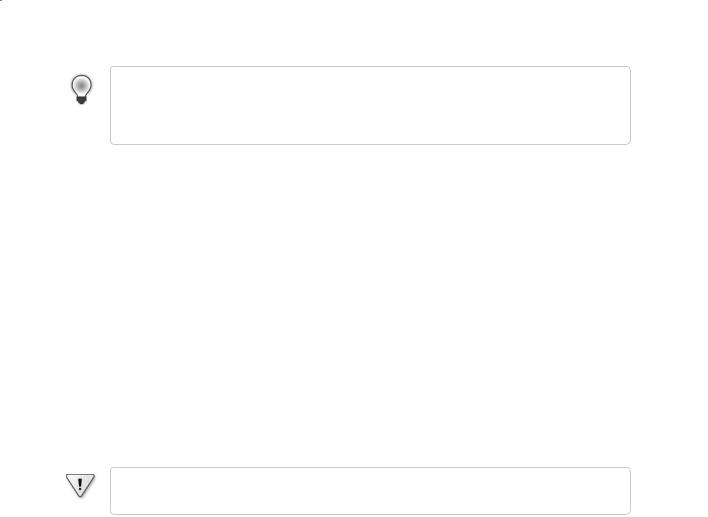
30 |
Part I Introducing Microsoft Visual C# and Microsoft Visual Studio 2008 |
Tip C# is a “free format” language, which means that white space, such as a space character or a newline, is not significant except as a separator. In other words, you are free to lay out your statements in any style you choose. However, you should adopt a simple, consistent layout style and keep to it to make your programs easier to read and understand.
The trick to programming well in any language is learning the syntax and semantics of the language and then using the language in a natural and idiomatic way. This approach makes your programs more easily maintainable. In the chapters throughout this book, you’ll see examples of the most important C# statements.
Using Identifiers
Identifiers are the names you use to identify the elements in your programs, such as namespaces, classes, methods, and variables (you will learn about variables shortly). In C#, you must adhere to the following syntax rules when choosing identifiers:
You can use only letters (uppercase and lowercase), digits, and underscore characters.
An identifier must start with a letter (an underscore is considered a letter).
For example, result, _score, footballTeam, and plan9 are all valid identifiers, whereas result%, footballTeam$, and 9plan are not.
Important C# is a case-sensitive language: footballTeam and FootballTeam are not the same identifier.
Identifying Keywords
The C# language reserves 77 identifiers for its own use, and you cannot reuse these identifiers for your own purposes. These identifiers are called keywords, and each has a particular meaning. Examples of keywords are class, namespace, and using. You’ll learn the meaning of
most of the C# keywords as you proceed through this book. The keywords are listed in the following table.
