
Principles of communication engineering- учебно
.pdfprocessing – обработка ( данных, информации) to store – хранить, сохранять
to output – выводить (данные, информацию) to attach to – присоединять к
physical units – физические устройства
the main memory – основная (оперативная) память input devices – устройства ввода
output devices – устройства вывода
storage devices – устройства хранения (данных, информации)
RAM – оперативная память, оперативное запоминающее устройство (ОЗУ), память с произвольным доступом
ROM – постоянное запоминающее устройство
to extract the results – извлекать, получать результаты permanently – постоянно
to plug external devices – подключать внешние устройства
VOCABULARY AND COMPREHENSION CHECK EXERCISES
Exercise 1. Answer the questions about the text.
1.What is a computer? 2. What does a typical computer consist of? 3. What is hardware? 4. What is called a program? 5. Name three basic hardware sections.
6.What is called the heart of the computer? 7. What does the main memory hold?
8.What do peripherals include? 9. What are disk drives used to? 10. Where do we plug external devices into? 11. Speak about functions of a PC?
Exercise 2. Read these quotations and say which computer essentials they refer to.
1.'Accelerate your digital lifestyle by choosing a Pentium at 4.3 GHz.'
2.'Right-click to display a context-sensitive menu.'
3.'You will see vivid, detailed images on a 17" display."
4.This will produce high-quality output, with sharp text and impressive graphics.'
5.'Use it when you want to let the grandparents watch the new baby sleeping.'
6.'Press any key to continue."
Exercise 3. Match the terms with their definitions.
1.CD/DVD drive |
a) any socket into which a peripheral device may be connected |
2. speaker |
b) device used to produce voice output and play back music |
3. modem |
c) mechanism that reads and/or writes to optical discs |
4. port |
d) device that converts data so that it can travel over the |
|
Internet |
Exercise 4. Complete the sentences with the right words.
1. Computer………….. is the visible or audible result of data processing – information that can be read, printed or heard by the user.
71
2.The CPU will process data as instructed by the programs you're running.
…….includes functions like calculating, sorting, editing, drawing and searching.
3.DVDs are expected to replace CDs as …………devices.
4.As a scanner, the Sigma-100 can be used to ……… photographs as well as documents into the computer.
DEVELOPING SPEAKING SKILLS
1. Find the ad of a computer you would like to purchase. Discuss its features in class.
72
4. OPERATING SYSTEMS AND THE GUI Read and translate the text. Use a dictionary to help you Types of software; the operating system (OS)
1.System software controls the basic functions of a computer, e.g. operating systems, programming software and utility programs.
2.Application software lets you do specific jobs such as writing letters, doing calculations, drawing or playing games. Examples are a word processor or a graphics package.
An operating system is a set of programs that control the hardware and allow people and applications to communicate with the hardware. Typical functions of the OS are handling input/output operations, running programs and organizing files on disks. The OS also gives access to networks and allows multitasking:
a user can run several programs (and do various tasks) at a time. Examples arе:
−the Windows family – designed by Microsoft and used on most PCs
−Mac OS – created by Apple and used on Macintosh computers
−Unix – found on mainframes and workstations in corporate installations, as it supports multi-users
−Linux – developed under the GNU General Public License; anyone can copy its source code, modify and redistribute it. It is used on PCs and in appliances and small devices.
The Graphical User Interface
A GUI makes use of a WIMP environment: Windows, Icons, Menus and Pointer. This type of interface is user-friendly, where system functions are accessed by-selecting self-explanatory icons (pictures representing programs or documents) and items from menus. A drop-down menu, or pull-down menu, is a list of options that appear below a menu bar when you click on an item.
The pointer is the arrow, controlled by the mouse, which lets you choose options from menus.
The background screen that displays icons, representing programs, files and folders (directories) is called the desktop. Double-clicking a folder icon opens a window which shows the programs, documents and other folders contained within the folder.
System utilities
These are small programs included with an OS that improve a system's performance. They can be desk accessories, device drivers, or system extensions activated when you turn on the PC.
−A crashed disk rescuer is used to restore disks and corrupted files.
−An accessibility program makes a PC easier for disabled users to use.
−A compression utility rewrites data so that it takes less space on disk.
−A media player lets you watch DVDs, play music and listen to the radio on the Web.
73
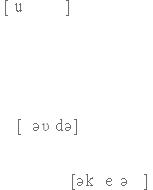
Vocabulary list |
|
utility |
– утилита (служебная программа) |
multitasking – многозадачность
to run a program – запустить программу
source code – исходный код, исходная программа self-explanatory – не требующий разъяснений
a folder – папка
system’s performance – функциональные характеристики системы desk accessory – настольная стандартная программа
a crashed disk rescuer – восстановитель поврежденного диска
an accessibility program – программа специальных возможностей a compression utility – служебная программа для сжатия
to restore disk – восстанавливать диск to corrupt files – повреждать файлы
VOCABULARY AND COMPREHENSION CHECK EXERCISES
Exercise 1. Answer the following questions about the text.
1.What is an operating system? 2. What does the system software control?
3.What specific job does the application software let you do? 4. Give a definition of an operating system. 5. What operating systems do you know? 6. Speak bout features of GUI. 7. What are system utilities? 8. What is the function of a crashed disk rescuer? 9. What does a compression utility do?
Exercise 2. Find the right word for the following.
1.the difference between system software and application software
2.software that enables users and programs to communicate with hardware
3.the meaning, of 'multitasking'
4.a multi-user OS used on large, powerful computer systems
5.the operating system that is freely distributed
6.the operating system designed by Apple
7.the OS created by Microsoft
8.the meaning of WIMP in a graphical user interface (GUI)
9.the expression used to describe a system that is easy to use
Exercise 3. Which utility would you use to do these tasks?
1.to play and organize multimedia on your PC
2.to diagnose and repair damaged disks
3.to help computer users with sight, hearing or mobility difficulties
4.to make files smaller, so you can send them with emails
DEVELOPING LANGUAGE SKILLS
74
Exercise 1. Complete the sentences with the correct preposition.
1.An operating system is a set ….programs.
2.The arrow is controlled ….the mouse.
3.You type a command at the point ….the display screen.
4.An operating system is required ….applications software to run on your computer.
5.The user usually works …. the applications software.
6.A user can run several programs ….a time.
7.A small amount of each program is processed, and then the processor moves … the remaining programs.
DEVELOPING SPEAKING SKILLS
Exercise 1. Look at the Internet and find some information about other OS. Make up your own report. Present it in class.
Exercise 2. Write a sentence explaining why Windows is so popular.
5. TYPES OF COMPUTER SYSTEMS Read and translate the text. Use a dictionary to help you
A mainframe is the most powerful type of a computer. It can process and store large amounts of data. It supports multiple users at the same time and can support more simultaneous processes than a PC. The central system is a large server connected to hundreds of terminals over a network. Mainframes are used for largescale computing purposes in banks, big companies and universities.
A desktop PC has its own processing unit (or CPU), monitor and keyboard. It is used as a personal computer in the home or as a workstation for group work. Typical examples are the IBM PC and the Apple Macintosh. It’s designed to be placed on your desk. Some models have a vertical case called a tower.
A laptop (also called a notebook PC) is a lightweight computer that you can transport easily. It can work as fast as a desktop PCI, with similar processors, memory capacity, and disk drives, but it is portable and has a smaller screen. Modern notebooks have a TFT (Thin Film Transistor) screen dial produces very sharp images.
Instead of a mouse, they have a touchpad built into the keyboard - a sensitive pad that you can touch to move the pointer on the screen.
They offer a lot of connectivity options: USB (Universal Serial Bus) ports for connecting peripherals, slots for memory cards, etc.
They come with battery packs, which let you use the computer when there are no electrical outlets available.
A tablet PC looks like a book, with an LCD screen on which you can write using a special digital pen. You can fold and rotate the screen 180 degrees. Your handwriting can be recognized and converted into an editable text. You can also type at the detached keyboard or use voice recognition. It's mobile and versatile.
75
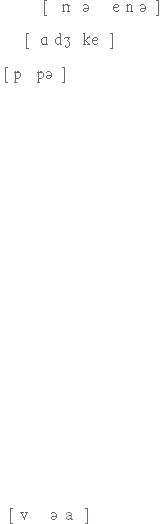
A personal digital assistant or PDA is a tiny computer which can be held in one hand. The term PDA refers to a wide variety of handheld devices, palmtops and pocket PCs.Some models incorporate handwriting recognition, which enables a PDA to recognize characters written by hand. Some PDAs recognize spoken words by using voice recognition software. They can be used as mobile phones or as personal organizers for storing notes, reminders and addresses. They also let you access the Internet via wireless technology, without cables.
Vocabulary list
mainframe – большая вычислительная машина
large amounts of data – большое количество информации multiple users –многочисленныe пользователи
simultaneous |
– одновременный, мгновенный |
large-scale |
– масштабируемый; зд. универсальный |
purpose |
– цель |
computing – вычислительный
processing unit – блок обработки данных, процессор workstation – рабочая станция
a vertical case – вертикальный блок a tower – корпус ПК (стоячего типа) memory capacity – объем памяти
TFT (Thin Film Transistor) – тонкопленочный транзистор to produce а sharp image –давать четкое изображение
a touchpad – сенсорная панель
connectivity – возможность подключения и взаимодействия
USB (universal serial bus) – универсальная последовательная шина peripherals – периферийные устройства
to be available – быть доступным для, иметься в наличии an electrical outlet – электрическая стенная розетка
to fold – складывать
to recognize – распознавать to convert – преобразовывать
a detached keyboard – отдельная клавиатура voice recognition – распознавание голоса versatile – многофункциональный
to incorporate –включать, объединять
wireless technology – беспроводная технология
VOCABULARY AND COMPREHENSION CHECK EXERCISES
Exercise 1. Answer the following questions.
76
1.What is the most powerful type of a computer? 2. What can a mainframe do? 3. Is the central system a large server connected to hundreds of terminals over a network? 4. Mainframes are used for large-scale computing purposes in banks, big companies and universities, aren’t they? 5. What does a desktop PC have? 6. What do some models have? 7. What type of a computer can you transport easily? 8. Why do modern notebooks have very sharp images? 9. How can you move a pointer on a screen? 10. What does a USB stand for? 11. How does a tablet PC look like? 12. What does the term PDA refer to? 13. What do PDAs also allow you to do? 14. Can they be used as mobile phones or as personal organizers for storing notes, reminders and addresses?
Exercise 2. Which type of computer do these descriptions refer to?
1 a hand-held computer which can be used as a telephone, a web explorer and a personal organizer
2 a typical computer found in many businesses and popular for home use 3 a large computer used for intensive data processing and often linked to
many terminals
4a small computer that fits into items of clothing
5 a portable computer that can be closed up like a briefcase, but it can be as powerful as a desktop PC
6 a full-function PC, though it only weighs 1.2 kg - you can go to a meeting and write your notes on it, like a paper notepad; its screen mode can be changed from portrait to landscape
Exercise 3. Find a computer advertisement in a specialized magazine. Read it and find the answers to the following questions. Discuss the answers in class with your classmates.
1.What type of computer is advertized?
2.What kind of screen does it have?
3.What type of ports does it have for connecting cameras and music players?
4.What sort of power supply does it use?
Exercise 4. Read this interview with James Hawkins, an IT manager, and complete it with words from the text.
Interviewer: What are the basic features of a PDA?
James: Well, a typical PDA is a (1)… device that runs on batteries and combines computing, phone and Net capabilities. Interviewer: And how do you enter information?
James: For input, you use a (2)…… or pen to write and make selections on a
(3)…. ; they also have buttons for launching programs. Some models have a small keyboard.
They may have a (4)….system that reacts to the user's voice. Interviewer: Do they need special software?
77
James: Yes, most of them run on Windows Mobile. Palmtops supported by Palm Inc. use Palm OS. Pen-based systems include (5)………, so you write on the screen and the computer recognizes your handwriting and inserts the appropriate letters.
Interviewer: What sort of things can you do with a PDA?
James: You can store personal information, take notes, draw diagrams and make calculations. Many PDAs can access the Net via (6)… technology.
DEVELOPING SPEAKING SKILLS
1.Write down two benefits and two limitations of PDAs.
2.Write a paragraph explaining how laptops can be beneficial to business people. Present it to your groupmates.
6. WORD PROCESSING FEATURES
Read and translate the text. Use a dictionary to help you
Word processing
A word processor enables you to create a document, store it electronically on a disk, display it on a screen, modify it by entering commands and characters from the keyboard, and print it on a printer.
The great advantage of word processing over using a typewriter is that you can make changes without retyping the entire document. If you make a typing mistake, you simply back up the cursor and correct your mistake. If you want to delete a paragraph, you simply remove it, without leaving a trace. It is equally easy to insert a word, sentence or paragraph in the middle of a document.
Word processors usually support these features (and a few others).
−Cut and paste: Allows you to remove (cut) a section of text and insert (paste) it somewhere else.
−Find and replace: Allows you to direct the word processor to search for a particular word or phrase. You can also direct the word processor to replace one group of characters with another everywhere that the first group appears.
−Word wrap: The word processor automatically moves to the next line when you have filled one line with text, and it will readjust text if you change the margins.
−Print: Allows you to send a document to a printer to get hard copy.
−Font specifications: Allows you to change fonts within a document. For example, you can specify bold, italics, and underlining. Most word processors also let you change the font size and the typeface.
−Graphics: Allows you to include illustrations and graphs in a document. Some programs let you create the illustrations within the word processor; others let you insert a picture from a different program.
78
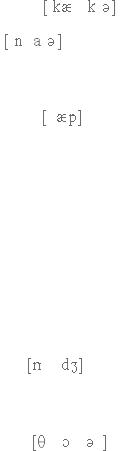
−Headers, footers and page numbering: Allows you to specify customized headers and footers that the word processor will put at the top and bottom of evenpage. The word processor automatically keeps track of page numbers so that the correct number appears on each page.
−Layout: Allows you to specify different margins within a single document and to specify various methods for indenting paragraphs - how much space you leave between the margins and the paragraphs.
−Merge: Allows you to merge text from one file into another file. This is particularly useful for generating many files that have the same format but different data. Generating mailing labels is the classic example of using merges.
−Spell checker: A utility that allows you to check the spelling of words. It will highlight any words that it docs not recognize.
−Thesaurus: Allows you to search for synonyms without leaving the word processor.
The line dividing word processors from desktop publishing systems is constantly shifting. In general, though, DTP applications support finer control over layout and more support for full-colour documents.
Vocabulary list
word processor – текстовый редактор
to enter – вводить (данные, информацию, команды)
a character |
– символ |
entire |
– весь |
a trace – след |
|
paste – вставить |
|
word wrap |
– перенос по словам |
readjust – настроить заново
to change margins – изменять поля font – шрифт
bold – жирный (шрифт) italics – курсив (шрифт) underlining – подчеркивание a header – верхний колонтитул a footer – нижний колонтитул layout – расположение
to indent – выравнивать, сместить вправо, структурировать текст to merge – соединять, сливать, поглощать
mailing labels – почтовая этикетка, почтовая наклейка spell checker – проверка правописания
thesaurus – энциклопедия, справочник, тезаурус
a desktop publishing system – настольная электронная издательская система to shift – перемещаться, передвигаться
79
VOCABULARY AND COMPREHENSION CHECK EXERCISES
Exercise 1. Read the text. Answer the following questions.
1.What does a word processor enable you to do? 2. What is the great advantage of a word processor over a typewriter? 3. What are the features that the word processor usually supports? 4. What function allows you to automatically move to the next line? 5. What feature allows you to change the font size and the specifications? 6. Do some programs allow you to insert the illustrations? 7. What specifies different margins within the document? 8. What is merge feature particularly useful for? 9. What does a spellchecker highlight? 10. What can be said of DTP applications?
Exercise 2. Match words from the text with these definitions.
1.a program used for preparing documents and letters
2.a row of words that open up menus when selected
3.the distinctive design of letters and characters, e.g. Arial, Courier
4.text printed in the top margin
5.text printed in the bottom margin
6.the way text is arranged on the page, including margins, paragraph format, columns, etc.
7.a function that enables you to combine two files into one
Exercise 3. Complete these statements with the correct word.
1.A……….. consists of three elements: typeface, type style and type size; for
example Arial bold at 9 points.
2.Notice that when you get to the end of each line, Word starts a new line automatically. It moves the word you are typing to a new line when it enters an invisible margin running down the right-hand side of the screen. This feature is called
3.....and.........lets you find a word and change it into another word throughout the text.
4.A good...........program can be used not only to rectify accidental spelling mistakes and typing errors, but also to speed typing input.
5.Many word processors include a …., so you can look for words with similar meanings.
6.The................contains a row of icons that perform particular actions when clicked.
7 .....a paragraph involves moving your writing in from the margins of the page. For example, a left indent is the distance between the left margin and the text.
DEVELOPING SPEAKING SKILLS
1.Speak about Word Processing features.
7.SPREADSHEETS AND DATABASES
80
