
- •Verify eigrp stub routing options
- •Step 2: Configure eigrp.
- •Step 3: Configure and verify eigrp stub routing.
- •Eigrp stub routing feature enable you to limit the eigrp Query messages scope in the network. Routers configured as stubs do not forward eigrp learned routes to other neighbors.
- •Step 4: Configure and verify eigrp stub routing options static, connected and summary.
- •Step 5: Configure and verify eigrp stub routing option receive-only.
- •Router r3
CCNPv7 ROUTE Lab 2-2, EIGRP Stub Routing

CCNPv7 ROUTE
Chapter 2 Lab 2-2, EIGRP Stub Routing Instructor Version
Topology
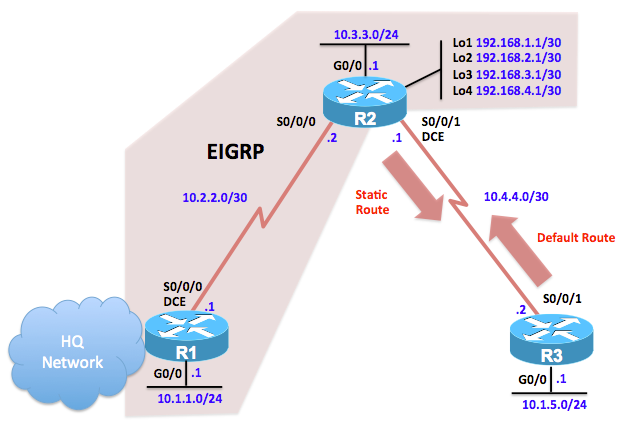
Objectives
-
Configure basic EIGRP.
-
Configure EIGRP stub routing options.
-
Verify eigrp stub routing options
Background
To improve network stability and reduce resource utilization on the HQ network you have decided to configure one of the branch routers, R2 as an EIGRP stub router.
Note: This lab uses Cisco 1941 routers with Cisco IOS Release 15.4 with IP Base. The switches are Cisco WS-C2960-24TT-L with Fast Ethernet interfaces, therefore the router will use routing metrics associated with a 100 Mb/s interface. Depending on the router or switch model and Cisco IOS Software version, the commands available and output produced might vary from what is shown in this lab.
Required Resources
-
3 routers (Cisco IOS Release 15.2 or comparable)
-
3 switches (LAN interfaces)
-
Serial and Ethernet cables
Step 0: Suggested starting configurations.
-
Apply the following configuration to each router along with the appropriate hostname. The exec-timeout 0 0 command should only be used in a lab environment.
Router(config)# no ip domain-lookup
Router(config)# line con 0
Router(config-line)# logging synchronous
Router(config-line)# exec-timeout 0 0
Step 1: Configure the addressing and serial links.
-
Using the addressing scheme in the diagram, configure the interfaces on each router.
R1(config)# interface gigabitethernet 0/0
R1(config-if)# ip address 10.1.1.1 255.255.255.0
R1(config-if)# no shutdown
R1(config-if)# exit
R1(config)# interface serial 0/0/0
R1(config-if)# ip address 10.2.2.1 255.255.255.252
R1(config-if)# clock rate 64000
R1(config-if)# no shutdown
R1(config-if)# exit
R2(config)# interface serial 0/0/0
R2(config-if)# ip address 10.2.2.2 255.255.255.252
R2(config-if)# no shutdown
R2(config-if)# exit
R2(config)# interface gigabitethernet 0/0
R2(config-if)# ip address 10.3.3.1 255.255.255.0
R2(config-if)# no shutdown
R2(config-if)# exit
R2(config)# interface serial 0/0/1
R2(config-if)# ip address 10.4.4.1 255.255.255.252
R2(config-if)# clockrate 64000
R2(config-if)# no shutdown
R2(config-if)# exit
R2(config)# interface Loopback1
R2(config-if)# ip address 192.168.1.1 255.255.255.252
R2(config-if)# exit
R2(config)# interface Loopback2
R2(config-if)# ip address 192.168.2.1 255.255.255.252
R2(config-if)# exit
R2(config)# interface Loopback3
R2(config-if)# ip address 192.168.3.1 255.255.255.252
R2(config-if)# exit
R2(config)# interface Loopback4
R2(config-if)# ip address 192.168.4.1 255.255.255.252
R2(config-if)# exit
R3(config)# interface serial 0/0/1
R3(config-if)# ip address 10.4.4.2 255.255.255.252
R3(config-if)# no shutdown
R3(config-if)# exit
R3(config)# interface gigabitethernet 0/0
R3(config-if)# ip address 10.1.5.1 255.255.255.0
R3(config-if)# no shutdown
R3(config-if)# exit
-
Verify connectivity by pinging across each of the local networks connected to each router.
-
Issue the show ip interface brief command on each router. This command displays a brief listing of the interfaces, their status, and their IP addresses. Router R2 is shown as an example.
R2# show ip interface brief
Interface IP-Address OK? Method Status Protocol
Embedded-Service-Engine0/0 unassigned YES unset administratively down down
GigabitEthernet0/0 10.3.3.1 YES manual up up
Serial0/0/0 10.2.2.2 YES manual up up
Serial0/0/1 10.4.4.1 YES manual up up
R2#
