
- •Contents
- •Preface
- •About This Manual
- •Manual Organization
- •Typographic and Syntax Conventions
- •Platform Support
- •Related Manuals
- •Related Resources
- •Verilog Resources
- •VHDL Resources
- •Overview of NCLaunch
- •Usage Concepts
- •Environment
- •Selection
- •Customization of File Types and Available Commands
- •Tools and Options
- •Saving and Restoring Data
- •Invocation and Command Syntax
- •NCLaunch Components
- •Importing a Design
- •Exporting a Design
- •Using NCLaunch
- •Menu Bar
- •File Menu
- •Edit Menu
- •Tools Menu
- •Utilities Menu
- •Plug-Ins Menu
- •Help Menu
- •File Browser
- •Library Browser
- •Console Window
- •Status Bar
- •Tool Bar
- •Customizing NCLaunch with Plug-Ins
- •Creating Plug-Ins
- •plugIndex File
- •The Initialization Script
- •Using Tk in Plug-ins
- •Hello World: A simple example
- •Editing and Creating Buttons
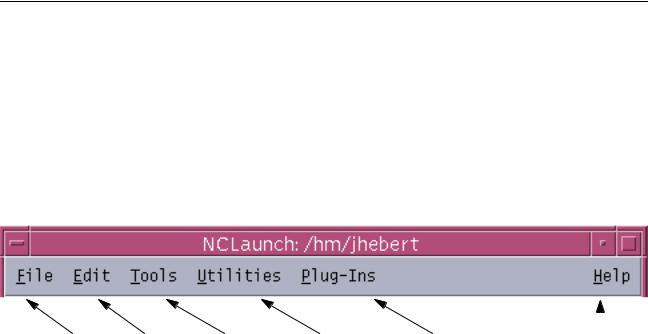
NCLaunch User Guide
Using NCLaunch
Menu Bar
The following figure represents the menu bar structure at the top of the main window. Some menu items are sensitive to the current selection, as applicable. For example, the File-Edit menu item is only enabled if you select a source file (a non-directory file) in the File Browser.
The menu bar contains four pulldown menus, as shown in Figure 2-2 on page 19.
Figure 2-2 Menu Bar
File Menu |
Edit Menu Tools Menu |
Utilities Menu |
Plug-Ins Menu |
Help |
|
Menu |
|
You can also execute some commands using pop-up menus. To display a pop-up menu, position the cursor over an object in the File Browser or Library Browser window and click the right mouse button. A pop-up menu appears, listing some of the most commonly used main menu commands that you can execute on that object.
December 2000 |
19 |
Product Version 3.2 |
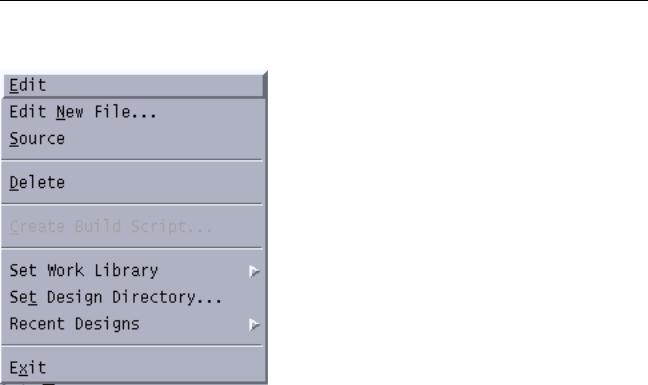
NCLaunch User Guide
Using NCLaunch
File Menu
The File menu contains commands that let you perform operations on files. You can:
■Edit a new or existing file.
■Execute the source command on any file.
■Delete a file.
■Create a build script.
■Specify your working library.
■Specify your design directory.
■Show your most recent designs.
■Exit.
Edit
NCLaunch uses the editor that you have designated in your preferences to edit the selected
file.
December 2000 |
20 |
Product Version 3.2 |

NCLaunch User Guide
Using NCLaunch
Edit New File...
This menu option opens the Edit a New File form, shown in Figure 2-3 on page 21. In this form, you double-click on a directory to open it, and then enter a filename and click Save to create a new file in the directory that you have opened. NCLaunch uses the editor that you have designated in your preferences.
Figure 2-3 Edit a New File Form
Source
Use this menu option to run the commands in a TCL command file. The Console window shows any output that the commands in your file generate. You can also enter the source command directly in the Console window.
Delete
Use this menu option to delete the selected file. A confirmation box asks if you are sure that you want to delete the file, as shown in Figure 2-4 on page 22.
December 2000 |
21 |
Product Version 3.2 |
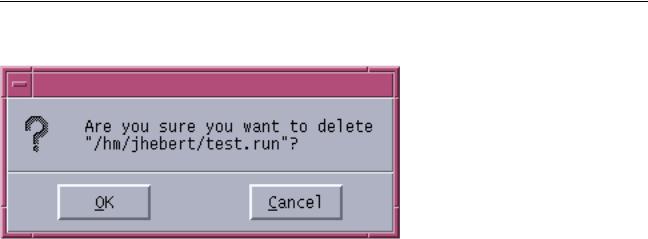
NCLaunch User Guide
Using NCLaunch
Figure 2-4 Delete File Form
Create Build Script...
This menu option is only available if you select a cell or snapshot. NCLaunch uses the ncupdate utility to generate a script that you can use to recreate the selected object. You can then use this script to build the selected object independent of NCLaunch.
NCLaunch opens the Create Build Script form, shown in Figure 2-5 on page 23. Select the directory in which you want the script created, enter a filename for the script, and click Save to create a build script. You can use the Files of type filter to display other scripts in the current directory, in case you want to overwrite one of them.
December 2000 |
22 |
Product Version 3.2 |
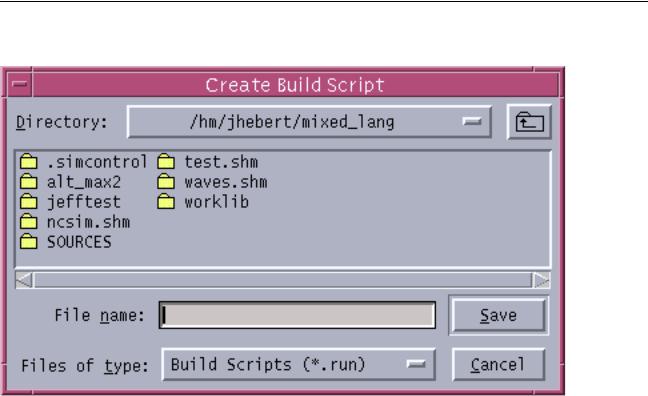
NCLaunch User Guide
Using NCLaunch
Figure 2-5 Create Build Script Form
Set Work Library
This submenu displays the list of libraries that are defined in your cds.lib file. You can select the library that you want to name as your work library.
You can also change the work library by clicking on a library in the Library Browser portion of the NCLaunch main window, pressing the right mouse button, and selecting Set as Work Library in the resulting pop-up menu.
A hard hat icon in the library browser portion of the NCLaunch main window indicates the current work library, as shown in Figure 2-6 on page 24.
December 2000 |
23 |
Product Version 3.2 |
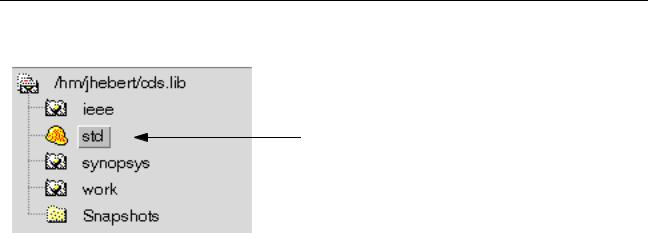
NCLaunch User Guide
Using NCLaunch
Figure 2-6 Current Work Library
Work Library
Set Design Directory...
This menu entry displays the Open Design Directory form, shown in Figure 2-7 on page 25, which requests three pieces of information:
■The name of the directory in which you wish to work. This is the directory from which NCLaunch will invoke all tools.
■The name of your cds.lib file. By default NCLaunch expects this file to be in the new design directory. If the cds.lib file is not in the new directory, you can specify the name of a different file or choose to create a new file. If you request a new file, NCLaunch uses the default name, cds.lib, and links it to the default file.
■The name of the library that you want to use as your work library. NCLaunch presents you with a list of the libraries that are contained within the cds.lib file. If you create a new cds.lib file, you must create a new library and set it as the work library.
December 2000 |
24 |
Product Version 3.2 |
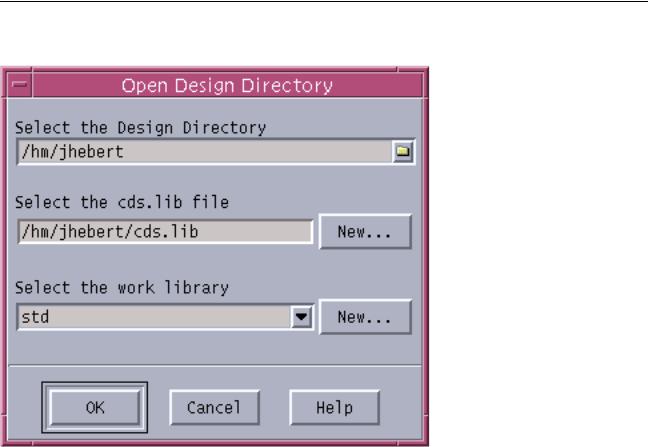
NCLaunch User Guide
Using NCLaunch
Figure 2-7 Open Design Directory Form
Recent Designs
This submenu displays the names of the five most recently opened designs (based on their directory names). By selecting a new design from this submenu you cause, NCLaunch to reinitialize its browsers and change its working directory, based on your selection. NCLaunch then stores the selected design information in your default settings.
Exit
Use this menu option to exit the NCLaunch application. Exiting the application does not terminate any batch jobs that you have already launched. This menu item is always available.
Upon exit, NCLaunch saves your general default settings to your home directory, and saves your design default settings to your current working directory.
December 2000 |
25 |
Product Version 3.2 |
