
- •Credits
- •About the Author
- •About the Reviewers
- •www.PacktPub.com
- •Table of Contents
- •Preface
- •The Emperor's new clothes
- •The good old terminal
- •X server
- •Remote desktop
- •Rich clients
- •Full duplex on the Web
- •Events
- •Comet
- •Hand-rolling it all
- •Think different
- •Summary
- •Where are we going?
- •The persistent connection
- •Summary
- •Moving up one level
- •Summary
- •Getting specific with groups
- •Summary
- •Becoming stateful
- •Summary
- •Becoming private
- •Summary
- •Scaling out
- •SQL Server
- •Redis
- •Azure
- •Summary
- •Looking under the covers with monitoring
- •Fiddler
- •Performance counters
- •Summary
- •Self hosting
- •Summary
- •WinJS
- •Summary
- •Index

Chapter 1
Summary
The world of software development is in my opinion a very fun place to be, with a lot of things happening all the time. Looking back at the last 30-40 years, we've
come a long way; although, we do tend to go around in loops, and that comes, in my opinion, from us trying to solve the same problem in the same manner every time with the modern techniques available at that time.
With today's technologies and users demands, there are great opportunities to change the pattern a bit and do things differently—think differently about the problems and make things even more user friendly. SignalR represents one of these opportunities. It holds an abstraction that makes it a lot easier to embrace the different approaches that we can have when creating great user experience. It does, at the same time, represent robustness and with Microsoft committing resources to the project, it now also represents a commitment from one of the largest software vendors in the world. Another aspect SignalR represents is Microsoft's growing commitment to open source. All of the source code for SignalR is freely available, and they are also accepting outside commits.
In the next chapter we'll get started with SignalR and the entry level for getting started, that is PersistentConnection. With this, you will be able to keep a connection open persistently between the client and the server.
[ 15 ]
www.it-ebooks.info
www.it-ebooks.info

Persistent Connections
This chapter will cover the basics of getting a client connected to the server and how messaging works.
The topics covered include:
•Setting up a web application with SignalR
•Exposing a persistent connection to the server
•Consuming the connection in a .NET client
•Consuming the connection in a JavaScript client
•Enabling WebSockets on Windows Server 2012
At this stage the developer should be able to have two client types and a server connected together.
Where are we going?
The remainder of the book will try to keep to the narrow path of developing iteratively on the same application; a Chat application with a web client, a .NET console client, and a Windows 8 WinRT client all working with the same server. We will also go into how to self-host SignalR in your own app for any clients to connect to, without having to have a web server installed and configured.
The persistent connection
This chapter will start with showing the simplest construct that SignalR provides;
PersistentConnection. A PersistentConnection provides a simple abstraction for sending data back and forth between a client and a server.
www.it-ebooks.info

Persistent Connections
The process is the same for Visual Studio 2010 and 2012, but the samples in this book use Visual Studio 2012. You will however need to have NuGet installed. If you haven't, go to http://www.nuget.org and install it by clicking on the large Install NuGet button.
1. Let's start by creating a new project in Visual Studio.
2.Select the regular ASP.NET Empty Web Application project template situated under Visual C# | Web. Give it a name, SignalRChat.
[ 18 ]
www.it-ebooks.info

Chapter 2
3.We're going to pull SignalR in from NuGet. Right-click on the References node in your SignalRChat project.
4.From the Manage NuGet Packages window, select Online in the tree to the left and type Microsoft.AspNet.SignalR in the search box in the upper-right corner of the window.
[ 19 ]
www.it-ebooks.info

Persistent Connections
5.Now that we have a basic web application, we will need to configure
SignalR by registering a route in ASP.NET. In order to do that, we will need a Global Application Class (Global.asax) in the Web project. We add it by right-clicking on the project again and selecting Add | New Item. In the dialog, select Global Application Class found under the Web category.
6.We won't be needing most of what comes out of the template, so we can strip it down to only have the Application_Start method.
7.Also, we won't be needing all of the namespaces imported at the top, so strip it down to System, System.Web, System.Web.Routing, and Microsoft. AspNet.SignalR.
[ 20 ]
www.it-ebooks.info

Chapter 2
8.The only configuration we need at this stage is to add a route to the ASP.NET routing mechanism that associates http://<your-site>:port/chat with your ChatConnection class. Your file should look as follows:
Downloading the example code
You can download the example code files for all Packt books you have purchased from your account at http://www. packtpub.com. If you purchased this book elsewhere, you can visit http://www.packtpub.com/support and register to have the files e-mailed directly to you.
[ 21 ]
www.it-ebooks.info
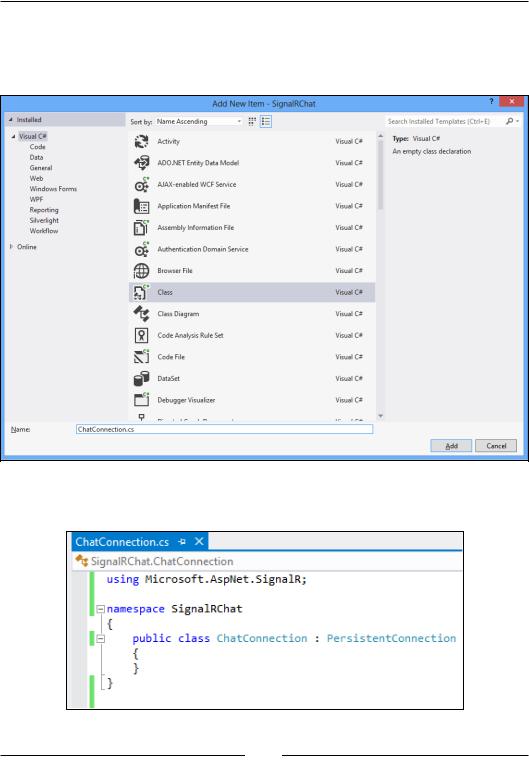
Persistent Connections
9.Now we will create the ChatConnection class we mapped previously by adding a simple class, which will be our PersistentConnection for the chat. Right-click on the SignalRChat project and select Add | New Item. In the dialog, chose Class and give it the name ChatConnection.cs.
10.The class represents the connection, but we don't need anything in it at this point, so we'll just leave it empty for now.
[ 22 ]
www.it-ebooks.info

Chapter 2
11.That's it for now for the server-side part of the solution. We'll need an HTML page and some JavaScript to connect to the server and get chatting. Add an
HTML page to the Web project and name it index.html.
12.In the HTML file, we will need to add the necessary script imports. You can drag the file you want from the scripts folder onto the code editor at the right place within the <head/> element, or just type it out.
13.First we need to add jQuery, so any version of jQuery higher than 1.6 will do:
<script src="Scripts/jquery-1.8.3.js"></script>
14. Then we need to add the SignalR script that got added through NuGet:
<script src="Scripts/jquery.signalR-1.0.1.js"></script>
[ 23 ]
www.it-ebooks.info

Persistent Connections
15.Now we have enough to get started and we can add a new <script/> tag and connect to the server. The construct that follows $(function() {}) is basically jQuery's way of hooking up the document-ready event, inside the braces we can then put the code that will run when the HTML document is ready. The following code connects to the server and when the connection is made, it writes to the JavaScript console that it is connected to:
16.Obviously the JavaScript console won't do as a user interface, so let's add some simple HTML to represent our chat window, a textbox for typing in messages, and a button that the user can click when the message is ready to be sent.
[ 24 ]
www.it-ebooks.info

Chapter 2
17.We can now go back to the script we wrote and add some functionality. First we'll add a Connected string to the chat window when we are connected
to the server. Then we hook up the Send button's click event so that we can send messages to the server from the textbox. When the message has been sent, we'll reset the textbox to be empty and ready for the next message.
18.Building and running with Ctrl + F5, you should now see something as shown in the following screenshot:
[ 25 ]
www.it-ebooks.info

Persistent Connections
19.Now we need to add some code to the ChatConnection class to deal with messages being received. Firstly, we need to add the System.Threading. Tasks statement. Then in our ChatConnection class, we override a method called OnReceived. This method is the one that gets called when data is received by any client. In this method we will take anything coming in and just broadcast it directly to all connected clients.
20.On the client we can now hook up the received event on our connection.
We'll take the data that we receive and just add it to the chat window.
21.Your client JavaScript code should look like the following screenshot by now:
[ 26 ]
www.it-ebooks.info

Chapter 2
You should now be able to run the application and send messages from the client to the server. Opening up two browsers pointed at the same address should now also present any message you send to both browsers.
22.With the Web client up and running, we move straight into adding another client; a console .NET application. By right-clicking on your solution in
Visual Studio, you can now select Add | New Project.
[ 27 ]
www.it-ebooks.info

Persistent Connections
23.Select the Console Application template under the Windows category. Give it the name SignalRChat.net.
24.Again we're going to use NuGet to get the necessary SignalR client library for working with a .NET console client.
[ 28 ]
www.it-ebooks.info

Chapter 2
25.Select Online and go the search field and type in Microsoft.AspNet. SignalR. This time we select the Microsoft ASP.NET SignalR Client package and install it.
26.Find the Main() method in the Program.cs file. This is where we will put the client logic we need for our chat at this stage.
27.Firstly, we'll need to add a namespace import at the top for SignalR using
Microsoft.AspNet.SignalR.Client.
28.To connect, we will need a connection instance pointing back to the server. Make note of the URL, http://localhost:1599/chat, that you have in the browser for the HTML client. This is the URL we use for our connection. Inside the Main() method add the following code:
Var connection = new Connection (http://localhost:1599/chat);
29.We then go and hook up the received event, as with the JavaScript client and deal with the data received. Simply output it to the console:
Connection.Received += data => Console.WriteLine ("Received : "+data);
[ 29 ]
www.it-ebooks.info

Persistent Connections
30.Now we want to start the connection and print out a statement when it is connected and wait until it's ready. We don't start sending anything before it is done.
Connection.Start().ContinueWith(t=>Console.WriteLine
("Connected")).Wait();
31.Then we want to read lines from the console and send any input from the user to the connection.
Var line = string.Empty;
While((line = Console.ReadLine()) != null)
{
connection.Send(line).Wait();
}
32. Your Main() method should look as follows:
[ 30 ]
www.it-ebooks.info

Chapter 2
33.While your web app is running, you can select SignalRChat.net to be the startup project and start it.
34. You should see a black console window with the Connected string.
[ 31 ]
www.it-ebooks.info
