
- •Credits
- •About the Author
- •About the Reviewers
- •www.PacktPub.com
- •Table of Contents
- •Preface
- •The Emperor's new clothes
- •The good old terminal
- •X server
- •Remote desktop
- •Rich clients
- •Full duplex on the Web
- •Events
- •Comet
- •Hand-rolling it all
- •Think different
- •Summary
- •Where are we going?
- •The persistent connection
- •Summary
- •Moving up one level
- •Summary
- •Getting specific with groups
- •Summary
- •Becoming stateful
- •Summary
- •Becoming private
- •Summary
- •Scaling out
- •SQL Server
- •Redis
- •Azure
- •Summary
- •Looking under the covers with monitoring
- •Fiddler
- •Performance counters
- •Summary
- •Self hosting
- •Summary
- •WinJS
- •Summary
- •Index

WinJS and Windows 8
This chapter will cover how to get started with Windows 8 and SignalR using JavaScript.
The topics covered in this chapter are:
•Using SignalR without using proxy
•What it takes to port the chat application to Windows 8
At this stage, the developer should be familiar with how to use SignalR in a WinJS-enabled Windows 8 application. The sample app built throughout the book will now be made ready for Windows 8.
WinJS
When Microsoft launched Windows 8, it came with two worlds—the good old Windows we've known for years (except for the Start menu), and a new world that has gone through a few names—ending with modern UI. This new world of tile-based Windows is optimized for touch, and has a new programming model to go with it, in fact, a set of new modern APIs that are common between C++, C#, and VB developers, but also bringing JavaScript into the mix—WinJS.
With WinJS, we're now able to create Windows applications that can be published to the Windows Store using web technologies—HTML, CSS, and JavaScript. In this chapter, we're going to take the existing app we have and make it work on Windows 8 as a Windows Store app by taking the existing JavaScript and HTML code that we have, without any modification, and use it in a Windows 8 Store app for JS.
www.it-ebooks.info

WinJS and Windows 8
SignalR does have a client for Windows 8 apps written in C# as well, but this book will not go into details about it. The purpose is just to show that SignalR can in fact be used in apps like this as well, which can be done by performing the following steps:
1.First of all, we need a new project to be added to our solution. Right-click on the Solution option, and go to Add | New Project:
[ 100 ]
www.it-ebooks.info

Chapter 10
2.Navigate to Other Languages | JavaScript | Windows Store in the left pane; then create a new Blank App application—call it SignalRChat.WinRT:
3.The next things that we want to have are the proxies for the Hub, which make it so convenient to work with SignalR and Hubs. We don't have to have the proxies, but they do make it simpler to work with. But, we can't connect to the web server to have the proxies be generated for us at runtime, we need them in our application package for the app to work. This is a limitation of Windows 8 apps.
4.There are basically two ways we can go about doing this—getting it directly from the web browser or using the tool that comes with the utilities project that we used in the previous chapter. The signalR.exe file from the previous chapter has a ghp option that can be used to point it towards your web server and then it will output the appropriate JavaScript file. But for this sample, we'll be going directly with a browser and just getting the proxy.
[ 101 ]
www.it-ebooks.info

WinJS and Windows 8
5.Make sure that your SignalR chat Web project is running, and then open a browser, and point it to the following URL:
http://localhost:1599/signalr/hubs (Change the port if yours is different)
6.Select all the text and copy it to the clipboard for now.
7.Back in Visual Studio, we're going to add a script file for the proxy. Make sure that you have a Scripts folder in the WinRT project and right-click on it, and go to Add | New Item:
[ 102 ]
www.it-ebooks.info

Chapter 10
8. We're creating a JavaScript file and call it signalRHubs.js; click on Add:
9.In the new file, paste the code you copied from the browser and save the file, and then close it.
10.The next thing we're going to need are the jQuery scripts and the SignalR scripts. Copy them from the SignalRChat project into the new project by selecting them and dragging them down to the Scripts folder in the new project:
[ 103 ]
www.it-ebooks.info

WinJS and Windows 8
11.We need to provide references to the libraries we just copied into the project in the <head/> element in the index.html file:
12.Now it's time to bring the code from the web app into the WinRT project. Open the index.html file and locate the <script/> tag with our code for the application in it. We will start by taking the loose functions we had, and putting them into the app directly. Of course, there are ways of being able to reuse code across these projects, but we're not going to do that; we will be just settling for copy/paste for now.
13.Open the default.js file located in the JS folder of the WinRT project and paste in the loose functions from the index.html file directly under use strict:
[ 104 ]
www.it-ebooks.info

Chapter 10
14.Now we're going to take the code that sits inside the $(function() { construct in index.html, and make that a new function right after the clearChatRoomForRoomChange() function that you just pasted in.
15.The function is going to be called setupChat() and should look like the following screenshot after you've pasted the content into it:
[ 105 ]
www.it-ebooks.info
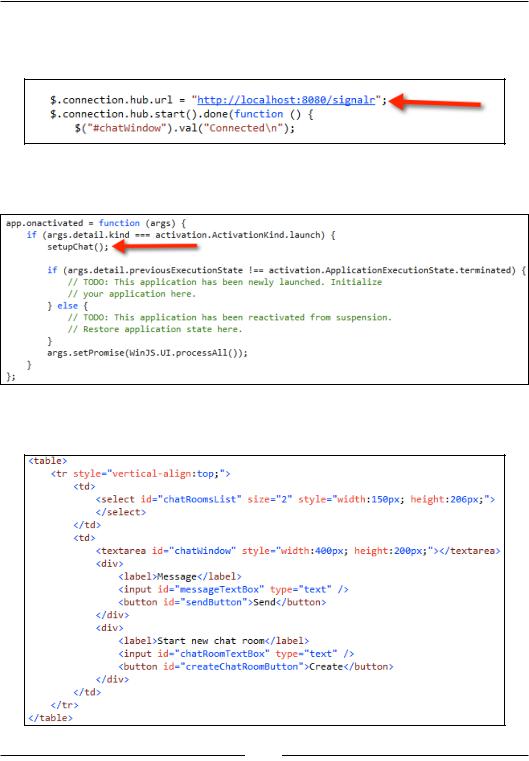
WinJS and Windows 8
It is important to take notice of the URL that is being connected to. It is the self hosted one. This can easily be changed to go to any other URL, the web version for instance.
16.Now we need to call the setupChat() function at the appropriate time, which is after the application has been notified that it has been activated:
17.The grand finalé—the HTML. Copy the content of the body from index. html into the body of default.html:
[ 106 ]
www.it-ebooks.info
