
Beginning JavaScript With DOM Scripting And Ajax - From Novice To Professional (2006)
.pdf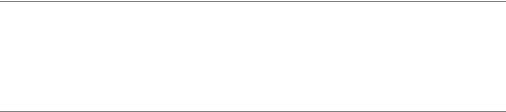
436 |
C H A P T E R 1 1 ■ U S I N G T H I R D - P A R T Y J A V A S C R I P T |
googleMapsPan.js (continued)
var home = new GLatLng( 51.5623, -0.0934 ); var work = new GLatLng( 51.5138, -0.1284 ); var homeMarker = new GMarker( home );
var workMarker = new GMarker( work );
var homeMessage = 'This is where Chris lives'; var workMessage = 'This is where Chris works';
You define two new points using latitude and longitude information retrieved from one of the services mentioned earlier and define two markers using GMarker(). One is where I live and the other one is where I work. You define two messages telling the web page visitor what these points are.
googleMapsPan.js (continued)
map.setCenter( home, 13 ); map.addOverlay( homeMarker ); map.addOverlay( workMarker );
You show the map by calling the setCenter() method with the home point and a zoom level of 13 as parameters. You then use the addOverlay() method to display markers on the map for each point—home and work.
googleMapsPan.js (continued)
function addMessage() { map.openInfoWindowHtml( home, homeMessage,
{ onCloseFn : goToWork } );
}
Next, you need to define some functions before adding the handlers that will invoke them—otherwise the API won’t work. The addMessage() function uses the openInfoWindowHtml() method to show the message that the first marker is where I live when the user clicks the marker. Notice the difference from the first marker example: this time you need to use
{ onCloseFn : goToWork } as the third parameter to add a handler that will invoke the goToWork() function when the user closes the message window.
■Note The syntax of this parameter is pretty confusing, and the only reason I can think of for this is the Google developers wanted the third parameter to be as flexible as possible without having to add another parameter in the specs. As it is now, it is an object with literal notation, and onCloseFn is one of the possible properties. There are more, which you can look up in the API documentation at http://www.google.com/ apis/maps/documentation/.

C H A P T E R 1 1 ■ U S I N G T H I R D - P A R T Y J A V A S C R I P T |
437 |
googleMapsPan.js (continued)
function goToWork() { map.setZoom( 12 ); map.panTo( work )
map.openInfoWindowHtml( work, workMessage,
{ onCloseFn : backToHome } );
}
function backToHome(){ map.panTo( home )
map.openInfoWindowHtml( home, homeMessage,
{ onCloseFn : goToWork } );
map.setZoom( 13 );
}
The goToWork() function uses the setZoom() method to set the zoom level of the map to 12 to ensure that both the home and the work marker are on the same visible section of the map. This makes the API scroll the map smoothly to the other section when you call panTo() with the work point as the sole parameter. Once the API pans the map to the work location, you show an information window that invokes backToHome() when the user closes it, again using the third parameter of openInfoWindowHtml().
The backToHome() function does the same but in reverse. It tells the API to pan the map back to the home point, open an information window there that invokes goToWork() when the user closes it, and set the zoom level of the map back to 13.
googleMapsPan.js (continued)
GEvent.addListener( homeMarker, 'click', addMessage );
}
}
window.onload = addMap; window.onunload = GUnload;
This example should get you going and give you a small insight into the world of Google Maps. The API offers a lot more options, like defining different-looking markers, your own overlays, and more methods to play with. The documentation is available at http://www.google.com/ apis/maps/documentation/ and seems to be thoroughly maintained to stay up to date with the changes in the API.
■Note Maps are hot at the moment, and a lot of developers use Yahoo Maps or Google Maps to create so-called mashups. These are applications that mix (mash together) several online applications that offer APIs to create a new one. Examples are maps that show events, current news, or weather conditions at certain locations. You can find a whole list of mashups of the different map APIs at http://www.programmableweb.com/.
438 |
C H A P T E R 1 1 ■ U S I N G T H I R D - P A R T Y J A V A S C R I P T |
Full Service: The Yahoo Developer Network and
User Interface Library
Yahoo, being one of the oldest Internet content and service providers, has taken an interesting step by offering the Yahoo Developer Network to web developers. The network homepage is http://developer.yahoo.com, and there you can find a listing of all Yahoo APIs, RSS feeds, and REST services. The really interesting approach is that the REST results are also available in JSON format in many cases, which means that you can embed them as data in a SCRIPT element without having to use Ajax at all. There is also a JavaScript developer center at http://developer.yahoo.com/javascript/, which lists services, articles, and code examples on how to use what Yahoo and its companies can offer you.
The Developer Network also includes design patterns, which supply information on how to approach a certain web design task and solutions for it, and a library to develop JavaScriptenhanced web sites and applications from the ground up—including premade CSS for different layouts and font-sizing issues. This library is called the Yahoo User Interface Library, or YUI for short, and you can download it at http://developer.yahoo.com/yui/. In the download zip file, you can find the library files in the build folder, the documentation in the docs folder, and examples in the examples folder. The library consists of several components that each have to be included as their own <script> tags. The components are available either as readable JavaScript files, for example yahoo.js, or as file-size-optimized versions with file names ending in -min, for example, yahoo-min.js. The latter have no whitespace and are compacted to result in much smaller files.
Currently, the library consists of the following components:
•An Animation component to animate and fade elements in and out
•A Connection Manager to create Ajax applications
•A DOM component to reach and change elements and dynamically apply CSS classes
•A Drag & Drop component
•An Event component for event handling
•An Autocomplete control for form fields
•A Calendar control to pick dates for forms
•A Container control that creates scriptable page elements that can be positioned to cover the current document
•A Menu control to create dynamic menus
•A Slider control
•A Treeview control
Let’s have a go at using some of these to replicate and enhance some of the solutions already discussed in the other chapters.
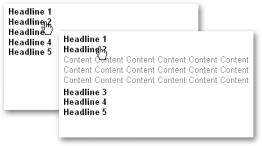
C H A P T E R 1 1 ■ U S I N G T H I R D - P A R T Y J A V A S C R I P T |
439 |
Bouncy Headlines Using YUI
Let’s use the YUI and its components to create a fancier example of clickable headlines. The demo exampleBouncyHeadlines.html uses the DOM, the Event, and the Animation components to show and hide the content below the headlines in an animation when the user clicks the headlines. The animation reveals the content, pushing the rest down the page, smoothly fading it in from white to the final color. Figure 11-7 shows what this looks like.
Figure 11-7. Smooth animation and fading of content using YUI libraries
At first glance, the script does look rather overwhelming, but it is pretty easy to use the library scripts once you understand what they do. I will just mention the features here, not all the options you have, as those would fill a chapter on its own; the YUI documentation will be kept up to date, and you can read about changes and new options there.
bouncyHeadlines.js
YAHOO.namespace('bh'); bh = {
triggerClass:'show', init : function() {
var listitems, i, content;
bh.headings = document.getElementById('headlines'); if( !bh.headings ){ return; }
listitems = bh.headings.getElementsByTagName( 'h3' ); for( i = 0; i < listitems.length; i++ ) {
content = listitems[i].parentNode. getElementsByTagName( 'p' )[0]; content.defaultHeight = content.offsetHeight; listitems[i].content=content;
YAHOO.util.Event.addListener( listitems[i], 'click', bh.toggle);
}
440 C H A P T E R 1 1 ■ U S I N G T H I R D - P A R T Y J A V A S C R I P T
},
toggle : function() { var attributes, anim; var c = this.content; if( c.shown ) {
attributes = {
height: { from : c.defaultHeight, to : 0}, opacity: { from : 1, to : 0 }
};
anim = new YAHOO.util.Anim( c, attributes, .6, YAHOO.util.Easing.easeBoth );
anim.animate();
anim.onComplete.subscribe( bh.toggleCustom );
}else {
YAHOO.util.Dom.addClass( c, 'shown' ); attributes = {
height: { from:0, to:c.defaultHeight }, opacity: { from:0, to:1 }
};
anim = new YAHOO.util.Anim( c, attributes, .6, YAHOO.util.Easing.backOut );
anim.animate();
anim.onComplete.subscribe( bh.toggleCustom );
}
}, toggleCustom:function() {
var c=this.getEl();
c.shown = c.shown ? false : true;
},
hideContents : function() {
YAHOO.util.Dom.addClass( 'headlines', 'dynamic' );
}
}
YAHOO.util.Event.onAvailable( 'headlines', bh.hideContents ); YAHOO.util.Event.addListener( window, 'load', bh.init );
You start with defining a namespace for your main object and the object itself (in this case, call it bh for bouncy headlines). The namespace definition is optional; however, it provides an extra level of ensuring your script does not interfere with others and that it was built upon the YUI and may be part of a larger application at a later stage. You define a property called triggerClass, which is the class to show the news item once the user clicks the headline.
C H A P T E R 1 1 ■ U S I N G T H I R D - P A R T Y J A V A S C R I P T |
441 |
bouncyHeadlines.js (excerpt)
YAHOO.namespace('bh'); bh = {
triggerClass:'show',
You start the initialization method init() by defining the variables listitems, i, and content and store the element with the ID headlines in the property headings of the main object bh. If there is no element with the ID headlines, you stop the rest of the script from executing using return; otherwise you define listitems as the array of all H3 elements inside the element with the ID headlines.
bouncyHeadlines.js (continued)
init : function() {
var listitems, i, content;
bh.headings = document.getElementById('headlines'); if( !bh.headings ){ return; }
listitems = bh.headings.getElementsByTagName( 'h3' );
You loop through all the list items and define content as the first paragraph element inside the parent node of the current headline. You read out the height of the paragraph by reading out the offsetHeight property and store it in a new property of the paragraph element called defaultHeight. This is necessary to tell the animation method later on how high the paragraph was initially and what to set it to at the end of the animation. You store the paragraph as a new property called content to the list item, to make it easy to retrieve it in other methods, and add an event that triggers the listener method toggle() when the user clicks the headline.
bouncyHeadlines.js (continued)
for( i = 0; i < listitems.length; i++ ) { content = listitems[i].parentNode. getElementsByTagName( 'p' )[0]; content.defaultHeight = content.offsetHeight; listitems[i].content=content;
YAHOO.util.Event.addListener( listitems[i], 'click', bh.toggle);
}
},
In the toggle() method, you’ll see why the addListener() method of the YUI is great. Instead of having to use the event object e, retrieving the element that was activated via getTarget() and hacking around browser issues, all you need to retrieve the object that triggered the event is the this keyword, as YUI’s addListener() sets this one for you automatically, which is one of the things that Scott Andrew LePera’s addListener() function fails to do. You define the variables attributes and anim and retrieve the paragraph to animate via this.content—as this returns the
442 |
C H A P T E R 1 1 ■ U S I N G T H I R D - P A R T Y J A V A S C R I P T |
headline that was clicked, and you store the paragraph in a property called content. You read out the property shown of the paragraph—which will indicate whether the paragraph is visible or not—and if the property is not set, you add the CSS class shown to the paragraph to make it visible. Adding and removing classes is achievable via the addClass() method of the DOM utilities inside the YUI, which takes the element and the class name as arguments.
bouncyHeadlines.js (continued)
toggle : function() { var attributes, anim; var c = this.content; if( !c.shown ) {
YAHOO.util.Dom.addClass( c, 'shown' );
You can then start animating the paragraph. Animating an object with the YUI is dead easy: you set the attributes of the animation as a JSON object with each attribute having either a from and to property or a by property. The former animates the object from one state to the other, and the latter animates the object by a certain amount (in case you just want to change it instead of having a fixed start and end value). In this example, you’ll animate the height of the paragraph from 0 to the original height and the opacity from 0 to 1, effectively making the paragraph show line by line and getting darker as it does so. You retrieve the end value of the height animation by reading out the defaultHeight property of the paragraph you defined in the init() method earlier.
bouncyHeadlines.js (continued)
attributes = {
height: { from : 0, to : c.defaultHeight }, opacity: { from:0, to:1 }
};
Once you’ve set the attributes, you can invoke a new animation object via the Anim() utility method of the YUI. This method takes four parameters—the object to animate, the animation attributes (that you just defined), the duration of the animation (in this case 600 milliseconds), and the method to provide the values needed to animate the object. The latter could be several properties of the Easing utility of the YUI, which provides values that ensure a smooth animation. Animating objects on a screen does not only mean increasing a variable from a start value to an end value; if you start an animation slowly and get faster in your iterations or start faster and slow down towards the end, it will look a lot smoother and more natural. Calculating these transitions and making sure they work smoothly with different monitors and computers can be tricky work, and the YUI developers have done that for you already. The Easing utility has several objects that contain these values:
•easeIn, easeOut, and easeBoth, which begin slower, end slower, or both respectively
•backIn backOut, and backBoth, which begin below the start value or above the end value and return to the correct values smoothly
C H A P T E R 1 1 ■ U S I N G T H I R D - P A R T Y J A V A S C R I P T |
443 |
To show the paragraph, you can use backOut to make it appear smoothly, show some extra pixel lines below it, and snap back to the right height until the real value is reached. You start the animation by invoking the animate() method of the animation object (in this case anim). The anim object also has an onComplete event that you can subscribe to via onComplete.subscribe() and tell it to invoke the toggleCustom() method when the animation reached the final values.
bouncyHeadlines.js (continued)
anim = new YAHOO.util.Anim( c, attributes, .6, YAHOO.util.Easing.backOut );
anim.animate();
anim.onComplete.subscribe( bh.toggleCustom );
If the paragraph is already visible (indicated by the shown property being set), you animate it the other way around. You start at an opacity value of 1 and at a paragraph height of defaultHeight and decrease both until they reach 0. Instead of backOut, use easeBoth to make the disappearance of the paragraph less jumpy.
bouncyHeadlines.js (continued)
}else { attributes = {
height: { from : c.defaultHeight, to : 0}, opacity: { from : 1, to : 0 }
};
anim = new YAHOO.util.Anim( c, attributes, .6, YAHOO.util.Easing.easeBoth );
anim.animate();
anim.onComplete.subscribe( bh.toggleCustom );
}
},
The toggleCustom() event listener method needs to retrieve the element that was animated (the paragraph) and toggle its shown property. As the onComplete.subscribe() method runs within the scope of the animation object you created as a new instance using the YAHOO.util.Anim() constructor, you can retrieve the object and all its properties and methods using the this keyword. This means you can retrieve the element using the getEl() method, which is part of every animation object that was created with the YUI Anim() method.
bouncyHeadlines.js (continued)
toggleCustom:function() { var c=this.getEl();
c.shown = c.shown ? false : true;
},
444 |
C H A P T E R 1 1 ■ U S I N G T H I R D - P A R T Y J A V A S C R I P T |
The last thing your script needs is a method that initially hides all the paragraphs and calls the init() method. You hide the paragraphs by adding a new CSS class to the headlines element using addClass().
bouncyHeadlines.js (continued)
hideContents : function() {
YAHOO.util.Dom.addClass( 'headlines', 'dynamic' ); bh.init();
}
}
Instead of calling the hideContents() method to initially hide the paragraphs using a normal load event on the window, the YUI has another trick up its sleeve: the onAvailable() method, which tries to reach the element with the ID you provide as a property before the window has finished loading and calls the function provided as a second parameter once the element is available. The practical upshot of this is that you can hide the paragraphs without having to resort to hacks like inline CSS as discussed in Chapter 5.
bouncyHeadlines.js (continued)
YAHOO.util.Event.onAvailable( 'headlines', bh.hideContents );
I hope that this example has given you a quick overview of the power of the DOM, Event, and Animation components of the YUI. Each has its own examples and full documentation in the zip file you download from the homepage and are well worth trying out and amending yourself.
Replacing Pop-Up Windows Using the YUI Connection Manager and Container Components
Let’s take a look at two more components of the YUI library: Connection Manager, which deals with Ajax calls, and Container, which allows for modular windows and elements that cover the page. The Connection Manager is a very powerful part of the YUI as it allows you to create Ajax requests in a really easy syntax:
•You define a handler object that has two properties, success and failure, both of which point the Ajax request to functions provided as the property values.
•You define the functions to respond to these handlers, and you can use all the response data of an XHR call like you’ve seen in Chapter 8.
•You instantiate the XHR with the YAHOO.util.Connect.asyncRequest() method, which takes the request method, the URL, and the handler object as parameters.
C H A P T E R 1 1 ■ U S I N G T H I R D - P A R T Y J A V A S C R I P T |
445 |
The following short example loads the file demotext.html when the window has finished loading:
exampleXUIAjax.html (excerpt)
var handlers = { success: success, failure: failure
}
function success( t ) { alert( t.responseText );
}
function failure( t ) {
alert( 'There was an error: ' + t.statusText);
}
window.onload = function() {
call = YAHOO.util.Connect.asyncRequest('GET', 'demotext.html', handlers);
}
You can monitor the connection’s status via the YAHOO.util.Connect.isCallInProgress() method, which returns true when the call is still in progress. If you want to time out a connection after a certain number of seconds, you could use the YAHOO.util.Connect.abort() method together with a window.timeOut(). Both the isCallInProgress() and the abort() methods take the variable name of the connection (in the preceding example call) as a parameter.
The Container tools allow you to create dynamic elements that have a certain relationship to the current document. You can create modules, which are scriptable page elements; overlays, which cover the document; tooltips, which appear when you hover over an element; panels, which can be moved around by the user like a new browser window; and dialogs, which replace the window methods alert(), confirm(), or prompt() or even allow for their own forms to cover the document. The really amazing feature of Container is that it fixes a lot of problems you encounter when you try to hand-roll your own dialogs or panels:
•You can center the modules automatically on the currently visible part of the browser.
•The user can move the modules around by dragging the header of the panel, but you can prevent her from shifting the panel outside the currently visible document section.
•You can apply effects to make the panel appear and disappear smoothly.
•You can apply drop shadows to the panels.
•You can apply a fix to prevent form elements in the document from being visible although the element covers them. This is a very common problem with overlay elements in MSIE.
