
Beginning JavaScript With DOM Scripting And Ajax - From Novice To Professional (2006)
.pdf356 C H A P T E R 9 ■ D A T A V A L I D A T I O N T E C H N I Q U E S
exampleCheckDateObj.html (excerpt)
function isValidDate() {
var datestring = document.getElementById( 'date' ); if( !datestring ){ return false; }
datestring = datestring.value; if( datestring.length == 0 ) { alert( 'Field is empty' );
return false;
}
if( datestring.length != 10 && datestring.indexOf( '/' ) == -1 || datestring.indexOf( '/' ) != 2 || datestring.lastIndexOf( '/' ) != 5 ) {
alert( 'The date is not in the format dd/mm/yyyy' ); return false;
}
You start the same way, testing whether the field exists, whether data has been entered, and whether the entry is in the right format.
exampleCheckDateObj.html (continued)
var chunks = datestring.split( '/' );
var testDate = new Date( chunks[2], chunks[1]-1, chunks[0] ); if( testDate.getDate() == chunks[0] ) {
if ( testDate.getMonth()+1 == chunks[1] ) { if( testDate.getFullYear() == chunks[2] ) {
return true;
}else {
alert( "This is not a valid year." );
}
}else {
alert( "This is not a valid month." );
}
}else {
alert( "This is not a valid date." );
}
return true;
}
You split the date into its components and create a new Date with these settings (notice that you need to subtract 1 from the month). Then compare the values that the getter methods of the Date object return with the day, the month, and the year, and alert the user of an error if these don’t match—the Date methods do all the testing for you! You need to add 1 to the month to match the human/computer readable offset, though.

C H A P T E R 9 ■ D A T A V A L I D A T I O N T E C H N I Q U E S |
357 |
■Tip Get yourself well acquainted with the JavaScript Math and Date objects. A lot of times you don’t have to come up with clever code yourself, but you can piggyback on functionality they already provide you with.
Regular Expressions
Regular expressions help you match a string against a character pattern and are great for validation of user entry or changing document content. They are not confined to JavaScript, and are present in other languages like Perl, PHP, and UNIX server scripts. They are amazingly powerful, and if you talk to Perl or PHP enthusiasts and server administrators, you’ll be amazed how often they can replace a 50-line switch/case or if/else construct you wrote in JavaScript with a single regular expression. Many editing environments also feature “find” and “search and replace” functionality, allowing the use of regular expressions.
Regular expressions are the cat’s pajamas once you get your head around them; however, at first sight a construct like /^[\w]+(\.[\w]+)*@([\w]+\.)+[a-z]{2,7}$/i (which checks whether a string is a valid e-mail syntax) can strike fear into the faint of heart. The good news is that it is not as tough as it looks.
Syntax and Attributes
Imagine you want to search for the string “cat” in text. As a regular expression, you can define this in two different formats:
//String notation; notice that you must not use quotation marks! var searchTerm = /cat/;
//Object constructor
var searchTerm = new RegExp( 'cat' );
If you use this expression on a string via the match(), search(), exec(), or test() method, it’ll return anything that has “cat” in it—regardless of the location in the string—like catalog, concatenation, or scat.
If you want to only match the word “cat” as a string without anything else around it, you need to use a ^ to indicate the start and $ for the end:
var searchTerm = /^cat$/;
var searchTerm = new RegExp( '^cat$' );
You can also omit either the start indicator, ^, or the end indicator, $.This would match cat, catalog, or catastrophe:
var searchTerm = /^cat/;
var searchTerm = new RegExp( '^cat' );

358 |
C H A P T E R 9 ■ D A T A V A L I D A T I O N T E C H N I Q U E S |
This would find polecat or wildcat:
var searchTerm = /cat$/;
var searchTerm = new RegExp('cat$' );
If you want to find “cat” regardless of case—for example, to match “cat”, “Catherine”, or “CAT”—you need to use the i attribute following the second slash. This causes the case to be ignored:
var searchTerm=/cat/i;
var searchTerm=new RegExp('cat','i');
If you have a string that could have the word “cat” in it several times, and you want to get all matches as an array, you need to add the parameter g for “global”:
var searchTerm = /cat/g;
var searchTerm = new RegExp('cat','g');
By default, regular expressions match patterns only in single-line strings. If you want to match a pattern in a multiline string, use the parameter m for “multiline.” You can also mix them, and the order is not important:
var searchTerm = /cat/gim;
var searchTerm = new RegExp( 'cat', 'mig' );
Wildcard Searches, Constraining Scope, and Alternatives
The period character (.) plays the role of the joker card in regular expressions; it stands for “any character.” (This can be confusing, as in advanced web searches or on the DOS and UNIX command line it is the asterisk, *.)
var searchTerm = /c.t/gim;
var searchTerm = new RegExp( 'c.t', 'mig' );
This matches “cat”, “cot”, “CRT”, and even nonsense strings like “c#t” and “c!T”, or those including spaces like “c T” or “c\tt”. (Remember that \t is the tab character.)
This might be too much flexibility for your needs, which is why you can use square brackets to limit the scope of the choices only to those you want to offer:
var searchTerm = /c[aou]t/gim;
var searchTerm = new RegExp( 'c[aou]t', 'mig' );
You can match “cat”, “cot”, or “cut” in all upperand lowercase versions with this regular expression. You can also provide ranges within the brackets like a-z to match all lowercase letters, A-Z to match all uppercase letters, and 0-9 to match digits.
■Caution Notice that regular expressions match the characters of the numbers, not their value. A regular expression with [0-9] would return 0200 as a valid four-digit number.
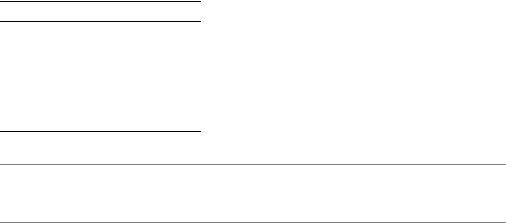
C H A P T E R 9 ■ D A T A V A L I D A T I O N T E C H N I Q U E S |
359 |
If you want, for example, to find any word all in lowercase, followed immediately by a word in uppercase, you’ll use
var searchTerm = /[a-z][A-Z]/g;
var searchTerm = new RegExp( '[a-z][A-Z]', 'g' );
You can use the ^ character inside the brackets to exclude an option from the search. If you wanted to avoid “cut”, for example, you can use
var searchTerm = /c[^u]t/g;
var searchTerm = new RegExp( 'c[^u]t', 'g' );
Brackets only match one character at a time, which is why you couldn’t match something like “cost”, “coast”, or “cast” with this expression. If you want to match several options, you can use the pipe character (|) inside parentheses, which functions like a logical OR:
var searchTerm = /c(^u|a|o|os|oas|as)t/g;
var searchTerm = new RegExp( 'c(^u|a|o|os|oas|as)t', 'g' );
This now matches “cat”, “cot”, “cost”, “coast”, and “cast”, but not “cut” (because of the ^u).
Restricting the Number of Characters with Quantifiers
In many cases, you want to allow for a range of characters, like a to z, but you want to restrict their number. For this you can use quantifiers in regular expressions, as listed in Table 9-1.
Table 9-1. Quantifier Notations in Regular Expressions
Notation Number of Times Possible
*0 or 1 time(s)
+1 or more time(s)
?0 or 1 time(s)
{n} |
n times |
{n,m} n to m times
■Note Adding the ? after each of these means that the regular expression should match them but as few times as possible.
For example, if you wanted to match the syntax of a serial number that consists of two groups of four characters, each separated with dashes, you’d use
var searchTerm = /[a-z|0-9]{4}\-[a-z|0-9]{4}/gim;
var searchTerm = new RegExp( '[a-z|0-9]{4}\-[a-z|0-9]{4}', 'mig' );

360 |
C H A P T E R 9 ■ D A T A V A L I D A T I O N T E C H N I Q U E S |
■Note Notice that you need to escape characters that are to be used literally, and not with any special meaning they might have in a regular expression pattern, like the dash in this case. You can do this by preceding the character with a backslash, \. Characters that need to be escaped are -, +, /, (, ), [, ], *, {, }, and ?. For example, /c.t/ matches “cat” or “cot” or “c4t”, whereas /c\.t/ only matches “c.t”.
Word Boundaries, Whitespace, and Other Shortcuts
All of these different options can result in pretty convoluted regular expressions, which is why there are some shortcut notations available. You may remember the special character notation for whitespace in Chapter 2, like \n for a line break and \t for a tab character. The same are available for regular expressions, as Table 9-2 shows.
Table 9-2. Shortcut Notations for Regular Expressions
Notation |
Equivalent Notation |
Meaning |
\d |
[0-9] |
Only integers |
\D |
[^0-9] |
All characters but integers |
\w |
[a-zA-Z0-9_] |
All alphanumeric characters and the underscore |
\W |
[^a-zA-Z0-9_] |
All nonalphanumeric characters |
\b |
N/A |
Word boundary |
\B |
N/A |
Not word boundary |
\s |
[\t\n\r\f\v] |
All whitespace |
\S |
[^\t\n\r\f\v] |
No whitespace |
|
|
|
For example, if you want to test for a US Social Security number, which is a nine-digit number with dashes following the third and the fifth digits (e.g., 456-33-1234), you can use the following regular expression, with optional dashes (using the ? quantifier), as the user might not enter them:
var searchTerm = /[0-9]{3}\-?[0-9]{2}\-?[0-9]{4}/;
var searchTerm = new RegExp( '[0-9]{3}\-?[0-9]{2}\-?[0-9]{4}', '' );
Alternatively, you can use the shortcut notation for digits:
var searchTerm = /\d{3}\-?\d{2}\-?\d{4}/;
var searchTerm = new RegExp( '\\d{3}\-?\\d{2}\-?\\d{4}', '' );
Be aware that if you use the shortcut notations inside quotation marks or in the constructor notation, you’ll need to precede them with double backslashes, not single ones, as you need
C H A P T E R 9 ■ D A T A V A L I D A T I O N T E C H N I Q U E S |
361 |
to escape them! With this knowledge, you should be well equipped to write your own regular expressions. As proof, let’s go back to the example in the beginning paragraph of this section:
var validEmail = /^[\w]+(\.[\w]+)*@([\w]+\.)+[a-z]{2,7}$/i
E-mails can be pretty straightforward, like me@example.com, or more complex, like chris.heilmann.webdev@example.museum. This regular expression should return both as valid e-mails.
It tests whether the string starts with a group of one or more word characters, ^[\w]+, followed by a group of 0 or more word characters preceded by a period, (\.[\w]+)*, before the @ sign. After the @ sign, the string might have one or more groups of one or more word characters followed by a period, ([\w]+\.)+, and it’ll end in a string that has in between two and seven characters. This last string is the domain, which could be something short like de or longer like name or museum. Notice that by allowing several words followed by a period, you also make sure that e-mails like user@open.ac.uk are recognized.
Methods Using Regular Expressions
There are several methods that take regular expressions as parameters. The expression itself— the things inside the slashes or the RegExp constructor—is called a pattern, as it matches what you want to retrieve or test for.
•pattern.test(string): Tests whether the string matches the pattern and returns true or false.
•pattern.exec(string): Matches the string and the pattern one time and returns an array of matches or null.
•string.match(pattern): Matches the string and the pattern and returns the resulting matches as an array of strings or null.
•string.search(pattern): Matches the string and the pattern and returns the positions of the positive matches. If the string does not match any of the pattern, the search returns -1.
•string.replace(pattern, replaceString): Matches the string against the pattern and replaces every positive match with replaceString.
•string.split(pattern, limit): Matches the string against the pattern and splits it into an array with the substrings surrounding the pattern matches as array items. The optional limit parameter cuts down the number of array elements.
The Power of Parenthesis Grouping
You might remember that to group an expression, you use parenthesis, (). This not only groups the pattern, but also stores the results in special variables you can use later on. This is especially handy when you use it in conjunction with the replace() method. The results are stored in variables named $1 through $9, which means you can use up to nine parenthetical groupings in each regular expression. If you want to exclude a group from this, you precede it with ?:.
362 |
C H A P T E R 9 ■ D A T A V A L I D A T I O N T E C H N I Q U E S |
For example, if you have a list of names in the format Surname, Name and you want to convert each entry in the list into Name Surname format, you can do the following:
exampleNameOrder.html
names=[
'Reznor, Trent', 'Eldritch, Andrew', 'Clark, Anne', 'Almond,Marc'
];
for( i = 0; i < names.length; i++ ) { alert(names[i].replace( /(\w+)+,\s?(\w+)/g, '$2 $1' ) );
}
The pattern matches any word preceding the comma (followed by an optional whitespace character) and the following word, and stores both in variables. The replacement string reverses the order by using the $ variables.
A more complex example is to print the URL of every external link of a content area behind the link:
exampleShowURL.html
showURLs = function(){
var ct = document.getElementById( 'content' );
var |
searchTerm |
= '(<a href="((?:http|https|ftp):\/\/'; |
|
searchTerm |
+= |
'(?:[\\w]+\.)+[a-z]{2,7})">'; |
|
searchTerm |
+= |
'(?:\\w|\\s|\\.)+<\/a>)'; |
|
var |
pattern = new |
RegExp( searchTerm, 'mgi' ); |
|
ct.innerHTML = ct.innerHTML.replace( pattern, '$1 ($2)' );
}
You start the pattern with a set of parentheses to store the whole construct in the variable $1 and match the start of a link <a href=". You follow up with a set of parentheses surrounding what is inside the href attribute, which is a URL starting with either http, https, or ftp, not storing this group in a variable (as this set of parentheses is preceded by ?:), followed by a colon and two slashes (that need to be escaped), followed by a URL ending in a domain (this is the same pattern used in the e-mail checking example).
You close the parentheses, storing everything inside the link’s href attribute in $2, and match everything inside the link element (which could be one or more words, whitespace, or a period) but don’t store it in a variable. Then close the main group after the closing </a> and use replace to replace every link with the pattern matches, which in effect will turn
<a href=http://www.example.com">example</a> into <a href=http://www.example.com"> example</a> (http://www.example.com).
C H A P T E R 9 ■ D A T A V A L I D A T I O N T E C H N I Q U E S |
363 |
Regular Expression Resources
As with any programming language, there are dozens of ways to reach the same goal, and I don’t want to just give examples to copy and paste when getting your head around regular expressions will get you so much further.
There are many online resources that list patterns according to their task:
•The Regular Expression Library (http://regexlib.com/) has a searchable database of patterns.
•At Regular-Expressions.info, (http://www.regular-expressions.info/), you’ll find a very extensive tutorial on regular expressions.
•RegEx Advice (http://regexadvice.com/) has a good forum and blogs on regular expressions.
In terms of books, there’s Regular Expressions Pocket Reference by Tony Stubblebine (O’Reilly, 2003) and the very extensive Mastering Regular Expressions by Jeffrey Friedl (O’Reilly, 2002).
For the more UNIX-inclined user, there is Regular Expression Recipes: A Problem-Solution Approach by Nathan A. Good (Apress, 2004).
Summary of Validation Methods
In real-life scripting situations, you are never likely to stick to one of the preceding methods, but use a mixture of them all to reach your goal as quickly as possible. There are no fixed rules for what to use when, but some hints and benefits might be good to remember:
•Regular expressions only match characters; you cannot do calculations with them (at least not in JavaScript; PHP offers the e switch, which evaluates matches as PHP code).
•Regular expressions have the benefit of being language independent—you can use the same rules on the server and the client side (you’ll see an example of that later in the “Sharing Validation Rules” section). Both the string and the mathematical methods are fixed to JavaScript and may not be the same in other languages.
•It is very easy to match large ranges of options in regular expressions, with strings that can get messy very quickly, unless the ranges are following a simple rule, like A to Z or
0 to 9.
•If you have to validate numbers, most of the time it is not worth the effort using string or regular expression validation; just stick to testing the values mathematically. Strings are too forgiving, as you cannot compare values and do calculations with them. The only options you have are determining the string length and testing for special characters.
•There is no shame in using out-of-the-box patterns and methods developed by others. Many of these have been tested by dozens of developers in different development environments.

364 |
C H A P T E R 9 ■ D A T A V A L I D A T I O N T E C H N I Q U E S |
Form Validation Techniques
We’ll now talk about some of the techniques you can use with forms, spotting which fields need validation and how to tell the user that something is amiss. The list of examples is by far not complete—newer technologies, better browsers, and behavior patterns of users change constantly, and what might be a utopian idea right now may be normal in a year’s time, or even already normal with some users. The best option you have in choosing which measures are correct is to watch your users and get their feedback. Don’t make too many assumptions— there are more than enough hardly usable forms out there.
Designating Mandatory Fields
There are several methods you can use to designate form elements as mandatory and requiring validation. We’ll now discuss the most common ones and the issues associated with each of them before we continue with different examples of how to give validation feedback.
■Note Chris Campbell at Particletree published a similar list some time ago called
“A Guide to Unobtrusive JavaScript Validation” (http://particletree.com/features/ a-guide-to-unobtrusive-javascript-validation/). The article and the comments are a very good read if you want to know more.
The Hidden Field Method
The traditional approach to identifying required fields uses a hidden field called mandatory or something similar, which lists all mandatory fields by name. This allows you to use the same information for both server-side and client-side processing. One very common form mailing script, Matt Wright’s formmail.pl (http://www.scriptarchive.com/formmail.html), uses this method.
Validating such a form with client-side JavaScript requires simply getting the value of this hidden field, splitting it up using the comma or other delimiter character into an array, and testing whether each and every one of the fields exist before sending its ID to the validation method:
exampleHiddenFieldForm.html (excerpt)
<p class="submit">
<input type="submit" name="send" value="Send Form" />
<input type="hidden" name="mandatory" id="mandatory" value="email,Message,subject,Name" />
</p>
C H A P T E R 9 ■ D A T A V A L I D A T I O N T E C H N I Q U E S |
365 |
hiddenFieldForm.js (excerpt)
init:function() {
[... code snipped ...]
var mandatory = document.getElementById('mandatory'); if( !mandatory ){ return; }
hfv.mandatory = mandatory.value.split( ',' );
[... code snipped ...]
}, send:function(e) {
[... code snipped ...]
for( var i = 0; i < hfv.mandatory.length; i++ ) {
if( !document.getElementById( hfv.mandatory[i] ) ) { continue; } hfv.checkValue( hfv.mandatory[i] );
}
[... code snipped ...]
},
The send() method loops over all the items of the array that was generated by splitting the value of the field with the name mandatory at the comma and checks whether an element with the ID of the current item value exists before sending it to a tool method called checkValue().
The Indicator Element Method
Basic usability dictates that mandatory fields should be clear to the user, which is why the HTML needs to have an indicator to mark mandatory fields, traditionally in the form of an asterisk after the label text.
This is something you could use as a means of spotting which fields are mandatory. You loop through all the SPAN elements in the form and test whether their class is mandatory. If this is the case, you grab the ID of the element to validate from the for attribute of its LABEL (notice that the name of the property is not for but htmlFor!):
exampleAsteriskForm.html (excerpts)
<p>
<label for="Name">Your Name
<span class="mandatory">*</span></label> </p>
<p>
<label for="Message">Your Message
<span class="mandatory">*</span></label> </p>
