
- •Using Your Sybex Electronic Book
- •Acknowledgments
- •Contents at a Glance
- •Introduction
- •Who Should Read This Book?
- •How About the Advanced Topics?
- •The Structure of the Book
- •How to Reach the Author
- •The Integrated Development Environment
- •The Start Page
- •Project Types
- •Your First VB Application
- •Making the Application More Robust
- •Making the Application More User-Friendly
- •The IDE Components
- •The IDE Menu
- •The Toolbox Window
- •The Solution Explorer
- •The Properties Window
- •The Output Window
- •The Command Window
- •The Task List Window
- •Environment Options
- •A Few Common Properties
- •A Few Common Events
- •A Few Common Methods
- •Building a Console Application
- •Summary
- •Building a Loan Calculator
- •How the Loan Application Works
- •Designing the User Interface
- •Programming the Loan Application
- •Validating the Data
- •Building a Math Calculator
- •Designing the User Interface
- •Programming the MathCalculator App
- •Adding More Features
- •Exception Handling
- •Taking the LoanCalculator to the Web
- •Working with Multiple Forms
- •Working with Multiple Projects
- •Executable Files
- •Distributing an Application
- •VB.NET at Work: Creating a Windows Installer
- •Finishing the Windows Installer
- •Running the Windows Installer
- •Verifying the Installation
- •Summary
- •Variables
- •Declaring Variables
- •Types of Variables
- •Converting Variable Types
- •User-Defined Data Types
- •Examining Variable Types
- •Why Declare Variables?
- •A Variable’s Scope
- •The Lifetime of a Variable
- •Constants
- •Arrays
- •Declaring Arrays
- •Initializing Arrays
- •Array Limits
- •Multidimensional Arrays
- •Dynamic Arrays
- •Arrays of Arrays
- •Variables as Objects
- •So, What’s an Object?
- •Formatting Numbers
- •Formatting Dates
- •Flow-Control Statements
- •Test Structures
- •Loop Structures
- •Nested Control Structures
- •The Exit Statement
- •Summary
- •Modular Coding
- •Subroutines
- •Functions
- •Arguments
- •Argument-Passing Mechanisms
- •Event-Handler Arguments
- •Passing an Unknown Number of Arguments
- •Named Arguments
- •More Types of Function Return Values
- •Overloading Functions
- •Summary
- •The Appearance of Forms
- •Properties of the Form Control
- •Placing Controls on Forms
- •Setting the TabOrder
- •VB.NET at Work: The Contacts Project
- •Anchoring and Docking
- •Loading and Showing Forms
- •The Startup Form
- •Controlling One Form from within Another
- •Forms vs. Dialog Boxes
- •VB.NET at Work: The MultipleForms Project
- •Designing Menus
- •The Menu Editor
- •Manipulating Menus at Runtime
- •Building Dynamic Forms at Runtime
- •The Form.Controls Collection
- •VB.NET at Work: The DynamicForm Project
- •Creating Event Handlers at Runtime
- •Summary
- •The TextBox Control
- •Basic Properties
- •Text-Manipulation Properties
- •Text-Selection Properties
- •Text-Selection Methods
- •Undoing Edits
- •VB.NET at Work: The TextPad Project
- •Capturing Keystrokes
- •The ListBox, CheckedListBox, and ComboBox Controls
- •Basic Properties
- •The Items Collection
- •VB.NET at Work: The ListDemo Project
- •Searching
- •The ComboBox Control
- •The ScrollBar and TrackBar Controls
- •The ScrollBar Control
- •The TrackBar Control
- •Summary
- •The Common Dialog Controls
- •Using the Common Dialog Controls
- •The Color Dialog Box
- •The Font Dialog Box
- •The Open and Save As Dialog Boxes
- •The Print Dialog Box
- •The RichTextBox Control
- •The RTF Language
- •Methods
- •Advanced Editing Features
- •Cutting and Pasting
- •Searching in a RichTextBox Control
- •Formatting URLs
- •VB.NET at Work: The RTFPad Project
- •Summary
- •What Is a Class?
- •Building the Minimal Class
- •Adding Code to the Minimal Class
- •Property Procedures
- •Customizing Default Members
- •Custom Enumerations
- •Using the SimpleClass in Other Projects
- •Firing Events
- •Shared Properties
- •Parsing a Filename String
- •Reusing the StringTools Class
- •Encapsulation and Abstraction
- •Inheritance
- •Inheriting Existing Classes
- •Polymorphism
- •The Shape Class
- •Object Constructors and Destructors
- •Instance and Shared Methods
- •Who Can Inherit What?
- •Parent Class Keywords
- •Derived Class Keyword
- •Parent Class Member Keywords
- •Derived Class Member Keyword
- •MyBase and MyClass
- •Summary
- •On Designing Windows Controls
- •Enhancing Existing Controls
- •Building the FocusedTextBox Control
- •Building Compound Controls
- •VB.NET at Work: The ColorEdit Control
- •VB.NET at Work: The Label3D Control
- •Raising Events
- •Using the Custom Control in Other Projects
- •VB.NET at Work: The Alarm Control
- •Designing Irregularly Shaped Controls
- •Designing Owner-Drawn Menus
- •Designing Owner-Drawn ListBox Controls
- •Using ActiveX Controls
- •Summary
- •Programming Word
- •Objects That Represent Text
- •The Documents Collection and the Document Object
- •Spell-Checking Documents
- •Programming Excel
- •The Worksheets Collection and the Worksheet Object
- •The Range Object
- •Using Excel as a Math Parser
- •Programming Outlook
- •Retrieving Information
- •Recursive Scanning of the Contacts Folder
- •Summary
- •Advanced Array Topics
- •Sorting Arrays
- •Searching Arrays
- •Other Array Operations
- •Array Limitations
- •The ArrayList Collection
- •Creating an ArrayList
- •Adding and Removing Items
- •The HashTable Collection
- •VB.NET at Work: The WordFrequencies Project
- •The SortedList Class
- •The IEnumerator and IComparer Interfaces
- •Enumerating Collections
- •Custom Sorting
- •Custom Sorting of a SortedList
- •The Serialization Class
- •Serializing Individual Objects
- •Serializing a Collection
- •Deserializing Objects
- •Summary
- •Handling Strings and Characters
- •The Char Class
- •The String Class
- •The StringBuilder Class
- •VB.NET at Work: The StringReversal Project
- •VB.NET at Work: The CountWords Project
- •Handling Dates
- •The DateTime Class
- •The TimeSpan Class
- •VB.NET at Work: Timing Operations
- •Summary
- •Accessing Folders and Files
- •The Directory Class
- •The File Class
- •The DirectoryInfo Class
- •The FileInfo Class
- •The Path Class
- •VB.NET at Work: The CustomExplorer Project
- •Accessing Files
- •The FileStream Object
- •The StreamWriter Object
- •The StreamReader Object
- •Sending Data to a File
- •The BinaryWriter Object
- •The BinaryReader Object
- •VB.NET at Work: The RecordSave Project
- •The FileSystemWatcher Component
- •Properties
- •Events
- •VB.NET at Work: The FileSystemWatcher Project
- •Summary
- •Displaying Images
- •The Image Object
- •Exchanging Images through the Clipboard
- •Drawing with GDI+
- •The Basic Drawing Objects
- •Drawing Shapes
- •Drawing Methods
- •Gradients
- •Coordinate Transformations
- •Specifying Transformations
- •VB.NET at Work: Plotting Functions
- •Bitmaps
- •Specifying Colors
- •Defining Colors
- •Processing Bitmaps
- •Summary
- •The Printing Objects
- •PrintDocument
- •PrintDialog
- •PageSetupDialog
- •PrintPreviewDialog
- •PrintPreviewControl
- •Printer and Page Properties
- •Page Geometry
- •Printing Examples
- •Printing Tabular Data
- •Printing Plain Text
- •Printing Bitmaps
- •Using the PrintPreviewControl
- •Summary
- •Examining the Advanced Controls
- •How Tree Structures Work
- •The ImageList Control
- •The TreeView Control
- •Adding New Items at Design Time
- •Adding New Items at Runtime
- •Assigning Images to Nodes
- •Scanning the TreeView Control
- •The ListView Control
- •The Columns Collection
- •The ListItem Object
- •The Items Collection
- •The SubItems Collection
- •Summary
- •Types of Errors
- •Design-Time Errors
- •Runtime Errors
- •Logic Errors
- •Exceptions and Structured Exception Handling
- •Studying an Exception
- •Getting a Handle on this Exception
- •Finally (!)
- •Customizing Exception Handling
- •Throwing Your Own Exceptions
- •Debugging
- •Breakpoints
- •Stepping Through
- •The Local and Watch Windows
- •Summary
- •Basic Concepts
- •Recursion in Real Life
- •A Simple Example
- •Recursion by Mistake
- •Scanning Folders Recursively
- •Describing a Recursive Procedure
- •Translating the Description to Code
- •The Stack Mechanism
- •Stack Defined
- •Recursive Programming and the Stack
- •Passing Arguments through the Stack
- •Special Issues in Recursive Programming
- •Knowing When to Use Recursive Programming
- •Summary
- •MDI Applications: The Basics
- •Building an MDI Application
- •Built-In Capabilities of MDI Applications
- •Accessing Child Forms
- •Ending an MDI Application
- •A Scrollable PictureBox
- •Summary
- •What Is a Database?
- •Relational Databases
- •Exploring the Northwind Database
- •Exploring the Pubs Database
- •Understanding Relations
- •The Server Explorer
- •Working with Tables
- •Relationships, Indices, and Constraints
- •Structured Query Language
- •Executing SQL Statements
- •Selection Queries
- •Calculated Fields
- •SQL Joins
- •Action Queries
- •The Query Builder
- •The Query Builder Interface
- •SQL at Work: Calculating Sums
- •SQL at Work: Counting Rows
- •Limiting the Selection
- •Parameterized Queries
- •Calculated Columns
- •Specifying Left, Right, and Inner Joins
- •Stored Procedures
- •Summary
- •How About XML?
- •Creating a DataSet
- •The DataGrid Control
- •Data Binding
- •VB.NET at Work: The ViewEditCustomers Project
- •Binding Complex Controls
- •Programming the DataAdapter Object
- •The Command Objects
- •The Command and DataReader Objects
- •VB.NET at Work: The DataReader Project
- •VB.NET at Work: The StoredProcedure Project
- •Summary
- •The Structure of a DataSet
- •Navigating the Tables of a DataSet
- •Updating DataSets
- •The DataForm Wizard
- •Handling Identity Fields
- •Transactions
- •Performing Update Operations
- •Updating Tables Manually
- •Building and Using Custom DataSets
- •Summary
- •An HTML Primer
- •HTML Code Elements
- •Server-Client Interaction
- •The Structure of HTML Documents
- •URLs and Hyperlinks
- •The Basic HTML Tags
- •Inserting Graphics
- •Tables
- •Forms and Controls
- •Processing Requests on the Server
- •Building a Web Application
- •Interacting with a Web Application
- •Maintaining State
- •The Web Controls
- •The ASP.NET Objects
- •The Page Object
- •The Response Object
- •The Request Object
- •The Server Object
- •Using Cookies
- •Handling Multiple Forms in Web Applications
- •Summary
- •The Data-Bound Web Controls
- •Simple Data Binding
- •Binding to DataSets
- •Is It a Grid, or a Table?
- •Getting Orders on the Web
- •The Forms of the ProductSearch Application
- •Paging Large DataSets
- •Customizing the Appearance of the DataGrid Control
- •Programming the Select Button
- •Summary
- •How to Serve the Web
- •Building a Web Service
- •Consuming the Web Service
- •Maintaining State in Web Services
- •A Data-Driven Web Service
- •Consuming the Products Web Service in VB
- •Summary

THE IDE COMPONENTS 19
As you realize, the controls on the Toolbox are more than nice pictures. They encapsulate a lot of functionality, and they expose properties that allow you to adjust their appearance and their functionality. Most properties are usually set at design time.
The IDE Components
The IDE of Visual Studio.NET contains numerous components, and it will take you a while to explore them. It’s practically impossible to explain what each tool, each window, and each menu does. We’ll discuss specific tools as we go along and as the topics we discuss get more and more advanced. In this section, I will go through the basic items of the IDE, the ones we’ll use in the following few chapters to build simple Windows applications.
The IDE Menu
The IDE main menu provides the following commands, which lead to submenus. Notice that most menus can also be displayed as toolbars. Also, not all options are available at all times. The options that cannot possibly apply to the current state of the IDE are either invisible or disabled. The Edit menu is a typical example. It’s quite short when you’re designing the form and quite lengthy when you edit code. The Data menu disappears altogether when you switch to the code editor—you can’t use the options of this menu while editing code.
File Menu
The File menu contains commands for opening and saving projects, or project items, as well as the commands for adding new or existing items to the current project.
Edit Menu
The Edit menu contains the usual editing commands. Among the commands of the Edit menu are the Advanced command and the IntelliSense command.
Advanced Submenu
The more interesting options of the Edit Advanced submenu are the following. Notice that the Advanced submenu is invisible while you design a form visually and appears when you switch to the code editor.
View White Space Space characters (necessary to indent lines of code and make it easy to read) are replaced by periods.
Word Wrap When a code line’s length exceeds the length of the code window, it’s automatically wrapped.
Comment Selection/Uncomment Selection Comments are lines you insert between your code’s statements to document your application. Sometimes, we want to disable a few lines from our code, but not delete them (because we want to be able to restore them). A simple technique to disable a line of code is to “comment it out” (insert the comment symbol in front of the line). This command allows you to comment (or uncomment) large segments of code in a single move.
Copyright ©2002 SYBEX, Inc., Alameda, CA |
www.sybex.com |

20 Chapter 1 GETTING STARTED WITH VB.NET
IntelliSense Submenu
The Edit IntelliSense menu item leads to a submenu with four options, which are described next. IntelliSense is a feature of the editor (and of other Microsoft applications) that displays as much information as possible, whenever possible. When you type the name of a function and the opening parenthesis, for example, IntelliSense will display the syntax of the function—its arguments. The IntelliSense submenu includes the following options.
List Members When this option is on, the editor lists all the members (properties, methods, events, and argument list) in a drop-down list. This list will appear when you enter the name of an object or control followed by a period. Then you can select the desired member from the list with the mouse or with the keyboard. Let’s say your form contains a control named TextBox1 and you’re writing code for this form. When you enter the following string:
TextBox1.
a list with the members of the TextBox control will appear (as seen in Figure 1.12). Select the Text property and then type the equal sign, followed by a string in quotes like the following:
TextBox1.Text = “Your User Name”
Figure 1.12
Viewing the members of a control in an IntelliSense dropdown list
If you select a property that can accept a limited number of settings, you will see the names of the appropriate constants in a drop-down list. If you enter the following statement:
TextBox1.TextAlign =
you will see the constants you can assign to the property (as shown in Figure 1.13, they are the val-
ues HorizontalAlignment.Center, HorizontalAlignment.Right, and HorizontalAlignment.Left).
Again, you can select the desired value with the mouse or the arrow keys.
The drop-down list with the members of a control or object (the Members List) remains open until you type a terminator key (the Escape or End key) or switch to another window.
Parameter Info While editing code, you can move the pointer over a variable, method, or property and see its declaration in a yellow tooltip.
Copyright ©2002 SYBEX, Inc., Alameda, CA |
www.sybex.com |
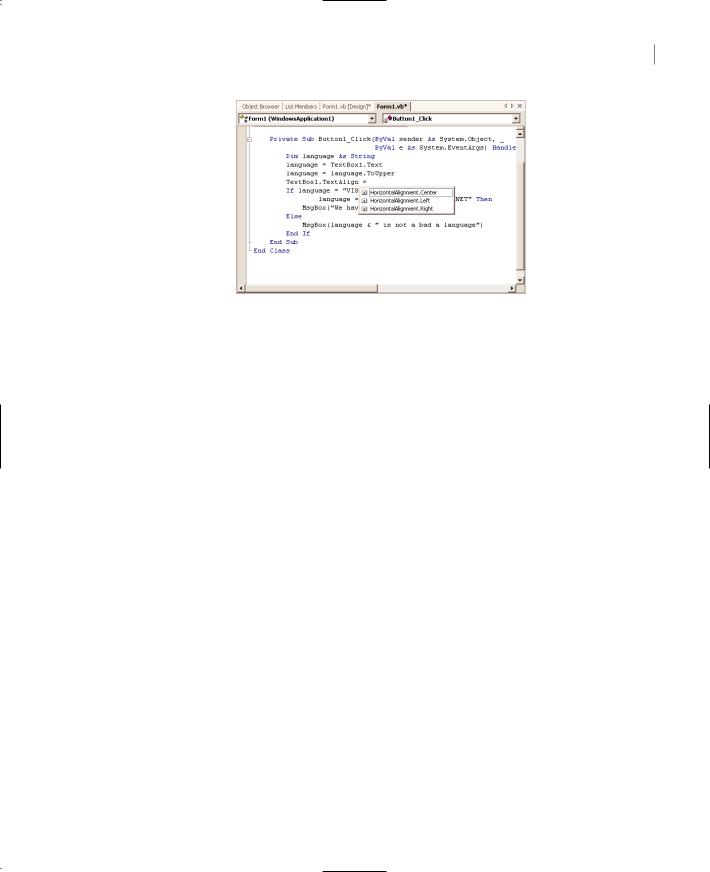
THE IDE COMPONENTS 21
Figure 1.13
Viewing the possible settings of a property in an IntelliSense drop-down list
Quick Info This is another IntelliSense feature that displays information about commands and functions. When you type the opening parenthesis following the name of a function, for example, the function’s arguments will be displayed in a tooltip box (a yellow horizontal box). The first argument appears in bold font; after entering a value for this argument, the next one will appear in bold. If an argument accepts a fixed number of settings, these values will appear in a dropdown list, as explained previously.
Figure 1.14 shows the syntax of the DateDiff() function. This function calculates the difference between two dates in a specified time interval. The first argument is the time interval, and its value can be one of the constants shown in the list. The following two arguments are the two dates. The remaining arguments are optional, and they specify options like the first day of the week and the first day of the year. This function returns a Long value (an integer that represents the number of the intervals between the two dates).
Complete Word The Complete Word feature enables you to complete the current word by pressing Ctrl+spacebar. For example, if you type “TextB” and then press Ctrl+spacebar, you will see a list of words that you’re most likely to type (TextBox, TextBox1, and so on).
View Menu
This menu contains commands to display any toolbar or window of the IDE. You have already seen the Toolbars menu (earlier, under “Starting a New Project”). The Other Windows command leads to submenu with the names of some standard windows, including the Output and Command windows. The Output window is the console of the application. The compiler’s messages, for example, are displayed in the Output window. The Command window allows you to enter and execute statements. When you debug an application, you can stop it and enter VB statements in the Command window.
Project Menu
This menu contains commands for adding items to the current project (an item can be a form, a file, a component, even another project). The last option in this menu is the Set As StartUp Project command, which lets you specify which of the projects in a multiproject solution is the startup project (the one that will run when you press F5). The Add Reference and Add Web Reference commands
Copyright ©2002 SYBEX, Inc., Alameda, CA |
www.sybex.com |
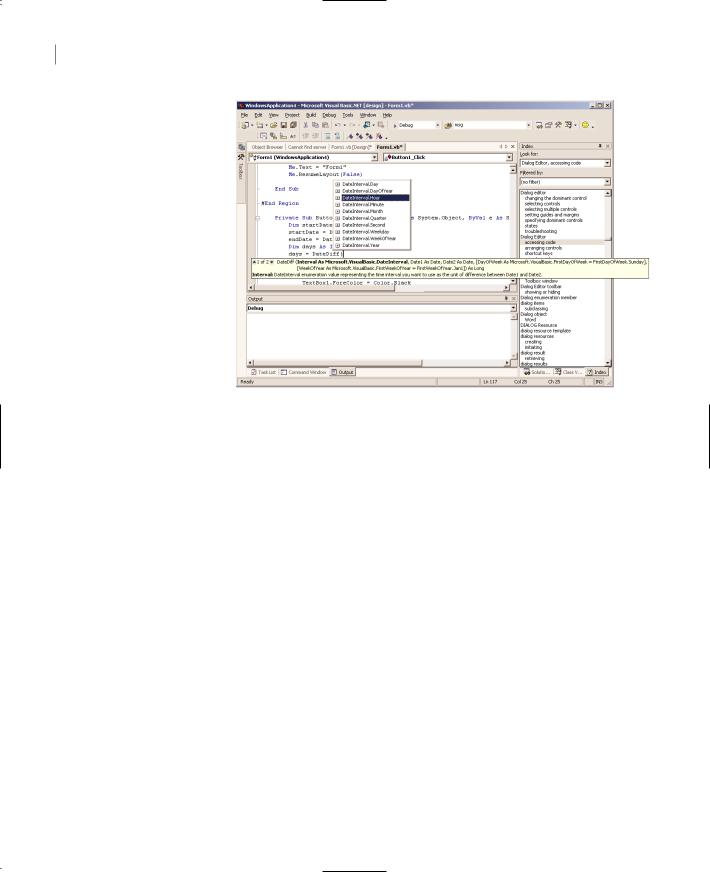
22 Chapter 1 GETTING STARTED WITH VB.NET
Figure 1.14
Viewing the arguments of a function in an IntelliSense box
allow you to add references to .NET (or COM) components and Web components respectively. We’ll use both commands in later chapters.
Build Menu
The Build menu contains commands for building (compiling) your project. The two basic commands in this menu are the Build and Rebuild All commands. The Build command compiles (builds the executable) of the entire solution, but it doesn’t compile any components of the project that haven’t changed since the last build. The Rebuild All command does the same, but it clears any existing files and builds the solution from scratch.
Debug Menu
This menu contains commands to start or end an application, as well as the basic debugging tools (which are discussed in Chapter 17).
Data Menu
This menu contains commands you will use with projects that access data. You’ll see how to use this short menu’s commands in sections that describe the visual database tools in Chapters 21 and 22 in Part V of the book.
Format Menu
The Format menu, which is visible only while you design a Windows or Web form, contains commands for aligning the controls on the form. The commands of this menu will be discussed briefly later in this chapter and in more detail in the following chapter.
Copyright ©2002 SYBEX, Inc., Alameda, CA |
www.sybex.com |
