
- •Using Your Sybex Electronic Book
- •Acknowledgments
- •Contents at a Glance
- •Introduction
- •Who Should Read This Book?
- •How About the Advanced Topics?
- •The Structure of the Book
- •How to Reach the Author
- •The Integrated Development Environment
- •The Start Page
- •Project Types
- •Your First VB Application
- •Making the Application More Robust
- •Making the Application More User-Friendly
- •The IDE Components
- •The IDE Menu
- •The Toolbox Window
- •The Solution Explorer
- •The Properties Window
- •The Output Window
- •The Command Window
- •The Task List Window
- •Environment Options
- •A Few Common Properties
- •A Few Common Events
- •A Few Common Methods
- •Building a Console Application
- •Summary
- •Building a Loan Calculator
- •How the Loan Application Works
- •Designing the User Interface
- •Programming the Loan Application
- •Validating the Data
- •Building a Math Calculator
- •Designing the User Interface
- •Programming the MathCalculator App
- •Adding More Features
- •Exception Handling
- •Taking the LoanCalculator to the Web
- •Working with Multiple Forms
- •Working with Multiple Projects
- •Executable Files
- •Distributing an Application
- •VB.NET at Work: Creating a Windows Installer
- •Finishing the Windows Installer
- •Running the Windows Installer
- •Verifying the Installation
- •Summary
- •Variables
- •Declaring Variables
- •Types of Variables
- •Converting Variable Types
- •User-Defined Data Types
- •Examining Variable Types
- •Why Declare Variables?
- •A Variable’s Scope
- •The Lifetime of a Variable
- •Constants
- •Arrays
- •Declaring Arrays
- •Initializing Arrays
- •Array Limits
- •Multidimensional Arrays
- •Dynamic Arrays
- •Arrays of Arrays
- •Variables as Objects
- •So, What’s an Object?
- •Formatting Numbers
- •Formatting Dates
- •Flow-Control Statements
- •Test Structures
- •Loop Structures
- •Nested Control Structures
- •The Exit Statement
- •Summary
- •Modular Coding
- •Subroutines
- •Functions
- •Arguments
- •Argument-Passing Mechanisms
- •Event-Handler Arguments
- •Passing an Unknown Number of Arguments
- •Named Arguments
- •More Types of Function Return Values
- •Overloading Functions
- •Summary
- •The Appearance of Forms
- •Properties of the Form Control
- •Placing Controls on Forms
- •Setting the TabOrder
- •VB.NET at Work: The Contacts Project
- •Anchoring and Docking
- •Loading and Showing Forms
- •The Startup Form
- •Controlling One Form from within Another
- •Forms vs. Dialog Boxes
- •VB.NET at Work: The MultipleForms Project
- •Designing Menus
- •The Menu Editor
- •Manipulating Menus at Runtime
- •Building Dynamic Forms at Runtime
- •The Form.Controls Collection
- •VB.NET at Work: The DynamicForm Project
- •Creating Event Handlers at Runtime
- •Summary
- •The TextBox Control
- •Basic Properties
- •Text-Manipulation Properties
- •Text-Selection Properties
- •Text-Selection Methods
- •Undoing Edits
- •VB.NET at Work: The TextPad Project
- •Capturing Keystrokes
- •The ListBox, CheckedListBox, and ComboBox Controls
- •Basic Properties
- •The Items Collection
- •VB.NET at Work: The ListDemo Project
- •Searching
- •The ComboBox Control
- •The ScrollBar and TrackBar Controls
- •The ScrollBar Control
- •The TrackBar Control
- •Summary
- •The Common Dialog Controls
- •Using the Common Dialog Controls
- •The Color Dialog Box
- •The Font Dialog Box
- •The Open and Save As Dialog Boxes
- •The Print Dialog Box
- •The RichTextBox Control
- •The RTF Language
- •Methods
- •Advanced Editing Features
- •Cutting and Pasting
- •Searching in a RichTextBox Control
- •Formatting URLs
- •VB.NET at Work: The RTFPad Project
- •Summary
- •What Is a Class?
- •Building the Minimal Class
- •Adding Code to the Minimal Class
- •Property Procedures
- •Customizing Default Members
- •Custom Enumerations
- •Using the SimpleClass in Other Projects
- •Firing Events
- •Shared Properties
- •Parsing a Filename String
- •Reusing the StringTools Class
- •Encapsulation and Abstraction
- •Inheritance
- •Inheriting Existing Classes
- •Polymorphism
- •The Shape Class
- •Object Constructors and Destructors
- •Instance and Shared Methods
- •Who Can Inherit What?
- •Parent Class Keywords
- •Derived Class Keyword
- •Parent Class Member Keywords
- •Derived Class Member Keyword
- •MyBase and MyClass
- •Summary
- •On Designing Windows Controls
- •Enhancing Existing Controls
- •Building the FocusedTextBox Control
- •Building Compound Controls
- •VB.NET at Work: The ColorEdit Control
- •VB.NET at Work: The Label3D Control
- •Raising Events
- •Using the Custom Control in Other Projects
- •VB.NET at Work: The Alarm Control
- •Designing Irregularly Shaped Controls
- •Designing Owner-Drawn Menus
- •Designing Owner-Drawn ListBox Controls
- •Using ActiveX Controls
- •Summary
- •Programming Word
- •Objects That Represent Text
- •The Documents Collection and the Document Object
- •Spell-Checking Documents
- •Programming Excel
- •The Worksheets Collection and the Worksheet Object
- •The Range Object
- •Using Excel as a Math Parser
- •Programming Outlook
- •Retrieving Information
- •Recursive Scanning of the Contacts Folder
- •Summary
- •Advanced Array Topics
- •Sorting Arrays
- •Searching Arrays
- •Other Array Operations
- •Array Limitations
- •The ArrayList Collection
- •Creating an ArrayList
- •Adding and Removing Items
- •The HashTable Collection
- •VB.NET at Work: The WordFrequencies Project
- •The SortedList Class
- •The IEnumerator and IComparer Interfaces
- •Enumerating Collections
- •Custom Sorting
- •Custom Sorting of a SortedList
- •The Serialization Class
- •Serializing Individual Objects
- •Serializing a Collection
- •Deserializing Objects
- •Summary
- •Handling Strings and Characters
- •The Char Class
- •The String Class
- •The StringBuilder Class
- •VB.NET at Work: The StringReversal Project
- •VB.NET at Work: The CountWords Project
- •Handling Dates
- •The DateTime Class
- •The TimeSpan Class
- •VB.NET at Work: Timing Operations
- •Summary
- •Accessing Folders and Files
- •The Directory Class
- •The File Class
- •The DirectoryInfo Class
- •The FileInfo Class
- •The Path Class
- •VB.NET at Work: The CustomExplorer Project
- •Accessing Files
- •The FileStream Object
- •The StreamWriter Object
- •The StreamReader Object
- •Sending Data to a File
- •The BinaryWriter Object
- •The BinaryReader Object
- •VB.NET at Work: The RecordSave Project
- •The FileSystemWatcher Component
- •Properties
- •Events
- •VB.NET at Work: The FileSystemWatcher Project
- •Summary
- •Displaying Images
- •The Image Object
- •Exchanging Images through the Clipboard
- •Drawing with GDI+
- •The Basic Drawing Objects
- •Drawing Shapes
- •Drawing Methods
- •Gradients
- •Coordinate Transformations
- •Specifying Transformations
- •VB.NET at Work: Plotting Functions
- •Bitmaps
- •Specifying Colors
- •Defining Colors
- •Processing Bitmaps
- •Summary
- •The Printing Objects
- •PrintDocument
- •PrintDialog
- •PageSetupDialog
- •PrintPreviewDialog
- •PrintPreviewControl
- •Printer and Page Properties
- •Page Geometry
- •Printing Examples
- •Printing Tabular Data
- •Printing Plain Text
- •Printing Bitmaps
- •Using the PrintPreviewControl
- •Summary
- •Examining the Advanced Controls
- •How Tree Structures Work
- •The ImageList Control
- •The TreeView Control
- •Adding New Items at Design Time
- •Adding New Items at Runtime
- •Assigning Images to Nodes
- •Scanning the TreeView Control
- •The ListView Control
- •The Columns Collection
- •The ListItem Object
- •The Items Collection
- •The SubItems Collection
- •Summary
- •Types of Errors
- •Design-Time Errors
- •Runtime Errors
- •Logic Errors
- •Exceptions and Structured Exception Handling
- •Studying an Exception
- •Getting a Handle on this Exception
- •Finally (!)
- •Customizing Exception Handling
- •Throwing Your Own Exceptions
- •Debugging
- •Breakpoints
- •Stepping Through
- •The Local and Watch Windows
- •Summary
- •Basic Concepts
- •Recursion in Real Life
- •A Simple Example
- •Recursion by Mistake
- •Scanning Folders Recursively
- •Describing a Recursive Procedure
- •Translating the Description to Code
- •The Stack Mechanism
- •Stack Defined
- •Recursive Programming and the Stack
- •Passing Arguments through the Stack
- •Special Issues in Recursive Programming
- •Knowing When to Use Recursive Programming
- •Summary
- •MDI Applications: The Basics
- •Building an MDI Application
- •Built-In Capabilities of MDI Applications
- •Accessing Child Forms
- •Ending an MDI Application
- •A Scrollable PictureBox
- •Summary
- •What Is a Database?
- •Relational Databases
- •Exploring the Northwind Database
- •Exploring the Pubs Database
- •Understanding Relations
- •The Server Explorer
- •Working with Tables
- •Relationships, Indices, and Constraints
- •Structured Query Language
- •Executing SQL Statements
- •Selection Queries
- •Calculated Fields
- •SQL Joins
- •Action Queries
- •The Query Builder
- •The Query Builder Interface
- •SQL at Work: Calculating Sums
- •SQL at Work: Counting Rows
- •Limiting the Selection
- •Parameterized Queries
- •Calculated Columns
- •Specifying Left, Right, and Inner Joins
- •Stored Procedures
- •Summary
- •How About XML?
- •Creating a DataSet
- •The DataGrid Control
- •Data Binding
- •VB.NET at Work: The ViewEditCustomers Project
- •Binding Complex Controls
- •Programming the DataAdapter Object
- •The Command Objects
- •The Command and DataReader Objects
- •VB.NET at Work: The DataReader Project
- •VB.NET at Work: The StoredProcedure Project
- •Summary
- •The Structure of a DataSet
- •Navigating the Tables of a DataSet
- •Updating DataSets
- •The DataForm Wizard
- •Handling Identity Fields
- •Transactions
- •Performing Update Operations
- •Updating Tables Manually
- •Building and Using Custom DataSets
- •Summary
- •An HTML Primer
- •HTML Code Elements
- •Server-Client Interaction
- •The Structure of HTML Documents
- •URLs and Hyperlinks
- •The Basic HTML Tags
- •Inserting Graphics
- •Tables
- •Forms and Controls
- •Processing Requests on the Server
- •Building a Web Application
- •Interacting with a Web Application
- •Maintaining State
- •The Web Controls
- •The ASP.NET Objects
- •The Page Object
- •The Response Object
- •The Request Object
- •The Server Object
- •Using Cookies
- •Handling Multiple Forms in Web Applications
- •Summary
- •The Data-Bound Web Controls
- •Simple Data Binding
- •Binding to DataSets
- •Is It a Grid, or a Table?
- •Getting Orders on the Web
- •The Forms of the ProductSearch Application
- •Paging Large DataSets
- •Customizing the Appearance of the DataGrid Control
- •Programming the Select Button
- •Summary
- •How to Serve the Web
- •Building a Web Service
- •Consuming the Web Service
- •Maintaining State in Web Services
- •A Data-Driven Web Service
- •Consuming the Products Web Service in VB
- •Summary
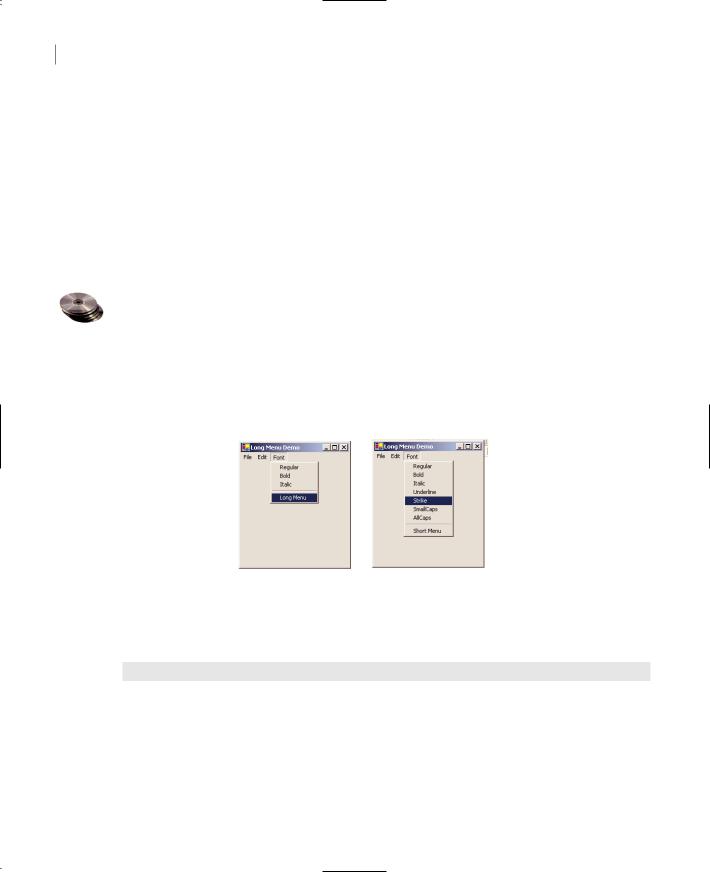
226 Chapter 5 WORKING WITH FORMS
Manipulating Menus at Runtime
Dynamic menus change at runtime to display more or fewer commands, depending on the current status of the program. This section explores two techniques for implementing dynamic menus:
Creating short and long versions of the same menu
Adding and removing menu commands at runtime
Once the menu is in place and you have named all the items—you can use the default names, but this makes the code harder to read—you can program them by setting their properties from within your code. Each item in the menu is represented by a MenuItem object, which you program as usual.
Creating Short and Long Menus
A common technique in menu design is to create long and short versions of a menu. If a menu contains many commands, and most of the time only a few of them are needed, you can create one menu with all the commands and another with the most common ones. The first menu is the long one, and the second is the short one. The last command in the long menu should be Short Menu, and when selected, it should display the short version. The last command in the short menu should be Long Menu, and it should display the long version. Figure 5.21 shows a long and a short version of the same menu (from the LongMenu project, which you will find on the CD). The short version omits infrequently used commands and is easier to handle.
Figure 5.21
The two versions of the Font menu of the LongMenu application
To implement the LongMenu command, start a new project and create a menu that has the structure shown in Table 5.7. Listing 5.9 is the code that shows/hides the long menu in the MenuSize command’s Click event.
Table 5.7: LongMenu Command Structure
Command Name |
Caption |
FontMenu |
Font |
mFontBold |
Bold |
mFontItalic |
Italic |
Continued on next page
Copyright ©2002 SYBEX, Inc., Alameda, CA |
www.sybex.com |
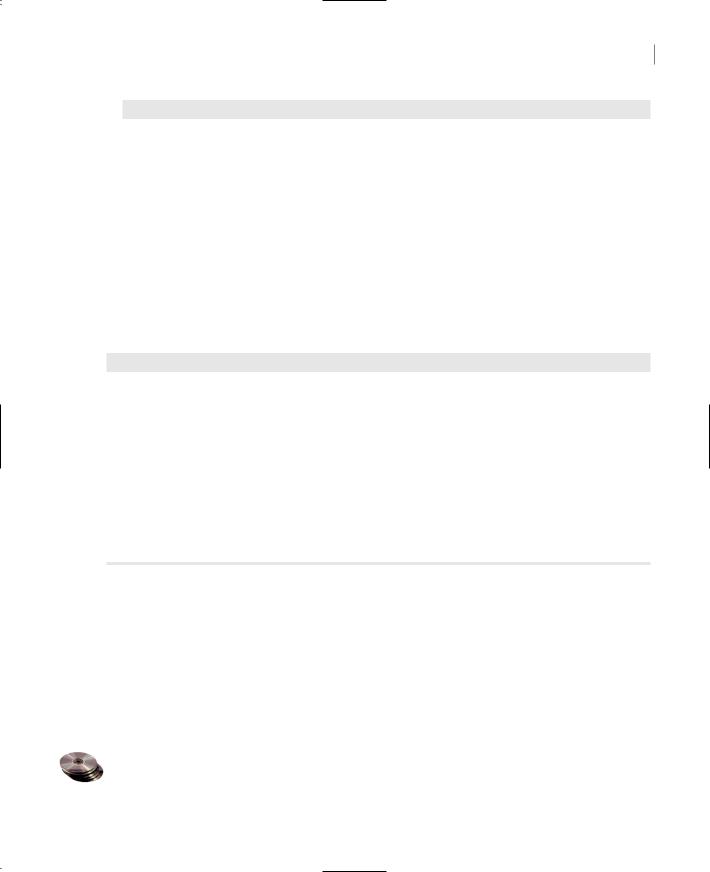
DESIGNING MENUS 227
Table 5.7: LongMenu Command Structure (continued)
Command Name |
Caption |
mFontRegular |
Regular |
mFontUnderline |
Underline |
mFontStrike |
Strike |
mFontSmallCaps |
SmallCaps |
mFontAllCaps |
AllCaps |
Separator |
- (hyphen) |
MenuSize |
Short Menu |
|
|
Listing 5.9: The MenuSize Menu Item’s Click Event
Protected Sub menuSize_Click(ByVal sender As Object, _ ByVal e As System.EventArgs)
If MenuSize.text = “Short Menu” Then MenuSize.text = “Long Menu”
Else
MenuSize.text = “Short Menu” End If
mFontUnderline.Visible = Not mFontUnderline.Visible mFontStrike.Visible = Not mFontStrike.Visible mFontSmallCaps.Visible = Not mFontSmallCaps.Visible mFontAllCaps.Visible = Not mFontAllCaps.Visible
End Sub
The subroutine in Listing 5.9 doesn’t do much. It simply toggles the Visible property of certain menu commands and changes the command’s caption to Short Menu or Long Menu, depending on the menu’s current status. Notice that because the Visible property is a True/False value, we don’t care about its current status; we simply toggle the current status with the Not operator.
Adding and Removing Commands at Runtime
We’ll conclude our discussion of menu design with a technique for building dynamic menus, which grow and shrink at runtime. Many applications maintain a list of the most recently opened files in their File menu. When you first start the application, this list is empty, and as you open and close files, it starts to grow.
The RunTimeMenu project demonstrates how to add items to and remove items from a menu at runtime. The main menu of the application’s form contains the Run Time Menu submenu, which is initially empty.
Copyright ©2002 SYBEX, Inc., Alameda, CA |
www.sybex.com |
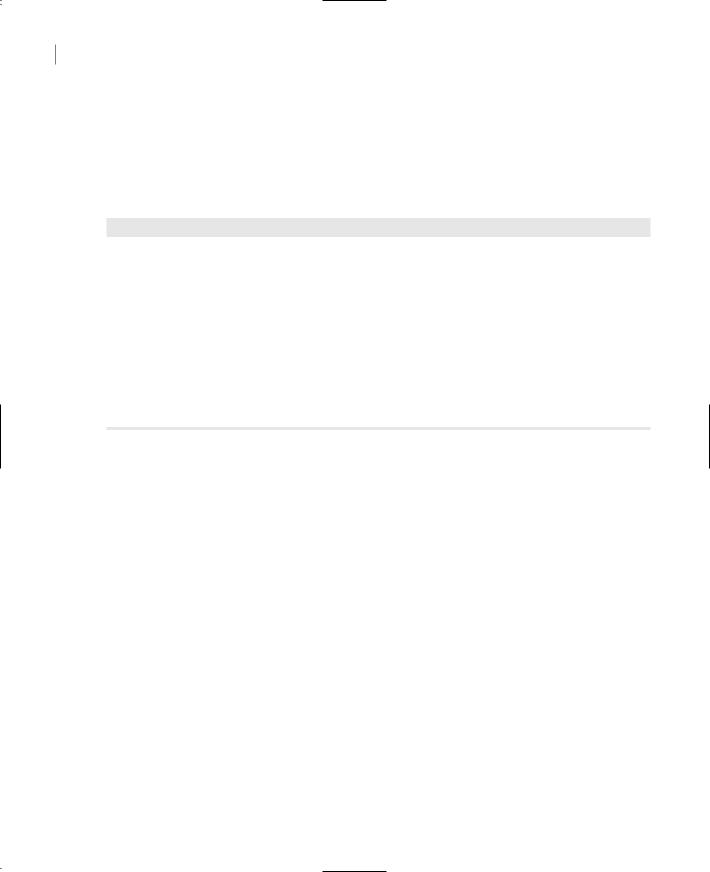
228 Chapter 5 WORKING WITH FORMS
The two buttons on the form add commands to and remove commands from the Run Time Menu. Each new command is appended at the end of the menu, and the commands are removed from the bottom of the menu first (the most recently added commands). To change this order, and display the most recent command at the beginning of the menu, use a large initial index value (like 99) and increase it with every new command you add to the menu. Listing 5.10 shows the code behind the two buttons that add and remove menu items.
Listing 5.10: Adding and Removing MenuItems at Runtime
Protected Sub bttnRemoveOption_Click(ByVal sender As Object, _
ByVal e As System.EventArgs)
If RunTimeMenu.MenuItems.Count > 0 Then
RunTimeMenu.MenuItems.Remove(RunTimeMenu.MenuItems.count - 1)
End If
End Sub
Protected Sub bttnAddOption_Click(ByVal sender As Object, _
ByVal e As System.EventArgs)
RunTimeMenu.MenuItems.Add(“Run Time Option “ & _
RunTimeMenu.MenuItems.Count.toString, _
New EventHandler(AddressOf Me.OptionClick))
End Sub
The Remove button’s code uses the Remove method to remove the last item in the menu by its index, after making sure the menu contains at least one item. The Add button adds a new item, sets its caption to “Run Time Option n”, where n is the item’s order in the menu. In addition, it assigns an event handler to the new item’s Click event. This event handler is the same for all the items added at runtime; it’s the OptionClick() subroutine.
Adding menu items with the simpler forms of the Add method is trivial. The new menu items, however, would be quite useless unless there was a way to program them as well. The code uses the following form of the Add method, which accepts two arguments: the caption of the item and an event handler:
Menu.MenuItems.Add(caption, event_handler)
The event handler is the address of a subroutine, which will be invoked when the corresponding menu item is clicked, and it’s specified as a New EventHandler object. The AddressOf operator passes the address of the OptionClick() subroutine to the new menu item, so that it knows which subroutine to execute when it’s clicked.
As you can understand, all the runtime options invoke the same event handler—it would be quite cumbersome to come up with a separate event handlers for different items. In the single event handler, you can examine the name of the MenuItem object that invoked the event handler and act accordingly. The OptionClick() subroutine used in this example (Listing 5.11) displays the name of the menu item that invoked it. It doesn’t do anything, but it shows you how to figure out the item of the Run Time Menu that was clicked:
Copyright ©2002 SYBEX, Inc., Alameda, CA |
www.sybex.com |
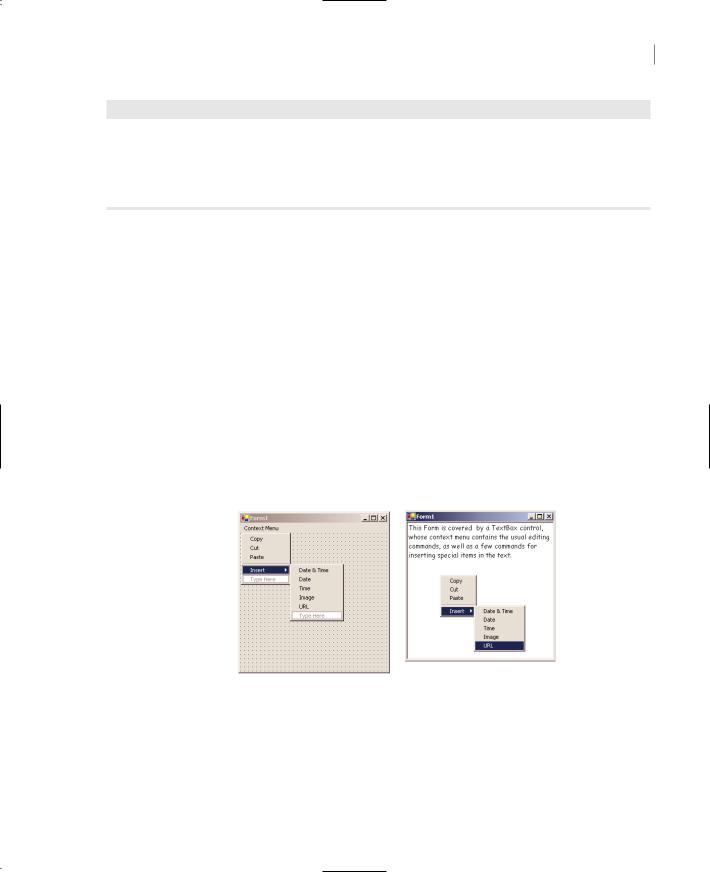
DESIGNING MENUS 229
Listing 5.11: Programming Dynamic Menu Items
Private Sub OptionClick(ByVal sender As Object, ByVal e As EventArgs) Dim itemClicked As New MenuItem()
itemClicked = CType(sender, MenuItem)
Console.WriteLine(“You have selected the item “ & itemClicked.Text) End Sub
Creating Context Menus
Nearly every Windows application provides a context menu that the user can invoke by right-clicking a form or a control. (It’s sometimes called a shortcut menu or pop-up menu.) This is a regular menu, but it’s not anchored on the form. It can be displayed anywhere on the form or on specific controls. Different controls can have different context menus, depending on the operations you can perform on them at the time.
To create a context menu, place a ContextMenu control on your form. The new context menu will appear on the form just like a regular menu, but it won’t be displayed there at runtime. You can create as many context menus as you need by placing multiple instances of the ContextMenu control on your form and adding the appropriate commands to each one. To associate a context menu with a control on your form, set the control’s ContextMenu property to the name of the corresponding context menu.
Designing a context menu is identical to designing a MainMenu. The only difference is that the first command in the menu is actually the context menu’s name, and it’s not displayed along with the menu. Figure 5.22 shows a context menu at design time and how the same menu is displayed at runtime. Context Menu is the menu’s name, not a menu item.
Figure 5.22
A context menu, (left) at design time and (right) at runtime
You can create as many context menus as you wish on a form. Each control has a ContextMenu property, which you can set to any of the existing ContextMenu controls. Select the control for which you want to specify a context menu and, in the Properties window, locate the ContextMenu property. Expand the drop-down list and select the name of the desired context menu.
To edit one of the context menus on a form, select the appropriate ContextMenu control at the bottom of the Designer. The corresponding context menu will appear on the form’s menu bar, as if it were a regular form menu. This is temporary, however, and the only menu that will appears on the
Copyright ©2002 SYBEX, Inc., Alameda, CA |
www.sybex.com |
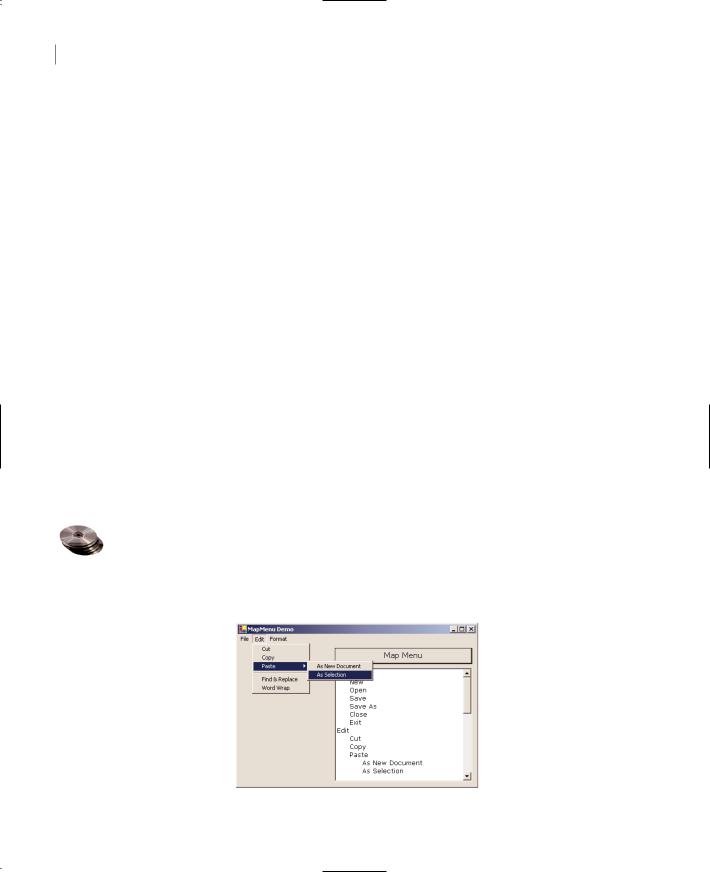
230 Chapter 5 WORKING WITH FORMS
form’s menu bar at runtime is the one that corresponds to the MainMenu control (and there can be only one of those on each form).
You can also merge two menus to create a new one that combines their items. This technique is used with MDI forms, where we want to add the commands of the child form to the parent form. For more information on the Merge method, see Chapter 19.
Iterating a Menu’s Items
The last menu-related topic in this chapter demonstrates how to iterate through all the items of a menu structure, including their submenus at any depth. The main menu of an application can be accessed by the expression Me.Menu. This is a reference to the top-level commands of the menu, which appear in the form’s menu bar. Each command, in turn, is represented by a MenuItem object. All the MenuItems under a menu command form a MenuItems collection, which you can scan and retrieve the individual commands.
The first command in a menu is accessed with the expression Me.Menu.MenuItems(0); this is the File command in a typical application. The expression Me.Menu.MenuItems(1) is the second command on the same level as the File command (typically, the Edit menu).
To access the items under the first menu, use the MenuItems collection of the top command. The first command in the File menu can be accessed by the expression
Me.Menu.MenuItems(0).MenuItems(0)
The same items can be accessed by name as well, and this is how you should manipulate the menu items from within your code. In unusual situations, or if you’re using dynamic menus to which you add and subtract commands at runtime, you’ll have to access the menu items through the MenuItems collection.
VB.NET at Work: The MapMenu Project
The MapMenu project demonstrates how to access the items of a menu from within your application’s code. The project’s main form, shown in Figure 5.23, contains a menu, a TextBox control, and a Button that prints the menu’s structure on the TextBox. You can edit the menu before running the program, and the code behind the Button will print the structure of the menu items without any modifications.
Figure 5.23
The MapMenu application
Copyright ©2002 SYBEX, Inc., Alameda, CA |
www.sybex.com |
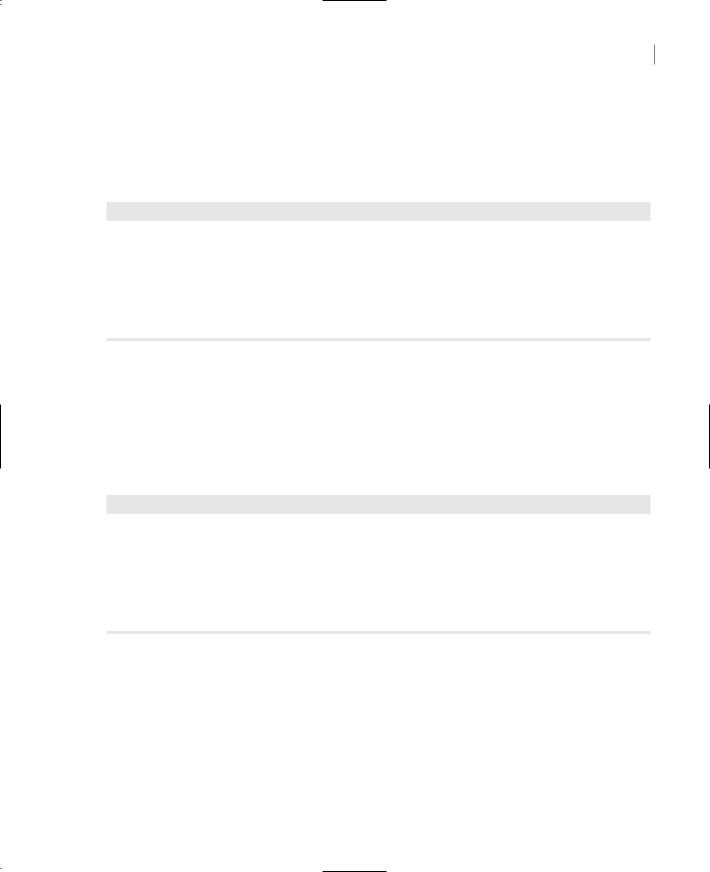
DESIGNING MENUS 231
The code behind the Map Menu button (Listing 5.12) iterates through the items of a MainMenu object and prints all the commands in the Output window. It scans all the items of the menu’s MenuItems collection and prints their captions. After printing each command’s caption, it calls the PrintSubMenu() subroutine, passing the current MenuItem as argument. The PrintSubMenu() subroutine iterates through the items of the collection passed as argument and prints their captions.
Listing 5.12: Printing the Top-Level Commands of a Menu
Protected Sub MapMenu_Click(ByVal sender As Object, ByVal e As System.EventArgs) Dim itm As MenuItem
For Each itm In Me.Menu.MenuItems Console.WriteLine(itm.Text) PrintSubMenu(itm)
Next End Sub
The PrintSubMenu() subroutine, shown in Listing 5.13, goes through the MenuItems collection of the MenuItem object passed to it as argument and prints the captions of the submenu it represents. At each iteration, it examines the value of the property itm.MenuItems.Count. This is the number of commands under the current menu items. If it’s a positive value, the current item leads to a submenu. To print the submenu’s items, it calls itself, passing the itm object as argument. This simple technique scans all the submenus, at any depth. The PrintSubMenu() subroutine is a recursive routine, because it calls itself.
Listing 5.13: Printing Submenu Items
Sub PrintSubMenu(ByVal MItem As MenuItem)
Dim itm As New MenuItem()
For Each itm In MItem.MenuItems
Console.WriteLine(itm.Text)
If itm.MenuItems.Count > 0 Then PrintSubMenu(itm)
Next
End Sub
Tip There’s a tutorial on coding recursive routines in Chapter 18 of this book, and you will find more examples of recursive routines in the course of the book. If you’re totally unfamiliar with recursive routines, you can come back and examine the code more carefully after reading this chapter.
Open the MapMenu application, edit the menu on its form, run the project, and click the Map Menu Structure button. The few lines of the PrintSubMenu() subroutine will iterate through all the items in the form’s menu and submenus, at any depth.
Copyright ©2002 SYBEX, Inc., Alameda, CA |
www.sybex.com |
