
- •Using Your Sybex Electronic Book
- •Acknowledgments
- •Contents at a Glance
- •Introduction
- •Who Should Read This Book?
- •How About the Advanced Topics?
- •The Structure of the Book
- •How to Reach the Author
- •The Integrated Development Environment
- •The Start Page
- •Project Types
- •Your First VB Application
- •Making the Application More Robust
- •Making the Application More User-Friendly
- •The IDE Components
- •The IDE Menu
- •The Toolbox Window
- •The Solution Explorer
- •The Properties Window
- •The Output Window
- •The Command Window
- •The Task List Window
- •Environment Options
- •A Few Common Properties
- •A Few Common Events
- •A Few Common Methods
- •Building a Console Application
- •Summary
- •Building a Loan Calculator
- •How the Loan Application Works
- •Designing the User Interface
- •Programming the Loan Application
- •Validating the Data
- •Building a Math Calculator
- •Designing the User Interface
- •Programming the MathCalculator App
- •Adding More Features
- •Exception Handling
- •Taking the LoanCalculator to the Web
- •Working with Multiple Forms
- •Working with Multiple Projects
- •Executable Files
- •Distributing an Application
- •VB.NET at Work: Creating a Windows Installer
- •Finishing the Windows Installer
- •Running the Windows Installer
- •Verifying the Installation
- •Summary
- •Variables
- •Declaring Variables
- •Types of Variables
- •Converting Variable Types
- •User-Defined Data Types
- •Examining Variable Types
- •Why Declare Variables?
- •A Variable’s Scope
- •The Lifetime of a Variable
- •Constants
- •Arrays
- •Declaring Arrays
- •Initializing Arrays
- •Array Limits
- •Multidimensional Arrays
- •Dynamic Arrays
- •Arrays of Arrays
- •Variables as Objects
- •So, What’s an Object?
- •Formatting Numbers
- •Formatting Dates
- •Flow-Control Statements
- •Test Structures
- •Loop Structures
- •Nested Control Structures
- •The Exit Statement
- •Summary
- •Modular Coding
- •Subroutines
- •Functions
- •Arguments
- •Argument-Passing Mechanisms
- •Event-Handler Arguments
- •Passing an Unknown Number of Arguments
- •Named Arguments
- •More Types of Function Return Values
- •Overloading Functions
- •Summary
- •The Appearance of Forms
- •Properties of the Form Control
- •Placing Controls on Forms
- •Setting the TabOrder
- •VB.NET at Work: The Contacts Project
- •Anchoring and Docking
- •Loading and Showing Forms
- •The Startup Form
- •Controlling One Form from within Another
- •Forms vs. Dialog Boxes
- •VB.NET at Work: The MultipleForms Project
- •Designing Menus
- •The Menu Editor
- •Manipulating Menus at Runtime
- •Building Dynamic Forms at Runtime
- •The Form.Controls Collection
- •VB.NET at Work: The DynamicForm Project
- •Creating Event Handlers at Runtime
- •Summary
- •The TextBox Control
- •Basic Properties
- •Text-Manipulation Properties
- •Text-Selection Properties
- •Text-Selection Methods
- •Undoing Edits
- •VB.NET at Work: The TextPad Project
- •Capturing Keystrokes
- •The ListBox, CheckedListBox, and ComboBox Controls
- •Basic Properties
- •The Items Collection
- •VB.NET at Work: The ListDemo Project
- •Searching
- •The ComboBox Control
- •The ScrollBar and TrackBar Controls
- •The ScrollBar Control
- •The TrackBar Control
- •Summary
- •The Common Dialog Controls
- •Using the Common Dialog Controls
- •The Color Dialog Box
- •The Font Dialog Box
- •The Open and Save As Dialog Boxes
- •The Print Dialog Box
- •The RichTextBox Control
- •The RTF Language
- •Methods
- •Advanced Editing Features
- •Cutting and Pasting
- •Searching in a RichTextBox Control
- •Formatting URLs
- •VB.NET at Work: The RTFPad Project
- •Summary
- •What Is a Class?
- •Building the Minimal Class
- •Adding Code to the Minimal Class
- •Property Procedures
- •Customizing Default Members
- •Custom Enumerations
- •Using the SimpleClass in Other Projects
- •Firing Events
- •Shared Properties
- •Parsing a Filename String
- •Reusing the StringTools Class
- •Encapsulation and Abstraction
- •Inheritance
- •Inheriting Existing Classes
- •Polymorphism
- •The Shape Class
- •Object Constructors and Destructors
- •Instance and Shared Methods
- •Who Can Inherit What?
- •Parent Class Keywords
- •Derived Class Keyword
- •Parent Class Member Keywords
- •Derived Class Member Keyword
- •MyBase and MyClass
- •Summary
- •On Designing Windows Controls
- •Enhancing Existing Controls
- •Building the FocusedTextBox Control
- •Building Compound Controls
- •VB.NET at Work: The ColorEdit Control
- •VB.NET at Work: The Label3D Control
- •Raising Events
- •Using the Custom Control in Other Projects
- •VB.NET at Work: The Alarm Control
- •Designing Irregularly Shaped Controls
- •Designing Owner-Drawn Menus
- •Designing Owner-Drawn ListBox Controls
- •Using ActiveX Controls
- •Summary
- •Programming Word
- •Objects That Represent Text
- •The Documents Collection and the Document Object
- •Spell-Checking Documents
- •Programming Excel
- •The Worksheets Collection and the Worksheet Object
- •The Range Object
- •Using Excel as a Math Parser
- •Programming Outlook
- •Retrieving Information
- •Recursive Scanning of the Contacts Folder
- •Summary
- •Advanced Array Topics
- •Sorting Arrays
- •Searching Arrays
- •Other Array Operations
- •Array Limitations
- •The ArrayList Collection
- •Creating an ArrayList
- •Adding and Removing Items
- •The HashTable Collection
- •VB.NET at Work: The WordFrequencies Project
- •The SortedList Class
- •The IEnumerator and IComparer Interfaces
- •Enumerating Collections
- •Custom Sorting
- •Custom Sorting of a SortedList
- •The Serialization Class
- •Serializing Individual Objects
- •Serializing a Collection
- •Deserializing Objects
- •Summary
- •Handling Strings and Characters
- •The Char Class
- •The String Class
- •The StringBuilder Class
- •VB.NET at Work: The StringReversal Project
- •VB.NET at Work: The CountWords Project
- •Handling Dates
- •The DateTime Class
- •The TimeSpan Class
- •VB.NET at Work: Timing Operations
- •Summary
- •Accessing Folders and Files
- •The Directory Class
- •The File Class
- •The DirectoryInfo Class
- •The FileInfo Class
- •The Path Class
- •VB.NET at Work: The CustomExplorer Project
- •Accessing Files
- •The FileStream Object
- •The StreamWriter Object
- •The StreamReader Object
- •Sending Data to a File
- •The BinaryWriter Object
- •The BinaryReader Object
- •VB.NET at Work: The RecordSave Project
- •The FileSystemWatcher Component
- •Properties
- •Events
- •VB.NET at Work: The FileSystemWatcher Project
- •Summary
- •Displaying Images
- •The Image Object
- •Exchanging Images through the Clipboard
- •Drawing with GDI+
- •The Basic Drawing Objects
- •Drawing Shapes
- •Drawing Methods
- •Gradients
- •Coordinate Transformations
- •Specifying Transformations
- •VB.NET at Work: Plotting Functions
- •Bitmaps
- •Specifying Colors
- •Defining Colors
- •Processing Bitmaps
- •Summary
- •The Printing Objects
- •PrintDocument
- •PrintDialog
- •PageSetupDialog
- •PrintPreviewDialog
- •PrintPreviewControl
- •Printer and Page Properties
- •Page Geometry
- •Printing Examples
- •Printing Tabular Data
- •Printing Plain Text
- •Printing Bitmaps
- •Using the PrintPreviewControl
- •Summary
- •Examining the Advanced Controls
- •How Tree Structures Work
- •The ImageList Control
- •The TreeView Control
- •Adding New Items at Design Time
- •Adding New Items at Runtime
- •Assigning Images to Nodes
- •Scanning the TreeView Control
- •The ListView Control
- •The Columns Collection
- •The ListItem Object
- •The Items Collection
- •The SubItems Collection
- •Summary
- •Types of Errors
- •Design-Time Errors
- •Runtime Errors
- •Logic Errors
- •Exceptions and Structured Exception Handling
- •Studying an Exception
- •Getting a Handle on this Exception
- •Finally (!)
- •Customizing Exception Handling
- •Throwing Your Own Exceptions
- •Debugging
- •Breakpoints
- •Stepping Through
- •The Local and Watch Windows
- •Summary
- •Basic Concepts
- •Recursion in Real Life
- •A Simple Example
- •Recursion by Mistake
- •Scanning Folders Recursively
- •Describing a Recursive Procedure
- •Translating the Description to Code
- •The Stack Mechanism
- •Stack Defined
- •Recursive Programming and the Stack
- •Passing Arguments through the Stack
- •Special Issues in Recursive Programming
- •Knowing When to Use Recursive Programming
- •Summary
- •MDI Applications: The Basics
- •Building an MDI Application
- •Built-In Capabilities of MDI Applications
- •Accessing Child Forms
- •Ending an MDI Application
- •A Scrollable PictureBox
- •Summary
- •What Is a Database?
- •Relational Databases
- •Exploring the Northwind Database
- •Exploring the Pubs Database
- •Understanding Relations
- •The Server Explorer
- •Working with Tables
- •Relationships, Indices, and Constraints
- •Structured Query Language
- •Executing SQL Statements
- •Selection Queries
- •Calculated Fields
- •SQL Joins
- •Action Queries
- •The Query Builder
- •The Query Builder Interface
- •SQL at Work: Calculating Sums
- •SQL at Work: Counting Rows
- •Limiting the Selection
- •Parameterized Queries
- •Calculated Columns
- •Specifying Left, Right, and Inner Joins
- •Stored Procedures
- •Summary
- •How About XML?
- •Creating a DataSet
- •The DataGrid Control
- •Data Binding
- •VB.NET at Work: The ViewEditCustomers Project
- •Binding Complex Controls
- •Programming the DataAdapter Object
- •The Command Objects
- •The Command and DataReader Objects
- •VB.NET at Work: The DataReader Project
- •VB.NET at Work: The StoredProcedure Project
- •Summary
- •The Structure of a DataSet
- •Navigating the Tables of a DataSet
- •Updating DataSets
- •The DataForm Wizard
- •Handling Identity Fields
- •Transactions
- •Performing Update Operations
- •Updating Tables Manually
- •Building and Using Custom DataSets
- •Summary
- •An HTML Primer
- •HTML Code Elements
- •Server-Client Interaction
- •The Structure of HTML Documents
- •URLs and Hyperlinks
- •The Basic HTML Tags
- •Inserting Graphics
- •Tables
- •Forms and Controls
- •Processing Requests on the Server
- •Building a Web Application
- •Interacting with a Web Application
- •Maintaining State
- •The Web Controls
- •The ASP.NET Objects
- •The Page Object
- •The Response Object
- •The Request Object
- •The Server Object
- •Using Cookies
- •Handling Multiple Forms in Web Applications
- •Summary
- •The Data-Bound Web Controls
- •Simple Data Binding
- •Binding to DataSets
- •Is It a Grid, or a Table?
- •Getting Orders on the Web
- •The Forms of the ProductSearch Application
- •Paging Large DataSets
- •Customizing the Appearance of the DataGrid Control
- •Programming the Select Button
- •Summary
- •How to Serve the Web
- •Building a Web Service
- •Consuming the Web Service
- •Maintaining State in Web Services
- •A Data-Driven Web Service
- •Consuming the Products Web Service in VB
- •Summary

216 Chapter 5 WORKING WITH FORMS
VB.NET at Work: The MultipleForms Project
It’s time to write an application that puts together the most important topics discussed in this section. There’s quite a bit to learn about projects with multiple forms, and this is the topic of the following sections. Most of the aspects discussed here are demonstrated in the MultipleForms project, which you will find on the CD. I suggest you follow the steps outlined in the text to build the project on your own.
The MultipleForms project consists of a main form, an auxiliary form, and a dialog box. All three components of the application’s interface are shown in Figure 5.17. The buttons on the main form display both the auxiliary form and the dialog box.
Figure 5.17
The MultipleForms project’s interface
Let’s review the various operations we want to perform—they’re typical for many situations, not specific to this application. At first, we must be able to invoke both the auxiliary form and the dialog box from within the main form; the Show Auxiliary Form and Show Age Form buttons do this. The main form contains a variable declaration, strProperty. This variable is, in effect, a property of the main form and is declared with the following statement:
Public Shared strProperty As String = “Mastering VB.NET”
The main form’s code declares a variable that represents the auxiliary form and then calls its Show method to display the auxiliary form. The declaration must appear in the form’s declarations section:
Dim FRM As New AuxiliaryForm()
The Show Auxiliary Form button contains a single statement, which invokes the auxiliary form by calling the Show method of the FRM variable.
The auxiliary-form button named Read Shared Variable In Main Form reads the strProperty variable of the main form with the following statement:
Private Sub bttnReadShared_Click(ByVal sender As System.Object, _
ByVal e As System.EventArgs) Handles bttnReadShared.Click
Copyright ©2002 SYBEX, Inc., Alameda, CA |
www.sybex.com |
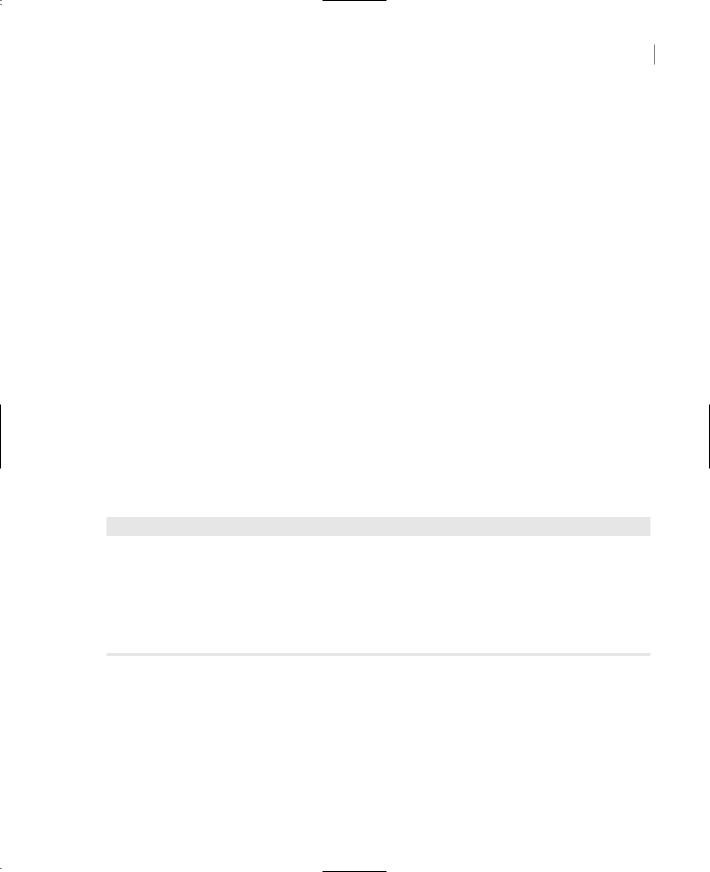
LOADING AND SHOWING FORMS 217
MsgBox(MainForm.strProperty, MsgBoxStyle.OKOnly, “Public Variable Value”)
End Sub
Using the same notation, you can set this variable from within the auxiliary form. The following event handler prompts the user for a new value and assigns it to the shared variable of the main form. You can confirm that the value has changed by reading it again.
Private Sub bttnSetShared_Click(ByVal sender As System.Object, _
ByVal e As System.EventArgs) Handles bttnSetShared.Click Dim str As String
str = InputBox(“Enter a new value for strProperty”) MainForm.strProperty = str
End Sub
The two forms communicate with each other through public variables. Let’s make this communication a little more elaborate by adding an event. Every time the auxiliary form sets the value of the strProperty variable, it will raise an event to notify the main form. The main form, in turn, will use this event to display the new value of the string on the TextBox control as soon as the code in the auxiliary form changes the value of the variable and before it’s closed.
To raise an event, you must declare the event’s name in the form’s declaration section. Insert the following statement in the auxiliary form’s declarations section:
Event strPropertyChanged()
Now add a statement that fires the event. To raise an event, we call the RaiseEvent statement passing the name of the event as argument. This statement must appear in the Click event handler of the Set Shared Variable In Main Form button, right after setting the value of the shared variable. Listing 5.6 shows the revised event handler.
Listing 5.6: Raising an Event
Private Sub bttnSetShared_Click(ByVal sender As System.Object, _
ByVal e As System.EventArgs) Handles bttnSetShared.Click Dim str As String
str = InputBox(“Enter a new value for strProperty”) MainForm.strProperty = str
RaiseEvent strPropertyChanged End Sub
The event will be raised, but it will go unnoticed if we don’t handle it from within the main form’s code. To handle the event, you must change the declaration of the FRM variable from
Dim FRM As New AuxiliaryForm()
to
Dim WithEvents FRM As New AuxiliaryForm()
Copyright ©2002 SYBEX, Inc., Alameda, CA |
www.sybex.com |

218 Chapter 5 WORKING WITH FORMS
The WithEvents keyword tells VB that the variable is capable of raising events. If you expand the drop-down list with the objects in the code editor, you will see the name of the FRM variable, along with the other controls you can program. Select FRM in the list and then expand the list of events for the selected item. In this list, you will see the strPropertyChanged event. Select it, and the definition of an event handler will appear. Enter these statements in this event’s handler:
Private Sub FRM_strPropertyChanged() Handles FRM.strPropertyChanged
TextBox1.Text = strProperty
Beep()
End Sub
It’s a very simple handler, but it’s adequate for demonstrating how to raise and handle custom events. If you run the application now, you’ll see that the value of the TextBox control changes as soon as you change the value in the auxiliary form.
Of course, you can update the TextBox control on the main form directly from within the auxiliary form’s code. Use the expression MainForm.TextBox1 to access the control and then manipulate it as usual. Events are used when we want to perform some actions on a form when an action takes place in one of the other forms of the application.
Let’s see now how the main form interacts with the dialog box. What goes on between a form and a dialog box is not exactly “interaction”—it’s a more timid type of behavior. The form displays the dialog box and then waits until the user closes the dialog box. Then, it looks at the value of the DialogResult property to find out whether it should even examine the values passed back by the dialog box. If the user has closed the dialog box with the Cancel (or an equivalent) button, the application ignores the dialog box settings. If the user closed the dialog box with the OK button, the application reads the values and proceeds accordingly.
Before showing the dialog box, the code of the Show Dialog Box button sets the values of certain controls on it. In the course of the application, it usually makes sense to suggest a few values on the dialog box, so that the user can accept the default values. The main form selects a date on the controls that display the date, and then displays the dialog box with the statements given in Listing 5.7.
Listing 5.7: Displaying a Dialog Box and Reading Its Values
Protected Sub Button3_Click(ByVal sender As Object, _
ByVal e As System.EventArgs)
‘Preselects the date 4/11/1980 DLG.cmbMonth.Text = “4” DLG.cmbDay.Text = “11” DLG.CmbYear.Text = “1980” DLG.ShowDialog()
If DLG.DialogResult = DialogResult.OK Then MsgBox(DLG.cmbMonth.Text & “ “ & DLG.cmbDay.Text & “, “ & _
DLG.cmbYear.Text)
Else
MsgBox(“OK, we’ll protect your vital personal data”)
End If
End Sub
Copyright ©2002 SYBEX, Inc., Alameda, CA |
www.sybex.com |
