
- •Using Your Sybex Electronic Book
- •Acknowledgments
- •Contents at a Glance
- •Introduction
- •Who Should Read This Book?
- •How About the Advanced Topics?
- •The Structure of the Book
- •How to Reach the Author
- •The Integrated Development Environment
- •The Start Page
- •Project Types
- •Your First VB Application
- •Making the Application More Robust
- •Making the Application More User-Friendly
- •The IDE Components
- •The IDE Menu
- •The Toolbox Window
- •The Solution Explorer
- •The Properties Window
- •The Output Window
- •The Command Window
- •The Task List Window
- •Environment Options
- •A Few Common Properties
- •A Few Common Events
- •A Few Common Methods
- •Building a Console Application
- •Summary
- •Building a Loan Calculator
- •How the Loan Application Works
- •Designing the User Interface
- •Programming the Loan Application
- •Validating the Data
- •Building a Math Calculator
- •Designing the User Interface
- •Programming the MathCalculator App
- •Adding More Features
- •Exception Handling
- •Taking the LoanCalculator to the Web
- •Working with Multiple Forms
- •Working with Multiple Projects
- •Executable Files
- •Distributing an Application
- •VB.NET at Work: Creating a Windows Installer
- •Finishing the Windows Installer
- •Running the Windows Installer
- •Verifying the Installation
- •Summary
- •Variables
- •Declaring Variables
- •Types of Variables
- •Converting Variable Types
- •User-Defined Data Types
- •Examining Variable Types
- •Why Declare Variables?
- •A Variable’s Scope
- •The Lifetime of a Variable
- •Constants
- •Arrays
- •Declaring Arrays
- •Initializing Arrays
- •Array Limits
- •Multidimensional Arrays
- •Dynamic Arrays
- •Arrays of Arrays
- •Variables as Objects
- •So, What’s an Object?
- •Formatting Numbers
- •Formatting Dates
- •Flow-Control Statements
- •Test Structures
- •Loop Structures
- •Nested Control Structures
- •The Exit Statement
- •Summary
- •Modular Coding
- •Subroutines
- •Functions
- •Arguments
- •Argument-Passing Mechanisms
- •Event-Handler Arguments
- •Passing an Unknown Number of Arguments
- •Named Arguments
- •More Types of Function Return Values
- •Overloading Functions
- •Summary
- •The Appearance of Forms
- •Properties of the Form Control
- •Placing Controls on Forms
- •Setting the TabOrder
- •VB.NET at Work: The Contacts Project
- •Anchoring and Docking
- •Loading and Showing Forms
- •The Startup Form
- •Controlling One Form from within Another
- •Forms vs. Dialog Boxes
- •VB.NET at Work: The MultipleForms Project
- •Designing Menus
- •The Menu Editor
- •Manipulating Menus at Runtime
- •Building Dynamic Forms at Runtime
- •The Form.Controls Collection
- •VB.NET at Work: The DynamicForm Project
- •Creating Event Handlers at Runtime
- •Summary
- •The TextBox Control
- •Basic Properties
- •Text-Manipulation Properties
- •Text-Selection Properties
- •Text-Selection Methods
- •Undoing Edits
- •VB.NET at Work: The TextPad Project
- •Capturing Keystrokes
- •The ListBox, CheckedListBox, and ComboBox Controls
- •Basic Properties
- •The Items Collection
- •VB.NET at Work: The ListDemo Project
- •Searching
- •The ComboBox Control
- •The ScrollBar and TrackBar Controls
- •The ScrollBar Control
- •The TrackBar Control
- •Summary
- •The Common Dialog Controls
- •Using the Common Dialog Controls
- •The Color Dialog Box
- •The Font Dialog Box
- •The Open and Save As Dialog Boxes
- •The Print Dialog Box
- •The RichTextBox Control
- •The RTF Language
- •Methods
- •Advanced Editing Features
- •Cutting and Pasting
- •Searching in a RichTextBox Control
- •Formatting URLs
- •VB.NET at Work: The RTFPad Project
- •Summary
- •What Is a Class?
- •Building the Minimal Class
- •Adding Code to the Minimal Class
- •Property Procedures
- •Customizing Default Members
- •Custom Enumerations
- •Using the SimpleClass in Other Projects
- •Firing Events
- •Shared Properties
- •Parsing a Filename String
- •Reusing the StringTools Class
- •Encapsulation and Abstraction
- •Inheritance
- •Inheriting Existing Classes
- •Polymorphism
- •The Shape Class
- •Object Constructors and Destructors
- •Instance and Shared Methods
- •Who Can Inherit What?
- •Parent Class Keywords
- •Derived Class Keyword
- •Parent Class Member Keywords
- •Derived Class Member Keyword
- •MyBase and MyClass
- •Summary
- •On Designing Windows Controls
- •Enhancing Existing Controls
- •Building the FocusedTextBox Control
- •Building Compound Controls
- •VB.NET at Work: The ColorEdit Control
- •VB.NET at Work: The Label3D Control
- •Raising Events
- •Using the Custom Control in Other Projects
- •VB.NET at Work: The Alarm Control
- •Designing Irregularly Shaped Controls
- •Designing Owner-Drawn Menus
- •Designing Owner-Drawn ListBox Controls
- •Using ActiveX Controls
- •Summary
- •Programming Word
- •Objects That Represent Text
- •The Documents Collection and the Document Object
- •Spell-Checking Documents
- •Programming Excel
- •The Worksheets Collection and the Worksheet Object
- •The Range Object
- •Using Excel as a Math Parser
- •Programming Outlook
- •Retrieving Information
- •Recursive Scanning of the Contacts Folder
- •Summary
- •Advanced Array Topics
- •Sorting Arrays
- •Searching Arrays
- •Other Array Operations
- •Array Limitations
- •The ArrayList Collection
- •Creating an ArrayList
- •Adding and Removing Items
- •The HashTable Collection
- •VB.NET at Work: The WordFrequencies Project
- •The SortedList Class
- •The IEnumerator and IComparer Interfaces
- •Enumerating Collections
- •Custom Sorting
- •Custom Sorting of a SortedList
- •The Serialization Class
- •Serializing Individual Objects
- •Serializing a Collection
- •Deserializing Objects
- •Summary
- •Handling Strings and Characters
- •The Char Class
- •The String Class
- •The StringBuilder Class
- •VB.NET at Work: The StringReversal Project
- •VB.NET at Work: The CountWords Project
- •Handling Dates
- •The DateTime Class
- •The TimeSpan Class
- •VB.NET at Work: Timing Operations
- •Summary
- •Accessing Folders and Files
- •The Directory Class
- •The File Class
- •The DirectoryInfo Class
- •The FileInfo Class
- •The Path Class
- •VB.NET at Work: The CustomExplorer Project
- •Accessing Files
- •The FileStream Object
- •The StreamWriter Object
- •The StreamReader Object
- •Sending Data to a File
- •The BinaryWriter Object
- •The BinaryReader Object
- •VB.NET at Work: The RecordSave Project
- •The FileSystemWatcher Component
- •Properties
- •Events
- •VB.NET at Work: The FileSystemWatcher Project
- •Summary
- •Displaying Images
- •The Image Object
- •Exchanging Images through the Clipboard
- •Drawing with GDI+
- •The Basic Drawing Objects
- •Drawing Shapes
- •Drawing Methods
- •Gradients
- •Coordinate Transformations
- •Specifying Transformations
- •VB.NET at Work: Plotting Functions
- •Bitmaps
- •Specifying Colors
- •Defining Colors
- •Processing Bitmaps
- •Summary
- •The Printing Objects
- •PrintDocument
- •PrintDialog
- •PageSetupDialog
- •PrintPreviewDialog
- •PrintPreviewControl
- •Printer and Page Properties
- •Page Geometry
- •Printing Examples
- •Printing Tabular Data
- •Printing Plain Text
- •Printing Bitmaps
- •Using the PrintPreviewControl
- •Summary
- •Examining the Advanced Controls
- •How Tree Structures Work
- •The ImageList Control
- •The TreeView Control
- •Adding New Items at Design Time
- •Adding New Items at Runtime
- •Assigning Images to Nodes
- •Scanning the TreeView Control
- •The ListView Control
- •The Columns Collection
- •The ListItem Object
- •The Items Collection
- •The SubItems Collection
- •Summary
- •Types of Errors
- •Design-Time Errors
- •Runtime Errors
- •Logic Errors
- •Exceptions and Structured Exception Handling
- •Studying an Exception
- •Getting a Handle on this Exception
- •Finally (!)
- •Customizing Exception Handling
- •Throwing Your Own Exceptions
- •Debugging
- •Breakpoints
- •Stepping Through
- •The Local and Watch Windows
- •Summary
- •Basic Concepts
- •Recursion in Real Life
- •A Simple Example
- •Recursion by Mistake
- •Scanning Folders Recursively
- •Describing a Recursive Procedure
- •Translating the Description to Code
- •The Stack Mechanism
- •Stack Defined
- •Recursive Programming and the Stack
- •Passing Arguments through the Stack
- •Special Issues in Recursive Programming
- •Knowing When to Use Recursive Programming
- •Summary
- •MDI Applications: The Basics
- •Building an MDI Application
- •Built-In Capabilities of MDI Applications
- •Accessing Child Forms
- •Ending an MDI Application
- •A Scrollable PictureBox
- •Summary
- •What Is a Database?
- •Relational Databases
- •Exploring the Northwind Database
- •Exploring the Pubs Database
- •Understanding Relations
- •The Server Explorer
- •Working with Tables
- •Relationships, Indices, and Constraints
- •Structured Query Language
- •Executing SQL Statements
- •Selection Queries
- •Calculated Fields
- •SQL Joins
- •Action Queries
- •The Query Builder
- •The Query Builder Interface
- •SQL at Work: Calculating Sums
- •SQL at Work: Counting Rows
- •Limiting the Selection
- •Parameterized Queries
- •Calculated Columns
- •Specifying Left, Right, and Inner Joins
- •Stored Procedures
- •Summary
- •How About XML?
- •Creating a DataSet
- •The DataGrid Control
- •Data Binding
- •VB.NET at Work: The ViewEditCustomers Project
- •Binding Complex Controls
- •Programming the DataAdapter Object
- •The Command Objects
- •The Command and DataReader Objects
- •VB.NET at Work: The DataReader Project
- •VB.NET at Work: The StoredProcedure Project
- •Summary
- •The Structure of a DataSet
- •Navigating the Tables of a DataSet
- •Updating DataSets
- •The DataForm Wizard
- •Handling Identity Fields
- •Transactions
- •Performing Update Operations
- •Updating Tables Manually
- •Building and Using Custom DataSets
- •Summary
- •An HTML Primer
- •HTML Code Elements
- •Server-Client Interaction
- •The Structure of HTML Documents
- •URLs and Hyperlinks
- •The Basic HTML Tags
- •Inserting Graphics
- •Tables
- •Forms and Controls
- •Processing Requests on the Server
- •Building a Web Application
- •Interacting with a Web Application
- •Maintaining State
- •The Web Controls
- •The ASP.NET Objects
- •The Page Object
- •The Response Object
- •The Request Object
- •The Server Object
- •Using Cookies
- •Handling Multiple Forms in Web Applications
- •Summary
- •The Data-Bound Web Controls
- •Simple Data Binding
- •Binding to DataSets
- •Is It a Grid, or a Table?
- •Getting Orders on the Web
- •The Forms of the ProductSearch Application
- •Paging Large DataSets
- •Customizing the Appearance of the DataGrid Control
- •Programming the Select Button
- •Summary
- •How to Serve the Web
- •Building a Web Service
- •Consuming the Web Service
- •Maintaining State in Web Services
- •A Data-Driven Web Service
- •Consuming the Products Web Service in VB
- •Summary
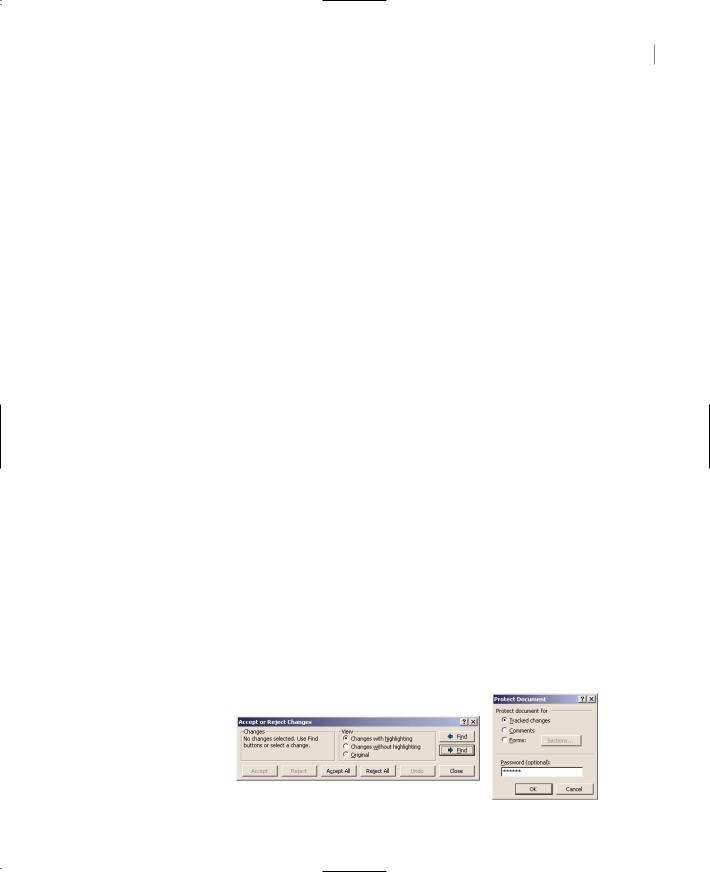
LOADING AND SHOWING FORMS 211
Another technique for exposing the controls of a form to the code of the other forms of the application is to create Public Shared variables that represent the controls to be shared. The following declaration makes the TBox variable of Form1 available to all other forms in the application:
Public Shared TBox As TextBox
To make this variable represent a TextBox control, assign to it the name of the control:
TBox = TextBox1
This statement appears usually in the form’s Load() subroutine, but it can appear anywhere in your code. It just has to be executed before you show another form. To access the TextBox1 control on Form1 from within another form’s code, use the following expression:
Form1.TBox
This expression represents a TextBox control, and you can call any of the TextBox control’s properties and methods:
Form1.TBox.Length |
‘ |
returns |
the length of the text |
Form1.TBox.Append(“some text”) |
‘ |
appends |
text |
Keep in mind that the controls you want to access from within another form’s code must be declared with as Public Shared, not just Public.
Forms vs. Dialog Boxes
Dialog boxes are special types of forms with rather limited functionality, which we use to prompt the user for data. The Open and Save dialog boxes are two of the most familiar dialog boxes in Windows. They’re so common, they’re actually known as common dialog boxes. Technically, a dialog box is a good old Form with its BorderStyle property set to FixedDialog. Like forms, dialog boxes may contain a few simple controls, such as Labels, TextBoxes, and Buttons. You can’t overload a dialog box with controls and functionality, because you’ll end up with a regular form.
Figure 5.14 shows a few dialog boxes you have certainly seen while working with
Windows applications. The Protect Document dialog box of Word is a modal dialog box: You must close it before switching to your document. The Accept or Reject Changes dialog box is modeless, like the Find and Replace dialog box. It allows you to switch to your document, yet it remains visible while open even if it doesn’t have the focus.
Notice that some dialog boxes, such as Open, Color, and even the humble MessageBox, come with the .NET Framework, and you can incorporate them in your applications without having to design them.
Figure 5.14
Typical dialog boxes used by Word
Copyright ©2002 SYBEX, Inc., Alameda, CA |
www.sybex.com |

212 Chapter 5 WORKING WITH FORMS
Another difference between forms and dialog boxes is that forms usually interact with each other. If you need to keep two windows open and allow the user to switch from one to the other, you need to implement them as regular forms. If one of them is modal, then you should implement it as a dialog box. A characteristic of dialog boxes is that they provide an OK and a Cancel button. The OK button tells the application that you’re done using the dialog box and the application can process the information on it. The Cancel button tells the application that it should ignore the information on the dialog box and cancel the current operation. As you will see, dialog boxes allow you to quickly find out which button was clicked to close them, so that your application can take a different action in each case.
In short, the difference between forms and dialog boxes is artificial. If it were really important to distinguish between the two, they’d be implemented as two different objects—but they’re the same object. So, without any further introduction, let’s look at how to create and use dialog boxes.
To create a dialog box, start with a Windows Form, set its BorderStyle property to FixedDialog and set the ControlBox, MinimizeBox, and MaximizeBox properties to False. Then add the necessary controls on the form and code the appropriate events, as you would do with a regular Windows form. Figure 5.15 shows a simple dialog box that prompts the user for an ID and a password. The dialog box contains two TextBox controls, next to the appropriate labels, and the usual OK and Cancel buttons. The Cancel button signifies that the user wants to cancel the operation, which was initiated in the form that displayed the dialog box. The forms of Figure 5.15 are the Password project on the CD.
Figure 5.15
A simple dialog box that prompts users for a username and password
Start a new project, rename the form to MainForm, and place a button on the form. This is the application’s main form, and we’ll invoke the dialog box from within the button’s Click event handler. Then add a new form to the project, name it PasswordForm, and place on it the controls shown in Figure 5.15.
We have the dialog box, but how do we initiate it from within another form’s code? The process of displaying a dialog box is no different than displaying another form. To do so, enter the following code in the event handler from which you want to initiate the dialog box (this is the Click event handler of the main form’s button):
Private Sub Button1_Click(ByVal sender As System.Object, _
ByVal e As System.EventArgs) Handles Button1.Click
Dim DLG as new PasswordForm()
DLG.ShowDialog
End Sub
Copyright ©2002 SYBEX, Inc., Alameda, CA |
www.sybex.com |

LOADING AND SHOWING FORMS 213
Here, PasswordForm is the name of the dialog box. The ShowDialog method displays a dialog box as modal; to display a modeless dialog box, use the Show method instead. An important distinction between modal and modeless dialog boxes has to do with the calling application. When you display a modal dialog box, the statement following the one that called the ShowDialog method is not executed. The statements from this point to the end of the event handler will be executed when the user closes the dialog box. Statements following the Show method, however, are executed immediately as soon as the dialog box is displayed.
You already know how to read the values entered on the controls of the dialog box. You also need to know which button was clicked to close the dialog box. To convey this information from the dialog box back to the calling application, the Form object provides the DialogResult property. This property can be set to one of the values shown in Table 5.5 to indicate what button was clicked. The DialogResult.OK value indicates that the user has clicked the OK button on the form. There’s no need to place an OK button on the form; just set the form’s DialogResult property to DialogResult.OK.
Table 5.5: The DialogResult Enumeration
Value |
Description |
Abort |
The dialog box was closed with the Abort button. |
Cancel |
The dialog box was closed with the Cancel button. |
Ignore |
The dialog box was closed with the Ignore button. |
No |
The dialog box was closed with the No button. |
None |
The dialog box hasn’t been closed yet. Use this option to find out whether a modeless |
|
dialog box is still open. |
OK |
The dialog box was closed with the OK button. |
Retry |
The dialog box was closed with the Retry button. |
Yes |
The dialog box was closed with the Yes button. |
|
|
The dialog box need not contain any of the buttons mentioned here. It’s your responsibility to set the value of the DialogResult property from within your code to one of the settings shown in the table. This value can be retrieved by the calling application. Notice also that the action of assigning a value to the DialogResult property also closes the dialog box—you don’t have to call the Close method explicitly.
Let’s say your dialog box contains a button named Done, which signifies that the user is done entering values on the dialog box. The Click event handler for this button contains a single line:
Me.DialogResult = DialogResult.OK
This statement sets the DialogResult property, which will be read by the code of the form that invoked the dialog box, and also closes the dialog box. The event handler of the button that displays this dialog box should contain these lines:
Dim DLG as Form = new PasswordForm
If DLG.ShowDialog = DialogResult.OK Then
Copyright ©2002 SYBEX, Inc., Alameda, CA |
www.sybex.com |

214Chapter 5 WORKING WITH FORMS
{process the user selection } End If
Figure 5.16 demonstrates how this is done in the Password project.
Figure 5.16
The code window of the Password project’s main form
The dialog box may actually contain two buttons, one of them called Activate or Register Now and the other called Cancel or Remind Me Later. In addition, the dialog box may contain any number of buttons. You decide which buttons will close the form and enter the statement that sets the DialogResult property in their Click event handlers. The value of the DialogResult property is usually set from within two buttons—one that accepts the data and one that rejects them. Depending on your application, you may allow the user to close the dialog box by clicking more than two buttons. Some of them must set the DialogResult property to DialogResult.OK, others to DialogResult.Abort.
Note Of course, you can read the values of the controls on the dialog box anyway—it’s your application and you can do whatever you wish with it. If the user has closed the dialog box with the Cancel button, however, the information is incorrect, and any results your application generates based on these values will also be incorrect.
The DialogResult property applies to buttons as well. You can close the dialog box and pass the appropriate information to the calling application by setting the DialogResult property of a button to one of the members of the DialogResult enumeration in the Properties window. If you also set one of the buttons on the form to be the Accept button and another to be the Cancel button, you don’t have to enter a single line of code in the modal form. The user can enter values on the various controls and then close the dialog box by pressing the Enter or Cancel key. The dialog box will close
and will return the DialogResult.OK or DialogResult.Cancel value.
The dialog box doesn’t contain a single line of code. Just make sure the Form’s AcceptButton property is bttnOK, the CancelButton property is bttnCancel, and the DialogResult properties of the two buttons are OK and Cancel, respectively. The AcceptButton sets the form’s DialogResult property to DialogResult.OK automatically, and the CancelButton sets the same property to DialogResult.Cancel. Any other button must set the DialogResult property explicitly. Listing 5.5 shows the code behind the Log In button on the main form.
Copyright ©2002 SYBEX, Inc., Alameda, CA |
www.sybex.com |

LOADING AND SHOWING FORMS 215
Listing 5.5: Prompting the User for an ID and a Password
Private Sub Button1_Click(ByVal sender As System.Object, _
ByVal e As System.EventArgs) Handles Button1.Click Dim DLG As New PasswordForm()
If DLG.ShowDialog() = DialogResult.OK Then
If DLG.txtUserID.Text = “” Or DLG.txtPassword.Text = “” Then MsgBox(“Please specify a user ID and a password to connect”) Exit Sub
End If
MsgBox(“You were connected as “ & DLG.txtUserID.Text) Else
MsgBox(“Connection failed for user “ & DLG.txtPassword.Text) End If
End Sub
The code of the main form reads the values of the controls on the dialog box through the DLG variable. If the dialog box contains many controls, it’s better to communicate the data back to the calling application through properties. All you have to do is create a Property procedure for each control and then read the values entered by the user as properties. The topic of Property procedures is discussed in detail in Chapter 8, but it’s nothing really complicated. To keep the complexity to a minimum, you can also implement the properties with Public Shared variables. Let’s say that the dialog box prompts the user to select a state on a ComboBox control. To create a State property, use the following declaration:
Public Shared State As String
This variable will be exposed by the dialog box as a property, and the application that invoked the dialog box can read the value of the State property with a statement like DLG.State.
The value of the State variable must be set each time the user selects a state on the ComboBox control, from within the control’s SelectedIndexChanged event handler:
State = cmbStates.Text
where cmbStates is the name of the ComboBox control. The user may change their mind and repeat the action of selecting a state. The most recently selected state’s name will be stored in the variable State, because the SelectedIndexChanged event takes place every time the user makes another selection.
You can invoke the dialog box and then read the value of the State variable from within your code with the following statements:
Dim Dlg as StatesDialogBox = new StatesDialogBox
Dlg.ShowDialog
If Dlg.DialogResult = DialogResult.OK Then
Console.WriteLine(Dlg.State)
End If
This is a good place to demonstrate how to design multiple interacting forms and dialog boxes with an example.
Copyright ©2002 SYBEX, Inc., Alameda, CA |
www.sybex.com |
