
- •Using Your Sybex Electronic Book
- •Acknowledgments
- •Contents at a Glance
- •Introduction
- •Who Should Read This Book?
- •How About the Advanced Topics?
- •The Structure of the Book
- •How to Reach the Author
- •The Integrated Development Environment
- •The Start Page
- •Project Types
- •Your First VB Application
- •Making the Application More Robust
- •Making the Application More User-Friendly
- •The IDE Components
- •The IDE Menu
- •The Toolbox Window
- •The Solution Explorer
- •The Properties Window
- •The Output Window
- •The Command Window
- •The Task List Window
- •Environment Options
- •A Few Common Properties
- •A Few Common Events
- •A Few Common Methods
- •Building a Console Application
- •Summary
- •Building a Loan Calculator
- •How the Loan Application Works
- •Designing the User Interface
- •Programming the Loan Application
- •Validating the Data
- •Building a Math Calculator
- •Designing the User Interface
- •Programming the MathCalculator App
- •Adding More Features
- •Exception Handling
- •Taking the LoanCalculator to the Web
- •Working with Multiple Forms
- •Working with Multiple Projects
- •Executable Files
- •Distributing an Application
- •VB.NET at Work: Creating a Windows Installer
- •Finishing the Windows Installer
- •Running the Windows Installer
- •Verifying the Installation
- •Summary
- •Variables
- •Declaring Variables
- •Types of Variables
- •Converting Variable Types
- •User-Defined Data Types
- •Examining Variable Types
- •Why Declare Variables?
- •A Variable’s Scope
- •The Lifetime of a Variable
- •Constants
- •Arrays
- •Declaring Arrays
- •Initializing Arrays
- •Array Limits
- •Multidimensional Arrays
- •Dynamic Arrays
- •Arrays of Arrays
- •Variables as Objects
- •So, What’s an Object?
- •Formatting Numbers
- •Formatting Dates
- •Flow-Control Statements
- •Test Structures
- •Loop Structures
- •Nested Control Structures
- •The Exit Statement
- •Summary
- •Modular Coding
- •Subroutines
- •Functions
- •Arguments
- •Argument-Passing Mechanisms
- •Event-Handler Arguments
- •Passing an Unknown Number of Arguments
- •Named Arguments
- •More Types of Function Return Values
- •Overloading Functions
- •Summary
- •The Appearance of Forms
- •Properties of the Form Control
- •Placing Controls on Forms
- •Setting the TabOrder
- •VB.NET at Work: The Contacts Project
- •Anchoring and Docking
- •Loading and Showing Forms
- •The Startup Form
- •Controlling One Form from within Another
- •Forms vs. Dialog Boxes
- •VB.NET at Work: The MultipleForms Project
- •Designing Menus
- •The Menu Editor
- •Manipulating Menus at Runtime
- •Building Dynamic Forms at Runtime
- •The Form.Controls Collection
- •VB.NET at Work: The DynamicForm Project
- •Creating Event Handlers at Runtime
- •Summary
- •The TextBox Control
- •Basic Properties
- •Text-Manipulation Properties
- •Text-Selection Properties
- •Text-Selection Methods
- •Undoing Edits
- •VB.NET at Work: The TextPad Project
- •Capturing Keystrokes
- •The ListBox, CheckedListBox, and ComboBox Controls
- •Basic Properties
- •The Items Collection
- •VB.NET at Work: The ListDemo Project
- •Searching
- •The ComboBox Control
- •The ScrollBar and TrackBar Controls
- •The ScrollBar Control
- •The TrackBar Control
- •Summary
- •The Common Dialog Controls
- •Using the Common Dialog Controls
- •The Color Dialog Box
- •The Font Dialog Box
- •The Open and Save As Dialog Boxes
- •The Print Dialog Box
- •The RichTextBox Control
- •The RTF Language
- •Methods
- •Advanced Editing Features
- •Cutting and Pasting
- •Searching in a RichTextBox Control
- •Formatting URLs
- •VB.NET at Work: The RTFPad Project
- •Summary
- •What Is a Class?
- •Building the Minimal Class
- •Adding Code to the Minimal Class
- •Property Procedures
- •Customizing Default Members
- •Custom Enumerations
- •Using the SimpleClass in Other Projects
- •Firing Events
- •Shared Properties
- •Parsing a Filename String
- •Reusing the StringTools Class
- •Encapsulation and Abstraction
- •Inheritance
- •Inheriting Existing Classes
- •Polymorphism
- •The Shape Class
- •Object Constructors and Destructors
- •Instance and Shared Methods
- •Who Can Inherit What?
- •Parent Class Keywords
- •Derived Class Keyword
- •Parent Class Member Keywords
- •Derived Class Member Keyword
- •MyBase and MyClass
- •Summary
- •On Designing Windows Controls
- •Enhancing Existing Controls
- •Building the FocusedTextBox Control
- •Building Compound Controls
- •VB.NET at Work: The ColorEdit Control
- •VB.NET at Work: The Label3D Control
- •Raising Events
- •Using the Custom Control in Other Projects
- •VB.NET at Work: The Alarm Control
- •Designing Irregularly Shaped Controls
- •Designing Owner-Drawn Menus
- •Designing Owner-Drawn ListBox Controls
- •Using ActiveX Controls
- •Summary
- •Programming Word
- •Objects That Represent Text
- •The Documents Collection and the Document Object
- •Spell-Checking Documents
- •Programming Excel
- •The Worksheets Collection and the Worksheet Object
- •The Range Object
- •Using Excel as a Math Parser
- •Programming Outlook
- •Retrieving Information
- •Recursive Scanning of the Contacts Folder
- •Summary
- •Advanced Array Topics
- •Sorting Arrays
- •Searching Arrays
- •Other Array Operations
- •Array Limitations
- •The ArrayList Collection
- •Creating an ArrayList
- •Adding and Removing Items
- •The HashTable Collection
- •VB.NET at Work: The WordFrequencies Project
- •The SortedList Class
- •The IEnumerator and IComparer Interfaces
- •Enumerating Collections
- •Custom Sorting
- •Custom Sorting of a SortedList
- •The Serialization Class
- •Serializing Individual Objects
- •Serializing a Collection
- •Deserializing Objects
- •Summary
- •Handling Strings and Characters
- •The Char Class
- •The String Class
- •The StringBuilder Class
- •VB.NET at Work: The StringReversal Project
- •VB.NET at Work: The CountWords Project
- •Handling Dates
- •The DateTime Class
- •The TimeSpan Class
- •VB.NET at Work: Timing Operations
- •Summary
- •Accessing Folders and Files
- •The Directory Class
- •The File Class
- •The DirectoryInfo Class
- •The FileInfo Class
- •The Path Class
- •VB.NET at Work: The CustomExplorer Project
- •Accessing Files
- •The FileStream Object
- •The StreamWriter Object
- •The StreamReader Object
- •Sending Data to a File
- •The BinaryWriter Object
- •The BinaryReader Object
- •VB.NET at Work: The RecordSave Project
- •The FileSystemWatcher Component
- •Properties
- •Events
- •VB.NET at Work: The FileSystemWatcher Project
- •Summary
- •Displaying Images
- •The Image Object
- •Exchanging Images through the Clipboard
- •Drawing with GDI+
- •The Basic Drawing Objects
- •Drawing Shapes
- •Drawing Methods
- •Gradients
- •Coordinate Transformations
- •Specifying Transformations
- •VB.NET at Work: Plotting Functions
- •Bitmaps
- •Specifying Colors
- •Defining Colors
- •Processing Bitmaps
- •Summary
- •The Printing Objects
- •PrintDocument
- •PrintDialog
- •PageSetupDialog
- •PrintPreviewDialog
- •PrintPreviewControl
- •Printer and Page Properties
- •Page Geometry
- •Printing Examples
- •Printing Tabular Data
- •Printing Plain Text
- •Printing Bitmaps
- •Using the PrintPreviewControl
- •Summary
- •Examining the Advanced Controls
- •How Tree Structures Work
- •The ImageList Control
- •The TreeView Control
- •Adding New Items at Design Time
- •Adding New Items at Runtime
- •Assigning Images to Nodes
- •Scanning the TreeView Control
- •The ListView Control
- •The Columns Collection
- •The ListItem Object
- •The Items Collection
- •The SubItems Collection
- •Summary
- •Types of Errors
- •Design-Time Errors
- •Runtime Errors
- •Logic Errors
- •Exceptions and Structured Exception Handling
- •Studying an Exception
- •Getting a Handle on this Exception
- •Finally (!)
- •Customizing Exception Handling
- •Throwing Your Own Exceptions
- •Debugging
- •Breakpoints
- •Stepping Through
- •The Local and Watch Windows
- •Summary
- •Basic Concepts
- •Recursion in Real Life
- •A Simple Example
- •Recursion by Mistake
- •Scanning Folders Recursively
- •Describing a Recursive Procedure
- •Translating the Description to Code
- •The Stack Mechanism
- •Stack Defined
- •Recursive Programming and the Stack
- •Passing Arguments through the Stack
- •Special Issues in Recursive Programming
- •Knowing When to Use Recursive Programming
- •Summary
- •MDI Applications: The Basics
- •Building an MDI Application
- •Built-In Capabilities of MDI Applications
- •Accessing Child Forms
- •Ending an MDI Application
- •A Scrollable PictureBox
- •Summary
- •What Is a Database?
- •Relational Databases
- •Exploring the Northwind Database
- •Exploring the Pubs Database
- •Understanding Relations
- •The Server Explorer
- •Working with Tables
- •Relationships, Indices, and Constraints
- •Structured Query Language
- •Executing SQL Statements
- •Selection Queries
- •Calculated Fields
- •SQL Joins
- •Action Queries
- •The Query Builder
- •The Query Builder Interface
- •SQL at Work: Calculating Sums
- •SQL at Work: Counting Rows
- •Limiting the Selection
- •Parameterized Queries
- •Calculated Columns
- •Specifying Left, Right, and Inner Joins
- •Stored Procedures
- •Summary
- •How About XML?
- •Creating a DataSet
- •The DataGrid Control
- •Data Binding
- •VB.NET at Work: The ViewEditCustomers Project
- •Binding Complex Controls
- •Programming the DataAdapter Object
- •The Command Objects
- •The Command and DataReader Objects
- •VB.NET at Work: The DataReader Project
- •VB.NET at Work: The StoredProcedure Project
- •Summary
- •The Structure of a DataSet
- •Navigating the Tables of a DataSet
- •Updating DataSets
- •The DataForm Wizard
- •Handling Identity Fields
- •Transactions
- •Performing Update Operations
- •Updating Tables Manually
- •Building and Using Custom DataSets
- •Summary
- •An HTML Primer
- •HTML Code Elements
- •Server-Client Interaction
- •The Structure of HTML Documents
- •URLs and Hyperlinks
- •The Basic HTML Tags
- •Inserting Graphics
- •Tables
- •Forms and Controls
- •Processing Requests on the Server
- •Building a Web Application
- •Interacting with a Web Application
- •Maintaining State
- •The Web Controls
- •The ASP.NET Objects
- •The Page Object
- •The Response Object
- •The Request Object
- •The Server Object
- •Using Cookies
- •Handling Multiple Forms in Web Applications
- •Summary
- •The Data-Bound Web Controls
- •Simple Data Binding
- •Binding to DataSets
- •Is It a Grid, or a Table?
- •Getting Orders on the Web
- •The Forms of the ProductSearch Application
- •Paging Large DataSets
- •Customizing the Appearance of the DataGrid Control
- •Programming the Select Button
- •Summary
- •How to Serve the Web
- •Building a Web Service
- •Consuming the Web Service
- •Maintaining State in Web Services
- •A Data-Driven Web Service
- •Consuming the Products Web Service in VB
- •Summary

130 Chapter 3 VISUAL BASIC: THE LANGUAGE
Suppose you have declared and populated two arrays, one with integers and another with strings. You can then declare an Object array with two elements and populate it with the two arrays, as shown in Listing 3.9.
Listing 3.9: Populating an Array of Arrays
Dim IntArray(9) As Integer
Dim StrArray(99) As String
Dim BigArray(1) As Object
Dim i As Integer
‘populate array IntArray For i = 0 To 9
IntArray(i) = i Next
‘populate array StrArray For i = 0 To 99
StrArray(i) = “ITEM “ & i.ToString(“0000”) Next
BigArray(0) = IntArray BigArray(1) = StrArray Console.WriteLine(BigArray(0)(7)) Console.WriteLine(BigArray(1)(16))
The last two statements will print the following values on the Output window:
7
ITEM 0016
BigArray was declared as a one-dimensional array, but because each of its elements is an array, you must use two indices to access it. To access the third element of IntArray in BigArray, use the indices 0 and 2. Likewise, the tenth element of the StrArray in BigArray is BigArray(1)(9). The notation is quite unusual, but the indices of the BigArray must be entered in separate parentheses. In most cases, you’ll be able to use Structures and avoid arrays of arrays, so you won’t have to bother with this notation.
Variables as Objects
As you have understood by now, variables are objects. This shouldn’t come as a surprise, but it’s an odd concept for programmers with no experience in object-oriented programming. We haven’t covered objects and classes formally yet, but you have a good idea of what an object is. It’s an entity that exposes some functionality by means of properties and methods. The TextBox control is an object, and it exposes the Text property, which allows you to read, or set, the text on the control. Any name followed by a period and another name signifies an object. The “other name” is a property or method of the object.
At this point, I’ll ask you to take a leap forward. Things will become quite clear when you learn more about objects later in the book, but I couldn’t postpone this discussion; you need a good understanding of variables to move on. If you want, you can come back and re-read this section. In
Copyright ©2002 SYBEX, Inc., Alameda, CA |
www.sybex.com |
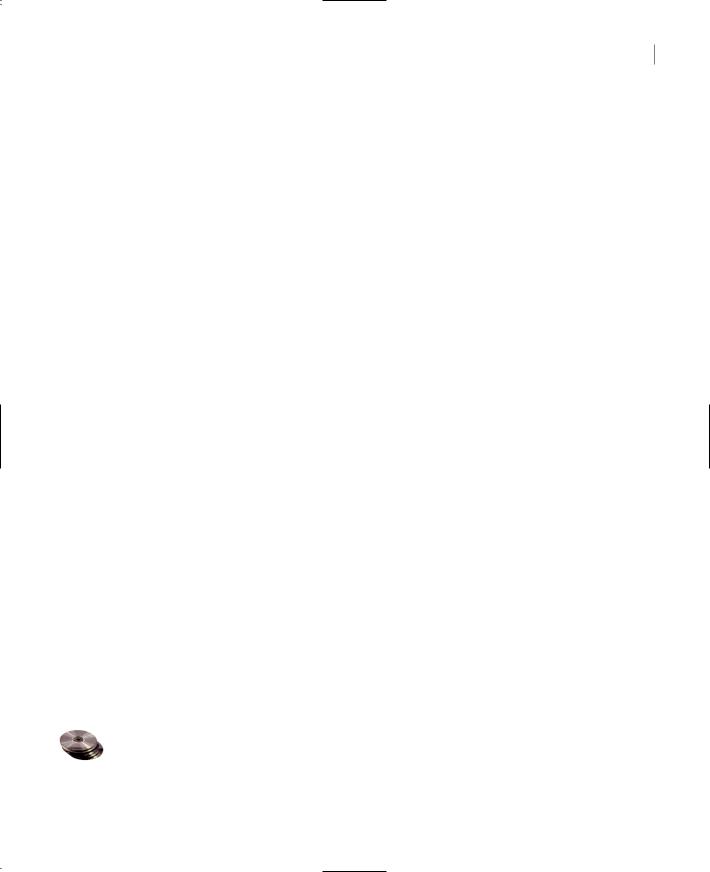
VARIABLES AS OBJECTS 131
the meantime, I’ll attempt to explain through examples how VB.NET handles variables. It’s a simplified view of objects and, at points, I won’t even use proper terminology.
So, What’s an Object?
An object is a collection of data and code. You don’t see the code, and you’ll never have to change it—unless you’ve written it, of course. An integer variable, intVar, is an object because it has a value and some properties and methods. Properties and methods are implemented as functions. The method intVar.ToString for instance, returns the numeric value held in the variable as a string, so that you can use it in string operations. In other words, an Integer variable is an object that knows about itself. It knows that it holds a whole number; it knows how to convert itself to a string; it knows the minimum and maximum values it can store (properties MinValue and MaxValue); and so on. In the past, a variable was just a named location in the memory. Now, it’s a far more complex structure with its own “intelligence.” This intelligence consists of code that implements some of the most common actions you’re expected to perform on its value. The same is true for strings, even characters. Actually, the Char data type exposes a lot of very useful properties. In the past, programmers wrote their own functions to determine whether a character is a numeric digit or a letter, whether it’s in upperor lowercase, and so forth. With the Char data type, all this functionality comes for free. The IsDigit and IsLetter methods return True if the character is a digit or a letter, respectively, False otherwise. The Date data type even has a property called IsLeapYear.
As I mentioned, in the past programmers had to write their own functions to perform all these operations that are now built into the variables themselves. Since VB1, Microsoft has included many functions to manipulate strings. Without these functions, VB programmers wouldn’t be able to do much with String variables. These functions were enhanced with subsequent versions of VB. They did the same with date-manipulation functions, and VB.NET has inherited a large number of functions from VB6. Instead of bloating the language, the designers of VB.NET decided to move all this functionality into the classes that implement the various data types. The old functions are still there, because there are innumerable applications out there that use them. Applications written in VB.NET from scratch should use the newer methods and properties, but old VB programmers are so accustomed to using the equivalent VB functions that it will take them some time to switch to the new way of coding.
The main advantage of exposing so much functionality through the data types, instead of individual functions, is that you don’t have to learn the names of all these functions. Now, you can type the period following a variable’s name and see the list of members it exposes. The alternative would be to look up the documentation and try to locate a function that provides the desired functionality.
Another good reason for attaching so much functionality to the data types is that the specific functions are meaningless with other data types. Since the IsLeapYear method is so specific to dates, we better contain it in the world of the Date data type.
The real reason Microsoft is trying to eliminate the old functions is that all this functionality will eventually become part of the operating system. As a result, the number of support runtime libraries that are distributed with an EXE today will be greatly reduced.
The old VB functions that have been replaced by methods and properties are explained in the reference “VB.NET Functions and Statements” on the CD. These functions are still part of the language, and you can’t ignore them, because of the applications that already use them. I suspect programmers will mix both functions and methods with VB.NET, and it will be a while before the old functions are abandoned. So, whether you’re a VB6 programmer (in which case you’re very familiar with the
Copyright ©2002 SYBEX, Inc., Alameda, CA |
www.sybex.com |

132 Chapter 3 VISUAL BASIC: THE LANGUAGE
stringand date-manipulation functions of VB) or you’re new to VB.NET (in which case you should be able to read and understand existing code), you can’t ignore these functions, neither can you ignore the members that expose the same functionality.
How about the code that implements all the functionality built into the variable? The code resides in a class. A class is the code that implements the properties and methods of a variable. The class that implements the Date type is the System.Date class, and it exposes the same functionality as a Date variable. A Date variable is nothing more than an instance of the System.Date class. Here’s an example. The Date class exposes the IsLeapYear method, which returns True if a specific year is leap. The expression:
System.Date.IsLeapYear(2001)
will return False, because 2001 is not a leap year.
If you declare a variable of the Date type, it carries with it all the functionality of the System.Date class. The IsLeapYear method can be applied to a Date variable as well:
Dim d1 As Date = #3/4/2001#
MsgBox(d1.IsLeapYear(2001))
If you execute these statements, a message box will pop up displaying the string “False.” But shouldn’t the IsLeapYear method be applied to the d1 variable? The answer is no, because IsLeapYear is a shared method: it requires an argument. You can use the System.Date class to call the IsLeapYear method:
Console.WriteLine(System.Date.IsLeapYear(2001)
It is even possible to use expressions like the following:
Console.WriteLine(#3/4/2001#.IsLeapYear(2001))
This expression will return False. Change the year to 2004, and it will return True. The date, even though it’s a value, it’s represented by an instance of the System.Date class. The compiler figures out that the expression between the pound signs is a date and loads an instance of the System.Date class automatically to represent the value. As an expression, I think it’s rather ridiculous, but it’s a valid expression nevertheless. (An even more perplexing expression is #1/1/1900#.IsLeapYear(2020), but it’s also valid).
Note I’ve shown you how to create custom data types with the Structure keyword. A Structure doesn’t expose any properties or methods, just values. So, can we build custom data types with added functionality, like the functionality found in the base data types? The answer is yes, but you must provide your own class. You’ll learn how to build custom data types that provide properties and method, but you must first learn how to build your own classes, in Chapter 8.
Formatting Numbers
The ToString method, exposed by all data types except the String data type, converts a value to the equivalent string and formats it at the same time. You can call the ToString method without any arguments, as we have done so far, to convert any value to a string. The ToString method, however, accepts an argument, which determines how the value will be formatted as a string. For example, you can format a number as currency by prefixing it with the appropriate sign (e.g., the dollar symbol) and displaying it to two decimal digits.
Copyright ©2002 SYBEX, Inc., Alameda, CA |
www.sybex.com |

VARIABLES AS OBJECTS 133
Notice that ToString is a method, not a property. It returns a value, which you can assign to another variable or pass as arguments to a function like MsgBox(), but the original value is not affected. The ToString method can also format a value if called with the format argument:
ToString(formatString)
The formatString argument is a format specifier (a string that specifies the exact format to be applied to the variable) This argument can be a specific character that corresponds to a predetermined format (standard numeric format string, as it’s called) or a string of characters that have special meaning in formatting numeric values (a picture numeric format string). Use standard format strings for the most common operations and picture strings to specify unusual formatting requirements. To format the value 9959.95 as a dollar amount, you can use the following standard currency format string:
Dim int As Single = 9959.95 Dim strInt As String strInt = int.ToString(“C”)
or the following picture numeric format string:
strInt = int.ToString(“$###,###.00”)
Both statements will format the value as “$9,959.95”. The “C” argument in the first example means currency and formats the numeric value as currency. If you’re using a non-U.S. version of Windows, the currency symbol will change accordingly. Depending on your culture, the currency symbol may also appear after the amount. The picture format string is made up of literals and characters that have special meaning in formatting. The dollar sign has no special meaning and will appear as is. The
# symbol is a digit placeholder. All # symbols will be replaced by numeric digits, starting from the right. If the number has fewer digits than specified in the string, the extra symbols to the left will be ignored. The comma tells the Format function to insert a comma between thousands. The period is the decimal point, which is followed by two more digit placeholders. Unlike the # sign, the 0 is a special placeholder: if there are not enough digits in the number for all the zeros you’ve specified, a 0 will appear in the place of the missing digits. If the original value had been 9959.9, for example, the last statement would have formatted it as $9,959.90. If you used the # placeholder instead, then the string returned by the Format method would have a single decimal digit.
Standard Numeric Format Strings
VB.NET recognizes the standard numeric format strings shown in Table 3.6.
Table 3.6: Standard Numeric Format Strings |
|
|
Format Character |
Description |
Example |
C or c |
Currency |
12345.67.ToString(“C”) returns $12,345.67 |
E or e |
Scientific format |
12345.67.ToString(“E”) returns 1.234567E+004 |
F or f |
Fixed-point format |
12345.67.ToString(“F”) returns 12345.67 |
G or g |
General format |
Return a value either in fixed-point or scientific format |
N or n |
Number format |
12345.67.ToString(“N”) returns 12,345.67 |
X or x |
Hexadecimal format |
250.ToString(“X”) returns FA |
Copyright ©2002 SYBEX, Inc., Alameda, CA |
www.sybex.com |

134 Chapter 3 VISUAL BASIC: THE LANGUAGE
The format character can be followed by an integer. If present, the integer value specifies the number of decimal places that are displayed. The default accuracy is two decimal digits.
The “C” format string causes the ToString method to return a string representing the number as a currency value. An integer following the “C” determines the number of decimal places that are displayed. If no number is provided, two digits are shown after the decimal separator. The expression 5596.ToString(“c”) will return the string “$5,596.00”, and the expression 5596.4499.ToString(“c3”) will return the string “$5,596.450”.
The fixed-point format returns a number with one or more decimal digits. The expression (134.5).ToString(“f3”) will return the value 134.500. I’ve used the optional parentheses around the value here to make clear that the number has a decimal point. VB doesn’t require that you supply these parentheses.
Note Notice that not all format strings apply to all data types. For example, only integer values can be converted to hexadecimal format.
Picture Numeric Format Strings
If the format characters listed in Table 3.6 are not adequate for the control you need over the appearance of numeric values, you can provide your own picture format strings. Picture format strings contain special characters that allow you to format your values exactly as you like. Table 3.7 lists the picture formatting characters.
Table 3.7: Picture Numeric Format Strings |
|
|
Format Character |
Description |
Effect |
0 |
Display zero placeholder |
Results in a non-significant zero if a number has fewer |
|
|
digits than there are zeros in the format. |
# |
Display digit placeholder |
Replaces the “#” symbol with only significant digits. |
. |
Decimal point |
Displays a “.” character. |
, |
Group separator |
Separates number groups; for example, “1,000”. |
% |
Percent notation |
Displays a “%” character. |
E+0, E-0, e+0, e-0 |
Exponent notation |
Formats the output of exponent notation. |
\ |
Literal character |
Used with traditional formatting sequences like “\n” |
|
|
(newline). |
“ ” |
Literal string |
Displays any string within quotes or apostrophes |
|
|
literally. |
; |
Section separator |
Specifies different output if the numeric value to be for- |
|
|
matted is positive, negative, or zero. |
|
|
|
Copyright ©2002 SYBEX, Inc., Alameda, CA |
www.sybex.com |
