
- •Using Your Sybex Electronic Book
- •Acknowledgments
- •Contents at a Glance
- •Introduction
- •Who Should Read This Book?
- •How About the Advanced Topics?
- •The Structure of the Book
- •How to Reach the Author
- •The Integrated Development Environment
- •The Start Page
- •Project Types
- •Your First VB Application
- •Making the Application More Robust
- •Making the Application More User-Friendly
- •The IDE Components
- •The IDE Menu
- •The Toolbox Window
- •The Solution Explorer
- •The Properties Window
- •The Output Window
- •The Command Window
- •The Task List Window
- •Environment Options
- •A Few Common Properties
- •A Few Common Events
- •A Few Common Methods
- •Building a Console Application
- •Summary
- •Building a Loan Calculator
- •How the Loan Application Works
- •Designing the User Interface
- •Programming the Loan Application
- •Validating the Data
- •Building a Math Calculator
- •Designing the User Interface
- •Programming the MathCalculator App
- •Adding More Features
- •Exception Handling
- •Taking the LoanCalculator to the Web
- •Working with Multiple Forms
- •Working with Multiple Projects
- •Executable Files
- •Distributing an Application
- •VB.NET at Work: Creating a Windows Installer
- •Finishing the Windows Installer
- •Running the Windows Installer
- •Verifying the Installation
- •Summary
- •Variables
- •Declaring Variables
- •Types of Variables
- •Converting Variable Types
- •User-Defined Data Types
- •Examining Variable Types
- •Why Declare Variables?
- •A Variable’s Scope
- •The Lifetime of a Variable
- •Constants
- •Arrays
- •Declaring Arrays
- •Initializing Arrays
- •Array Limits
- •Multidimensional Arrays
- •Dynamic Arrays
- •Arrays of Arrays
- •Variables as Objects
- •So, What’s an Object?
- •Formatting Numbers
- •Formatting Dates
- •Flow-Control Statements
- •Test Structures
- •Loop Structures
- •Nested Control Structures
- •The Exit Statement
- •Summary
- •Modular Coding
- •Subroutines
- •Functions
- •Arguments
- •Argument-Passing Mechanisms
- •Event-Handler Arguments
- •Passing an Unknown Number of Arguments
- •Named Arguments
- •More Types of Function Return Values
- •Overloading Functions
- •Summary
- •The Appearance of Forms
- •Properties of the Form Control
- •Placing Controls on Forms
- •Setting the TabOrder
- •VB.NET at Work: The Contacts Project
- •Anchoring and Docking
- •Loading and Showing Forms
- •The Startup Form
- •Controlling One Form from within Another
- •Forms vs. Dialog Boxes
- •VB.NET at Work: The MultipleForms Project
- •Designing Menus
- •The Menu Editor
- •Manipulating Menus at Runtime
- •Building Dynamic Forms at Runtime
- •The Form.Controls Collection
- •VB.NET at Work: The DynamicForm Project
- •Creating Event Handlers at Runtime
- •Summary
- •The TextBox Control
- •Basic Properties
- •Text-Manipulation Properties
- •Text-Selection Properties
- •Text-Selection Methods
- •Undoing Edits
- •VB.NET at Work: The TextPad Project
- •Capturing Keystrokes
- •The ListBox, CheckedListBox, and ComboBox Controls
- •Basic Properties
- •The Items Collection
- •VB.NET at Work: The ListDemo Project
- •Searching
- •The ComboBox Control
- •The ScrollBar and TrackBar Controls
- •The ScrollBar Control
- •The TrackBar Control
- •Summary
- •The Common Dialog Controls
- •Using the Common Dialog Controls
- •The Color Dialog Box
- •The Font Dialog Box
- •The Open and Save As Dialog Boxes
- •The Print Dialog Box
- •The RichTextBox Control
- •The RTF Language
- •Methods
- •Advanced Editing Features
- •Cutting and Pasting
- •Searching in a RichTextBox Control
- •Formatting URLs
- •VB.NET at Work: The RTFPad Project
- •Summary
- •What Is a Class?
- •Building the Minimal Class
- •Adding Code to the Minimal Class
- •Property Procedures
- •Customizing Default Members
- •Custom Enumerations
- •Using the SimpleClass in Other Projects
- •Firing Events
- •Shared Properties
- •Parsing a Filename String
- •Reusing the StringTools Class
- •Encapsulation and Abstraction
- •Inheritance
- •Inheriting Existing Classes
- •Polymorphism
- •The Shape Class
- •Object Constructors and Destructors
- •Instance and Shared Methods
- •Who Can Inherit What?
- •Parent Class Keywords
- •Derived Class Keyword
- •Parent Class Member Keywords
- •Derived Class Member Keyword
- •MyBase and MyClass
- •Summary
- •On Designing Windows Controls
- •Enhancing Existing Controls
- •Building the FocusedTextBox Control
- •Building Compound Controls
- •VB.NET at Work: The ColorEdit Control
- •VB.NET at Work: The Label3D Control
- •Raising Events
- •Using the Custom Control in Other Projects
- •VB.NET at Work: The Alarm Control
- •Designing Irregularly Shaped Controls
- •Designing Owner-Drawn Menus
- •Designing Owner-Drawn ListBox Controls
- •Using ActiveX Controls
- •Summary
- •Programming Word
- •Objects That Represent Text
- •The Documents Collection and the Document Object
- •Spell-Checking Documents
- •Programming Excel
- •The Worksheets Collection and the Worksheet Object
- •The Range Object
- •Using Excel as a Math Parser
- •Programming Outlook
- •Retrieving Information
- •Recursive Scanning of the Contacts Folder
- •Summary
- •Advanced Array Topics
- •Sorting Arrays
- •Searching Arrays
- •Other Array Operations
- •Array Limitations
- •The ArrayList Collection
- •Creating an ArrayList
- •Adding and Removing Items
- •The HashTable Collection
- •VB.NET at Work: The WordFrequencies Project
- •The SortedList Class
- •The IEnumerator and IComparer Interfaces
- •Enumerating Collections
- •Custom Sorting
- •Custom Sorting of a SortedList
- •The Serialization Class
- •Serializing Individual Objects
- •Serializing a Collection
- •Deserializing Objects
- •Summary
- •Handling Strings and Characters
- •The Char Class
- •The String Class
- •The StringBuilder Class
- •VB.NET at Work: The StringReversal Project
- •VB.NET at Work: The CountWords Project
- •Handling Dates
- •The DateTime Class
- •The TimeSpan Class
- •VB.NET at Work: Timing Operations
- •Summary
- •Accessing Folders and Files
- •The Directory Class
- •The File Class
- •The DirectoryInfo Class
- •The FileInfo Class
- •The Path Class
- •VB.NET at Work: The CustomExplorer Project
- •Accessing Files
- •The FileStream Object
- •The StreamWriter Object
- •The StreamReader Object
- •Sending Data to a File
- •The BinaryWriter Object
- •The BinaryReader Object
- •VB.NET at Work: The RecordSave Project
- •The FileSystemWatcher Component
- •Properties
- •Events
- •VB.NET at Work: The FileSystemWatcher Project
- •Summary
- •Displaying Images
- •The Image Object
- •Exchanging Images through the Clipboard
- •Drawing with GDI+
- •The Basic Drawing Objects
- •Drawing Shapes
- •Drawing Methods
- •Gradients
- •Coordinate Transformations
- •Specifying Transformations
- •VB.NET at Work: Plotting Functions
- •Bitmaps
- •Specifying Colors
- •Defining Colors
- •Processing Bitmaps
- •Summary
- •The Printing Objects
- •PrintDocument
- •PrintDialog
- •PageSetupDialog
- •PrintPreviewDialog
- •PrintPreviewControl
- •Printer and Page Properties
- •Page Geometry
- •Printing Examples
- •Printing Tabular Data
- •Printing Plain Text
- •Printing Bitmaps
- •Using the PrintPreviewControl
- •Summary
- •Examining the Advanced Controls
- •How Tree Structures Work
- •The ImageList Control
- •The TreeView Control
- •Adding New Items at Design Time
- •Adding New Items at Runtime
- •Assigning Images to Nodes
- •Scanning the TreeView Control
- •The ListView Control
- •The Columns Collection
- •The ListItem Object
- •The Items Collection
- •The SubItems Collection
- •Summary
- •Types of Errors
- •Design-Time Errors
- •Runtime Errors
- •Logic Errors
- •Exceptions and Structured Exception Handling
- •Studying an Exception
- •Getting a Handle on this Exception
- •Finally (!)
- •Customizing Exception Handling
- •Throwing Your Own Exceptions
- •Debugging
- •Breakpoints
- •Stepping Through
- •The Local and Watch Windows
- •Summary
- •Basic Concepts
- •Recursion in Real Life
- •A Simple Example
- •Recursion by Mistake
- •Scanning Folders Recursively
- •Describing a Recursive Procedure
- •Translating the Description to Code
- •The Stack Mechanism
- •Stack Defined
- •Recursive Programming and the Stack
- •Passing Arguments through the Stack
- •Special Issues in Recursive Programming
- •Knowing When to Use Recursive Programming
- •Summary
- •MDI Applications: The Basics
- •Building an MDI Application
- •Built-In Capabilities of MDI Applications
- •Accessing Child Forms
- •Ending an MDI Application
- •A Scrollable PictureBox
- •Summary
- •What Is a Database?
- •Relational Databases
- •Exploring the Northwind Database
- •Exploring the Pubs Database
- •Understanding Relations
- •The Server Explorer
- •Working with Tables
- •Relationships, Indices, and Constraints
- •Structured Query Language
- •Executing SQL Statements
- •Selection Queries
- •Calculated Fields
- •SQL Joins
- •Action Queries
- •The Query Builder
- •The Query Builder Interface
- •SQL at Work: Calculating Sums
- •SQL at Work: Counting Rows
- •Limiting the Selection
- •Parameterized Queries
- •Calculated Columns
- •Specifying Left, Right, and Inner Joins
- •Stored Procedures
- •Summary
- •How About XML?
- •Creating a DataSet
- •The DataGrid Control
- •Data Binding
- •VB.NET at Work: The ViewEditCustomers Project
- •Binding Complex Controls
- •Programming the DataAdapter Object
- •The Command Objects
- •The Command and DataReader Objects
- •VB.NET at Work: The DataReader Project
- •VB.NET at Work: The StoredProcedure Project
- •Summary
- •The Structure of a DataSet
- •Navigating the Tables of a DataSet
- •Updating DataSets
- •The DataForm Wizard
- •Handling Identity Fields
- •Transactions
- •Performing Update Operations
- •Updating Tables Manually
- •Building and Using Custom DataSets
- •Summary
- •An HTML Primer
- •HTML Code Elements
- •Server-Client Interaction
- •The Structure of HTML Documents
- •URLs and Hyperlinks
- •The Basic HTML Tags
- •Inserting Graphics
- •Tables
- •Forms and Controls
- •Processing Requests on the Server
- •Building a Web Application
- •Interacting with a Web Application
- •Maintaining State
- •The Web Controls
- •The ASP.NET Objects
- •The Page Object
- •The Response Object
- •The Request Object
- •The Server Object
- •Using Cookies
- •Handling Multiple Forms in Web Applications
- •Summary
- •The Data-Bound Web Controls
- •Simple Data Binding
- •Binding to DataSets
- •Is It a Grid, or a Table?
- •Getting Orders on the Web
- •The Forms of the ProductSearch Application
- •Paging Large DataSets
- •Customizing the Appearance of the DataGrid Control
- •Programming the Select Button
- •Summary
- •How to Serve the Web
- •Building a Web Service
- •Consuming the Web Service
- •Maintaining State in Web Services
- •A Data-Driven Web Service
- •Consuming the Products Web Service in VB
- •Summary
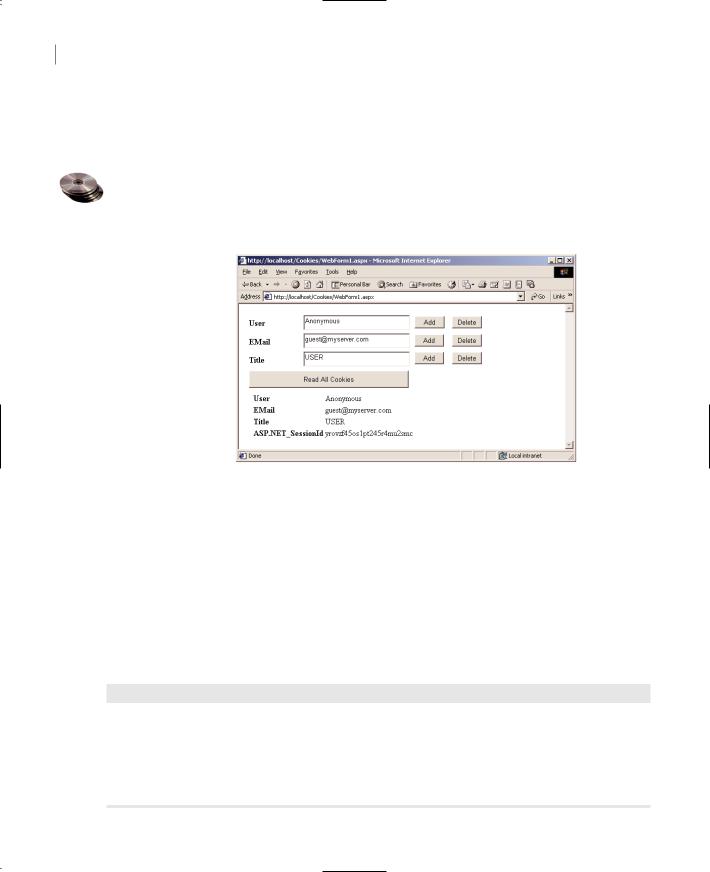
1042 Chapter 23 INTRODUCTION TO WEB PROGRAMMING
Using Cookies
To access and manipulate cookies, use the Cookies collection. This collection is a property of the Response and Request objects and contains all the cookies currently on the client. To send a new cookie to the client, add it to the Cookies collection of the Response object.
Figure 23.11 shows the Cookies Web project, which adds three cookies to the client and then reads them back. Click the Add button to add the corresponding cookie and the Delete button to delete it. Click the Read All Cookies button to read the cookies currently on the client. The values of all cookies (not necessarily three) will appear on a Label control at the bottom of the form.
Figure 23.11
The Cookies Web application demonstrates how to use the Cookies collection.
To add a cookie, you must first create it; the simplest method of doing so is to call the HttpCookie object’s constructor passing the name of the cookie as argument:
Dim cookie As New HttpCookie(“User”)
Then you can access the properties of the cookie object. The Value property is the cookie’s value, and the Expires property is a date/time value that determines when the cookie will expire. If you don’t set this property explicitly from within your code, the cookie will expire at the end of the session. You can also create a cookie with multiple names and values (an array type of cookie). To set up this cookie, use the Values property, which is a collection of names and keys, all stored in a single cookie. The code in Listing 23.6 creates a new cookie and adds it to the Response object’s Cookies collection.
Listing 23.6: Adding a Cookie
Private Sub AddCookie1_Click(ByVal sender As System.Object, _
ByVal e As System.EventArgs) Handles AddCookie1.Click Dim cookie As New HttpCookie(“User”)
cookie.Value = txtCookie1.Text Response.Cookies.Add(cookie)
End Sub
Copyright ©2002 SYBEX, Inc., Alameda, CA |
www.sybex.com |
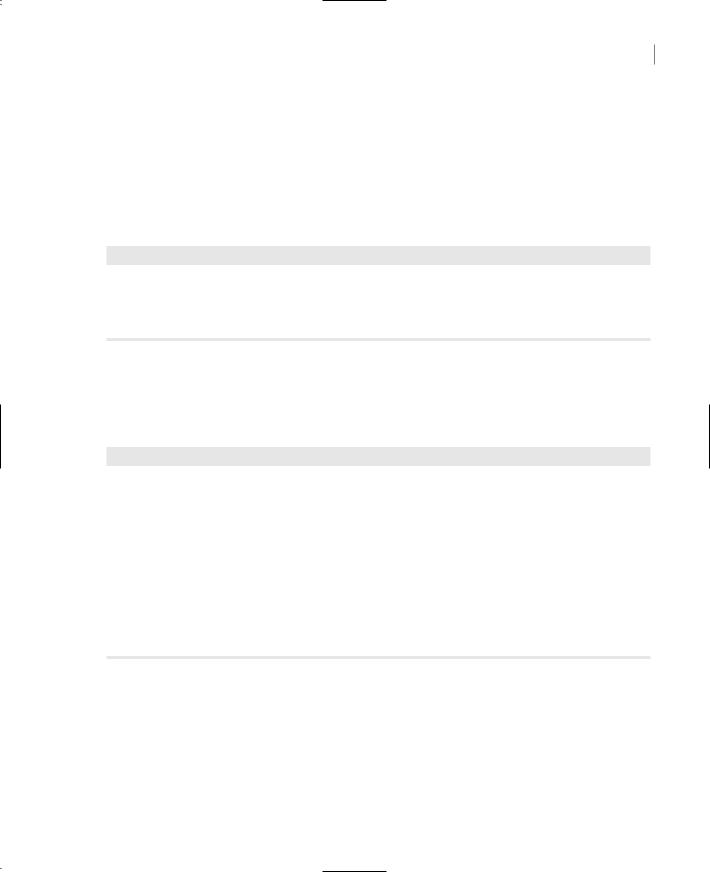
HANDLING MULTIPLE FORMS IN WEB APPLICATIONS 1043
Note It’s possible to add new cookies to the Request object’s Cookies collection. The Request object, however, doesn’t affect the information sent out to the client. It represents the incoming information, and any cookies you add to the Request.Cookies collection will never be sent to the client. Use the Response.Cookies collection to send cookies out to the client and the Request.Cookies collection to read the cookies from the client.
To delete a cookie, call the Remove method of the Cookies collection passing the name of the cookie to be deleted. Listing 23.7 demonstrates the method that removes the “User” cookie from the client computer.
Listing 23.7: Deleting a Cookie
Private Sub DelCookie1_Click(ByVal sender As System.Object, _
ByVal e As System.EventArgs) Handles DelCookie1.Click
Request.Cookies.Remove(“User”)
End Sub
The Read All Cookies button (Listing 23.8) goes through each item of the Request.Cookies collection and prints its Name and Value properties on a table. As you can see, in addition to the cookies you’re adding to the client, there is one more cookie, the ASPSession_ID cookie. This is a string that uniquely identifies the current session.
Listing 23.8: Reading All Cookies
Private Sub GetCookies_Click(ByVal sender As System.Object, _
ByVal e As System.EventArgs) Handles GetCookies.Click Dim i As Integer
Dim cookie As HttpCookie Label1.Text = “<TABLE>”
For i = 0 To Request.Cookies.Count - 1 cookie = Request.Cookies.Item(i)
Label1.Text = Label1.Text & “<TR><TD><B>” & cookie.Name.ToString & _ “</B></TD><TD>” & cookie.Value.ToString & “</TD></TR>”
Next
Label1.Text = Label1.Text & “</TABLE>” End Sub
Handling Multiple Forms in Web Applications
The last topic in this chapter is the handling of multiple pages. Any nontrivial Web application consists of multiple pages; you should be able to invoke a Web page from within another, and even share parameters between two pages (in VB terms, pass arguments to the page you’re calling). The simplest method of invoking one page from within another is through a hyperlink. Just place a Hyperlink control on the form and set its NavigateUrl property to the ID of the form you want to invoke. If you locate this property in the Properties window, you will see a button with an ellipsis
Copyright ©2002 SYBEX, Inc., Alameda, CA |
www.sybex.com |
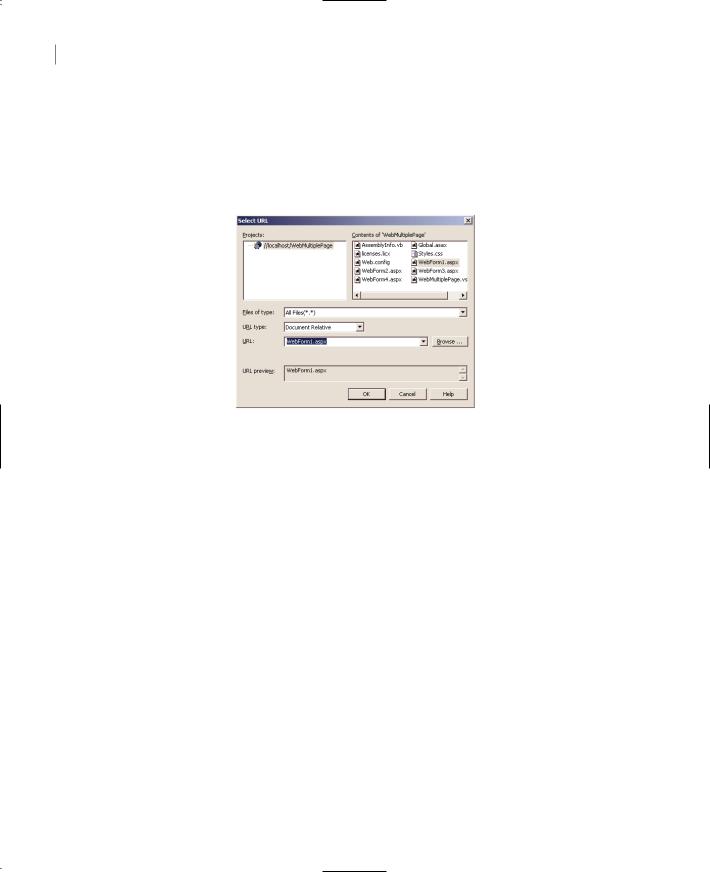
1044 Chapter 23 INTRODUCTION TO WEB PROGRAMMING
next to its setting. Click this button, and the Select URL dialog box appears (Figure 23.12). All the WebForms of the current project will be displayed, and you can select one by clicking its name. Or you can click the Browse button to locate any other WebForm on your server. This technique will work fine, as long as you don’t need to pass any arguments to the page you’re invoking. The new page will be sent down to the client, and it can retrieve status information through cookies or through session variables.
Figure 23.12
Use the Select URL dialog box to specify the destination of a Hyperlink control.
If you want to pass a few values to the new page, so that it can populate some of its controls or perform some other tasks before it’s sent to the client, you can use either the Response.Redirect or the Response.Execute method. Let’s look at the Redirect method first. This method accepts as argument the ID of the page to which you’re redirecting the user. As you recall from our earlier discussion, the URL may contain parameter values. You can easily pass parameter values to the new page by appending them to its URL. You must separate the parameters from the URL with a question mark and delimit each pair or parameter name/value with the ampersand symbol (&). In addition, you must URL encode the string with the parameters by calling the Server.UrlEncode method.
Let’s say the current page contains three TextBox controls (among other controls), and you want to pass the values of these parameters to the second page. The following statements prepare the URL of the page WebForm3.aspx, attach the three parameters, and then pass this string to the Redirect method:
Dim params As String
params = “Var1=” & Server.UrlEncode(TextBox1.Text) & “ & “
params = params & “Var2=” & Server.UrlEncode(TextBox2.Text) & “ & “ params = params & “Var3=” & Server.UrlEncode(TextBox3.Text) Response.Redirect(“WebForm3.aspx?” & params)
You can then read the values of the parameters from within the WebForm3 page’s code and use them to initialize the page. The following statements in the page’s Load event handler display the names and values of the parameters with the Response.Write method:
Private Sub Page_Load(ByVal sender As System.Object, _
ByVal e As System.EventArgs) Handles MyBase.Load
Copyright ©2002 SYBEX, Inc., Alameda, CA |
www.sybex.com |

HANDLING MULTIPLE FORMS IN WEB APPLICATIONS 1045
‘Put user code to initialize the page here Response.Write(Request.QueryString(“Var1”))
Response.Write(Request.QueryString(“Var2”))
Response.Write(Request.QueryString(“Var3”))
End Sub
In an actual application, you’ll use these variables in slightly more complicated calculations. This example demonstrates how to access the values of the parameters, and then you can do anything you want with them.
The Execute method is different in the sense that it doesn’t actually display the new page. It accepts the URL of a page, executes it, and appends the HTML code generated by the page to the current page. The safest use of the Execute method is to read the output it generates into a StringWriter object and place it on a Label or TextBox control on the current page. The following statements call the page ShowBasket.aspx and append the output generated by this page to the current page:
Dim pageOut As New System.IO.StringWriter()
Server.Execute(“ShowBasket.aspx”, pageOut)
Response.Write(“<H2>Your basket contains the following items:</H2>”
Response.Write(“<BR>”)
Response.Write(pageOut.ToString)
The pageOut variable receives the output of the ShowBasket.aspx page and sends it to the client. The Response.Write method doesn’t clear the current page; it simply appends its output so the contents of the pageOut variable will appear at the bottom of the current page.
To access the controls of the current WebForm from within the page that’s called with the Execute method, use a loop like the following:
Private Sub Page_Load(ByVal sender As System.Object, _
ByVal e As System.EventArgs) Handles MyBase.Load
‘Put user code to initialize the page here Dim key, value As String Response.Write(Request.QueryString)
For Each key In Request.Form.Keys
Response.Write(key & “ = “ & Request.Form.Item(key))
Response.Write(“<BR>”)
Next
End Sub
Compared to VB, this method of passing variables between pages is awkward. It’s true that ASP hides many of the mundane operations you would normally have to code yourself, but this aspect of ASP.NET isn’t as polished as it could be. Keep in mind, however, that Web pages don’t communicate directly with one another. The WebMultiplePage project on the CD demonstrates how to call a WebForm from within another form and pass parameters to it.
Copyright ©2002 SYBEX, Inc., Alameda, CA |
www.sybex.com |
