
- •Application Development with Crystal Smart Viewers
- •Seagate Crystal Smart Viewer for ActiveX
- •Adding the Smart Viewer to a Visual Basic project
- •Using the CRViewer object
- •The Crystal Smart Viewer Java Bean
- •Adding the Smart Viewer Bean to the project
- •Creating a simple applet with the Smart viewer
- •Overview of the Report Designer Object Model
- •Object Naming Conflicts
- •Objects and Collections
- •Application Object
- •Application Object Methods
- •CanClose Method (Application Object)
- •LogOffServer Method (Application Object)
- •LogOnServer Method (Application Object)
- •OpenReport Method (Application Object)
- •SetMatchLogOnInfo Method (Application Object)
- •SetMorePrintEngineErrorMessages Method (Application Object)
- •Area Object
- •Area Object Properties
- •Areas Collection
- •Areas Collection Properties
- •BlobFieldObject Object
- •BlobFieldObject Object Properties
- •BoxObject Object
- •BoxObject Object Properties
- •CrossTabObject Object
- •CrossTabObject Object Properties
- •Database Object
- •Database Object Properties
- •Database Object Methods
- •LogOffServer Method (Database Object)
- •LogOnServer Method (Database Object)
- •SetDataSource Method (Database Object)
- •Verify Method (Database Object)
- •DatabaseFieldDefinition Object
- •DatabaseFieldDefinition Object Properties
- •DatabaseFieldDefinitions Collection
- •DatabaseFieldDefinitions Collection Properties
- •DatabaseTable Object
- •DatabaseTable Object Properties
- •DatabaseTable Object Methods
- •SetDataSource Method (DatabaseTable Object)
- •SetLogOnInfo Method (DatabaseTable Object)
- •SetPrivateData Method (Database Table Object)
- •SetSessionInfo Method (Database Table Object)
- •TestConnectivity Method (Database Table Object)
- •DatabaseTables Collection
- •DatabaseTables Collection Properties
- •ExportOptions Object
- •ExportOptions Object Properties
- •ExportOptions Object Methods
- •PromptForExportOptions Method (ExportOptions Object)
- •Reset Method (ExportOptions Object)
- •FieldObject Object
- •FieldObject Object Properties
- •FormattingInfo Object
- •FormattingInfo Object Properties
- •FormulaFieldDefinition Object
- •FormulaFieldDefinition Object Properties
- •FormulaFieldDefinition Object Methods
- •Check Method (FormulaFieldObject)
- •FormulaFieldDefinitions Collection
- •FormulaFieldDefinitions Collection Properties
- •GraphObject Object
- •GraphObject Object Properties
- •GroupNameFieldDefinition Object
- •GroupNameFieldDefinition Object Properties
- •GroupNameFieldDefinitions Collection
- •GroupNameFieldDefinitions Collection Properties
- •LineObject Object
- •LineObject Object Properties
- •MapObject Object
- •MapObject Object Properties
- •OLEObject Object
- •OLEObject Object Properties
- •Page Object
- •Page Object Properties
- •Page Object Methods
- •RenderEPF Method (Page Object)
- •RenderHTML Method (Page Object)
- •PageEngine Object
- •PageEngine Object Properties
- •PageEngine Object Methods
- •CreatePageGenerator Method (PageEngine Object)
- •RenderTotallerETF Method (PageEngine Object)
- •RenderTotallerHTML Method (PageEngine Object)
- •PageGenerator Object
- •PageGenerator Object Properties
- •PageGenerator Object Methods
- •DrillOnGraph Method (PageGenerator Object)
- •DrillOnMap Method (PageGenerator Object)
- •DrillOnSubreport Method (PageGenerator Object)
- •GetPageNumberForGroup Method (PageGenerator Object)
- •RenderTotallerETF Method (PageGenerator Object)
- •RenderTotallerHTML Method (PageGenerator Object)
- •SearchForText Method (PageGenerator Object)
- •Pages Collection
- •Pages Collection Properties
- •ParameterFieldDefinition Object
- •ParameterFieldDefinition Object Properties
- •ParameterFieldDefinition Object Methods
- •AddCurrentRange Method (ParameterFieldDefinition Object)
- •AddCurrentValue Method (ParameterFieldDefinition Object)
- •AddDefaultValue Method (ParameterFieldDefinition Object)
- •GetNthCurrentRange Method (ParameterFieldDefinition Object)
- •GetNthCurrentValue Method (ParameterFieldDefinition Object)
- •GetNthDefaultValue Method (ParameterFieldDefinition Object)
- •SetNthDefaultValueMethod (ParameterFieldDefinition Object)
- •ParameterFieldDefinitions Collection
- •ParameterFieldDefinitions Collection Properties
- •PrintingStatus Object
- •PrintingStatus Object Properties
- •Report Object
- •Report Object Properties
- •Report Object Methods
- •AddGroup Method (Report Object)
- •CancelPrinting Method (Report Object)
- •DiscardSavedData Method (Report Object)
- •Export Method (Report Object)
- •GetNextRows Method (Report Object)
- •OpenSubreport Method (Report Object)
- •PrintOut Method (Report Object)
- •ReadRecords Method (Report Object)
- •Save Method (Report Object)
- •SelectPrinter Method (Report Object)
- •SetDialogParentWindow Method (Report Object)
- •ReportObjects Collection
- •ReportObjects Collection Properties
- •RunningTotalFieldDefinition Object
- •RunningTotalFieldDefinition Object Properties
- •RunningTotalFieldDefinitions Collection
- •RunningTotalFieldDefinitions Collection Properties
- •Section Object
- •Section Object Properties
- •Section Object Event
- •Format Event (Section Object)
- •Sections Collection
- •Sections Collection Properties
- •SortField Object
- •SortField Object Properties
- •SortFields Collection
- •SortFields Collection Properties
- •SortFields Collection Methods
- •Add Method (SortFields Collection)
- •Delete Method (SortFields Collection)
- •SpecialVarFieldDefinition Object
- •SpecialVarFieldDefinition Object Properties
- •SQLExpressionFieldDefinition Object
- •SQLExpressionFieldDefinition Object Properties
- •SQLExpressionFieldDefinitions Collection
- •SQLExpressionFieldDefinitions Collection Properties
- •SubreportObject Object
- •SubreportObject Object Properties
- •SubreportObject Object Method
- •OpenSubreport Method (Subreport Object)
- •SummaryFieldDefinition Object
- •SummaryFieldDefinition Object Properties
- •SummaryFieldDefinitions Collection
- •SummaryFieldDefinitions Collection Properties
- •TextObject Object
- •TextObject Object Properties
- •TextObject Object Method
- •SetText Method (TextObject Object)
- •Crystal Data Source Object Models
- •Crystal Data Objects
- •CrystalComObject
- •CrystalComObject Properties
- •RowCount
- •CrystalComObject Methods
- •AddField
- •AddRows
- •DeleteField
- •GetColCount
- •getEOF
- •GetFieldData
- •GetFieldName
- •GetFieldType
- •MoveFirst
- •MoveNext
- •MoveTo
- •Reset
- •Crystal Data Source Type Library
- •CRDataSource
- •CRDataSource Properties
- •Bookmark
- •FieldCount
- •FieldName
- •FieldType
- •FieldValue
- •RecordCount
- •CRDataSource Methods
- •MoveFirst
- •MoveNext
- •CRVEventInfo Object
- •CRVEventInfo Object Properties
- •CRViewer Object
- •CRViewer Object Properties
- •CRViewer Object Methods
- •ActivateView
- •AddView
- •CloseView
- •Drag Method
- •ExportReport
- •GetCurrentPageNumber
- •GetViewPath
- •Move Method
- •PrintReport
- •Refresh
- •SearchByFormula
- •SearchForText
- •SetFocus
- •ShowFirstPage
- •ShowGroup
- •ShowLastPage
- •ShowNextPage
- •ShowNthPage
- •ShowPreviousPage
- •ShowWhatsThis
- •ViewReport
- •Zoom
- •ZOrder
- •CRViewer Object Events
- •Clicked Event
- •CloseButtonClicked Event
- •DblClicked Event
- •DownloadFinished Event
- •DownloadStarted Event
- •DragDrop Event
- •DragOver Event
- •DrillOnDetail Event
- •DrillOnGroup Event
- •ExportButtonClicked Event
- •FirstPageButtonClicked Event
- •GotFocus Event
- •GoToPageNClicked Event
- •GroupTreeButtonClicked Event
- •LastPageButtonClicked Event
- •LostFocus Event
- •NextPageButtonClicked Event
- •OnReportSourceError Event
- •PrevPageButtonClicked Event
- •PrintButtonClicked Event
- •RefreshButtonClicked Event
- •SearchButtonClicked Event
- •SearchExpertButtonClicked Event
- •SelectionFormulaBuilt Event
- •SelectionFormulaButtonClicked Event
- •ShowGroup Event
- •StopButtonClicked Event
- •Validate Event
- •ViewChanged Event
- •ZoomLevelChanged Event
- •CRVTrackCursorInfo Object
- •CRVTrackCursorInfo Object Properties
- •The Crystal Smart Viewer/Java Bean Properties
- •The Crystal Smart Viewer/Java Bean Methods
- •closeCurrentView
- •exportView
- •printView
- •refreshReport
- •searchForText
- •showLastPage
- •showPage
- •stopAllCommands
- •The Crystal Smart Viewer/Java Bean Events
- •ServerRequestEvent
- •ViewChangeEvent
- •Overview of Section Codes
- •Section Codes (32-bit)
- •Section Codes (16-bit)
- •ActiveX Controls Properties
- •Action
- •BoundReportFooter
- •BoundReportHeading
- •Connect
- •CopiesToPrinter
- •DataFiles
- •DataSource
- •Destination
- •DetailCopies
- •DialogParentHandle
- •DiscardSavedData
- •EMailCCList
- •EMailMessage
- •EMailSubject
- •EMailToList
- •EMailVIMBCCList
- •ExchangeFolder
- •ExchangePassword
- •ExchangeProfile
- •Formulas
- •GraphData
- •GraphOptions
- •GraphText
- •GraphType
- •GroupCondition
- •GroupSelectionFormula
- •GroupSortFields
- •LastErrorNumber
- •LastErrorString
- •LogOnInfo
- •MarginBottom
- •MarginLeft
- •MarginRight
- •MarginTop
- •ParameterFields
- •Password
- •PrintDay
- •PrinterCollation
- •PrinterCopies
- •PrinterDriver
- •PrinterName
- •PrinterPort
- •PrinterStartPage
- •PrinterStopPage
- •PrintFileCharSepQuote
- •PrintFileCharSepSeparator
- •PrintFileLinesPerPage
- •PrintFileName
- •PrintFileODBCPassword
- •PrintFileODBCSource
- •PrintFileODBCTable
- •PrintFileODBCUser
- •PrintFileType
- •PrintFileUseRptDateFmt
- •PrintFileUseRptNumberFmt
- •PrintMonth
- •PrintYear
- •ProgressDialog
- •RecordsPrinted
- •RecordsRead
- •RecordsSelected
- •ReportDisplayPage
- •ReportFileName
- •ReportLatestPage
- •ReportSource
- •ReportStartPage
- •ReportTitle
- •SectionFont
- •SectionFormat
- •SectionLineHeight
- •SectionMinHeight
- •SelectionFormula
- •SessionHandle
- •SortFields
- •SQLQuery
- •Status
- •StoredProcParam
- •SubreportToChange
- •UserName
- •WindowAllowDrillDown
- •WindowBorderStyle
- •WindowControlBox
- •WindowControls
- •WindowHeight
- •WindowLeft
- •WindowMaxButton
- •WindowMinButton
- •WindowParentHandle
- •WindowShowCancelBtn
- •WindowShowCloseBtn
- •WindowShowExportBtn
- •WindowShowGroupTree
- •WindowShowNavigationCtls
- •WindowShowPrintBtn
- •WindowShowPrintSetupBtn
- •WindowShowProgressCtls
- •WindowShowRefreshBtn
- •WindowShowSearchBtn
- •WindowShowZoomCtl
- •WindowState
- •WindowTitle
- •WindowTop
- •WindowWidth
- •ActiveX Controls Methods
- •FetchSelectionFormula
- •GetNSubreports
- •GetNthSubreportName
- •LogoffServer
- •LogonServer
- •PageCount
- •PageFirst
- •PageLast
- •PageNext
- •PagePrevious
- •PageShow
- •PageZoom
- •PageZoomNext
- •PrinterSelect
- •PrintReport
- •ReplaceSelectionFormula
- •Reset
- •RetrieveDataFiles
- •RetrieveLogonInfo
- •RetrieveSQLQuery
- •RetrieveStoredProcParams
- •SpecifyDataSourceField
- •ActiveX Controls Error Messages
- •Overview of the Crystal Report Engine Object Model
- •Object Hierarchy
- •Object Naming Conflicts
- •Object Model Events
- •Crystal Report Engine Object Model Reference
- •Objects and Collections
- •Application Object
- •Application Object Properties
- •Application Object Methods
- •CanClose
- •ClearError
- •LogOffServer
- •LogOnServer
- •OpenReport
- •Area Object
- •Area Object Properties
- •AreaOptions Object
- •AreaOptions Properties
- •Areas Collection
- •Areas Collection Properties
- •BlobFieldObject Object
- •BlobFieldObject Object Properties
- •BoxObject Object
- •BoxObject Object Properties
- •CrossTabObject Object
- •CrossTabObject Object Properties
- •Database Object
- •Database Object Properties
- •Database Object Methods
- •Verify
- •DatabaseFieldDefinition Object
- •Database FieldDefinition Object Properties
- •DatabaseFieldDefinitions Collection
- •Database FieldDefinitions Collection Properties
- •DatabaseParameter Object
- •Database Parameter Object Properties
- •DatabaseParameters Collection
- •DatabaseParameters Collection Properties
- •DatabaseTable Object
- •DatabaseTable Object Properties
- •DatabaseTable Object Methods
- •GetPrivateData
- •SetLogOnInfo
- •SetPrivateData
- •SetSessionInfo
- •TestConnectivity
- •DatabaseTables Collection
- •DatabaseTables Collection Properties
- •EventInfo Object (32-bit only)
- •EventInfo Object Properties
- •ExportOptions Object
- •ExportOptions Object Properties
- •ExportOptions Object Methods
- •PromptForExportOptions
- •Reset
- •FieldDefinitions Collection
- •FieldDefinitions Collection Properties
- •FieldObject Object
- •Field Object Object Properties
- •FieldValue Object (32-bit only)
- •FieldValue Object Properties
- •Font Object
- •Font Object Properties
- •FormulaFieldDefinition Object
- •FormulaFieldDefinition Properties
- •FormulaFieldDefinition Methods
- •Check
- •FormulaFieldDefinitions Collection
- •FormualFieldDefinitions Collection Properties
- •GlobalOptions Object
- •GlobalOptions Object Properties
- •GraphObject Object
- •GraphObject Object Properties
- •GroupAreaOptions Object
- •GraphAreaOptions Object Properties
- •GroupNameFieldDefinition Object
- •GroupNameFieldDefinition Object Properties
- •LineObject Object
- •LineObject Object Properties
- •OLEObject Object
- •OLEObject Object Properties
- •Page Object (32-bit only)
- •Page Object Properties
- •Page Object Methods
- •RenderEPF
- •RenderHTML
- •PageEngine Object (32-bit only)
- •PageEngine Object Properties
- •PageEngine Object Methods
- •CreatePageGenerator
- •RenderTotallerETF
- •RenderTotallerHTML
- •PageGenerator Object (32-bit only)
- •PageGenerator Object Properties
- •PageGenerator Object Methods
- •DrillOnGraph
- •GetPageNumberForGroup
- •SearchForText
- •Pages Collection (32-bit only)
- •Pages Collection Properties
- •PageSetup Object
- •PageSetup Object Properties
- •ParameterFieldDefinition Object
- •ParameterFieldDefinition Object Properties
- •ParameterFieldDefinition Object Methods
- •SetCurrentValue
- •SetDefaultValue
- •ParameterFieldDefinitions Collection
- •ParameterFieldDefinitions Collection Properties
- •PrinterInfo Object
- •PrinterInfo Object Properties
- •PrintingStatus Object
- •PrintingStatus Object Properties
- •PrintWindowOptions Object
- •PrintWindowOptions Object Properties
- •Report Object
- •Report Object Properties
- •Report Object Methods
- •AddGroup
- •CancelPrinting
- •ClearError
- •DiscardSavedData
- •Export
- •OpenSubreport
- •Preview
- •PrintOut
- •ReadRecords (32-bit only)
- •SelectPrinter
- •Report Object Events
- •ReadingRecords
- •Start
- •Stop
- •ReportObjects Collection
- •ReportObjects Collection Properties
- •ReportOptions Object
- •ReportOptions Object Properties
- •ReportSummaryInfo Object
- •ReportSummaryInfo Object Properties
- •Section Object
- •Section Object Properties
- •SectionOptions Object
- •SectionOptions Object Properties
- •Sections Collection
- •Sections Collection Properties
- •SortField Object
- •SortField Object Properties
- •SortFields Collection
- •SortFields Collection Properties
- •SortFields Collection Methods
- •Delete
- •SpecialVarFieldDefinition Object
- •SpecialVarFieldDefinition Object Properties
- •SubreportObject Object
- •Subreport Object Properties
- •SummaryFieldDefinition Object
- •SummaryFieldDefinition Object Properties
- •SummaryFieldDefinitions Collection
- •SummaryFieldDefinitions Collection Properties
- •TextObject Object
- •TextObject Object Properties
- •TrackCursorInfo Object
- •TrackCursorInfo Object Properties
- •View Object
- •View Object Properties
- •View Object Methods
- •Close
- •Export
- •NextMagnification
- •PrintOut
- •ShowFirstPage
- •ShowLastPage
- •ShowNextPage
- •ShowNthPage
- •ShowPreviousPage
- •ZoomPreviewWindow
- •Views Collection
- •Views Collection Properties
- •Window Object
- •Window Object Properties
- •Window Object Methods
- •Close
- •Window Object Events
- •ActivatePrintWindow
- •CancelButtonClicked
- •CloseButtonClicked
- •ClosePrintWindow
- •DeactivatePrintWindow
- •DrillOnDetail
- •DrillOnGroup
- •ExportButtonClicked
- •FirstPageButtonClicked
- •GroupTreeButtonClicked
- •LastPageButtonClicked
- •NextPageButtonClicked
- •PrevPageButtonClicked
- •PrintButtonClicked
- •RefreshButtonClicked
- •SearchButtonClicked
- •ShowGroup
- •ZoomLevelChanging
- •Error Codes
- •Automation Server Error Codes
- •Report Engine Error Codes
- •The Crystal NewEra Class Library
- •class CRPEngine
- •constructor CRPEngine::CRPEngine
- •class CRPEngine Methods
- •CRPEngine::CanClose
- •CRPEngine::Close
- •CRPEngine::GetEngineStatus
- •CRPEngine::GetErrorCode
- •CRPEngine::GetErrorText
- •CRPEngine::GetNPrintJobs
- •CRPEngine::GetVersion
- •CRPEngine::LogOffServer
- •CRPEngine::LogOnServer
- •CRPEngine::LogOnSQLServerWithPrivateInfo
- •CRPEngine::Open
- •CRPEngine::OpenJob
- •CRPEngine::PrintReport
- •class CRPEJob
- •constructor CRPEJob::CRPEJob
- •class CRPEJob Methods
- •CRPEJob::Cancel
- •CRPEJob::CheckFormula
- •CRPEJob::CheckGroupSelectionFormula
- •CRPEJob::CheckSelectionFormula
- •CRPEJob::Close
- •CRPEJob::CloseWindow
- •CRPEJob::DeleteNthGroupSortField
- •CRPEJob::DeleteNthSortField
- •CRPEJob::ExportPrintWindow
- •CRPEJob::ExportTo
- •CRPEJob::GetErrorCode
- •CRPEJob::GetErrorText
- •CRPEJob::GetExportOptions
- •CRPEJob::GetFormula
- •CRPEJob::GetGraphData
- •CRPEJob::GetGraphOptions
- •CRPEJob::GetGraphText
- •CRPEJob::GetGraphType
- •CRPEJob::GetGroupCondition
- •CRPEJob::GetGroupSelectionFormula
- •CRPEJob::GetJobHandle
- •CRPEJob::GetJobStatus
- •CRPEJob::GetLineHeight
- •CRPEJob::GetMargins
- •CRPEJob::GetMinimumSectionHeight
- •CRPEJob::GetNDetailCopies
- •CRPEJob::GetNFormulas
- •CRPEJob::GetNGroups
- •CRPEJob::GetNGroupSortFields
- •CRPEJob::GetNLinesInSection
- •CRPEJob::GetNParams
- •CRPEJob::GetNSortFields
- •CRPEJob::GetNTables
- •CRPEJob::GetNthFormula
- •CRPEJob::GetNthGroupSortField
- •CRPEJob::GetNthParam
- •CRPEJob::GetNthSortField
- •CRPEJob::GetNthTableLocation
- •CRPEJob::GetNthTableLogOnInfo
- •CRPEJob::GetNthTableSessionInfo
- •CRPEJob::GetNthTableType
- •CRPEJob::GetPrintDate
- •CRPEJob::GetPrintOptions
- •CRPEJob::GetReportTitle
- •CRPEJob::GetSectionFormat
- •CRPEJob::GetSelectedPrinter
- •CRPEJob::GetSelectionFormula
- •CRPEJob::GetSQLQuery
- •CRPEJob::IsJobFinished
- •CRPEJob::NextWindowMagnification
- •CRPEJob::OutputToPrinter
- •CRPEJob::OutputToWindow
- •CRPEJob::PrintControlsShowing
- •CRPEJob::PrintWindow
- •CRPEJob::SelectPrinter
- •CRPEJob::SetFont
- •CRPEJob::SetFormula
- •CRPEJob::SetGraphData
- •CRPEJob::SetGraphOptions
- •CRPEJob::SetGraphText
- •CRPEJob::SetGraphType
- •CRPEJob::SetGroupCondition
- •CRPEJob::SetGroupSelectionFormula
- •CRPEJob::SetLineHeight
- •CRPEJob::SetMargins
- •CRPEJob::SetMinimumSectionHeight
- •CRPEJob::SetNDetailCopies
- •CRPEJob::SetNthGroupSortField
- •CRPEJob::SetNthParam
- •CRPEJob::SetNthSortField
- •CRPEJob::SetNthTableLocation
- •CRPEJob::SetNthTableLogOnInfo
- •CRPEJob::SetNthTableSessionInfo
- •CRPEJob::SetPrintDate
- •CRPEJob::SetPrintOptions
- •CRPEJob::SetReportTitle
- •CRPEJob::SetSectionFormat
- •CRPEJob::SetSelectionFormula
- •CRPEJob::SetSQLQuery
- •CRPEJob::Show...Page
- •CRPEJob::ShowPrintControls
- •CRPEJob::StartJob
- •CRPEJob::TestNthTableConnectivity
- •CRPEJob::ZoomPreviewWindow
- •Other NewEra Classes
- •class CRPEExportOptions
- •Constructor CRPEExportOptions::CRPEExportOptions
- •class CRPEGraphDataInfo
- •Constructor CRPEGraphDataInfo::CRPEGraphDataInfo
- •class CRPEGraphOptions
- •Constructor CRPEGraphOptions::CRPEGraphOptions
- •class CRPEGraphTextInfo
- •Constructor CRPEGraphTextInfo::CRPEGraphTextInfo
- •class CRPEJobInfo
- •Constructor CRPEJobInfo::CRPEJobInfo
- •class CRPELogOnInfo
- •Constructor CRPELogOnInfo::CRPELogOnInfo
- •class CRPEPrintOptions
- •Constructor CRPEPrintOptions::CRPEPrintOptions
- •class CRPESectionOptions
- •Constructor CRPESectionOptions::CRPESectionOptions
- •class CRPESessionInfo
- •Constructor CRPESessionInfo::CRPESessionInfo
- •class CRPETableLocation
- •Constructor CRPETableLocation::CRPETableLocation
- •class CRPETableType
- •Constructor CRPETableType::CRPETableType
- •Class Constants
- •Chart Type Constants
- •Error Codes
- •Section Codes
- •Sort Order Constants
Connecting from VBScript
The following code assumes you have added the Crystal Smart Viewer for ActiveX to a web page using the <OBJECT> tag and assigned it an ID of CRViewer. For an example of this, refer to ActiveX Viewer Example, Volume 1, Chapter 3.
<OBJECT ID="WebSource" Width=0 Height=0> CLASSID="CLSID:F2CA2115-C8D2-11D1-BEBD-00A0C95A6A5C" CODEBASE="viewer/ActiveXViewer/swebrs.dll#Version=1.2.0.5"
</OBJECT>
<OBJECT ID="WebBroker" Width=0 Height=0> CLASSID="CLSID:F2CA2119-C8D2-11D1-BEBD-00A0C95A6A5C" CODEBASE="viewer/ActiveXViewer/swebrs.dll#Version=1.2.0.5"
</OBJECT>
<OBJECT ID="Export" Width=0 Height=0> CLASSID="CLSID:BD10A9C1-07CC-11D2-BEFF-00A0C95A6A5C" CODEBASE="viewer/ActiveXViewer/sviewhlp.dll#Version=1.0.0.4"
</OBJECT>
<SCRIPT LANGUAGE="VBScript"> <!--
Sub Page_Initialize Dim webBroker Dim webSource
Set webBroker = CreateObject("WebReportBroker.WebReportBroker") Set webSource = CreateObject("WebReportSource.WebReportSource") webSource.ReportSource = webBroker
webSource.URL = Location.Protocol + "//" + Location.Host + _ "/scrreports/xtreme/invent.rpt"
CRViewer.ReportSource = webSource CRViewer.ViewReport
End Sub --> </SCRIPT>
The Crystal Smart Viewer Java Bean
The Seagate Crystal Smart Viewer Java Bean (or Smart Viewer Bean) can be added to an application in any development environment that supports Java ( version 1.1). Programmers receive the benefit of quickly adding a powerful report viewer to an application with little coding.
As a standard component, the Crystal Smart Viewer Java Bean exposes several properties at design time, but also provides a complete object model with properties, methods, and events that can be programmed at runtime. The following discusses one approach to creating an application using the Crystal Smart Viewer Java Bean. It describes the creation of a simple Applet which will allow a report to be viewed from your browser.
Using Crystal Smart Viewers in Applications |
9 |
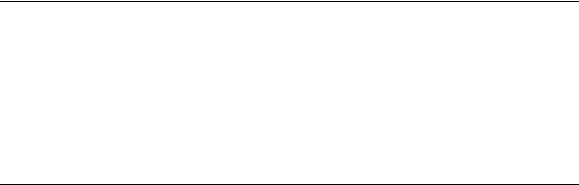
This example uses the Bean Box a component of the Bean Developer Kit (BDK) from Sun Microsystems Inc. The Bean Box is not intended to be used for serious application development, rather as a platform for testing Beans interactively at design time, and creating simple applets for run time testing. The Bean Box is available for download from Sun Microsystems.
Adding the Smart Viewer Bean to the project
To add the smart Viewer Bean to the Bean Box:
1Locate the JAR file called ReportViewerBean.jar in the "Viewers" directory (\SeagateSoftware\Viewers\JavaViewerBean)
2Either copy the file to the \jars subdirectory of the BDK
or
From the Bean Box Select LoadJar from the File menu and specify the pathname of the file
3The Crystal Smart Viewer Icon should appear in the ToolBox palette.
Creating a simple applet with the Smart viewer
To add the Smart Viewer Bean to the Bean Box Composition window and create an applet:
1Click on the Smart Viewer Beans name (Crystal Smart Viewer) in the ToolBox palette.
2Click on the location in the Bean Box Composition window where you want the Smart Viewer Bean to appear.
3Resize the Smart Viewer in the Composition window until you are able to see the controls and report window.
4In the Bean Box Property Sheet window you will see the list of Smart Viewer Bean properties. These can be set and edited. For example to view a report click on the reportName property. When the dialog box appears enter the URL of a report file (for example: "http://localhost/scrreports/craze/adcont2s.rpt"). The report should be displayed in the Crystal Smart Viewer Report window.
5To create a simple applet select MakeApplet from the File menu. This will create an applet which when called from your browser will display the report specified in the reportName property. You will be prompted to specify a directory where your applet and its supporting file will be placed (or the default tmp subdirectory of the beanbox directory).
If you look at the directory containing the applet, you will notice that there are a number of supporting files and directories. Locate the html file (<appletname>.html) and click on it. Your default browser should display the Smart Viewer and the report.
The minimum required to actually run the application using the bean is:
●the html file which references the applet class file
●the extracted ReportViewerBean.jar file and any supporting jar files
●the applet class file
Using Crystal Smart Viewers in Applications |
10 |
Volume 3 |
|
2 |
Report Designer Component |
|
Object Model |
What you will find in this chapter...
Overview of the Report Designer Object Model, Page 12
...including Object naming conflicts. Objects and Collections, Page 12
...including the Objects and Collections, Properties and Methods listed alphabetically.
Report Designer Component Object Model |
11 |
