
- •Seagate Crystal Web Reports Server Overview
- •What is the Web Reports Server?
- •Who should use the Web Reports Server?
- •Web Reports Server Features
- •New Features in Version 7
- •The Web Reports Server vs. Active Server Pages
- •Sample Web Sites
- •Implementing the Web Reports Server
- •Choosing a Web Reports Server
- •System Requirements
- •Installing the Web Reports Server
- •Confirming Correct Installation
- •Virtual Directories
- •Creating a Web Site
- •For More Information
- •Crystal Web Reports Server Administration
- •The Web Reports Server Configuration Application
- •Page Server Tab
- •Image Server Tab
- •Report Exporting Tab
- •Server Mappings Tab
- •Report Viewing Tab
- •The Page Server and the Image Server
- •Smart Navigation
- •Drilling Down on Data
- •Database Location
- •Web Reports Server Commands
- •The Crystal Web Reports Server Command Expert
- •Constructing Report Requests
- •Changing Selection Formulas in Web Reports
- •SQL and ODBC Data Sources
- •SQL Stored Procedures and Parameter Fields
- •Report Exporting
- •Refreshing Web Report Data
- •Web Reports Server Architecture
- •The Web Reports Server Extension
- •The Seagate Crystal Web Image Server
- •The Seagate Crystal Web Page Server
- •Report Processing
- •Job Manager Overview
- •Seagate Crystal Report Engine Automation Server
- •Visual InterDev Design-time ActiveX Control
- •Using an Existing Report
- •Building a Report at Runtime
- •Editing Active Server Pages
- •Customizing the Crystal Smart Viewer
- •Modifying the Report
- •Session Timeout
- •Sample Web Site
- •Crystal Smart Viewer Overview
- •Features of the Crystal Smart Viewers
- •Printing from the Crystal Smart Viewers
- •Using Crystal Smart Viewers in Applications
- •Crystal Smart Viewer for HTML
- •Limitations of HTML Reports
- •Crystal Smart Viewer for Java
- •Adding the Viewer to a Web Page
- •Crystal Smart Viewer for ActiveX
- •AuthentiCode Certification
- •Adding the Viewer to a Web Page
- •Downloading the Viewer from the Server
- •ActiveX Viewer Example
- •Introduction to the Crystal Report Engine
- •Before using the Crystal Report Engine in your application
- •Using the Crystal Report Engine
- •Crystal Report Engine API
- •Declarations for the Crystal Report Engine API (REAPI)
- •Using the Crystal Report Engine API
- •The Print-Only Link
- •The Custom-Print Link
- •Working with Parameter Values and Ranges
- •Working with section codes
- •Crystal Report Engine API variable length strings
- •Crystal Report Engine API structures
- •Working with subreports
- •Changing report formats
- •Exporting reports
- •PEExportTo Overview
- •PEExportOptions Structure
- •Considerations when using the export functions
- •Handling Preview Window Events
- •Distributing Crystal Report Engine Applications
- •Additional Sources of Information
- •Using the Crystal Report Engine API in Visual Basic
- •When to Open/Close the Crystal Report Engine
- •Embedded Quotes in Visual Basic Calls to the Crystal Report Engine
- •Passing Dates/Date Ranges in Visual Basic using the Crystal Report Engine API Calls
- •Identifying String Issues in Visual Basic Links to the Crystal Report Engine
- •Hard-coded Nulls in Visual Basic User Defined Types
- •Visual Basic Wrapper DLL
- •Crystal ActiveX Controls
- •Adding the ActiveX Control to your Project
- •Using the ActiveX Controls
- •Upgrading from the Crystal Custom Control
- •Crystal Report Engine Automation Server
- •Adding the Automation Server to your Visual Basic Project
- •Using the Automation Server in Visual Basic
- •Object Name Conflicts
- •Viewing the Crystal Report Engine Object Library
- •Handling Preview Window Events
- •Distributing the Automation Server with Visual Basic Applications
- •Sample Applications
- •Active Data Driver
- •Data Definition Files
- •Using the Active Data Driver
- •Creating Data Definition Files
- •Using ActiveX Data Sources at Design Time
- •Crystal Data Object
- •CDO vs. the Crystal Data Source Type Library
- •Using the Crystal Data Object
- •Crystal Data Object Model
- •Crystal Data Source Type Library
- •Creating a new project and class
- •Adding the type library
- •Implementing the functions
- •Passing the CRDataSource object to the Active Data Driver
- •Crystal Data Source Projects
- •Grid Controls and the Crystal Report Engine
- •Bound Report Driver and Bound Report Files
- •Crystal ActiveX Control Properties
- •Creating a Bound Report using the Crystal ActiveX Control
- •Creating a Formatted Bound Report
- •Creating a Formatted Bound Report at Runtime
- •Sample Application
- •ActiveX designers
- •The Report Designer Component vs. Seagate Crystal Reports
- •Data Access
- •No drag and drop between reports – use copy and paste
- •Conditional Formatting
- •Preview Window
- •Pictures
- •Guidelines
- •Subreports
- •The dual formula environment
- •Application Distribution
- •Installing the Report Designer Component
- •System Requirements
- •Installation
- •Using the Seagate Crystal Report Designer Component
- •Adding the Report Designer Component to a Project
- •Selecting Data
- •The Report Expert
- •Adding the Smart Viewer
- •Running the Application
- •CrystalReport1 - The Report Designer Component
- •CRViewer1 - The Smart Viewer Control
- •The Code
- •Report Packages
- •Working with data
- •ADO and OLEDB
- •Connecting to data with ADO
- •Connecting to data with RDO
- •Connecting to data with DAO
- •Data Environments
- •Data Definition Files
- •Report Templates
- •ODBC, SQL, and PC data sources
- •Report Designer Overview
- •Introduction to the Report Designer Component
- •Report Designer Architecture
- •Report Designer Object Model Programming
- •Report Designer Object Model Introduction
- •Obtaining a Report object
- •Displaying the report in the Smart Viewer
- •Setting a new data source for the report
- •Using ReadRecords
- •Passing fields in the correct order
- •Working with secure data in reports
- •Handling the Format event
- •Changing the contents of a Text object
- •Changing OLE object images
- •Working with Sections
- •Working with the ReportObjects collection
- •Working with the FieldObject object
- •Working with the SubreportObject object
- •Working with the Database and DatabaseTables objects
- •Working with the CrossTabObject object
- •Exporting a report
- •The Application object
- •Report events
- •Microsoft Access Sessions
- •Programmatic ID
- •Report Distribution Considerations
- •Distributing reports as part of the application
- •Saving reports as external files
- •Saving data with reports
- •VCL Component Overview
- •Installation
- •Delphi 2
- •Delphi 3 & 4
- •C++ Builder 3
- •Programming Overview
- •Introduction to the Object Inspector
- •Changing Properties in the Object Inspector
- •Changing Properties at Runtime
- •Delphi Programmers introduction to the SCR Print Engine
- •Dealing with SubClass Objects
- •Consistent Code
- •Using the Retrieve method
- •Working with subreports
- •Other Guidelines
- •Programming Tips
- •Always Set ReportName First
- •Discard Saved Data
- •Verify Database
- •Connecting to SQL Servers
- •Changing Tables & Formulas
- •Changing Groups & Summary fields
- •Using the Send methods
- •Using the JobNumber property
- •TCrpeString
- •Introduction
- •TCrpeString VCL Properties
- •Using the TCrpeString
- •Using Variables with Formulas
- •Introduction
- •Examples
- •About Section Names
- •Introduction
- •Methodology
- •StrToSectionCode
- •C++ Builder 3
- •Introduction
- •Code Syntax
- •Additional Code Examples
- •Known Problems
- •Retrieving ParamFields from a Subreport
- •DialogParent and Temporary Forms
- •Technical Support
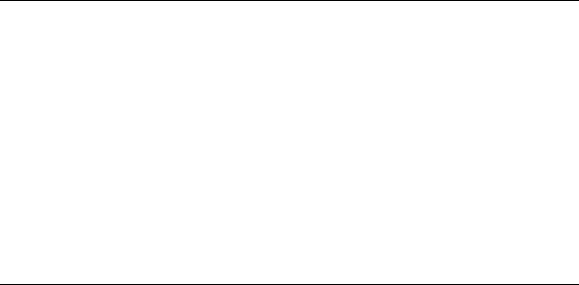
The Page Server and the Image Server
The Web Reports Server package includes three components: the Web Reports Server web server extension, the Seagate Crystal Web Page Server, and the Seagate Crystal Web Image Server. Most administration tasks relate primarily to the Web Reports Server extension (CRWEB.DLL or CRWEB.EXE). However, the Page Server and Image Server must be running on the web server system for the Web Reports Server to correctly generate and deliver reports.
The Page Server and Image Server can run as simple applications (processes) or, on Windows NT systems, can run as NT services. If you are using an NT system as your web server, you should consider using the Page Server and Image Server as NT services (note that if you select this option during installation the Crystal Web Image Server, and Crystal Web Page server are installed, by default, as system services).
To run the applications as simple executables, locate the CRPGSVR.EXE and CRIMGSVR.EXE applications in the \Program Files\Seagate Software\Crystal Reports directory (or the directory in which you installed Seagate Crystal Reports). Double-click these applications to start them running, or right-click each and select the Open command from the menu that appears.
To run the applications as NT services, see the section Configuring NT Services, Page 11.
Smart Navigation
Smart Navigation, a feature of several of the Crystal Smart Viewers, presents your users with a tree control much like the tree control in Windows Explorer. The Web Reports Server dynamically analyzes a report when it is first requested, then populates the tree control with branches for each group in the report.
Once displayed in your browser, the Smart Navigation Group Tree works like the Group Tree in the Seagate Crystal Reports Preview Tab. Simply expand and collapse branches in the Group Tree to find the section of the report you are most interested in. Click a branch to quickly jump to that part of the report.
Web administrators can control access to Smart Navigation and the Group Tree by setting the Display Group Tree check box in the Smart Viewer options list box of the Report Viewing Tab, Page 23 in the Web Reports Server Configuration utility. The Configuration utility also allows you to control the maximum number of groups that are read and added to the Group Tree.
If you choose to allow users to make use of the Smart Navigation Group Tree, keep in mind that generating the Group Tree forces the Web Reports Server to make an extra pass across the report, gathering group information and generating the Group Tree. This extra step in generating a report can tie up system resources and cause extensive delays in returning report data to the user, depending on the size of the report and how deep the grouping is. Consider the information your users need before deciding if Smart Navigation is right for your web site.
GROUP BY (Server Side Processing)
If your reports contain server-side processing of SQL GROUP BY statements, the Smart Navigation Group Tree will be affected when reports are displayed through the Web Reports Server. In such cases, only summary information is returned to the client. Detail records are evaluated by the SQL server and grouping and summary values are calculated then sent to the client without the detail records.
Crystal Web Report Server |
26 |
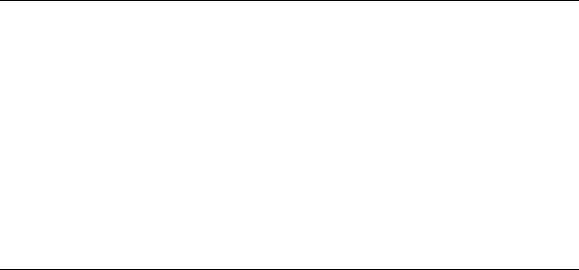
Although this method greatly reduces the amount of data sent across the network, it also affects the Group Tree. Group names are listed in the Group Tree as they normally would be. However, if you expand a group in the Group Tree, the detail information will not be available. The server sent only the group summaries to the client. Instead, a magnifying glass will appear beneath the group name in the Group Tree indicating that detail data can be retrieved.
If the magnifying glass is clicked by the user, the Web reports Server will retrieve the detail data for that group and display detail groups or record names beneath the original group name. This process, however, requires querying the database. Keep in mind the time and resource requirements of such actions and design your reports and web site appropriately.
Drilling Down on Data
A feature unique to the Crystal Web Reports Server is the ability to perform drill-down analysis on report data - to view the details hidden behind subtotals and summary values. Users can click or double-click on summary values that allow drill-down in order to display the detail values on a separate page inside a web browser or Crystal Smart Viewer. A simple summary report comprising only a few lines can be expanded to show all of the data used to derive the summaries.
As a web administrator, you can minimize hits on the database server by designing brief summary reports that allow selective drill-downs on Group By reports. Calculation of additional data is limited to specific user requests. For example, if a report contains 10 groups, and each group contains 10 detail values, a report designed to display all values immediately will require obtaining or generating 110 pieces of data, 10 x 10 detail values plus the 10 summary values. However, if the report is designed as a drill-down report, and only the summary values appear when the report is first generated, only 10 values must be sent to the client initially. If the client chooses to drill-down on two groups, 20 more values are retrieved from the database, for a total of 30 values used by the client. This difference, 30 vs. 110, shows how network and database resources can be drastically reduced simply by designing a drill-down report for distribution.
Database Location
When moving report files to a web server, be aware of changes in database location. If a report is created on one machine, then moved to the Web Reports Server machine, the relative location of the database information used to create the report may change.
Installing the full Seagate Crystal reports package on your Web Reports Server system can often simplify report troubleshooting. By opening a report directly in the Report Designer, you can quickly determine the source of any problems accessing report data. For information on installation of the Web Reports Server, see
Installing the Web Reports Server, Page 9.
Running Page Server and Image server as NT services with Domain Admin privileges allows the database to be stored across the network and still be accessible.
Crystal Web Report Server |
27 |
