
- •Seagate Crystal Web Reports Server Overview
- •What is the Web Reports Server?
- •Who should use the Web Reports Server?
- •Web Reports Server Features
- •New Features in Version 7
- •The Web Reports Server vs. Active Server Pages
- •Sample Web Sites
- •Implementing the Web Reports Server
- •Choosing a Web Reports Server
- •System Requirements
- •Installing the Web Reports Server
- •Confirming Correct Installation
- •Virtual Directories
- •Creating a Web Site
- •For More Information
- •Crystal Web Reports Server Administration
- •The Web Reports Server Configuration Application
- •Page Server Tab
- •Image Server Tab
- •Report Exporting Tab
- •Server Mappings Tab
- •Report Viewing Tab
- •The Page Server and the Image Server
- •Smart Navigation
- •Drilling Down on Data
- •Database Location
- •Web Reports Server Commands
- •The Crystal Web Reports Server Command Expert
- •Constructing Report Requests
- •Changing Selection Formulas in Web Reports
- •SQL and ODBC Data Sources
- •SQL Stored Procedures and Parameter Fields
- •Report Exporting
- •Refreshing Web Report Data
- •Web Reports Server Architecture
- •The Web Reports Server Extension
- •The Seagate Crystal Web Image Server
- •The Seagate Crystal Web Page Server
- •Report Processing
- •Job Manager Overview
- •Seagate Crystal Report Engine Automation Server
- •Visual InterDev Design-time ActiveX Control
- •Using an Existing Report
- •Building a Report at Runtime
- •Editing Active Server Pages
- •Customizing the Crystal Smart Viewer
- •Modifying the Report
- •Session Timeout
- •Sample Web Site
- •Crystal Smart Viewer Overview
- •Features of the Crystal Smart Viewers
- •Printing from the Crystal Smart Viewers
- •Using Crystal Smart Viewers in Applications
- •Crystal Smart Viewer for HTML
- •Limitations of HTML Reports
- •Crystal Smart Viewer for Java
- •Adding the Viewer to a Web Page
- •Crystal Smart Viewer for ActiveX
- •AuthentiCode Certification
- •Adding the Viewer to a Web Page
- •Downloading the Viewer from the Server
- •ActiveX Viewer Example
- •Introduction to the Crystal Report Engine
- •Before using the Crystal Report Engine in your application
- •Using the Crystal Report Engine
- •Crystal Report Engine API
- •Declarations for the Crystal Report Engine API (REAPI)
- •Using the Crystal Report Engine API
- •The Print-Only Link
- •The Custom-Print Link
- •Working with Parameter Values and Ranges
- •Working with section codes
- •Crystal Report Engine API variable length strings
- •Crystal Report Engine API structures
- •Working with subreports
- •Changing report formats
- •Exporting reports
- •PEExportTo Overview
- •PEExportOptions Structure
- •Considerations when using the export functions
- •Handling Preview Window Events
- •Distributing Crystal Report Engine Applications
- •Additional Sources of Information
- •Using the Crystal Report Engine API in Visual Basic
- •When to Open/Close the Crystal Report Engine
- •Embedded Quotes in Visual Basic Calls to the Crystal Report Engine
- •Passing Dates/Date Ranges in Visual Basic using the Crystal Report Engine API Calls
- •Identifying String Issues in Visual Basic Links to the Crystal Report Engine
- •Hard-coded Nulls in Visual Basic User Defined Types
- •Visual Basic Wrapper DLL
- •Crystal ActiveX Controls
- •Adding the ActiveX Control to your Project
- •Using the ActiveX Controls
- •Upgrading from the Crystal Custom Control
- •Crystal Report Engine Automation Server
- •Adding the Automation Server to your Visual Basic Project
- •Using the Automation Server in Visual Basic
- •Object Name Conflicts
- •Viewing the Crystal Report Engine Object Library
- •Handling Preview Window Events
- •Distributing the Automation Server with Visual Basic Applications
- •Sample Applications
- •Active Data Driver
- •Data Definition Files
- •Using the Active Data Driver
- •Creating Data Definition Files
- •Using ActiveX Data Sources at Design Time
- •Crystal Data Object
- •CDO vs. the Crystal Data Source Type Library
- •Using the Crystal Data Object
- •Crystal Data Object Model
- •Crystal Data Source Type Library
- •Creating a new project and class
- •Adding the type library
- •Implementing the functions
- •Passing the CRDataSource object to the Active Data Driver
- •Crystal Data Source Projects
- •Grid Controls and the Crystal Report Engine
- •Bound Report Driver and Bound Report Files
- •Crystal ActiveX Control Properties
- •Creating a Bound Report using the Crystal ActiveX Control
- •Creating a Formatted Bound Report
- •Creating a Formatted Bound Report at Runtime
- •Sample Application
- •ActiveX designers
- •The Report Designer Component vs. Seagate Crystal Reports
- •Data Access
- •No drag and drop between reports – use copy and paste
- •Conditional Formatting
- •Preview Window
- •Pictures
- •Guidelines
- •Subreports
- •The dual formula environment
- •Application Distribution
- •Installing the Report Designer Component
- •System Requirements
- •Installation
- •Using the Seagate Crystal Report Designer Component
- •Adding the Report Designer Component to a Project
- •Selecting Data
- •The Report Expert
- •Adding the Smart Viewer
- •Running the Application
- •CrystalReport1 - The Report Designer Component
- •CRViewer1 - The Smart Viewer Control
- •The Code
- •Report Packages
- •Working with data
- •ADO and OLEDB
- •Connecting to data with ADO
- •Connecting to data with RDO
- •Connecting to data with DAO
- •Data Environments
- •Data Definition Files
- •Report Templates
- •ODBC, SQL, and PC data sources
- •Report Designer Overview
- •Introduction to the Report Designer Component
- •Report Designer Architecture
- •Report Designer Object Model Programming
- •Report Designer Object Model Introduction
- •Obtaining a Report object
- •Displaying the report in the Smart Viewer
- •Setting a new data source for the report
- •Using ReadRecords
- •Passing fields in the correct order
- •Working with secure data in reports
- •Handling the Format event
- •Changing the contents of a Text object
- •Changing OLE object images
- •Working with Sections
- •Working with the ReportObjects collection
- •Working with the FieldObject object
- •Working with the SubreportObject object
- •Working with the Database and DatabaseTables objects
- •Working with the CrossTabObject object
- •Exporting a report
- •The Application object
- •Report events
- •Microsoft Access Sessions
- •Programmatic ID
- •Report Distribution Considerations
- •Distributing reports as part of the application
- •Saving reports as external files
- •Saving data with reports
- •VCL Component Overview
- •Installation
- •Delphi 2
- •Delphi 3 & 4
- •C++ Builder 3
- •Programming Overview
- •Introduction to the Object Inspector
- •Changing Properties in the Object Inspector
- •Changing Properties at Runtime
- •Delphi Programmers introduction to the SCR Print Engine
- •Dealing with SubClass Objects
- •Consistent Code
- •Using the Retrieve method
- •Working with subreports
- •Other Guidelines
- •Programming Tips
- •Always Set ReportName First
- •Discard Saved Data
- •Verify Database
- •Connecting to SQL Servers
- •Changing Tables & Formulas
- •Changing Groups & Summary fields
- •Using the Send methods
- •Using the JobNumber property
- •TCrpeString
- •Introduction
- •TCrpeString VCL Properties
- •Using the TCrpeString
- •Using Variables with Formulas
- •Introduction
- •Examples
- •About Section Names
- •Introduction
- •Methodology
- •StrToSectionCode
- •C++ Builder 3
- •Introduction
- •Code Syntax
- •Additional Code Examples
- •Known Problems
- •Retrieving ParamFields from a Subreport
- •DialogParent and Temporary Forms
- •Technical Support
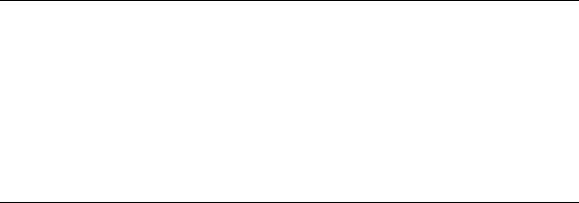
Report Distribution Considerations
When you create reports in the Report Designer Component, your application retains the report inside the executable file. However, you can, if needed, save reports as external RPT files.
The following topics are discussed in this section:
Distributing reports as part of the application, Page 190
Saving reports as external files, Page 190
Saving data with reports, Page 191
Distributing reports as part of the application
When you create a report using the Report Designer Component in Visual Basic, it is bound inside the final executable application. When you distribute the application, you do not need to worry about distributing separate report files. Your end users, however, will not be able to modify the reports from within standalone versions of Seagate Crystal Reports.
During development, Report Designer reports are saved in .DSR files. These are standard ActiveX designer files that are added to your project whenever you add an ActiveX designer. For example, the default report created by the Create Report Expert is CrystalReport1.dsr. This file contains both the Report Designer Component and the report you design. It is part of your Visual Basic project and appears in the Project window under the Designers folder.
Saving reports as external files
You can also save reports as external Crystal Reports files (.RPT). Your Visual Basic application still uses the report bound inside of the .DSR file, but the report becomes available for edits if you have a standalone version of Seagate Crystal Reports 6.0 or later. Additionally, you may choose to use the OpenReport method of the Application object to create a new Report object at runtime using the external report file. For information on using this method, see the section on using the Application object.
To save a Report Designer Component report as an external file:
1Create your report using the standard tools and features of the Report Designer Component. See the tutorial Using the Seagate Crystal Report Designer Component Index for complete instructions on creating a report.
2With the Report Designer window active inside Visual Basic, click the Save to Crystal Reports File button in the Report Designer’s toolbar. This button appears to the far right of the toolbar, and you may need to expand the Report Designer window before you see it. When you click this button, a Save As dialog box appears.
3Use the dialog box to select a location and file name for the report.
4Click Save, and return to your Visual Basic project.
The Report Designer Component |
190 |

NOTE: If you create a report in the Report Designer Component and use Visual Basic code to create calculated fields and conditional formatting, you will lose that code (and thus the calculations and formatting) when you store the reports as an external file. The .RPT file format does not inherently support Visual Basic code. If you must retain calculated fields and conditional formatting, use only the Seagate Crystal Reports formula language to create your report formulas or do not save the report external to your application.
Saving data with reports
When working with the Report Designer Component, keep in mind that data is not stored with the report. The report maintains a connection to the data through the ActiveX data source connection used (e.g DAO or ADO). When the application is distributed, you must make sure that your users will still be able to access the data. If this is not possible, you may want to consider using external report files.
External report files created and/or edited in a standalone version of Seagate Crystal Reports can have data stored with the report file. This increases the size of the report file, but eliminates a dependency on a connection to the original data source.
By using the Report Designer Component as an automation server, and obtaining a Report object through the Application object’s OpenReport method, you can provide reports to your users without providing a data connection at runtime. Remember, though, you will have to distribute the report files with your application.
The Report Designer Component |
191 |
Volume 1
7 |
Seagate Crystal Visual |
|
Component Library |
What you will find in this chapter...
VCL Component Overview, Page 194
Installation, Page 194
Programming Overview, Page 199
Programming Tips, Page 209
TCrpeString, Page 212
Using Variables with Formulas, Page 215
About Section Names, Page 221
C++ Builder 3, Page 224
Known Problems, Page 226
Technical Support, Page 227
Seagate Crystal Visual Component Library |
193 |
