
- •Seagate Crystal Web Reports Server Overview
- •What is the Web Reports Server?
- •Who should use the Web Reports Server?
- •Web Reports Server Features
- •New Features in Version 7
- •The Web Reports Server vs. Active Server Pages
- •Sample Web Sites
- •Implementing the Web Reports Server
- •Choosing a Web Reports Server
- •System Requirements
- •Installing the Web Reports Server
- •Confirming Correct Installation
- •Virtual Directories
- •Creating a Web Site
- •For More Information
- •Crystal Web Reports Server Administration
- •The Web Reports Server Configuration Application
- •Page Server Tab
- •Image Server Tab
- •Report Exporting Tab
- •Server Mappings Tab
- •Report Viewing Tab
- •The Page Server and the Image Server
- •Smart Navigation
- •Drilling Down on Data
- •Database Location
- •Web Reports Server Commands
- •The Crystal Web Reports Server Command Expert
- •Constructing Report Requests
- •Changing Selection Formulas in Web Reports
- •SQL and ODBC Data Sources
- •SQL Stored Procedures and Parameter Fields
- •Report Exporting
- •Refreshing Web Report Data
- •Web Reports Server Architecture
- •The Web Reports Server Extension
- •The Seagate Crystal Web Image Server
- •The Seagate Crystal Web Page Server
- •Report Processing
- •Job Manager Overview
- •Seagate Crystal Report Engine Automation Server
- •Visual InterDev Design-time ActiveX Control
- •Using an Existing Report
- •Building a Report at Runtime
- •Editing Active Server Pages
- •Customizing the Crystal Smart Viewer
- •Modifying the Report
- •Session Timeout
- •Sample Web Site
- •Crystal Smart Viewer Overview
- •Features of the Crystal Smart Viewers
- •Printing from the Crystal Smart Viewers
- •Using Crystal Smart Viewers in Applications
- •Crystal Smart Viewer for HTML
- •Limitations of HTML Reports
- •Crystal Smart Viewer for Java
- •Adding the Viewer to a Web Page
- •Crystal Smart Viewer for ActiveX
- •AuthentiCode Certification
- •Adding the Viewer to a Web Page
- •Downloading the Viewer from the Server
- •ActiveX Viewer Example
- •Introduction to the Crystal Report Engine
- •Before using the Crystal Report Engine in your application
- •Using the Crystal Report Engine
- •Crystal Report Engine API
- •Declarations for the Crystal Report Engine API (REAPI)
- •Using the Crystal Report Engine API
- •The Print-Only Link
- •The Custom-Print Link
- •Working with Parameter Values and Ranges
- •Working with section codes
- •Crystal Report Engine API variable length strings
- •Crystal Report Engine API structures
- •Working with subreports
- •Changing report formats
- •Exporting reports
- •PEExportTo Overview
- •PEExportOptions Structure
- •Considerations when using the export functions
- •Handling Preview Window Events
- •Distributing Crystal Report Engine Applications
- •Additional Sources of Information
- •Using the Crystal Report Engine API in Visual Basic
- •When to Open/Close the Crystal Report Engine
- •Embedded Quotes in Visual Basic Calls to the Crystal Report Engine
- •Passing Dates/Date Ranges in Visual Basic using the Crystal Report Engine API Calls
- •Identifying String Issues in Visual Basic Links to the Crystal Report Engine
- •Hard-coded Nulls in Visual Basic User Defined Types
- •Visual Basic Wrapper DLL
- •Crystal ActiveX Controls
- •Adding the ActiveX Control to your Project
- •Using the ActiveX Controls
- •Upgrading from the Crystal Custom Control
- •Crystal Report Engine Automation Server
- •Adding the Automation Server to your Visual Basic Project
- •Using the Automation Server in Visual Basic
- •Object Name Conflicts
- •Viewing the Crystal Report Engine Object Library
- •Handling Preview Window Events
- •Distributing the Automation Server with Visual Basic Applications
- •Sample Applications
- •Active Data Driver
- •Data Definition Files
- •Using the Active Data Driver
- •Creating Data Definition Files
- •Using ActiveX Data Sources at Design Time
- •Crystal Data Object
- •CDO vs. the Crystal Data Source Type Library
- •Using the Crystal Data Object
- •Crystal Data Object Model
- •Crystal Data Source Type Library
- •Creating a new project and class
- •Adding the type library
- •Implementing the functions
- •Passing the CRDataSource object to the Active Data Driver
- •Crystal Data Source Projects
- •Grid Controls and the Crystal Report Engine
- •Bound Report Driver and Bound Report Files
- •Crystal ActiveX Control Properties
- •Creating a Bound Report using the Crystal ActiveX Control
- •Creating a Formatted Bound Report
- •Creating a Formatted Bound Report at Runtime
- •Sample Application
- •ActiveX designers
- •The Report Designer Component vs. Seagate Crystal Reports
- •Data Access
- •No drag and drop between reports – use copy and paste
- •Conditional Formatting
- •Preview Window
- •Pictures
- •Guidelines
- •Subreports
- •The dual formula environment
- •Application Distribution
- •Installing the Report Designer Component
- •System Requirements
- •Installation
- •Using the Seagate Crystal Report Designer Component
- •Adding the Report Designer Component to a Project
- •Selecting Data
- •The Report Expert
- •Adding the Smart Viewer
- •Running the Application
- •CrystalReport1 - The Report Designer Component
- •CRViewer1 - The Smart Viewer Control
- •The Code
- •Report Packages
- •Working with data
- •ADO and OLEDB
- •Connecting to data with ADO
- •Connecting to data with RDO
- •Connecting to data with DAO
- •Data Environments
- •Data Definition Files
- •Report Templates
- •ODBC, SQL, and PC data sources
- •Report Designer Overview
- •Introduction to the Report Designer Component
- •Report Designer Architecture
- •Report Designer Object Model Programming
- •Report Designer Object Model Introduction
- •Obtaining a Report object
- •Displaying the report in the Smart Viewer
- •Setting a new data source for the report
- •Using ReadRecords
- •Passing fields in the correct order
- •Working with secure data in reports
- •Handling the Format event
- •Changing the contents of a Text object
- •Changing OLE object images
- •Working with Sections
- •Working with the ReportObjects collection
- •Working with the FieldObject object
- •Working with the SubreportObject object
- •Working with the Database and DatabaseTables objects
- •Working with the CrossTabObject object
- •Exporting a report
- •The Application object
- •Report events
- •Microsoft Access Sessions
- •Programmatic ID
- •Report Distribution Considerations
- •Distributing reports as part of the application
- •Saving reports as external files
- •Saving data with reports
- •VCL Component Overview
- •Installation
- •Delphi 2
- •Delphi 3 & 4
- •C++ Builder 3
- •Programming Overview
- •Introduction to the Object Inspector
- •Changing Properties in the Object Inspector
- •Changing Properties at Runtime
- •Delphi Programmers introduction to the SCR Print Engine
- •Dealing with SubClass Objects
- •Consistent Code
- •Using the Retrieve method
- •Working with subreports
- •Other Guidelines
- •Programming Tips
- •Always Set ReportName First
- •Discard Saved Data
- •Verify Database
- •Connecting to SQL Servers
- •Changing Tables & Formulas
- •Changing Groups & Summary fields
- •Using the Send methods
- •Using the JobNumber property
- •TCrpeString
- •Introduction
- •TCrpeString VCL Properties
- •Using the TCrpeString
- •Using Variables with Formulas
- •Introduction
- •Examples
- •About Section Names
- •Introduction
- •Methodology
- •StrToSectionCode
- •C++ Builder 3
- •Introduction
- •Code Syntax
- •Additional Code Examples
- •Known Problems
- •Retrieving ParamFields from a Subreport
- •DialogParent and Temporary Forms
- •Technical Support

Crystal Web Reports Server Administration
The Seagate Crystal Web Reports Server provides the Web Reports Server Configuration application for complete control over how reports are delivered and accessed over your web site. In addition to these settings, though, there are several issues you should consider when setting up the Web Reports Server and creating reports for distribution over an intranet or the internet. The following sections discuss configuration options and report design issues.
The following topics are discussed in this section.
The Web Reports Server Configuration Application, Page 16
Page Server Tab, Page 17
Image Server Tab, Page 20
Report Exporting Tab, Page 21
Server Mappings Tab, Page 22
Report Viewing Tab, Page 23
The Page Server and the Image Server, Page 26
Smart Navigation, Page 26
Drilling Down on Data, Page 27
Database Location, Page 27
The Web Reports Server Configuration Application
Although the Crystal Web Reports Server is installed with the most common settings selected (by default), an application is provided that allows changes and customization of the Web Reports Server. The Web Reports Server Configuration application (WEBCONF.EXE) is installed, by default, in the main application directory you specified for Seagate Crystal Reports during installation. An icon is also available in the Seagate Crystal Reports Program Group. When run, the application displays a tabbed dialog box. By making changes in this dialog box, you can customize the Crystal Web Reports Server according to your needs. The following sections describe the options available on each tab of the application dialog box. This information is also available as context sensitive Help for the application itself.
NOTE: All changes made in the Web reports Server Configuration utility are stored in the Windows Registry. Any changes made in webconf.exe will not be effective until the web server is stopped and restarted.
Crystal Web Report Server |
16 |
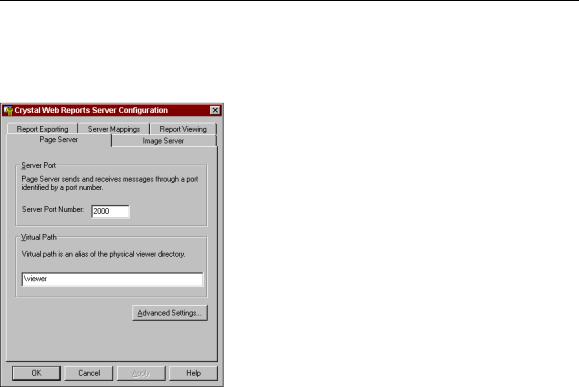
Page Server Tab
Use the Page Server Tab to specify the TCP/IP port used by the Seagate Crystal Web Page Server, and to specify the virtual directory where the ActiveX and Java viewers are located. The Advanced settings for this tab also allow you to specify the maximum number of threads and jobs that can be started by the Crystal WebPage Server, as well as a setting for the database refresh time (see Database Refresh Time, Page 19) and how long to wait before closing an idle job.
Server Port
Use this text box to specify a TCP/IP port number for the Page Server to listen for requests and to return information. For valid values for this port, refer to your web server software or TCP/IP documentation. The default port, if available, is 2000. This port must match the port specified for Report (.rpt) files in the Server Mappings Tab, Page 22.
Virtual Path
This setting specifies the virtual path for the ActiveX and Java versions of the Seagate Crystal Smart Viewers. When you install the Web Reports Server, this path is set to:
http://localhost/Viewer
by default. If this path is not available, you must specify a different virtual path using your web server administration software.
Crystal Web Report Server |
17 |
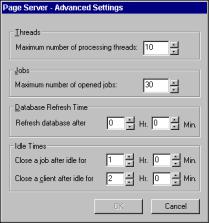
The default physical path for the Crystal Smart Viewers, when you install Seagate Crystal Reports, is:
C:\Program Files\Seagate Software\Viewers
Use your web server administration software to set the virtual path to this directory, then specify that virtual path on the Page Server Tab for the Web Reports Server Configuration application.
Advanced Settings
Click the Advanced Setting button to access the Page Server - Advanced Settings dialog box.
Use this dialog box to make changes to the advanced configuration options of the Page Server. This dialog box exposes the following options:
Threads
The Page Server is a multi-threaded application that generates a new thread for processing every request it receives. Threads consume system memory and resources, though, and large numbers of threads can slow down the overall performance of a system.
By specifying the maximum number of threads that can be generated by the Page Server, you control how much of the systems resources can be dedicated to responding to requests at any given time. If the number of requests received by the Page Server exceeds the number of threads specified, additional requests are held until threads are available.
When determining a maximum number of threads, you should consider the available memory on the server system and the size of the reports that are commonly accessed. The larger the report, the more time that is required, thus tying up threads for longer periods.
Crystal Web Report Server |
18 |
Jobs
This option refers to the maximum number of report jobs that can be generated by the Job Manager. Every time a new report is requested, a new job is created. Set this to the maximum number of jobs that the Web Reports Server can have open at one time. More jobs allows faster report processing. However, each job require more memory resources, thus slowing down overall system performance. A balance must be found that allows fast report processing without slowing down the system. As a result once the maximum number of jobs has been exceeded older jobs are removed according do a Least Recently Used (LRU) algorithm.
Database Refresh Time
This setting controls how often the data in cached reports is refreshed by querying the database. If a report has been cached for a long period of time, the data in the report may be old and invalid. If the Database Refresh Time has passed since the report was first cached, the Web Reports Server can refresh the data in the cached report the next time a user requests it.
By controlling how often data in reports is refreshed, you can minimize the impact of client requests on the database. If clients are allowed to refresh the data themselves, they may put a large load on the database server. Instead, as the administrator, you can control how often data is refreshed.
Keep in mind that the Crystal Smart Viewers include a Refresh button by default. If you set a database refresh time, and a client uses the Refresh button in a Smart Viewer, the user will cause a refresh on the cached report, forcing a hit on the database. You may want to turn off the Refresh button (see Report Viewing Tab, Page 23) for Smart Viewers. If you set the Database Refresh Time to 0, then the data will be refreshed each time a report is requested.
Idle Time
Idle time is a period of time during which no actions occur. If a job, for instance, is unused for a large amount of time, it should be discarded by the Web Reports Server to allow those resources to be freed up for other jobs and requests. There are two types of idle time that you can set a maximum time for:
Close a job
A job refers to an actual report that has been generated and cached on the server. If no users request the report for the time specified, the report job will be closed and discarded. Thus, if someone requests the report after the job has been closed, a new job will need to be generated, causing an initial delay.
Close a client
Every request Id stored by the Page Server includes an Id for the client that made the request. If that client does not make any new requests or does not interact with an open report for the specified period of time, all requests corresponding to that client will be closed. If that client makes a new request after their client Id has been closed, they will experience a slight delay while the Page Server establishes a new request for them.
Crystal Web Report Server |
19 |
