
- •Seagate Crystal Web Reports Server Overview
- •What is the Web Reports Server?
- •Who should use the Web Reports Server?
- •Web Reports Server Features
- •New Features in Version 7
- •The Web Reports Server vs. Active Server Pages
- •Sample Web Sites
- •Implementing the Web Reports Server
- •Choosing a Web Reports Server
- •System Requirements
- •Installing the Web Reports Server
- •Confirming Correct Installation
- •Virtual Directories
- •Creating a Web Site
- •For More Information
- •Crystal Web Reports Server Administration
- •The Web Reports Server Configuration Application
- •Page Server Tab
- •Image Server Tab
- •Report Exporting Tab
- •Server Mappings Tab
- •Report Viewing Tab
- •The Page Server and the Image Server
- •Smart Navigation
- •Drilling Down on Data
- •Database Location
- •Web Reports Server Commands
- •The Crystal Web Reports Server Command Expert
- •Constructing Report Requests
- •Changing Selection Formulas in Web Reports
- •SQL and ODBC Data Sources
- •SQL Stored Procedures and Parameter Fields
- •Report Exporting
- •Refreshing Web Report Data
- •Web Reports Server Architecture
- •The Web Reports Server Extension
- •The Seagate Crystal Web Image Server
- •The Seagate Crystal Web Page Server
- •Report Processing
- •Job Manager Overview
- •Seagate Crystal Report Engine Automation Server
- •Visual InterDev Design-time ActiveX Control
- •Using an Existing Report
- •Building a Report at Runtime
- •Editing Active Server Pages
- •Customizing the Crystal Smart Viewer
- •Modifying the Report
- •Session Timeout
- •Sample Web Site
- •Crystal Smart Viewer Overview
- •Features of the Crystal Smart Viewers
- •Printing from the Crystal Smart Viewers
- •Using Crystal Smart Viewers in Applications
- •Crystal Smart Viewer for HTML
- •Limitations of HTML Reports
- •Crystal Smart Viewer for Java
- •Adding the Viewer to a Web Page
- •Crystal Smart Viewer for ActiveX
- •AuthentiCode Certification
- •Adding the Viewer to a Web Page
- •Downloading the Viewer from the Server
- •ActiveX Viewer Example
- •Introduction to the Crystal Report Engine
- •Before using the Crystal Report Engine in your application
- •Using the Crystal Report Engine
- •Crystal Report Engine API
- •Declarations for the Crystal Report Engine API (REAPI)
- •Using the Crystal Report Engine API
- •The Print-Only Link
- •The Custom-Print Link
- •Working with Parameter Values and Ranges
- •Working with section codes
- •Crystal Report Engine API variable length strings
- •Crystal Report Engine API structures
- •Working with subreports
- •Changing report formats
- •Exporting reports
- •PEExportTo Overview
- •PEExportOptions Structure
- •Considerations when using the export functions
- •Handling Preview Window Events
- •Distributing Crystal Report Engine Applications
- •Additional Sources of Information
- •Using the Crystal Report Engine API in Visual Basic
- •When to Open/Close the Crystal Report Engine
- •Embedded Quotes in Visual Basic Calls to the Crystal Report Engine
- •Passing Dates/Date Ranges in Visual Basic using the Crystal Report Engine API Calls
- •Identifying String Issues in Visual Basic Links to the Crystal Report Engine
- •Hard-coded Nulls in Visual Basic User Defined Types
- •Visual Basic Wrapper DLL
- •Crystal ActiveX Controls
- •Adding the ActiveX Control to your Project
- •Using the ActiveX Controls
- •Upgrading from the Crystal Custom Control
- •Crystal Report Engine Automation Server
- •Adding the Automation Server to your Visual Basic Project
- •Using the Automation Server in Visual Basic
- •Object Name Conflicts
- •Viewing the Crystal Report Engine Object Library
- •Handling Preview Window Events
- •Distributing the Automation Server with Visual Basic Applications
- •Sample Applications
- •Active Data Driver
- •Data Definition Files
- •Using the Active Data Driver
- •Creating Data Definition Files
- •Using ActiveX Data Sources at Design Time
- •Crystal Data Object
- •CDO vs. the Crystal Data Source Type Library
- •Using the Crystal Data Object
- •Crystal Data Object Model
- •Crystal Data Source Type Library
- •Creating a new project and class
- •Adding the type library
- •Implementing the functions
- •Passing the CRDataSource object to the Active Data Driver
- •Crystal Data Source Projects
- •Grid Controls and the Crystal Report Engine
- •Bound Report Driver and Bound Report Files
- •Crystal ActiveX Control Properties
- •Creating a Bound Report using the Crystal ActiveX Control
- •Creating a Formatted Bound Report
- •Creating a Formatted Bound Report at Runtime
- •Sample Application
- •ActiveX designers
- •The Report Designer Component vs. Seagate Crystal Reports
- •Data Access
- •No drag and drop between reports – use copy and paste
- •Conditional Formatting
- •Preview Window
- •Pictures
- •Guidelines
- •Subreports
- •The dual formula environment
- •Application Distribution
- •Installing the Report Designer Component
- •System Requirements
- •Installation
- •Using the Seagate Crystal Report Designer Component
- •Adding the Report Designer Component to a Project
- •Selecting Data
- •The Report Expert
- •Adding the Smart Viewer
- •Running the Application
- •CrystalReport1 - The Report Designer Component
- •CRViewer1 - The Smart Viewer Control
- •The Code
- •Report Packages
- •Working with data
- •ADO and OLEDB
- •Connecting to data with ADO
- •Connecting to data with RDO
- •Connecting to data with DAO
- •Data Environments
- •Data Definition Files
- •Report Templates
- •ODBC, SQL, and PC data sources
- •Report Designer Overview
- •Introduction to the Report Designer Component
- •Report Designer Architecture
- •Report Designer Object Model Programming
- •Report Designer Object Model Introduction
- •Obtaining a Report object
- •Displaying the report in the Smart Viewer
- •Setting a new data source for the report
- •Using ReadRecords
- •Passing fields in the correct order
- •Working with secure data in reports
- •Handling the Format event
- •Changing the contents of a Text object
- •Changing OLE object images
- •Working with Sections
- •Working with the ReportObjects collection
- •Working with the FieldObject object
- •Working with the SubreportObject object
- •Working with the Database and DatabaseTables objects
- •Working with the CrossTabObject object
- •Exporting a report
- •The Application object
- •Report events
- •Microsoft Access Sessions
- •Programmatic ID
- •Report Distribution Considerations
- •Distributing reports as part of the application
- •Saving reports as external files
- •Saving data with reports
- •VCL Component Overview
- •Installation
- •Delphi 2
- •Delphi 3 & 4
- •C++ Builder 3
- •Programming Overview
- •Introduction to the Object Inspector
- •Changing Properties in the Object Inspector
- •Changing Properties at Runtime
- •Delphi Programmers introduction to the SCR Print Engine
- •Dealing with SubClass Objects
- •Consistent Code
- •Using the Retrieve method
- •Working with subreports
- •Other Guidelines
- •Programming Tips
- •Always Set ReportName First
- •Discard Saved Data
- •Verify Database
- •Connecting to SQL Servers
- •Changing Tables & Formulas
- •Changing Groups & Summary fields
- •Using the Send methods
- •Using the JobNumber property
- •TCrpeString
- •Introduction
- •TCrpeString VCL Properties
- •Using the TCrpeString
- •Using Variables with Formulas
- •Introduction
- •Examples
- •About Section Names
- •Introduction
- •Methodology
- •StrToSectionCode
- •C++ Builder 3
- •Introduction
- •Code Syntax
- •Additional Code Examples
- •Known Problems
- •Retrieving ParamFields from a Subreport
- •DialogParent and Temporary Forms
- •Technical Support
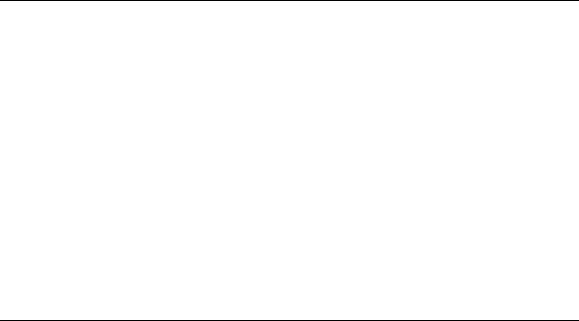
Working with the Database and DatabaseTables objects
All reports must connect to a data source to obtain data. The most commonly used data source is a relational database. The Report Designer Object Model, therefore, has provided objects, properties, and methods specific to working with databases.
The Database object is available directly from the Report object and represents the data source used by the report. This data source can be changed using the Database object’s SetDataSource method. In addition, the Database object provides the Tables property, a DatabaseTables collection of DatabaseTable objects. Through a DatabaseTable object, you have access to log on information (for password protected systems), database driver names, and database locations.
Use code similar to the following to work with the Database and DatabaseTable objects:
Dim Report As New CrystalReport1
Dim tableName As String
Report.Database.Verify() ‘ Verifies a valid connection to the database
For Each dbTable In Report.Database.Tables
tableName = dbTable.Name
Next
Working with the CrossTabObject object
A CrossTabObject object in the Report Designer represents a single crosstab in your report. Crosstabs are, essentially, specialized subreports. Even if you design your primary report as a crosstab, it is added to the report page as a separate object inside the report.
CrossTabObject objects can be obtained from a report much like subreports. A CrossTabObject is implemented as a single report object accessible through the ReportObjects collection.
The following code searches for crosstabs in a report and applies formatting features to make them stand out from the rest of the report.
Dim Report As New CrystalReport1
Dim xtObject As CrossTabObject
For Each sect In Report.Sections
For Each rptObject In sect.ReportObjects
If rptObject.Kind = crCrossTabObject Then
Set xtObject = rptObject xtObject.BorderColor = RGB(255, 0, 0) xtObject.HasDropShadow = True
Set xtObject = Nothing
End If
Next
Next
The Report Designer Component |
186 |
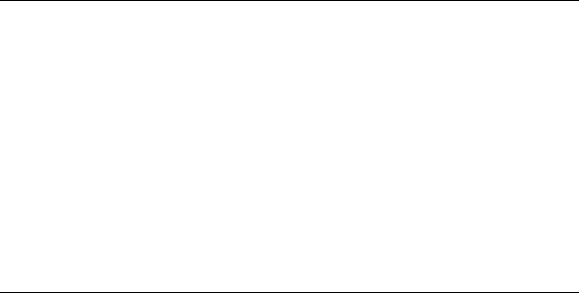
Although crosstabs are much like subreports, because of their specialized handling of data, there are fewer properties available to the CrossTabObject object than to the SubreportObject object. Before trying to use a property with a crosstab in your report, verify that the property is available to the CrossTabObject object.
Exporting a report
Often, once a report is created, you may need to get the data into a different format. For instance, if you want to display the report on an Internet or intranet site, you need to export the report to HTML format. In such cases, exporting is an alternative to displaying the report in the Smart Viewer control.
A common scenario might be to add a button control to a Form in your Visual Basic application, then have the Click event of that control send the report to the required format. The following code demonstrates this technique:
Private Sub Command1_Click
Dim Report As New CrystalReport1
Report.Export True
End Sub
The Export method is designed to automatically prompt the user with dialog boxes for information about the destination and format to use when exporting the report. The Seagate Crystal Report Designer Component allows users to export to any of the export formats and destinations provided by Seagate Crystal reports. For more information on export formats, refer to the Seagate Crystal Reports User’s Guide.
The Application object
Some development projects require that the functionality of the Report Designer Component be accessed as a simple automation server rather than an ActiveX designer. For instance, not all development environments support ActiveX designers. As an example, the functionality of the Report Designer Component can be utilized in Microsoft Visual C++ or Borland Delphi, but you can not add the Report Designer directly to your Visual C++ or Delphi projects. In these cases, you must access the Report Designer’s Report object by creating an instance of the Application object and calling the OpenReport method.
In other situations, you may need to use separate report files in your application that were created or edited using Seagate Crystal Reports. An advantage of using such standalone report files is that through Seagate Crystal Reports, you can save report data with the report file, eliminating the need of maintaining a connection to a data source at runtime.
The following code sample demonstrates the process of obtaining an Application object and opening a report file in Visual Basic:
Dim rdApp As CRAXDRT.Application
Dim rpt As CRAXDRT.Report
Private Sub Form_Load()
Set rdApp = CreateObject(“CrystalRuntime.Application”)
Set rpt = rdApp.OpenReport(“C:\Reports\Sales.rpt”)
End Sub
The Report Designer Component |
187 |

When this code finishes, the rpt object is a valid Report object and can be used just like any Report object you would obtain through the Report Designer Component.
NOTE: The sample call to CreateObject above uses a version independent Prog Id for the Report Designer Component. The correct Prog Id for this version of the Report Designer Component is CrystalRuntime.Application.7, but the version independent Prog Id should use the most recent version of the component installed on your system.
Report events
Although the Format event for the Section object is the only event directly supported by the Report Designer Component, the Report object can produce the standard Visual Basic Initialize and Terminate events. The Initialize event is fired when your Report object is first referenced at runtime. For example, your application may contain a global variable that represents the Report object of the Report Designer that you added to your application at design time:
Dim Report As New CrystalReport1
In this case, declaring and setting the Report variable fires the Initialize event. The Terminate event will be fired when this variable is set to Nothing:
Set Report = Nothing
As you can see, the Initialize event and the Terminate event are fired only once for each Report instance. With that in mind, many changes can be made to your report within the event procedure code for each of these events:
Private Sub Report_Initialize()
‘Add report initialization code here End Sub
Private Sub Report_Terminate()
‘Add report clean up code here
End Sub
Use the Initialize event to make broad changes that affect the entire report. For instance, you could assign a new data source using the SetDataSource method. The Terminate event is designed to allow convenient cleanup of any variables or objects that you created during the Initialize event. If, for instance, you created a new ADO Recordset object in the Initialize event, you can use the Terminate event to set this Recordset object equal to Nothing, freeing up system memory and resources.
The Report Designer Component |
188 |
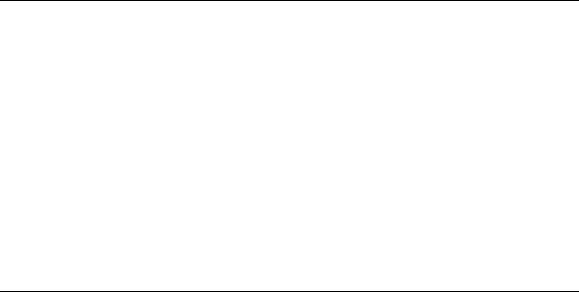
Microsoft Access Sessions
If your reports connect to secure Microsoft Access sessions, you must provide session information at runtime using the SetSessionInfo method of the DatabaseTable object. This method accepts a user Id and password that are passed to the Access session to provide a connection to the database.
Session information must be added to your code using the SetSessionInfo method, even if you specified session information at design time. Session information specified at design time is not stored with the Report Designer Component.
Assuming all tables in your report are from the same secured Access database, the following code will set the Access session information:
Dim Report As New CrystalReport1
For Each dbTable In Report.Database.Tables
dbTable.SetSeeeionInfo “user”, “password”
Next
Programmatic ID
The report Designer Component exposes two objects that can be created at runtime using the Visual Basic CreateObject function: Application and Report. The CreateObject function expects a single argument, the Prog Id (Programmatic Id) of the component object. The Application and Report objects expose the following Prog Ids:
CrystalRuntime.Application.7
CrystalRuntime.Report.7
If you wish, you can use a version independent Prog Id when referring to the Report Designer Component. For example:
CrystalRuntime.Application
This Prog Id will use the most recent version of the Report Designer Component registered on your system. However, if you have more than one version of the Report Designer Component installed, and you want to be sure of using a specific version, include the version number in your CreateObject call.
The Report Designer Component |
189 |
