
- •Seagate Crystal Web Reports Server Overview
- •What is the Web Reports Server?
- •Who should use the Web Reports Server?
- •Web Reports Server Features
- •New Features in Version 7
- •The Web Reports Server vs. Active Server Pages
- •Sample Web Sites
- •Implementing the Web Reports Server
- •Choosing a Web Reports Server
- •System Requirements
- •Installing the Web Reports Server
- •Confirming Correct Installation
- •Virtual Directories
- •Creating a Web Site
- •For More Information
- •Crystal Web Reports Server Administration
- •The Web Reports Server Configuration Application
- •Page Server Tab
- •Image Server Tab
- •Report Exporting Tab
- •Server Mappings Tab
- •Report Viewing Tab
- •The Page Server and the Image Server
- •Smart Navigation
- •Drilling Down on Data
- •Database Location
- •Web Reports Server Commands
- •The Crystal Web Reports Server Command Expert
- •Constructing Report Requests
- •Changing Selection Formulas in Web Reports
- •SQL and ODBC Data Sources
- •SQL Stored Procedures and Parameter Fields
- •Report Exporting
- •Refreshing Web Report Data
- •Web Reports Server Architecture
- •The Web Reports Server Extension
- •The Seagate Crystal Web Image Server
- •The Seagate Crystal Web Page Server
- •Report Processing
- •Job Manager Overview
- •Seagate Crystal Report Engine Automation Server
- •Visual InterDev Design-time ActiveX Control
- •Using an Existing Report
- •Building a Report at Runtime
- •Editing Active Server Pages
- •Customizing the Crystal Smart Viewer
- •Modifying the Report
- •Session Timeout
- •Sample Web Site
- •Crystal Smart Viewer Overview
- •Features of the Crystal Smart Viewers
- •Printing from the Crystal Smart Viewers
- •Using Crystal Smart Viewers in Applications
- •Crystal Smart Viewer for HTML
- •Limitations of HTML Reports
- •Crystal Smart Viewer for Java
- •Adding the Viewer to a Web Page
- •Crystal Smart Viewer for ActiveX
- •AuthentiCode Certification
- •Adding the Viewer to a Web Page
- •Downloading the Viewer from the Server
- •ActiveX Viewer Example
- •Introduction to the Crystal Report Engine
- •Before using the Crystal Report Engine in your application
- •Using the Crystal Report Engine
- •Crystal Report Engine API
- •Declarations for the Crystal Report Engine API (REAPI)
- •Using the Crystal Report Engine API
- •The Print-Only Link
- •The Custom-Print Link
- •Working with Parameter Values and Ranges
- •Working with section codes
- •Crystal Report Engine API variable length strings
- •Crystal Report Engine API structures
- •Working with subreports
- •Changing report formats
- •Exporting reports
- •PEExportTo Overview
- •PEExportOptions Structure
- •Considerations when using the export functions
- •Handling Preview Window Events
- •Distributing Crystal Report Engine Applications
- •Additional Sources of Information
- •Using the Crystal Report Engine API in Visual Basic
- •When to Open/Close the Crystal Report Engine
- •Embedded Quotes in Visual Basic Calls to the Crystal Report Engine
- •Passing Dates/Date Ranges in Visual Basic using the Crystal Report Engine API Calls
- •Identifying String Issues in Visual Basic Links to the Crystal Report Engine
- •Hard-coded Nulls in Visual Basic User Defined Types
- •Visual Basic Wrapper DLL
- •Crystal ActiveX Controls
- •Adding the ActiveX Control to your Project
- •Using the ActiveX Controls
- •Upgrading from the Crystal Custom Control
- •Crystal Report Engine Automation Server
- •Adding the Automation Server to your Visual Basic Project
- •Using the Automation Server in Visual Basic
- •Object Name Conflicts
- •Viewing the Crystal Report Engine Object Library
- •Handling Preview Window Events
- •Distributing the Automation Server with Visual Basic Applications
- •Sample Applications
- •Active Data Driver
- •Data Definition Files
- •Using the Active Data Driver
- •Creating Data Definition Files
- •Using ActiveX Data Sources at Design Time
- •Crystal Data Object
- •CDO vs. the Crystal Data Source Type Library
- •Using the Crystal Data Object
- •Crystal Data Object Model
- •Crystal Data Source Type Library
- •Creating a new project and class
- •Adding the type library
- •Implementing the functions
- •Passing the CRDataSource object to the Active Data Driver
- •Crystal Data Source Projects
- •Grid Controls and the Crystal Report Engine
- •Bound Report Driver and Bound Report Files
- •Crystal ActiveX Control Properties
- •Creating a Bound Report using the Crystal ActiveX Control
- •Creating a Formatted Bound Report
- •Creating a Formatted Bound Report at Runtime
- •Sample Application
- •ActiveX designers
- •The Report Designer Component vs. Seagate Crystal Reports
- •Data Access
- •No drag and drop between reports – use copy and paste
- •Conditional Formatting
- •Preview Window
- •Pictures
- •Guidelines
- •Subreports
- •The dual formula environment
- •Application Distribution
- •Installing the Report Designer Component
- •System Requirements
- •Installation
- •Using the Seagate Crystal Report Designer Component
- •Adding the Report Designer Component to a Project
- •Selecting Data
- •The Report Expert
- •Adding the Smart Viewer
- •Running the Application
- •CrystalReport1 - The Report Designer Component
- •CRViewer1 - The Smart Viewer Control
- •The Code
- •Report Packages
- •Working with data
- •ADO and OLEDB
- •Connecting to data with ADO
- •Connecting to data with RDO
- •Connecting to data with DAO
- •Data Environments
- •Data Definition Files
- •Report Templates
- •ODBC, SQL, and PC data sources
- •Report Designer Overview
- •Introduction to the Report Designer Component
- •Report Designer Architecture
- •Report Designer Object Model Programming
- •Report Designer Object Model Introduction
- •Obtaining a Report object
- •Displaying the report in the Smart Viewer
- •Setting a new data source for the report
- •Using ReadRecords
- •Passing fields in the correct order
- •Working with secure data in reports
- •Handling the Format event
- •Changing the contents of a Text object
- •Changing OLE object images
- •Working with Sections
- •Working with the ReportObjects collection
- •Working with the FieldObject object
- •Working with the SubreportObject object
- •Working with the Database and DatabaseTables objects
- •Working with the CrossTabObject object
- •Exporting a report
- •The Application object
- •Report events
- •Microsoft Access Sessions
- •Programmatic ID
- •Report Distribution Considerations
- •Distributing reports as part of the application
- •Saving reports as external files
- •Saving data with reports
- •VCL Component Overview
- •Installation
- •Delphi 2
- •Delphi 3 & 4
- •C++ Builder 3
- •Programming Overview
- •Introduction to the Object Inspector
- •Changing Properties in the Object Inspector
- •Changing Properties at Runtime
- •Delphi Programmers introduction to the SCR Print Engine
- •Dealing with SubClass Objects
- •Consistent Code
- •Using the Retrieve method
- •Working with subreports
- •Other Guidelines
- •Programming Tips
- •Always Set ReportName First
- •Discard Saved Data
- •Verify Database
- •Connecting to SQL Servers
- •Changing Tables & Formulas
- •Changing Groups & Summary fields
- •Using the Send methods
- •Using the JobNumber property
- •TCrpeString
- •Introduction
- •TCrpeString VCL Properties
- •Using the TCrpeString
- •Using Variables with Formulas
- •Introduction
- •Examples
- •About Section Names
- •Introduction
- •Methodology
- •StrToSectionCode
- •C++ Builder 3
- •Introduction
- •Code Syntax
- •Additional Code Examples
- •Known Problems
- •Retrieving ParamFields from a Subreport
- •DialogParent and Temporary Forms
- •Technical Support

Implementing the Web Reports Server
This section guides you through the process of implementing the Seagate Crystal Web Reports Server on your own web server system. It provides information on selecting a version of the Web Reports Server, installing the Web Reports Server on your web server system, and designing a simple web site that uses the Web Reports Server to deliver reports to clients.
The following topics are discussed in this section.
Choosing a Web Reports Server, Page 8
System Requirements, Page 9
Installing the Web Reports Server, Page 9
Confirming Correct Installation, Page 12
Virtual Directories, Page 14
Creating a Web Site, Page 14
For More Information, Page 15
Choosing a Web Reports Server
There are two versions of the Web Reports Server:
1.A Web Reports Server extension using Microsoft and Netscape programming interfaces, and
2.A Web Reports Server application using the CGI standard.
Which version of the Web Reports Server you implement on your own system depends primarily on the system you have set up already.
NOTE: You may also choose to implement the Seagate Crystal Report Engine Automation Server inside Active Server Pages to distribute reports. This technique is substantially different from the Web Reports Server, though, and is discussed in Building Active Web Sites, Page 43.
The Web Reports Server extension for the Web Reports Server (CRWEB.DLL) implements both ISAPI and NSAPI programming interfaces. These interfaces provide powerful direct connections to Microsoft (ISAPI) and Netscape (NSAPI) web servers. If you are using a web server from either of these companies, you should consider using the Web Reports Server extension first.
The web server CGI extension application (CRWEB.EXE) is designed to support the CGI standard. Since most web servers support CGI, the Web Reports Server can be installed with most any existing web server. Additionally, you may have security or other considerations that prevent you from choosing the web report server extension.
Ultimately, the decision is straightforward. If you are using a Microsoft or Netscape web server, and no internal corporate or other business policies prevent you, you should use the ISAPI/NSAPI server extension. Otherwise, use the CGI web server application.
Crystal Web Report Server |
8 |
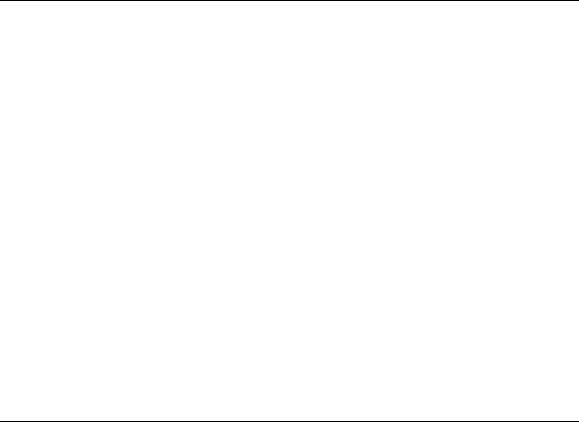
System Requirements
The Seagate Crystal Web Reports Server supports the following operating systems:
Windows NT Server 4.0 or later with:
¾Microsoft Internet Information Server (IIS) 2.0 or later, or
¾Netscape Enterprise Server 2.0 or later
Windows NT Workstation 4.0 or later with:
¾Microsoft Personal Web Server, or
¾Netscape FastTrack 2.0 or later
Windows 95/98 with Microsoft Personal Web Server
The Seagate Crystal Web Reports Server has been successfully tested with the following web server applications:
¾Microsoft Internet Information Server (IIS) 2.0 or later
¾Microsoft Personal Web Server
¾Netscape Enterprise Server
¾Netscape FastTrack 2.0 or later
¾O’Reilly
¾Lotus Domino
Additionally, the CGI version of the Web Reports Server is compatible with many other CGI compliant web servers not listed here.
Installing the Web Reports Server
The following instructions guide you through the steps to install the Seagate Crystal Web Reports Server. The procedure assumes that you have already installed a web server and have confirmed that it is running correctly. You must be logged on to the web server system under an account that has permission to administrate the local machine. The procedure also assumes that you are installing the Web Reports Server without any other components of Seagate Crystal Reports.
NOTE: Make sure that your web server has been stopped before beginning the install procedure.
Installing from the CD-ROM
Begin by inserting the Seagate Crystal Reports CD into your CD-ROM drive.
1When the splash screen appears, click Install Win 32 to begin installation. The Seagate Crystal Reports Setup window appears with the Welcome dialog on-screen (if the splash screen does not appear, run SETUP.EXE from the root directory of the CD).
Crystal Web Report Server |
9 |
2Read the Welcome dialog, and click Next. The End User License Agreement appears.
3Read the license agreement completely and make sure you fully understand the Seagate Crystal Reports licensing requirements. Click Yes if you agree with the terms in the license. If you do not agree, you can not install Seagate Crystal Reports.
4In the next dialog that appears, enter your CD Key to install the software. Click Next to continue. Enter your name and organization. Click Next.
5In the Installation Type dialog box choose Typical to install all Crystal Components including Web Reports Server (recommended) or Custom to select the Components you specify. Continue at step 10 for the Typical installation or include steps 6 through 9 below if you are doing the Custom installation. If you do choose the Custom installation, then select Web Reports Server along with the following required components: Database Access, Developers Files, Exporting, MapInfo, Mapx, PGEditor, Sample Files, Seagate Crystal Reports Help.
NOTE: The Web Reports Server can also be installed through any of the other choices on the Choose Installation Type dialog, but you must then select Custom Installation in the Installation Options dialog box and specifically check the Web Report Servers check box in the Custom Installation Options dialog box. You may want to consider installing the entire Seagate Crystal Reports product on your web server system. With the entire product installed, problems with web reports can be quickly and easily analyzed by opening them inside the Report Designer directly on the web server system.
6In the Installation Options dialog box, select a directory to install Seagate Crystal Reports files in, or accept the default directory.
7Select Custom installation, and click Next. The Custom Installation Options dialog box appears.
8Ensure Web Report Server is checked.
9Continue making any other changes to the custom installation options that you find necessary. This may include database drivers and export formats. Click Next in the Custom Installation Options dialog box.
10Click Next to continue. If your web server is Netscape 2.0 or later, or IIS 2.0 or later then the Choose Web Server To Configure dialog box appears.
11The Setup application attempts to detect the web server you are currently running. If it does, the dialog box will enable the check box for that particular server. If you have more than one web server running on the machine, Setup will allow you to configure all of the web servers to use the Web Reports Server. Check the check box for all web servers that you want to configure, and click Next.
12The Web Server Startup Option Dialog Box will appear. If you want to install the Crystal Web Page Server and the Crystal Web Image Server as system services then click Yes. Click Next. A similar dialog box will appear. If you want to install the Seagate Query Server as a system service click Yes. Click Next.
13The Choose Program Group dialog box will appear. Select a Program Group for your Seagate Crystal Reports program icons, and click Next. Setup will begin installing the necessary files for the Web Reports Server.
14After the files have been installed the Web Reports Server Configuration dialog box will appear. If you make changes to the default configuration settings remember to click Apply before leaving the dialog box (by clicking OK).
15Setup will now complete installation. After installation is completed a dialog box will appear indicating that your machine must be restarted before the new settings will take effect. Click OK and manually reboot your machine.
Crystal Web Report Server |
10 |
Installed Files
The following is a list of primary files installed for the Web Reports Server and their default installation directories.
●CRWEB.DLL: C:\Program Files\Seagate Software\Crystal Reports
●CRWEB.EXE: C:\Program Files\Seagate Software\Crystal Reports
●CRPGSVR.EXE: C:\Program Files\Seagate Software\Crystal Reports
●CRIMGSVR.EXE: C:\Program Files\Seagate Software\Crystal Reports
●CRJM32.DLL: C:\Program Files\Seagate Software\Crystal Reports
NOTE: This is not a complete list of files installed when you install the Seagate Crystal Web Reports Server. It is only a list of principal Web Reports Server files. Refer to Crystal Reports on line Developers Help for the complete list.
Configuring NT Services
If you have installed the Seagate Crystal Web Reports Server on a Windows NT system, then The Seagate Crystal Web Page Server, Page 39, and The Seagate Crystal Web Image Server, Page 39 were installed under the System account. The following steps indicate how to correctly set up the Crystal Page Server and Crystal Image Server as NT Services under an NT Domain Administrator account.
1While logged on as a Windows NT Domain Administrator, open the User Manager for Domains application. If you are not familiar with this application, refer to Microsoft Windows NT documentation.
2Select the New User command from the User menu in the User Manager for Domains. The New User dialog box appears.
3Enter a new user name to be used by the Web Reports Server. For instance: CRWEBUSER.
4Provide a password that you will remember.
5Toggle off the User Must Change Password at Next Logon check box.
6Toggle on the User Cannot Change Password check box.
7Toggle on the Password Never Expires check box.
8Click the Groups button, and make this user a member of the Administrators group.
9Click OK to close the New User dialog box, and exit the User Manager for Domains application.
10Open the Services Control Panel. If you are not sure how to do this, refer to Microsoft Windows NT documentation.
11Select Crystal Web Image Server in the Service list box, and click Startup. The Service dialog box appears.
12Click Automatic in the Startup Type section of the dialog box.
13Click This Account in the Log On As section of the dialog box.
Crystal Web Report Server |
11 |
