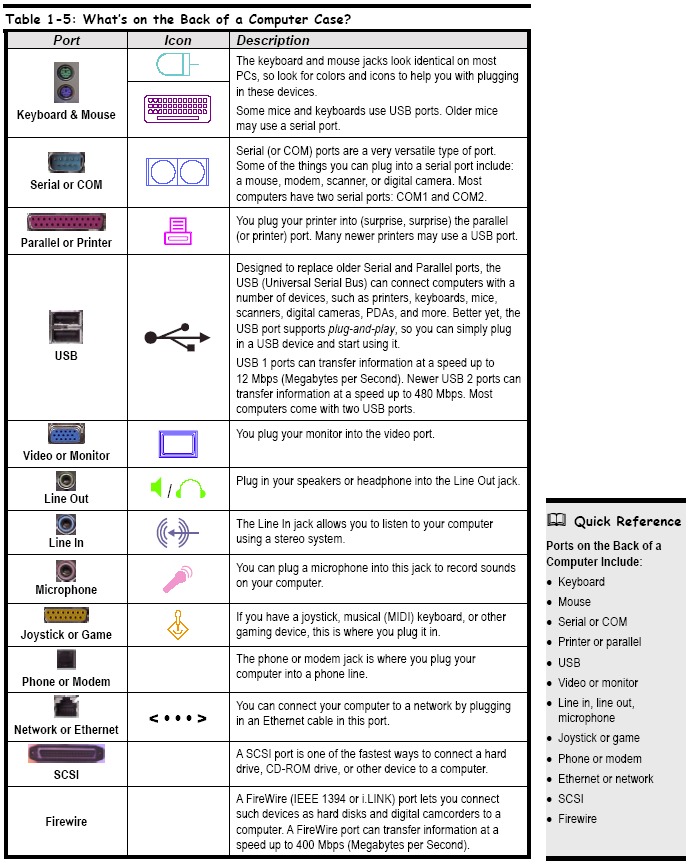Lection 1. Hardware: System architecture and components
All of parts of a computer that you can physically see or touch are called hardware. Hardware includes the computer’s monitor, case, keyboard, mouse, and printer.
Computer programs that tell hardware how to operate are called software. You may have used software such as Microsoft Excel or Corel WordPerfect in the past. So breathe a giant sigh of relief – you don’t have to know how to program a computer to use one. A computer programmer has already done the work for you by writing the program (software).

Your desk probably contains a jumble of equipment commonly known as a computer. But what is all that stuff? What does a computer do? Unlike many other tools or appliances that have definite purposes, a computer can do any number of things:
• Write letters
• Browse the Internet
•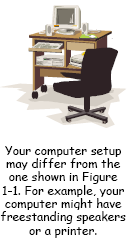 Send e-mail messages to people around the world
Send e-mail messages to people around the world
• Play games
• Help you balance your budget
…and that’s not even the beginning of what you can do with a computer! Two basic things make up a computer: hardware and software. You simply can’t have one without the other. All of parts of a computer that you can physically see or touch are called hardware. Hardware includes the computer’s monitor, case, keyboard, mouse, and printer. Computer programs that tell hardware how to operate are called software. You may have used software such as Microsoft Excel or Corel WordPerfect in the past. So breathe a giant sigh of relief—you don’t have to know how to program a computer to use one. A computer programmer has already done the work for you by writing the program (software). All you have to do is tell the software what you’re trying to do, and the software then directs the work of the hardware. Figure 1-1 shows an example of a typical setup and its components, but don’t worry if your computer setup is different. More than likely, you have all the parts that you need, and those parts are properly connected. In any case, Table 1-1: Parts of a Computer provides more details about each individual component. IT, short for Information Technology, is the broad subject related to computers and managing and processing information, especially within large organizations. Many large companies have departments full of computer techies called IT departments.
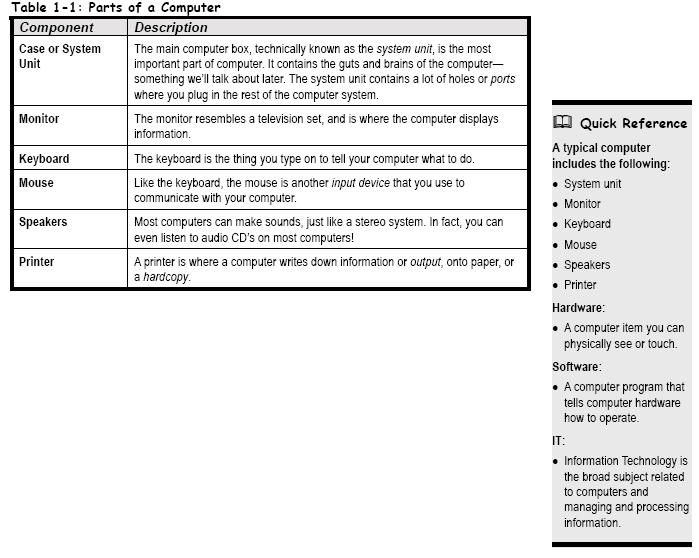

Computers are not really as complicated as they initially seem. You just have to learn the basic functions of the various parts, and then you can separate them into three categories:
• Input
Any device that lets you talk to the computer (such as a mouse or keyboard).
• Process/Storage
M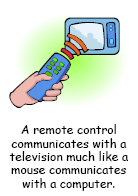 ain
functions of a computer, which happen inside the computer case. Not
surprisingly, the Central Processing Unit (CPU) does all the
processing; the storage function is handled by any number of drives
(hard, floppy, Zip, tape-backup, CD/DVD-ROM) or disks (compact discs
or floppy diskettes).
ain
functions of a computer, which happen inside the computer case. Not
surprisingly, the Central Processing Unit (CPU) does all the
processing; the storage function is handled by any number of drives
(hard, floppy, Zip, tape-backup, CD/DVD-ROM) or disks (compact discs
or floppy diskettes).
• Output
Any device that lets the computer talk to you (such as a monitor or speakers). If you're having trouble understanding this input/output stuff, think of your home television (TV) set. Televisions and computers are similar in several ways:
• The remote control is comparable to the mouse (or any other input device such as a mouse or joystick).
• The cable box (while not nearly as powerful as a computer) is similar to a computer in that it can process information (such as deciphering which channel you want to watch) and, if programmable, store information (such as when to show the film using a built-in timer).
• The TV displays the channel much like a monitor displays information.
There are several different types of computer systems out there. Here's a very briefdescription of the most common ones…
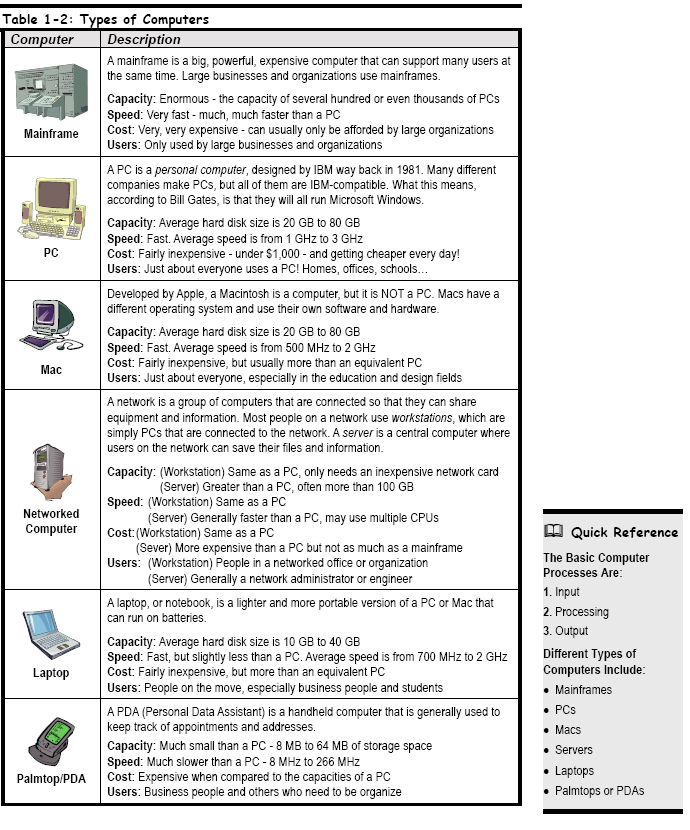

The system unit or computer case is that plastic box that sits under your monitor or desk and is covered with slots, buttons, and lights. Computer cases come in several shapes and sizes. Older computers often have the horizontal desktop case, which has gradually been replaced by the vertical tower case. Manufacturers are now phasing out the tallest towers because the compact size of the smallest tower, known as a mini-tower, is attractive to consumers. Everything outside of and connected to the system unit is called peripherals. You can add dozens of peripherals and accessories to make it more useful and fun. Common peripherals include printers, scanners, external hard drives, CD-ROM drives, and digital cameras. Many peripherals are considered to be input devices, because they allow you to talk to your computer by inputting information. Other peripherals are output devices, because they let your computer talk back to you. One more thing: all peripherals are considered to be part of a computer’s hardware
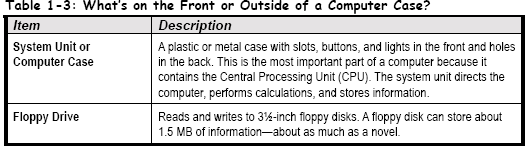
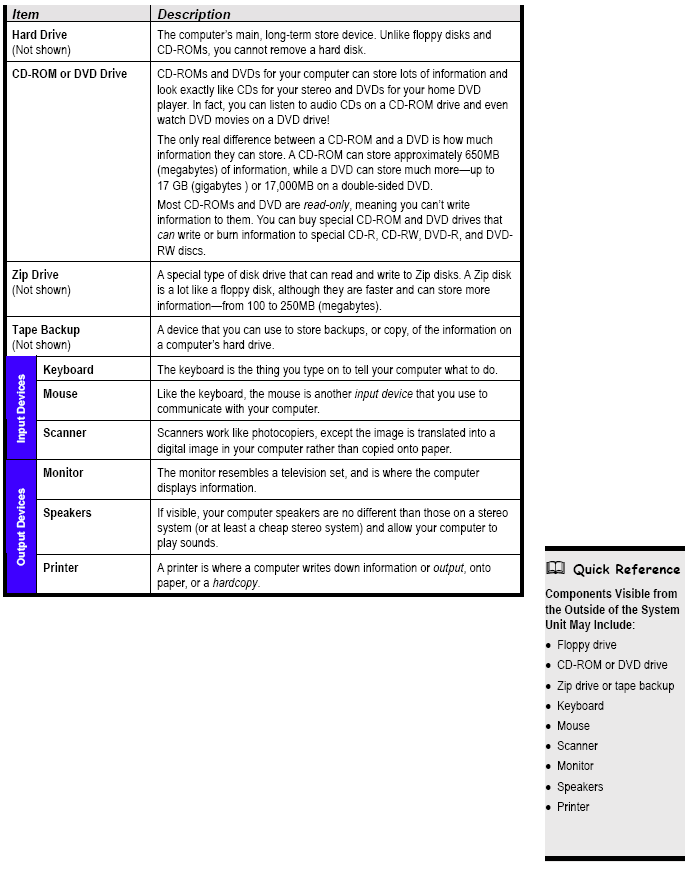
The Inside of a Computer
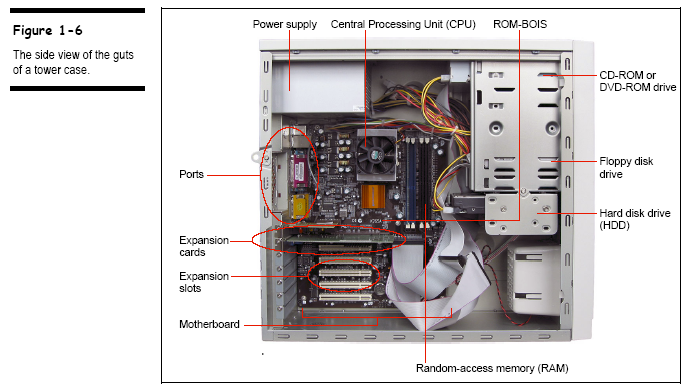

Now that you know what’s on the outside, let’s crank open that mysterious computer case and look inside. But no tools required—we’ve done all the work for you. Just compare Figure 1-6 with Table 1-4: What’s Inside a Computer Case? to see what’s important.
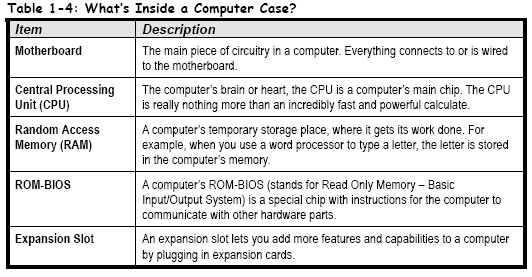
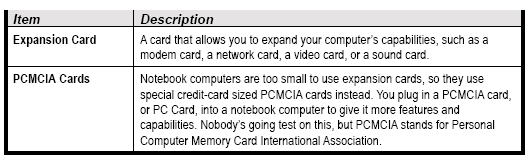
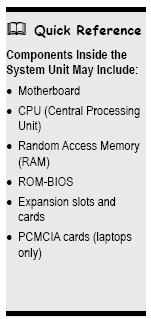
The Back of a Computer (Ports)
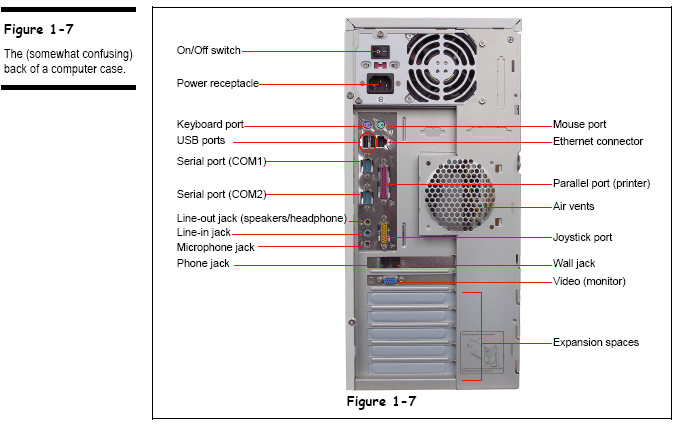
W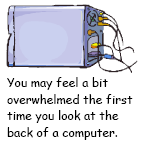 hen
you look at the back of a computer, you may feel a bit overwhelmed by
all the slots and holes. Fortunately, manufacturers have added some
fairly standard icons and color coding to help you identify what
should be plugged into your computer and where. Before long, you’ll
recognize those icons and colors, and the configuration won’t seem
so mysterious. It’s rather like hooking up cable and a DVD player
to the back of your television—unless you’re one of those people
who just wait for the cable guy to take care of that heinous task. In
any case, this lesson will review each item piece by piece so you
won’t get completely lost. Before we begin, let’s define a couple
of terms. The first thing you’ll notice is that the back of your
computer has lots of holes. Those holes are called (depending on who
you ask)jacks,
ports, or
connectors.
You may notice that some of the connectors have holes, but some have
what look like stickpins (which are aptly named pins).
The ones that have holes are called female
connectors; the ones that have pins are
called male connectors.
Let’s leave it at that. Now let’s begin. Compare Figure 1-7 to
Table 1-5: What’s on the Back of a Computer Case? The back of your
computer may be arranged differently but should include the same
elements
hen
you look at the back of a computer, you may feel a bit overwhelmed by
all the slots and holes. Fortunately, manufacturers have added some
fairly standard icons and color coding to help you identify what
should be plugged into your computer and where. Before long, you’ll
recognize those icons and colors, and the configuration won’t seem
so mysterious. It’s rather like hooking up cable and a DVD player
to the back of your television—unless you’re one of those people
who just wait for the cable guy to take care of that heinous task. In
any case, this lesson will review each item piece by piece so you
won’t get completely lost. Before we begin, let’s define a couple
of terms. The first thing you’ll notice is that the back of your
computer has lots of holes. Those holes are called (depending on who
you ask)jacks,
ports, or
connectors.
You may notice that some of the connectors have holes, but some have
what look like stickpins (which are aptly named pins).
The ones that have holes are called female
connectors; the ones that have pins are
called male connectors.
Let’s leave it at that. Now let’s begin. Compare Figure 1-7 to
Table 1-5: What’s on the Back of a Computer Case? The back of your
computer may be arranged differently but should include the same
elements