
- •Contents
- •1 An introduction to Safeti
- •What to Expect of this Tutorial
- •Starting the program running
- •The main window
- •Opening the Safeti examples file
- •The Risk Supertabs
- •The tabs in the Study Tree pane
- •The Models tab section
- •Level 1: the Workspace
- •Level 2: the Study
- •Level 3: the Equipment item
- •Level 4: the Scenario
- •The Weather tab section
- •The Parameters tab section
- •The Materials tab section
- •Pure Components
- •Mixtures
- •Warehouse Materials
- •The Map tab section
- •Bund types
- •Terrain types
- •Building types and Buildings
- •Raster Image Set
- •The Risk tab section
- •Categories
- •Ignitions
- •Populations
- •Vulnerabilities
- •Risk transects
- •Risk ranking points
- •Plant Boundaries
- •Viewing input data
- •The input dialog for the Propane Pressure Vessel Equipment item
- •The Grid View allows you to work on input data for multiple items
- •Running the consequence calculations and viewing the results
- •Running the calculations
- •Viewing the graphs for the Propane Scenarios
- •Viewing results on the GIS, against the background of map images
- •Viewing the Reports for the Catastrophic rupture Scenario
- •Summary group: Consequence Summary Report
- •Summary group: Flammable Hazards Report
- •Input group: Input Report
- •Equipment group: Discharge Report
- •Equipment group: Dispersion Report
- •Equipment group: Commentary Report
- •Equipment group: Averaging Times Report
- •Equipment group: Dynamic Fireball Report
- •Equipment group: Explosion Report
- •Running the risk calculations and viewing the results
- •Running the calculations
- •The list of available risk results
- •Viewing the risk results
- •Multi-Level risk contours for day and night combined
- •Multi-Row contours for a risk level of 1x10-6/AvgeYear
- •Category PLL societal risk results for day and night combined
- •2 Setting up your own analysis
- •The form of the analysis
- •The Equipment and Scenarios defined in the analysis
- •Creating a new workspace
- •Saving the workspace
- •The contents of a new workspace
- •Setting up the map image
- •Inserting the raster image
- •Ensure that there is a Raster Image Set in the Map tab section
- •Insert a Raster Image inside the Set
- •Placing the image in the GIS Input View
- •Setting the co-ordinates and size of the image
- •The location of the site on the map
- •Setting up Weather data for day and night
- •Creating a second Weather folder
- •Defining representative day-time weathers
- •Defining representative night-time weathers
- •Setting up the Run Rows
- •Creating a second Run Row
- •Setting the selection of Weather folders
- •Saving the changes to the workspace
- •3 Performing the consequence analysis
- •Defining the pressure vessel that contains a toxic material
- •Turn on the option to insert Equipment on the GIS
- •Insert a Pressure Vessel Equipment item
- •Setting the input data for the vessel
- •The Material tab section
- •The Geometry tab section
- •A Summary of the Input Data
- •Defining a catastrophic rupture scenario
- •Inserting the Scenario
- •Setting the input data
- •Elevation in Scenario tab section
- •Event frequency in Risk tab section
- •Run the calculations for the Scenario and view the results
- •Viewing the set of Graphs
- •Viewing outdoor toxic lethality results against the map
- •Defining the second Scenario: a liquid release from pipework
- •Insert a Time varying short pipe Scenario
- •Supplying the tank shape data for the Pressure Vessel
- •Setting the input data for the Scenario
- •Scenario tab section
- •Risk tab section
- •Material tab section
- •Short pipe tab section
- •Time varying releases tab section
- •Running the discharge calculations
- •Using the averaged discharge results to create a User-defined source Scenario
- •Inserting a Short pipe Scenario and set up the equivalent input data
- •Run the consequence calculations for the Short pipe and view the results
- •Defining the third scenario: toxic vapour from pipework
- •Defining three flammable releases
- •Setting the input data for the propane Equipment item
- •Copying the Equipment item
- •Changing the Material selection
- •Changing the coordinates
- •Running the consequence calculations and viewing the results
- •Jet Fire Graphs
- •Pool Fire Graphs
- •Fireball Graphs
- •Explosion Graphs
- •Flash Fire Graph
- •Defining toxic releases from a rail tank wagon
- •Inserting a Route Model
- •Defining the rupture and leak Scenarios
- •Copying the existing Chlorine Equipment item
- •Editing the Equipment item
- •Editing the Catastrophic rupture Scenario
- •Defining the liquid leak
- •Defining the vapour leak
- •Defining the rail route inside the site
- •Drawing the route on the GIS
- •Completing the input data for the route segment
- •Running the consequence calculations and viewing the results
- •Saving the workspace
- •4 Performing the risk calculations
- •Viewing the wind rose data for the Weather folders
- •Setting up the population data
- •Defining the night population data
- •Drawing the shapes
- •Using the Grid View to set the population values
- •Defining the day population data
- •Adding the shape for the school
- •Setting the population values
- •Setting up the ignition source data
- •Setting up the risk ranking point data
- •Defining the Models and Populations Playlists for the two Run Rows
- •Defining a Models Playlist for the Day Run Row
- •Defining a Models Playlist for the Night Run Row
- •Defining the Populations Playlists
- •Running the risk calculations and viewing the results
- •Comparing the Multi-Level Risk Contour Plots for Day and Night
- •Viewing the individual risk ranking results for the school
- •Viewing the societal risk results for day, night, and the whole year
- •Setting values for the Combination Factors
- •Viewing the FN Curve
- •Saving the workspace
- •What next?
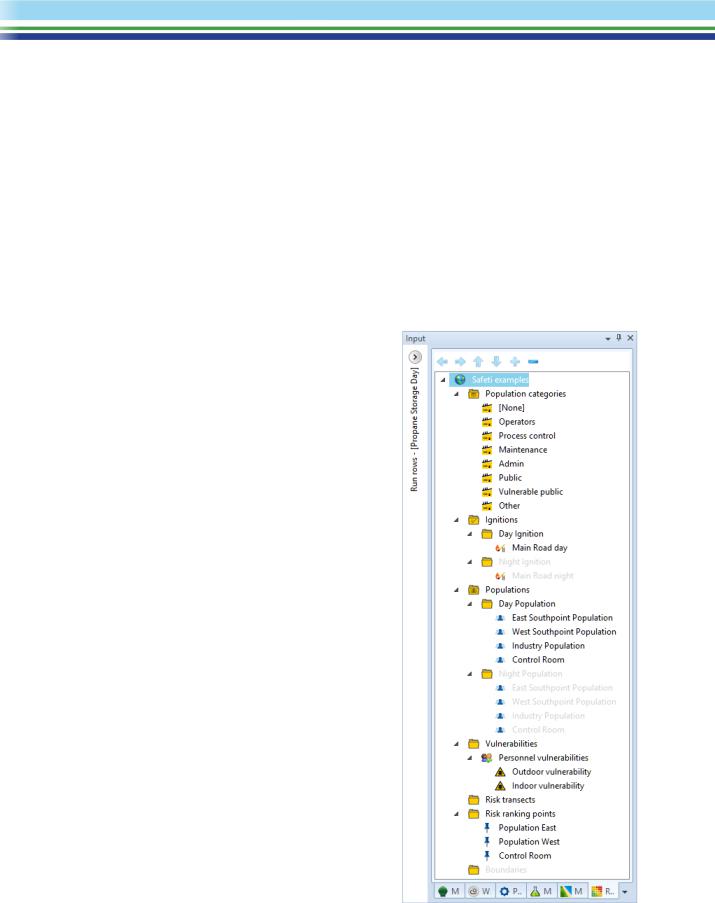
The Equipment items are represented by dots, and you can see that there the Equipment items are located in the Chemical Plant area. The Buildings are represented by dark green/brown backwards diagonal pattern on the GIS and GIS Legend. The location data for a hazardous event is defined on the Equipment item, rather than on the Study or the Scenario.
The Display Order tab of the Legend for the GIS Input View controls the order in which the different
“layers” of information are displayed in the view. The Equipment layer is at the top, which means that the dots that represent the Equipment items will always be visible.
The Raster Image layers are always at the bottom so they appear in the background behind all of the other input data. In the illustration the Southpoint_OS image layer is above the Southpoint_Aerial image layer. If you swap these two image layers by dragging the Southpoint_OS to the bottom, the aerial photograph image will be displayed instead of the map image. You can also right click items in the legend and choose Display On or Display Off to show and hide items respectively.
The Risk tab section
You use the Risk tab to define data that are specific to the risk calculations.
Categories 
The program is supplied with a default list of Categories for Populations, with a different display style defined for each Category. Each Population is assigned to a Category, and the Category determines the style that will be used when displaying the Population in a GIS View.
The Category is also used in the risk results, where some forms of results provide an analysis according to the populations assigned to each Category.
Ignitions 
The ignition sources are used in modelling the location and probability of delayed ignition, and the input data for each ignition includes the probability that it will ignite a flammable cloud. You can define ignition sources on the GIS View as points, straight lines, polylines, rectangular areas and polygon areas.
The distribution and strength of ignition sources typically varies according to the time of day, and the examples file reflects this, with separate folders of ignitions for day and night. The Day and Night Run Rows have different sets of ignitions selected, and the Night ignitions are shown as greyed out because the active Run Row is a Day row.
Populations 
The risk modelling calculates fatalities for each population, and also considers populations as a potential cause of delayed ignition. The input data for each population includes the
proportion of people indoors and out of doors. You can define populations on the GIS View as points and as areas, and you can also use the Data source option in the Data tab of the Ribbon bar to import population shapes and population data from an external GIS database.
| SAFETI | April 2018 | www.dnvgl.com/software |
Page 9 |
