
- •Contents
- •1 An introduction to Safeti
- •What to Expect of this Tutorial
- •Starting the program running
- •The main window
- •Opening the Safeti examples file
- •The Risk Supertabs
- •The tabs in the Study Tree pane
- •The Models tab section
- •Level 1: the Workspace
- •Level 2: the Study
- •Level 3: the Equipment item
- •Level 4: the Scenario
- •The Weather tab section
- •The Parameters tab section
- •The Materials tab section
- •Pure Components
- •Mixtures
- •Warehouse Materials
- •The Map tab section
- •Bund types
- •Terrain types
- •Building types and Buildings
- •Raster Image Set
- •The Risk tab section
- •Categories
- •Ignitions
- •Populations
- •Vulnerabilities
- •Risk transects
- •Risk ranking points
- •Plant Boundaries
- •Viewing input data
- •The input dialog for the Propane Pressure Vessel Equipment item
- •The Grid View allows you to work on input data for multiple items
- •Running the consequence calculations and viewing the results
- •Running the calculations
- •Viewing the graphs for the Propane Scenarios
- •Viewing results on the GIS, against the background of map images
- •Viewing the Reports for the Catastrophic rupture Scenario
- •Summary group: Consequence Summary Report
- •Summary group: Flammable Hazards Report
- •Input group: Input Report
- •Equipment group: Discharge Report
- •Equipment group: Dispersion Report
- •Equipment group: Commentary Report
- •Equipment group: Averaging Times Report
- •Equipment group: Dynamic Fireball Report
- •Equipment group: Explosion Report
- •Running the risk calculations and viewing the results
- •Running the calculations
- •The list of available risk results
- •Viewing the risk results
- •Multi-Level risk contours for day and night combined
- •Multi-Row contours for a risk level of 1x10-6/AvgeYear
- •Category PLL societal risk results for day and night combined
- •2 Setting up your own analysis
- •The form of the analysis
- •The Equipment and Scenarios defined in the analysis
- •Creating a new workspace
- •Saving the workspace
- •The contents of a new workspace
- •Setting up the map image
- •Inserting the raster image
- •Ensure that there is a Raster Image Set in the Map tab section
- •Insert a Raster Image inside the Set
- •Placing the image in the GIS Input View
- •Setting the co-ordinates and size of the image
- •The location of the site on the map
- •Setting up Weather data for day and night
- •Creating a second Weather folder
- •Defining representative day-time weathers
- •Defining representative night-time weathers
- •Setting up the Run Rows
- •Creating a second Run Row
- •Setting the selection of Weather folders
- •Saving the changes to the workspace
- •3 Performing the consequence analysis
- •Defining the pressure vessel that contains a toxic material
- •Turn on the option to insert Equipment on the GIS
- •Insert a Pressure Vessel Equipment item
- •Setting the input data for the vessel
- •The Material tab section
- •The Geometry tab section
- •A Summary of the Input Data
- •Defining a catastrophic rupture scenario
- •Inserting the Scenario
- •Setting the input data
- •Elevation in Scenario tab section
- •Event frequency in Risk tab section
- •Run the calculations for the Scenario and view the results
- •Viewing the set of Graphs
- •Viewing outdoor toxic lethality results against the map
- •Defining the second Scenario: a liquid release from pipework
- •Insert a Time varying short pipe Scenario
- •Supplying the tank shape data for the Pressure Vessel
- •Setting the input data for the Scenario
- •Scenario tab section
- •Risk tab section
- •Material tab section
- •Short pipe tab section
- •Time varying releases tab section
- •Running the discharge calculations
- •Using the averaged discharge results to create a User-defined source Scenario
- •Inserting a Short pipe Scenario and set up the equivalent input data
- •Run the consequence calculations for the Short pipe and view the results
- •Defining the third scenario: toxic vapour from pipework
- •Defining three flammable releases
- •Setting the input data for the propane Equipment item
- •Copying the Equipment item
- •Changing the Material selection
- •Changing the coordinates
- •Running the consequence calculations and viewing the results
- •Jet Fire Graphs
- •Pool Fire Graphs
- •Fireball Graphs
- •Explosion Graphs
- •Flash Fire Graph
- •Defining toxic releases from a rail tank wagon
- •Inserting a Route Model
- •Defining the rupture and leak Scenarios
- •Copying the existing Chlorine Equipment item
- •Editing the Equipment item
- •Editing the Catastrophic rupture Scenario
- •Defining the liquid leak
- •Defining the vapour leak
- •Defining the rail route inside the site
- •Drawing the route on the GIS
- •Completing the input data for the route segment
- •Running the consequence calculations and viewing the results
- •Saving the workspace
- •4 Performing the risk calculations
- •Viewing the wind rose data for the Weather folders
- •Setting up the population data
- •Defining the night population data
- •Drawing the shapes
- •Using the Grid View to set the population values
- •Defining the day population data
- •Adding the shape for the school
- •Setting the population values
- •Setting up the ignition source data
- •Setting up the risk ranking point data
- •Defining the Models and Populations Playlists for the two Run Rows
- •Defining a Models Playlist for the Day Run Row
- •Defining a Models Playlist for the Night Run Row
- •Defining the Populations Playlists
- •Running the risk calculations and viewing the results
- •Comparing the Multi-Level Risk Contour Plots for Day and Night
- •Viewing the individual risk ranking results for the school
- •Viewing the societal risk results for day, night, and the whole year
- •Setting values for the Combination Factors
- •Viewing the FN Curve
- •Saving the workspace
- •What next?
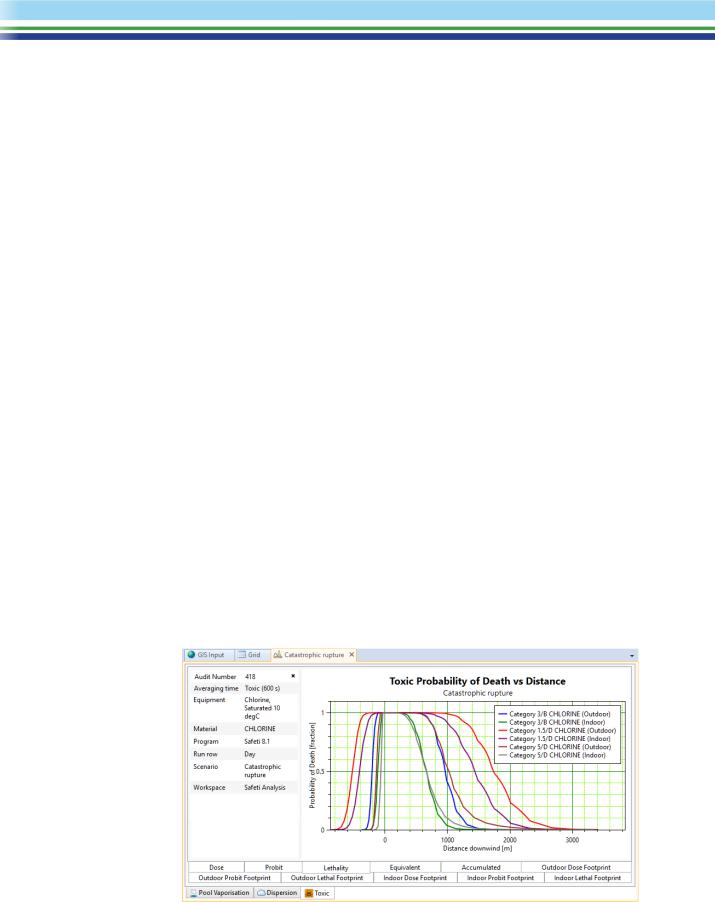
Setting the input data
The node will be shown as incomplete when you insert it. Most of the fields take default values from the Pressure Vessel, but the frequency for the rupture event must be set directly at the Scenario level.
For this tutorial, you will edit the Scenario, complete the input data, and set non-default values for two fields.
Elevation in Scenario tab section
The default value for the release Elevation is 1 m, but for the rupture you should set this to 7.37 m, which is the elevation of the centre of the sphere above the ground. You could have set the value of 7.37 m in the input data for the Pressure Vessel, but the other Scenarios will have different values for the Elevation, and to reduce the risk of confusion, the Pressure Vessel has been left with the default value of 1 m, and the Elevation is being set individually for each Scenario.
Event frequency in Risk tab section
Move to the Risk tab and enter a value of 1E-5 /AvgeYear in the Event frequency field. You can use scientific notion when entering values. The other fields in the tab section are all disabled for this Scenario because they are not applicable to a material that has only toxic properties and no flammable properties.
Finally, click on OK to close the dialog.
Run the calculations for the Scenario and view the results
Select the Scenario in the Study Tree and select Run from the Home tab of the Ribbon Bar. This will run the consequence calculations for the Scenario, for each of the three Weathers in the Day Weather folder. The calculations run the Weathers for day because the Day Run Row is currently selected as the active Run Row.
Viewing the set of Graphs
When the calculations are complete, view the graphs for all of the Weathers. To do this, select the Scenario, then click on the Graphs option in the Home tab of the Ribbon Bar, and select all three Weathers in the Results Selection dialog.
You will see that there is a Pool Vaporisation tab in the Graphs View, which shows that the liquid in the release rained out; if you want more information about the behaviour of the liquid droplets in the cloud, you should view either the Commentary Report or the Dispersion Report.
The concentration graphs only ever show the outdoor concentration, but if you
move to the Toxic tab section you will see that the Probit, Lethality and Dose graphs display separate results for indoor and outdoor effects, and that there are separate Footprint graphs for outdoor and indoor effects.
| SAFETI | April 2018 | www.dnvgl.com/software |
Page 36 |
