
DMC_Manual
.pdf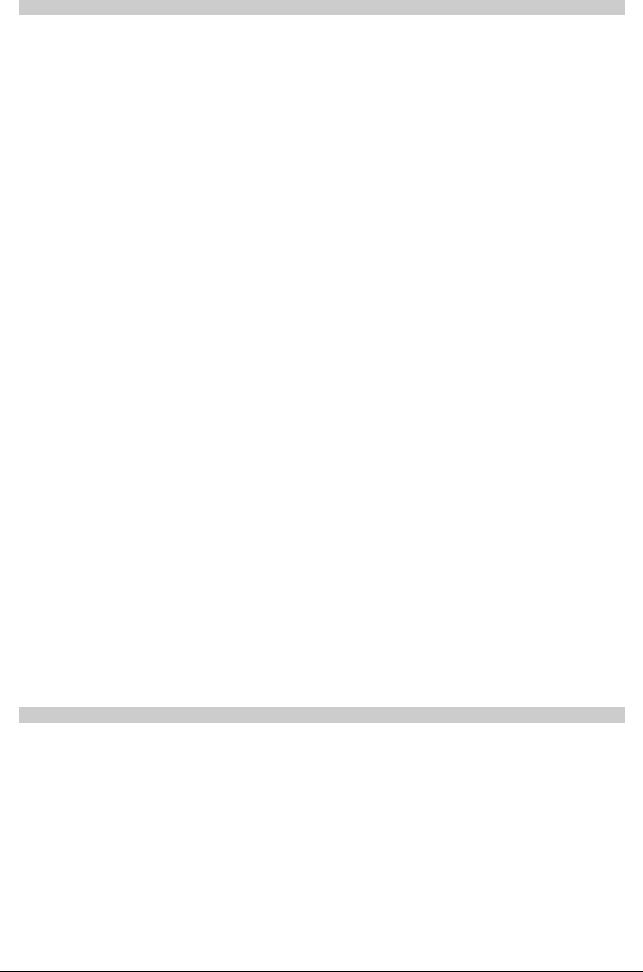
DMC User manual |
Issue 1 |
|
|
Pan Designators
A pan designator is used to determine which portion of a panned signal will be received by a Track (bus) or Group.
For example: Channel 1 is routed to Track 1, Track 2 and some other destinations. Track 1 is pan designated as Mono (i.e. true mono) and Track 2 is pan designated as Front Left. Panning of Channel 1 will not affect Track 1 because it is a true mono destination. However, Track 2 will only receive the portion of Channel 1 for Front Left, according to the panning on Channel 1.
|
This is a normal mono path. The signal received Track or Group will not be |
Mono |
affected by surround panning. A Track designated as Mono would not |
|
normally be used in a Film Stem. |
|
This causes a Track to act as a normal mono routing destination (i.e. un- |
|
affected by surround panning), but is routed to the Centre film monitor when |
Centre |
used in a stem. If the Centre Mono designator is used in Surround Sound |
Mono |
Manager then the Tracks it is applied to are auto-routed to the Centre film |
|
monitor. This can be applied to Groups, but only has the same effect as |
|
normal Mono. |
|
These are normal stereo left leg and right leg routing destinations. The signal |
|
received by a Track or Group is only affected by left/right panning (i.e. front/ |
Left & Right |
back, surround left/right and divergence controls have no effect). These |
|
should be used when Stereo is selected for Film paths in the Desk Edit Config |
|
page. |
Front |
|
Centre, |
These are the surround destinations corresponding to the front speakers. |
Front Left & |
Front Centre is often fed directly by dialogue to 'lock' dialogue to the screen. |
Front Right |
|
Surround |
This panning destination that has two different uses. In LCRS format, it is the |
panning destination for rear surround. In wider formats (5.1 and 7.1) it |
|
Mono |
corresponds to the sub-woofer. |
|
|
Surround |
|
Left & |
These are the panning destinations for the rear left and right speakers. These |
Surround |
are normally only used with the wide formats (5.1 and 7.1). |
Right |
|
Surround |
This is the rear centre destination (i.e. opposite front centre) used by the 6.1 |
Centre |
format (also known as Surround EX). |
Inner Left |
These are panning destinations that sit between Front Left/Front Centre and |
& Inner |
Front Right/Front Centre to provide a smoother image across the front. These |
Right |
are normally only used with 7.1 format. |
|
Table 8: Surround Destinations |
Path
Path is the term used to describe a discrete part of the signal flow through the console that has a distinct input and output, either to the outside world or to another path.
In an analogue console, there is a fixed number of signal paths and they are hard-wired into different parts (or modules) in the console.
the console is a digital system and this makes it 'assignable'. This means that the number of paths is not fixed but is selected according to the task in hand. This is done using the utility called Desk Edit that is part of Encore.
The path type indicates the way that a path is used. For instance, Channels are the main console inputs, similar to channel modules in an analogue console.
- 101 -
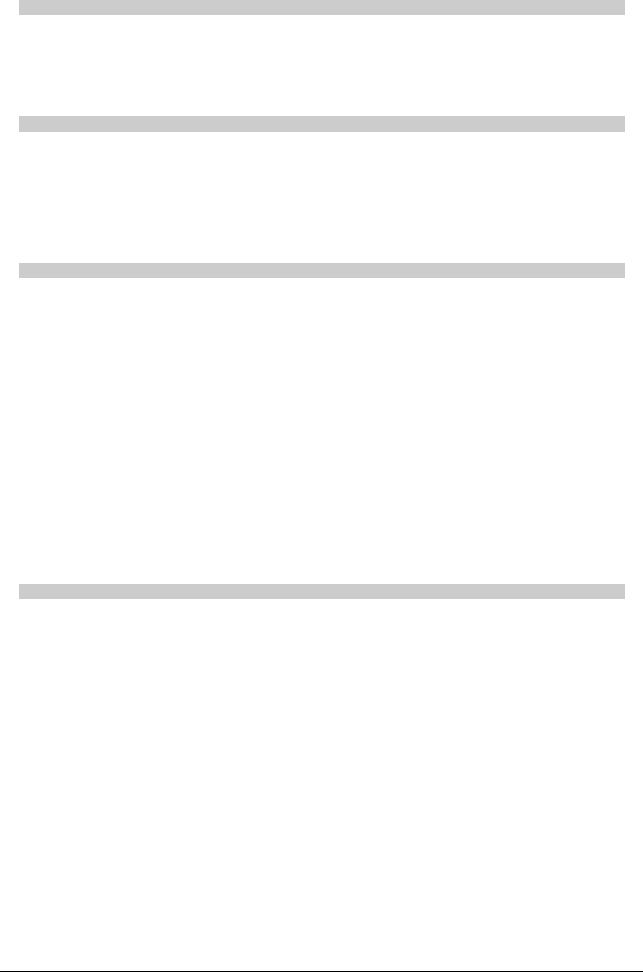
DMC User Manual |
Issue 1 |
|
|
Play Pass
The Play Pass is the Mix/Pass that is being used to play back a previous recording of automation moves (events).
Any Mix/Pass can be selected from the current Mix/Pass Tree to be the Play Pass.
Pointer
The arrow shaped symbol that is moved across the screen by rolling the mouse. The point of the arrow is the active 'hotpoint' that selects items pointed to when the mouse button is clicked.
The shape of the pointer is context sensitive. For instance, the pointer sometimes changes shape to an hourglass (to indicate the computer is busy) or an I-beam (for selecting text).
Processing Element
The console is a digital console that, depending on the specification, has a certain amount of processing power available. The processing power is provided by the XSP cards in the SPS Rack.
The processing power is assigned in portions according to how the console is configured for the current session.
Each signal path requires a certain amount of processing power. A signal path can also contain audio processing, such as EQ or dynamics, and this also uses processing power.
A processing element is one of the individual items of audio processing (a gate, three band equaliser, etc.).
The processing elements (and the processing power required) are assigned (or allocated) to the signal paths in advance of being used.
The system works out how much processing power would be required for the configuration requested and if there is too much then the excess is rejected.
Anything that applies changes to a signal in a path uses processing - this even includes the fader.
Quad-Madi II Card
Each Quad-Madi II card has 4 pairs of madi ports, each pair consisting of one Transmit port (Tx) and one Receive port (Rx).
These pairs of ports are usually accessed from the back of the SPS rack (or they can be accessed from the front of the card itself (the upper port in each pair is Tx).
QuadMadi cards bring madi signals into the system and place the data on the backplane where the XSP cards can access, process, and then return this information.
QMII cards are available in three versions, depending on the amount of assignable delay required (none, 5secs total or 10secs total).
The card is also responsible for:
•Assigning Delay to a signal, either on Input or Output.
•Generating most (if not all) of the meter data seen on the meter bridge and fader beds.
•Dither on Outputs
•The system timing, ensuring all of the XSP processing cards run in sync.
- 102 -

DMC User manual |
Issue 1 |
|
|
Radio Button
Used to select one option from a limited list of options, as shown in the example, left.
Only one radio button in a set can be selected.
Selecting a radio button automatically de-selects the previously selected radio button.
Fig 96: Radio buttons
Record Pass
A Record Pass is made when the transport is in play and changes to control values are recorded against timecode.
At least one new automation event must be created by a control in a record mode. A new Mix/Pass number is created and displayed in red on the Encore screen.
SPS Rack
The largest rack in the system, responsible for the main audio processing.
Sync Source
This is the source for the word clock synchronisation signal that is used to ensure that samples of digital audio are sent and received simultaneously by digital audio devices that are connected together.
Timecode
Timecode is a coded signal that is used to set the absolute timeline position.
The source for timecode can be a tape machine (digital or analogue) or a pulse generator (video source).
Virgin Territory
This is an expression used to describe parts of a Mix/Pass (or a series of Mix/Passes) for which there is no automation data and no settings in the Initial Snapshot.
The console takes an Initial Snapshot of all controls that can be automated. This means that the console never has virgin territory, so any problems that virgin territory may cause are prevented.
Word Clock
This is a synchronisation signal that is used by digital audio equipment. Word clock ensures that the digital audio itself is synchronised so that artefacts such as distortion, crackle and drop outs do not occur.
For instance, if the console is recording to a digital multi-track tape machine then they must be synchronised to send and receive each digital sample of audio simultaneously.
If they were not synchronised (out of phase) then the tape machine would record the samples incorrectly, so that the recording would not match the output from the console. The rate at which word clock is running sets the sample rate (e.g. 44.1kHz) for the devices reading the word clock.
- 103 -
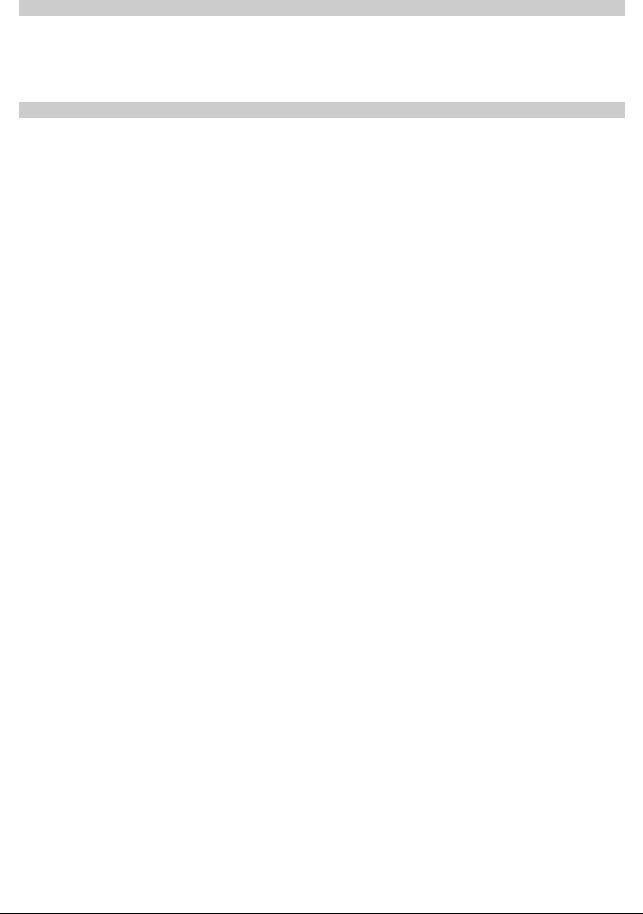
DMC User Manual |
Issue 1 |
|
|
This should not be confused with timecode (or timeline) which is used to keep devices lined up at the same time position.
xFade
This is an abbreviation of Crossfade.
It is used in dialogue boxes in Encore to indicate where crossfade times can be entered (e.g. for Mix Conforming).
XSP
Acronym for Xtra Signal Processing. This are the main processing cards in the SPS rack, and they are responsible for all the Audio and Dynamic processing.
- 104 -

DMC User manual |
Issue 1 |
|
|
Appendix B: Windows Security Settings
Before modifying any security settings, it is important to take into consideration the default settings.
There are three fundamental levels of security granted to users. These are granted to end users through membership in the Users, Power Users, or Administrators groups.
Administrators
Adding users to the Users group is the most secure option, because the default permissions allotted to this group do not allow members to modify operating system settings or other user's data. However, level permissions often do not allow the user to successfully run legacy applications.
The members of the Users group are only guaranteed to be able to run programs that have been certified for Windows.
For more information on the Certified for Windows Program, see the Microsoft Web site. (http://msdn.microsoft.com) As a result, only trusted personnel should be members of this group.
Ideally, administrative access should only be used to:
•Install the operating system and components (such as hardware drivers, system services, and so on).
•Install Service Packs and Windows Packs.
•Upgrade the operating system.
•Repair the operating system.
•Configure critical operating system parameters (such as password policy, access control, audit policy, kernel mode driver configuration, and so on).
•Take ownership of files that have become inaccessible.
•Manage the security and auditing logs.
•Back up and restore the system.
In practice, Administrator accounts often must be used to install and run programs written for versions of Windows prior to Windows 2000.
Power Users
The Power Users group primarily provides backward compatibility for running non-certified applications.
The default permissions that are allotted to this group allow this group's members to modify computer wide settings. If non-certified applications must be supported, then end users will need to be part of the Power Users group.
Members of the Power Users group have more permissions than members of the Users group and fewer than members of the Administrators group. Power Users can perform any operating system task except tasks reserved for the Administrators group.
The default Windows 2000 and Windows XP Professional security settings for Power Users are very similar to the default security settings for Users in Windows NT 4.0. Any program that a user can run in Windows NT 4.0, a Power user can run in Windows 2000 or Windows XP Professional.
Power Users can:
•Run legacy applications, in addition to Windows 2000 or Windows XP Professional certified applications.
•Install programs that do not modify operating system files or install system services.
•Customize system wide resources including printers, date, time, power options, and other Control Panel resources.
•Create and manage local user accounts and groups.
-105 -
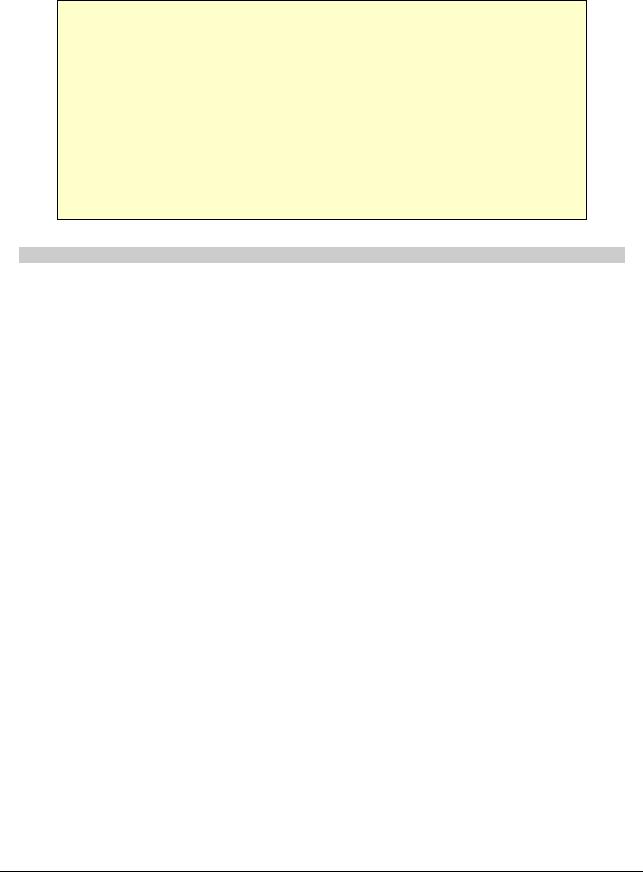
DMC User Manual |
Issue 1 |
|
|
•Stop and start system services which are not started by default.
Power Users do not have permission to add themselves to the Administrators group.
Power Users do not have access to the data of other users on an NTFS volume, unless those users grant them permission.
Caution!
Running legacy programs on Windows 2000 or Windows XP Professional often requires you to modify access to certain system settings. The same default permissions that allow Power Users to run legacy programs also make it possible for a Power user to gain additional privileges on the system, even complete administrative control. Therefore, it is important to deploy certified Windows 2000 or Windows XP Professional programs in order to achieve maximum security without sacrificing program functionality. Programs that are certified can run successfully under the Secure configuration provided by the Users group. For more information, see the Security page on the Microsoft Web site(http://www.microsoft.com).
Since Power Users can install or modify programs, running as a Power User when connected to the Internet could make the system vulnerable to Trojan horse programs and other security risks.
Users
The Users group is the most secure, because the default permissions allotted to this group do not allow members to modify operating system settings or other users' data.
The Users group provides the most secure environment in which to run programs.
On a volume formatted with NTFS, the default security settings on a newly installed system (but not on an upgraded system) are designed to prevent members of this group from compromising the integrity of the operating system and installed programs.
Users cannot modify system wide registry settings, operating system files, or program files. Users can shut down workstations, but not servers. Users can create local groups, but can manage only the local groups that they created. They can run certified Windows 2000 or Windows XP Professional programs that have been installed or deployed by administrators. Users have Full Control over all of their own data files (%userprofile%) and their own portion of the registry (HKEY_CURRENT_USER).
However, user -level permissions often do not allow the user to successfully run legacy applications. Only the members of the Users group are guaranteed to be able to run Certified for Windows applications. (For more information, see the Certified for Windows Program on the Microsoft Web site. (http://msdn.microsoft.com)
To secure a Windows 2000 or Windows XP Professional system, an administrator should:Make sure that end users are members of the Users group only.
Deploy programs that members of the Users group can run successfully, such as certified Windows 2000 or Windows XP Professional programs.
Users will not be able to run most programs written for versions of Windows prior to Windows 2000, because they did not support file system and registry security (Windows 95 and Windows 98) or shipped with lax default security settings (Windows NT). If you have problems running legacy applications on newly-installed NTFS systems, then do one of the following:
•Install new versions of the applications that are certified for Windows 2000 or Windows XP Professional.
•Move end users from the Users group into the Power Users group.
•Decrease the default security permissions for the Users group. This can be accomplished by using the Compatible security template.
- 106 -
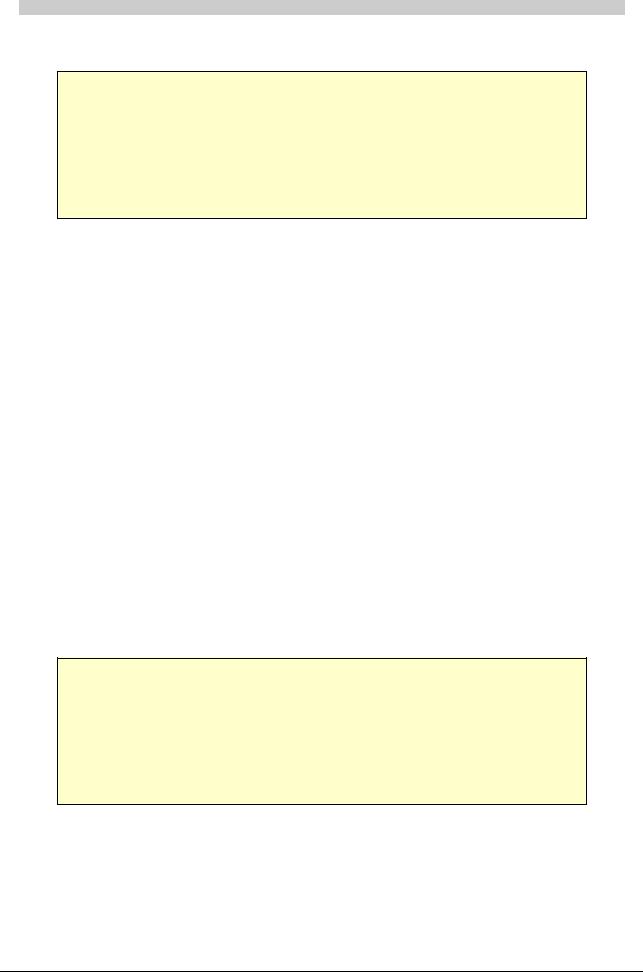
DMC User manual |
Issue 1 |
|
|
Backup Operators
Members of the Backup Operators group can back up and restore files on the computer, regardless of any permissions that protect those files. They can also log on to the computer and shut it down, but they cannot change security settings.
Caution!
Backing up and restoring data files and system files requires permissions to read and write those files. The same default permissions granted to Backup Operators that allow them to back up and restore files also make it possible for them to use the group's permissions for other purposes, such as reading another user's files or installing Trojan horse programs. Group Policy settings can be used to create an environment in which Backup Operators only can run a backup program. For more information, see the Microsoft Security page on the Microsoft Web site (http://www.microsoft.com).
Special Groups
Several additional groups are automatically created by Windows 2000 and Windows XP Professional.
When a Windows 2000 system is upgraded to Windows XP Professional, resources with permission entries for the Everyone group (and not explicitly to the Anonymous Logon group) will no longer be available to Anonymous users after the upgrade. In most cases, this is an appropriate restriction on anonymous access. you may need to permit anonymous access in order to support pre-existing applications that require it. If you need to grant access to the Anonymous logon group, you should explicitly add the Anonymous Logon security group and its permissions.
However, in some situations where it might be difficult to determine and modify the permission entries on resources hosted on Windows XP Professional computers, you can change the Network access: Let Everyone permissions apply to anonymous users security setting.
Interactive. This group contains the user who is currently logged on to the computer. During an upgrade to Windows 2000 or Windows XP Professional, members of the Interactive group will also be added to the Power Users group, so that legacy applications will continue to function as they did before the upgrade.
Network. This group contains all users who are currently accessing the system over the network.
Terminal Server User. When Terminal Servers are installed in application serving mode, this group contains any users who are currently logged on to the system using Terminal Server. Any program that a user can run in Windows NT 4.0 will run for a Terminal Server in Windows 2000 or Windows XP Professional.
The default permissions assigned to the group were chosen to enable a Terminal Server to run most legacy programs.
Caution!
Running legacy programs in Windows 2000 or Windows XP Professional requires permission to modify certain system settings. The same default permissions that allow a Terminal Server user to run legacy programs also make it possible for a Terminal Server user to gain additional privileges on the system, even complete administrative control. Applications that are certified for Windows 2000 or Windows XP Professional can run successfully under the secure configuration provided by the Users group. For more information, see the Microsoft Security page on the Microsoft Web site(http://www.microsoft.com).
Local accounts created on the local computer are created without passwords and are added to the Administrators group by default.
If this is a concern, Security Configuration allows you control membership of the Administrators (or any other group) with Restricted Groups policy.
For more information, see Restricted Groups.
When Terminal Server is installed in remote administration mode, users logged on using Terminal Server will not be members of this group.
- 107 -

DMC User Manual |
Issue 1 |
|
|
For more information on setting up users, please refer to the Windows documentation supplied with your console.
Further information can also be found at:
http://windowsxp.devx.com/articles/fus/default.asp
http://windowsxp.devx.com/articles/usingfustest/default.asp
- 108 -
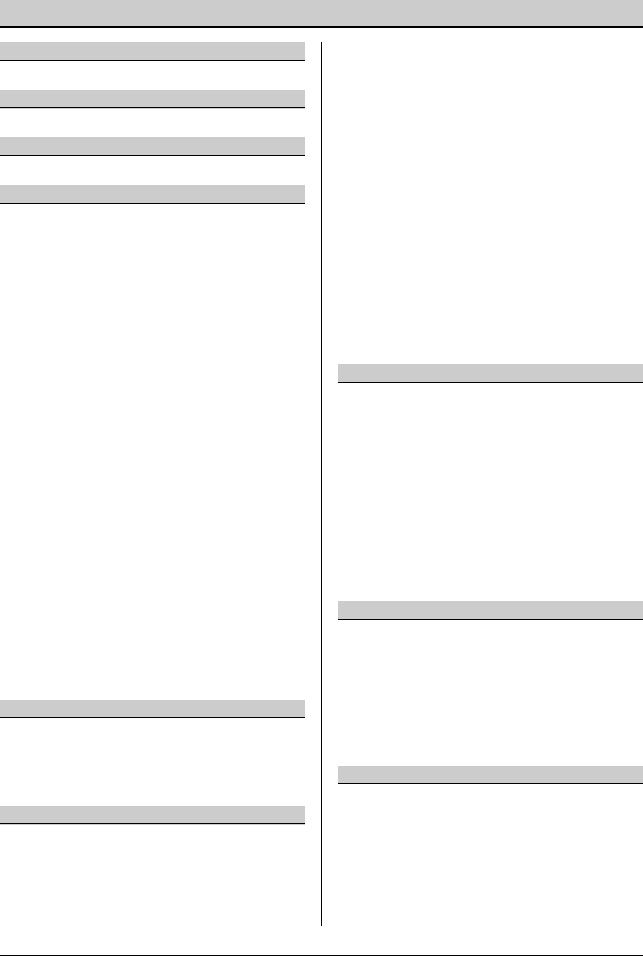
DMC User manual |
Issue 1 |
|
|
Alphabetical Index
2
200 Card..................................................... |
98 |
4
48V.............................................................49
5
5.1..............................................................21
A
AB.............................................................. |
49 |
AB/MS......................................................... |
49 |
Access Key............................................. |
16, 47 |
AFL........................................................ |
62, 63 |
AFL Solo...................................................... |
67 |
AFU....................................... |
16, 22, 36, 79, 98 |
AFU Automation............................................ |
78 |
AFU Control.................................................. |
12 |
ALL AUX...................................................... |
28 |
ALL BUS...................................... |
23, 26, 61, 95 |
ALL TAPE.......................................... |
26, 61, 95 |
ALL/SCOPE.................................. |
24, 78, 81, 85 |
Alpha Display .............................................. |
98 |
Analogue Gain.............................................. |
49 |
ASSIGN....................................................... |
51 |
Assignable Buttons........................................ |
43 |
Assignable Facilities Unit................................ |
36 |
Assignable Logicator..................... |
17, 35, 43, 79 |
Auto Cycle................................................... |
75 |
Auto Glide.............................................. |
79, 99 |
AUTO KEEP............................................. |
93, 96 |
AUTO leds.................................................... |
79 |
Auto Locate.................................................. |
74 |
Auto Touch.................................................. |
91 |
AUTO TOUCH............................................... |
91 |
Auto Trim............................................... |
80, 90 |
Autoglide..................................................... |
88 |
Automation.................................................. |
77 |
Automation Events........................................ |
83 |
Automation Mode............................... |
77, 84, 98 |
Automation Scope......................................... |
80 |
AutoTrim..................................................... |
90 |
Auxiliaries.................................................... |
27 |
B
BANK.......................................... |
24, 27, 35, |
43 |
Banks.......................................................... |
|
35 |
BUS....................................................... |
34, |
61 |
Bus / Tape................................................... |
|
61 |
Button......................................................... |
|
98 |
C
CAL............................................................. |
60 |
CALL...................................................... |
56, 57 |
CHAN.......................................................... |
51 |
Channel Input.............................................. |
22 |
Channel Meters............................................. |
14 |
Channels..................................................... |
25 |
Check Box.................................................... |
98 |
Clear Routing............................................... |
54 |
Coalesce...................................................... |
45 |
COLLECT TOUCH..................................... |
94, 96 |
Collect Touch Scope...................................... |
94 |
Compressor.................................................. |
39 |
Control Room............................................... |
12 |
COPY........................................................... |
36 |
Copy mode................................................... |
36 |
Cues...................................................... |
27, 28 |
CUT............................................ |
59, 61, 63, 86 |
CUT AUTO......................................... |
78, 80, 81 |
CUT automation............................................ |
78 |
CUT key....................................................... |
63 |
CUT MODE........................................ |
46, 78, 86 |
CUT REC...................................................... |
86 |
CUT/SOLO................................................... |
59 |
Cycle........................................................... |
75 |
Cycle From................................................... |
76 |
Cycle Labels................................................. |
75 |
Cycle To...................................................... |
76 |
D |
|
DECODE...................................................... |
66 |
DELAY......................................................... |
50 |
DESK AUTO....................................... |
78, 80, 81 |
Desk Designer......................................... |
21, 35 |
Desk Editor................. |
20, 30, 35, 37, 49, 63, 64 |
Desk Setup.................................................. |
20 |
Destination.................................................. |
52 |
DIM....................................................... |
59, 61 |
Display................................................... |
53, 54 |
DIV............................................................. |
56 |
Divergence................................................... |
41 |
DRC....................................................... |
39, 40 |
Dynamics............................................... |
39, 69 |
Dynamics Curve............................................ |
69 |
E |
|
Encore Plus.................................................. |
99 |
EQ.............................................................. |
37 |
EQ & Dynamics............................................. |
38 |
EQ Curve..................................................... |
69 |
Events ........................................................ |
98 |
Exit Encore................................................... |
97 |
Expander/Gate............................................. |
39 |
EXT............................................................. |
66 |
Externals..................................................... |
28 |
F |
|
F/B............................................................. |
56 |
Fader.......................................................... |
16 |
Fader & Bank Control.................................... |
13 |
FADER AUTO..................................... |
78, 80, 81 |
FADER Automation........................................ |
78 |
Fader Panels Meter........................................ |
69 |
Fader Reset.................................................. |
44 |
Fader Strip................................................... |
34 |
Fast Forward................................................ |
73 |
- 109 -
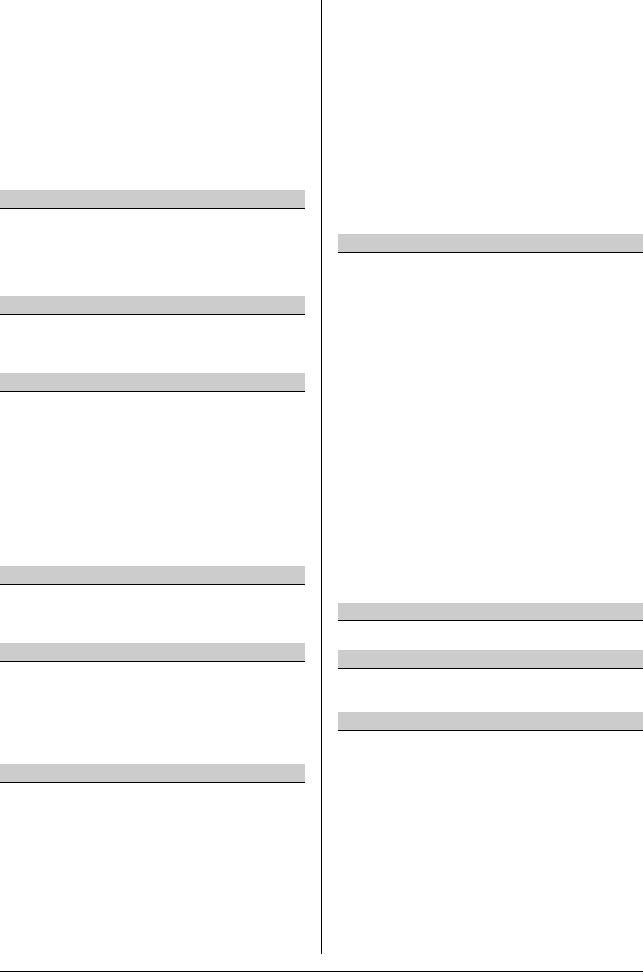
DMC User Manual |
Issue 1 |
|
|
FDR MODE........................................ |
46, 78, 85 |
Film Listens.................................................. |
33 |
FILM LISTENS............................................... |
58 |
Film Stems................................................... |
21 |
Films........................................................... |
31 |
FILMS.................................................... |
20, 58 |
Filters.......................................................... |
42 |
FLIP................................. |
18, 21, 24, 34, 35, 43 |
FOLL........................................................... |
60 |
Front/Back .................................................. |
41 |
Fuel Gauge................................................... |
21 |
Function Key................................................ |
99 |
G |
|
GANG button................................................ |
34 |
Gangs......................................................... |
45 |
Glide........................................................... |
99 |
GLIDE......................................... |
78, 86, 87, 90 |
Groups........................................................ |
27 |
H |
|
Headphones................................................. |
60 |
Headphones / SLS......................................... |
13 |
HP/LP.................................................... |
37, 42 |
I |
|
I/O Panel................................................ |
25, 48 |
I/O Patching........................................... |
26, 27 |
I/O Porting................................................... |
48 |
I/O Routing.................................................. |
47 |
Initial Snapshot............................................ |
82 |
INSERT.................................................. |
48, 49 |
Inserts port routing....................................... |
48 |
ISOL........................................................... |
85 |
Isolate................................................... |
79, 85 |
ISOLATE...................................................... |
78 |
ISS............................................................. |
82 |
J |
|
Jog.............................................................. |
74 |
Joystick....................................................... |
56 |
Joystick Automation...................................... |
57 |
K |
|
KEEP MIX.......................................... |
24, 93, 96 |
Key........................................................... |
100 |
Key Input............................................... |
39, 40 |
Key/Link...................................................... |
40 |
Keyboard..................................................... |
14 |
Keys............................................................ |
16 |
L |
|
L/R............................................................. |
56 |
L/S 1........................................................... |
62 |
L/S 2........................................................... |
62 |
Label List..................................................... |
83 |
Layer Selection............................................. |
35 |
Layers.................................................. |
35, 100 |
LCR....................................................... |
41, 56 |
Limiter......................................................... |
39 |
LINK button................................................. |
34 |
Link Suspend................................................ |
44 |
LINK SUSPEND............................................. |
46 |
Links........................................................... |
45 |
Listen.......................................................... |
32 |
LISTEN................................................... |
40, 58 |
LISTENS...................................................... |
58 |
Locate......................................................... |
74 |
Locate Labels............................................... |
74 |
Locate To..................................................... |
76 |
Lock............................................................ |
24 |
LOCK................................................ |
24, 34, 35 |
LOCK KNOB................................. |
24, 34, 35, 43 |
Lock Record...................................... |
79, 85, 87 |
Logicators.................................................... |
17 |
Lower AFU................................................... |
11 |
LS1............................................................. |
58 |
LS2............................................................. |
58 |
M |
|
Machine control............................................ |
73 |
MACRO............................................. |
34, 35, 43 |
Main Output............................................ |
19, 26 |
Mains.......................................................... |
26 |
Manual Glide................................................ |
99 |
Manual Match............................................... |
99 |
Master Automation........................................ |
12 |
Master FLIP............................................ |
24, 29 |
Master Meter.......................................... |
14, 70 |
MASTER TOUCH ISOLATE......................... |
94, 95 |
MASTER TOUCH RECORD.......................... |
94-96 |
MIOS......................................................... |
100 |
Mix/Pass............................................... |
82, 100 |
Mix/Pass Tree.................................. |
77, 82, 100 |
Mix/Passes................................................... |
82 |
Monitor Select Panel...................................... |
19 |
Monitoring................................................... |
58 |
Monitoring Stems.......................................... |
66 |
Mono Groups ............................................... |
27 |
MS.............................................................. |
49 |
MST led....................................................... |
45 |
MT.............................................................. |
51 |
Mute........................................................... |
63 |
N |
|
Name PreDub............................................... |
31 |
O |
|
Offline Automation........................................ |
84 |
Offline Encore............................................... |
84 |
P |
|
PAGE DOWN................................................. |
51 |
PAGE UP...................................................... |
51 |
Pan............................................................. |
41 |
Pan Designator................................ |
21, 27, 101 |
PAN/BAL........................................... |
27, 41, 87 |
Panel Display................................................ |
53 |
Panning Axis................................................ |
56 |
PanPos........................................................ |
56 |
Path.......................................................... |
101 |
Path Control Copy......................................... |
44 |
PATH CONTROL COPY.................................... |
36 |
Path Edit...................................................... |
49 |
Path Editor................................................... |
37 |
Path Information........................................... |
69 |
Path Routing................................................ |
47 |
- 110 -
