
- •Contents
- •Acknowledgments
- •Preface
- •What Makes Android Special?
- •Who Should Read This Book?
- •Online Resources
- •Fast-Forward >>
- •Introducing Android
- •Quick Start
- •Installing the Tools
- •Creating Your First Program
- •Running on the Emulator
- •Running on a Real Phone
- •Key Concepts
- •The Big Picture
- •Building Blocks
- •Using Resources
- •Safe and Secure
- •Android Basics
- •Designing the User Interface
- •Introducing the Sudoku Example
- •Designing by Declaration
- •Creating the Opening Screen
- •Using Alternate Resources
- •Implementing an About Box
- •Applying a Theme
- •Adding a Menu
- •Adding Settings
- •Starting a New Game
- •Debugging
- •Exiting the Game
- •Exploring 2D Graphics
- •Learning the Basics
- •Adding Graphics to Sudoku
- •Handling Input
- •The Rest of the Story
- •Making More Improvements
- •Multimedia
- •Playing Audio
- •Playing Video
- •Adding Sounds to Sudoku
- •Storing Local Data
- •Adding Options to Sudoku
- •Continuing an Old Game
- •Remembering the Current Position
- •Accessing the Internal File System
- •Accessing SD Cards
- •Beyond the Basics
- •The Connected World
- •Browsing by Intent
- •Web with a View
- •From JavaScript to Java and Back
- •Using Web Services
- •Locating and Sensing
- •Location, Location, Location
- •Set Sensors to Maximum
- •Putting SQL to Work
- •Introducing SQLite
- •Hello, Database
- •Data Binding
- •Using a ContentProvider
- •Implementing a ContentProvider
- •3D Graphics in OpenGL
- •Understanding 3D Graphics
- •Introducing OpenGL
- •Building an OpenGL Program
- •Rendering the Scene
- •Building a Model
- •Lights, Camera, ...
- •Action!
- •Applying Texture
- •Peekaboo
- •Measuring Smoothness
- •Fast-Forward >>
- •The Next Generation
- •Multi-Touch
- •Building the Touch Example
- •Understanding Touch Events
- •Setting Up for Image Transformation
- •Implementing the Drag Gesture
- •Implementing the Pinch Zoom Gesture
- •Hello, Widget
- •Live Wallpaper
- •Write Once, Test Everywhere
- •Gentlemen, Start Your Emulators
- •Building for Multiple Versions
- •Evolving with Android APIs
- •Bug on Parade
- •All Screens Great and Small
- •Installing on the SD Card
- •Publishing to the Android Market
- •Preparing
- •Signing
- •Publishing
- •Updating
- •Closing Thoughts
- •Appendixes
- •Bibliography
- •Index

SET SENSORS TO MAXIMUM  168
168
If you don’t want to type it all in, you can find it all in the downloadable samples on the book’s website.
Emulation Notes
If you run the LocationTest example on a real device, it will show your current position as you walk around. On the emulator, it uses a fake GPS provider that always returns the same position unless you change it. Let’s do that now.
In Eclipse you can change your simulated location using the Emulator Control view (Window > Show View > Other... > Android > Emulator Control). Scroll down to the bottom, and you’ll find a place to enter the longitude and latitude manually. When you click the Send button, Eclipse will send the new position to the emulated device, and you’ll see it displayed in any programs that are watching for it.
You can also run the Dalvik Debug Monitor Service (DDMS) program outside of Eclipse and send fake position changes in that way. In addition to manual, position-at-a-time updates, you can use a recorded path read from an external file. See the DDMS documentation for more information.3
With Android location providers, you can find out where you are in a broad, global sense. If you want more local information such as tilt and temperature, you have to use a different API. That’s the subject of the next section.
8.2Set Sensors to Maximum
Let’s say you’re writing a racing game so you need to give the player a way to steer their car on the screen. One way would be to use buttons, like driving games on a Sony PlayStation or the Nintendo DS. Press right to steer right, press left to steer left, and hold down another button for the gas. It works, but it’s not very natural.
Have you ever watched somebody play one of those games? Unconsciously, they sway from side to side when making a hairpin curve, jerk the controller when bumping into another car, lean forward when speeding up, and pull back when putting on the brakes. Wouldn’t it be
3. http://d.android.com/guide/developing/tools/ddms.html

SET SENSORS TO MAXIMUM  169
169
cool if those motions actually had some effect on the game play? Now they can.
Engaging Sensors
The Android SDK supports many different types of sensor devices:
•TYPE_ACCELEROMETER: Measures acceleration in the x-, y-, and z- axes
•TYPE_LIGHT: Tells you how bright your surrounding area is
•TYPE_MAGNETIC_FIELD: Returns magnetic attraction in the x-, y-, and z-axes
•TYPE_ORIENTATION: Measures the yaw, pitch, and roll of the device
•TYPE_PRESSURE: Senses the current atmospheric pressure
•TYPE_PROXIMITY: Provides the distance between the sensor and some object
•TYPE_TEMPERATURE: Measures the temperature of the surrounding area
Not all devices will offer all this functionality, of course.4
The SensorTest example, available on the book’s website, demonstrates using the Sensor API. Android’s SensorManager class is similar to LocationManager, except the updates will come much more quickly, perhaps hundreds per second. To get access to the sensors, you first call the getSystemService( ) method like this:
Download SensorTest/src/org/example/sensortest/SensorTest.java
private SensorManager mgr; // ...
mgr = (SensorManager) getSystemService(SENSOR_SERVICE);
Then you call the registerListener( ) in your onResume( ) method to start getting updates and call unregisterListener( ) in your onPause( ) method to stop getting them.
Interpreting Sensor Readings
The sensor service will call your onSensorChanged( ) method every time a value changes. It should look something like this:
4. Unfortunately, Android 1.5 removed support for the TRICORDER sensor that turned your device into a fully functional Star Trek tricorder. Darn it, Jim—I’m a programmer, not an ovum paschalis.

SET SENSORS TO MAXIMUM  170
170
Download SensorTest/src/org/example/sensortest/SensorTest.java
public void onSensorChanged(SensorEvent event) { for (int i = 0; i < event.values.length; i++) {
// ...
}
}
All the sensors return an array of floating-point values. The size of the array depends on the particular sensor; for example, TYPE_ TEMPERATURE returns only one value, the temperature in degrees Celsius. You may not even need to use all the numbers returned. For instance, if you just need a compass heading, you can use the first number returned from the TYPE_ORIENTATION sensor.
Turning the sensor readings (especially from the accelerometer) into meaningful information is something of a black art. Here are a few tips to keep in mind:
•Accelerometer readings are extremely jittery. You’ll need to smooth out the data using some kind of weighted averaging, but you have to be careful not to smooth it too much, or your interface will feel laggy and soft.
•Sensor numbers will come in at random times. You may get several in a row, then have a short pause, and then receive a bunch more. Don’t assume a nice even rate.
•Try to get ahead of the user by predicting what they’re going to do next. Let’s say the last three readings show the start of a roll to the right, with each one a little faster than the last. You can guess with some degree of accuracy what the next reading is going to be and start reacting based on your prediction.
The most challenging use of sensors is an action game that requires a one-to-one connection between how the player moves the device and what happens on the screen. Unfortunately, the emulator isn’t going to be much use for this kind of thing.
Emulation Notes
According to Google, it is not possible to test the sensors using the emulator at all. Most computers don’t have a light sensor, a GPS chip, or a compass built into them. Sure enough, if you run the SensorTest program in the emulator, it will display no results at all. However, a

SET SENSORS TO MAXIMUM  171
171
Figure 8.2: Faking out the sensors with the Sensor Simulator
project called OpenIntents5 provides an alternate sensor’s API that you can call just for testing purposes.
The way it works is that you connect the emulator to another application running on your desktop computer called the Sensor Simulator. The simulator shows a picture of a virtual phone and lets you move it around on the screen with the mouse (see Figure 8.2), and then it feeds those movements to your Android program running on the emulator. If your development computer actually does have sensors of its own (like the Apple MacBook) or you can connect to a Wii remote with Bluetooth, the Sensor Simulator can use that as a data source.
The downside is that you have to modify your source code to make it work. See the OpenIntents website for more information if you want to try it. My recommendation is to forget about sensor emulation and get your hands on a real device. Keep tweaking your algorithms until it feels right.
5. http://www.openintents.org
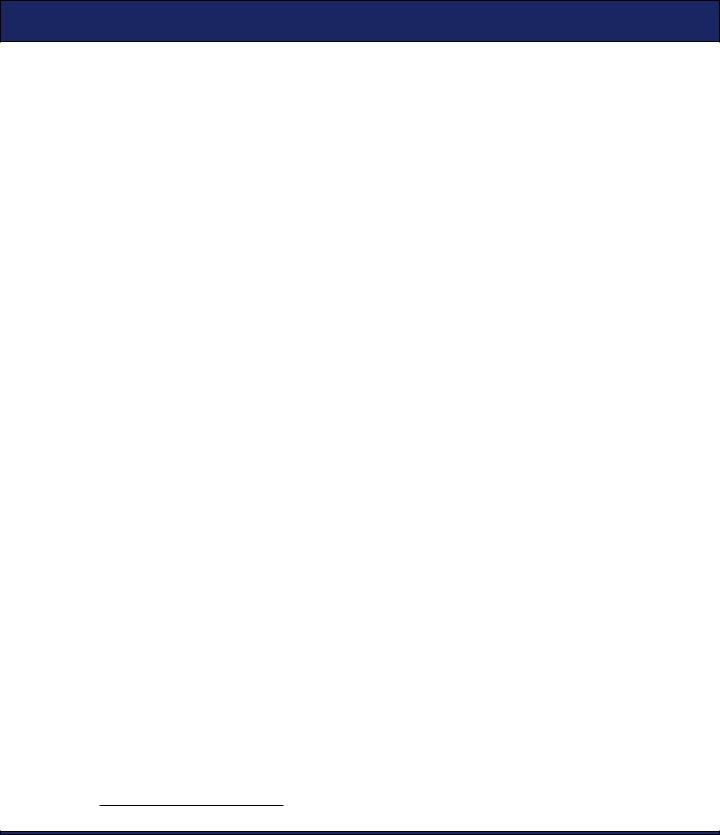
BIRD’S-EYE VIEW  172
172
Now that you know the low-level calls to get your location and query the sensors for numbers such as your compass heading, for certain applications you can forget all that and just use the Google Maps API.
8.3Bird’s-Eye View
One of the first “killer apps” for Ajax was Google Maps.6 Using JavaScript and the XmlHttpRequest object, Google engineers created a draggable, zoomable, silky smooth map viewer that ran in any modern web browser without a plug-in. The idea was quickly copied by other vendors such as Microsoft and Yahoo, but the Google version is arguably still the best.
You can use these web-based maps in Android, perhaps with an embedded WebView control as discussed in Section 7.2, Web with a View, on page 135. But the architecture of your application would be overly convoluted. That’s why Google created the MapView control.
Embedding a MapView
A MapView can be embedded directly in your Android application with just a few lines of code. Most of the functionality of Google Maps, plus hooks for adding your own touches, is provided (see Figure 8.3, on the following page).
The MapView class can also tie into your location and sensor providers. It can show your current location on the map and even display a compass showing what direction you’re heading. Let’s create a sample program to demonstrate a few of its capabilities.
First create a “Hello, Android” application using these values in the wizard:
Project name: MyMap
Build Target: Google APIs (Platform: 2.2)
Application name: MyMap
Package name: org.example.mymap
Create Activity: MyMap
Min SDK Version: 8
Note that we’re using the “Google APIs” build target instead of the “Android 2.2” target. That’s because the Google Maps APIs are not part of the normal Android distribution. Edit the layout file, and replace it with a MapView that takes over the whole screen.
6. http://maps.google.com

BIRD’S-EYE VIEW  173
173
Figure 8.3: Embedded map showing your current location
Download MyMap/res/layout/main.xml
<?xml version="1.0" encoding="utf-8"?>
<LinearLayout xmlns:android="http://schemas.android.com/apk/res/android" android:id="@+id/frame"
android:orientation="vertical" android:layout_width="fill_parent" android:layout_height="fill_parent"> <com.google.android.maps.MapView
android:id="@+id/map" android:apiKey="MapAPIKey" android:layout_width="fill_parent" android:layout_height="fill_parent" android:clickable="true" />
</LinearLayout>
Substitute MapAPIKey with a Google Maps API key that you get from Google.7 Note that we have to use the fully qualified name (com.google.
7. http://code.google.com/android/maps-api-signup.html

BIRD’S-EYE VIEW  174
174
android.maps.MapView) because MapView is not a standard Android class. We also need to stick a <uses-library> tag in the <application> element of AndroidManifest.xml:
Download MyMap/AndroidManifest.xml
<?xml version="1.0" encoding="utf-8"?>
<manifest xmlns:android="http://schemas.android.com/apk/res/android" package="org.example.mymap"
android:versionCode="1" android:versionName="1.0">
<uses-permission android:name="android.permission.ACCESS_COARSE_LOCATION" />
<uses-permission android:name="android.permission.ACCESS_FINE_LOCATION" />
<uses-permission android:name="android.permission.INTERNET" />
<application android:icon="@drawable/icon" android:label="@string/app_name">
<activity android:name=".MyMap" android:label="@string/app_name">
<intent-filter>
<action android:name="android.intent.action.MAIN" /> <category android:name="android.intent.category.LAUNCHER" />
</intent-filter> </activity>
<uses-library android:name="com.google.android.maps" /> </application>
<uses-sdk android:minSdkVersion="3" android:targetSdkVersion="8" /> </manifest>
If you leave out the <uses-library> tag, you will get a ClassNotFoundException at runtime.
In addition to the fineand coarse-grained location providers, the MapView class needs Internet access so that it can call Google’s servers to get the map image tiles. These will be cached in your application directory automatically.
Here’s the outline of the MyMap class:
Download MyMap/src/org/example/mymap/MyMap.java
package org.example.mymap;
import android.os.Bundle;
import com.google.android.maps.MapActivity; import com.google.android.maps.MapController; import com.google.android.maps.MapView;
import com.google.android.maps.MyLocationOverlay;

BIRD’S-EYE VIEW  175
175
public class MyMap extends MapActivity { private MapView map;
private MapController controller;
@Override
public void onCreate(Bundle savedInstanceState) { super.onCreate(savedInstanceState); setContentView(R.layout.main);
initMapView();
initMyLocation();
}
@Override
protected boolean isRouteDisplayed() { // Required by MapActivity
return false;
}
}
The most important part is that your activity has to extend MapActivity. The MapActivity class spins up the background threads, connects to the Internet for tile data, handles caching, does animations, takes care of the life cycle, and much more. All you need to do is properly set it up and let it go.
Getting Ready
The first thing we need to do is call findViewById( ) to get access to the MapView and its container. We can do that in the initMapView( ) method:
Download MyMap/src/org/example/mymap/MyMap.java
private void initMapView() {
map = (MapView) findViewById(R.id.map); controller = map.getController(); map.setSatellite(true); map.setBuiltInZoomControls(true);
}
The getController( ) method returns a MapController that we’ll use to position and zoom the map. setSatellite( ) switches the map into satellite mode, and setBuiltInZoomControls( )8 turns on the standard zoom controls. The MapView class will take care of making the controls visible when the user pans the map and will take care of fading them out slowly when panning stops.
The last step is to tell the MapView to follow your position in the initMyLocation( ) method.
8. Introduced in Android 1.5.
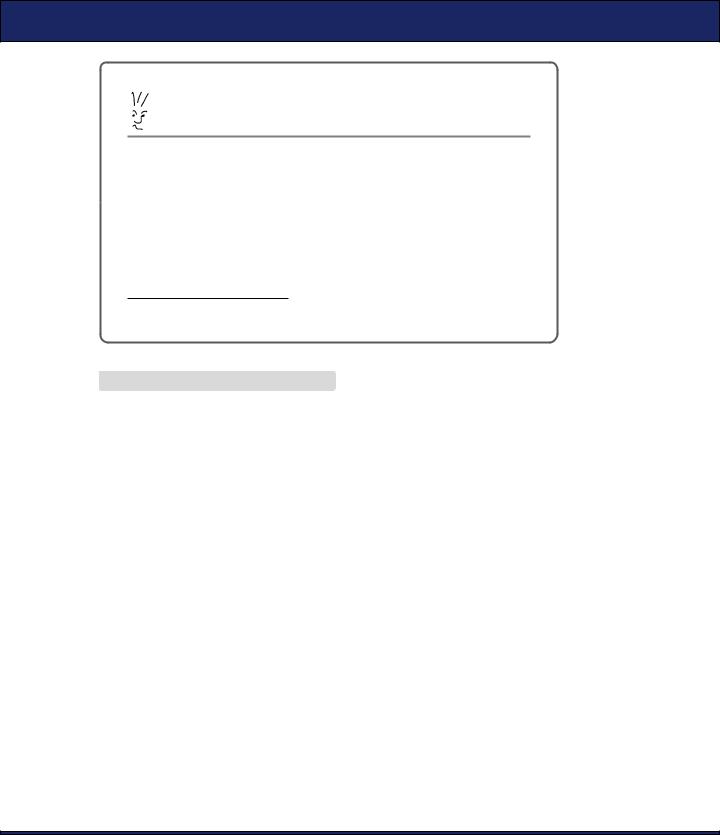
BIRD’S-EYE VIEW  176
176
Joe Asks. . .
Why Is MapView in the com.google.android.maps
Package and Not android.maps?
Any code in the android.* packages is part of the Android core. It’s open source and available on every Android device. By contrast, maps are proprietary to Google and to the data providers that Google paid for the geological information and imagery. Google provides the API free of charge as long as you agree to certain conditions. If you’re not happy with the restrictions, you can roll your own views and find your own data sources, but it’s not going to be easy or cheap.
. http://code.google.com/apis/maps/terms.html
Download MyMap/src/org/example/mymap/MyMap.java
private void initMyLocation() {
final MyLocationOverlay overlay = new MyLocationOverlay(this, map); overlay.enableMyLocation();
//overlay.enableCompass(); // does not work in emulator overlay.runOnFirstFix(new Runnable() {
public void run() {
// Zoom in to current location controller.setZoom(8); controller.animateTo(overlay.getMyLocation());
}
}); map.getOverlays().add(overlay);
}
Android provides a MyLocationOverlay class that does most of the heavy lifting. An overlay is just something that is drawn on top of the map, which in this case is a pulsing dot showing your current location. You call enableMyLocation( ) to tell the overlay to start listening to location updates and call enableCompass( ) to tell it to start listening to updates from the compass.
The runOnFirstFix( ) method tells the overlay what to do the first time it gets a position reading from the location provider. In this case, we set the zoom level and then start an animation that moves the map from wherever it’s pointing now to where you are located.
If you run the program now, you should see something like Figure 8.3, on page 173. Touch and drag the screen to move around the map,

FAST -FORWARD >>  177
177
and use the zoom buttons to get a closer look. When you walk around carrying the phone, the dot on the map should follow you.
Emulation Notes
The first time you run the MyMap program on the emulator you may get an Android AVD Error. Follow the directions in Section 1.3, Creating an AVD, on page 23 to create a new AVD for the “Google APIs (Google Inc.) - API Level 8” build target called “em22google.”
On the emulator, you’ll initially see a zoomed-out map of the world and no dot for your current location. As before, use the Emulator Control view in Eclipse (or in the stand-alone DDMS program) to feed fake GPS data to the sample application.
When running in the emulator, the compass inset will not be shown because the compass sensor is not emulated.
8.4Fast-Forward >>
This chapter introduced you to the exciting new world of locationand environmental-aware mobile computing. These technologies, in combination with trends such as the adoption of broadband mobile Internet and the exponential growth of computing power and storage, are going to revolutionize the way we interact with computers and with each other.
Another way to perceive the world is by looking and listening. Android provides the Camera class9 for taking photographs using the built-in camera (if there is one), but you can also use it to do other things like make a bar-code reader. The MediaRecorder class10 allows you to record and store audio clips. These are beyond the scope of this book, but if you need them for your program, consult the online documentation.
Speaking of storage, the next chapter will show you how to use SQL to store structured information (for example, a travel log of locations, photographs, and notes) locally on your mobile phone. If that’s not your area of interest, you can skip ahead to Chapter 10, 3D Graphics in OpenGL, on page 198 and learn how to unlock Android’s hidden 3D graphics potential.
9. http://d.android.com/reference/android/hardware/Camera.html
10. http://d.android.com/reference/android/media/MediaRecorder.html
