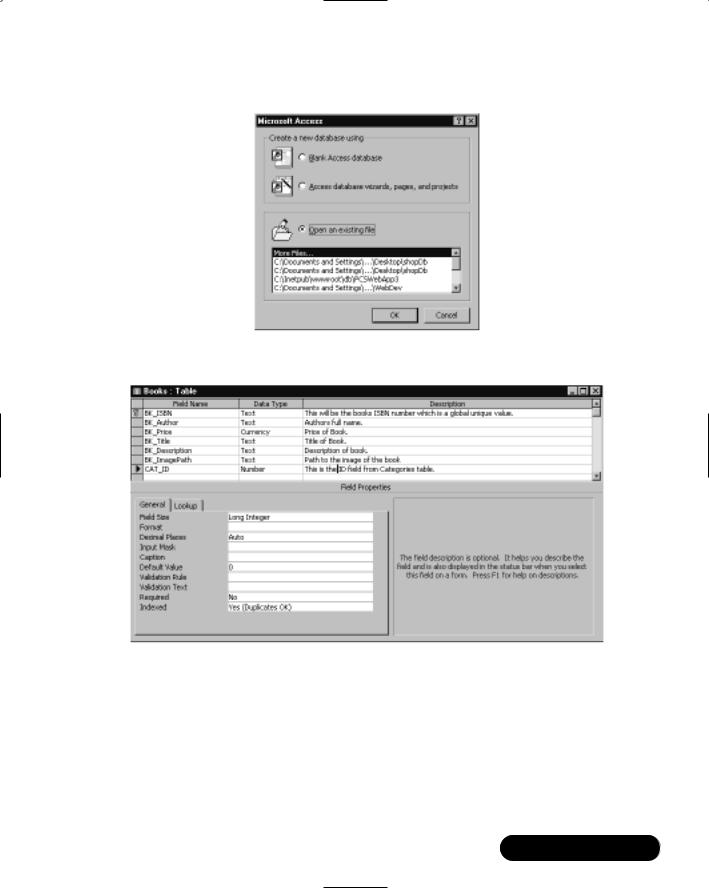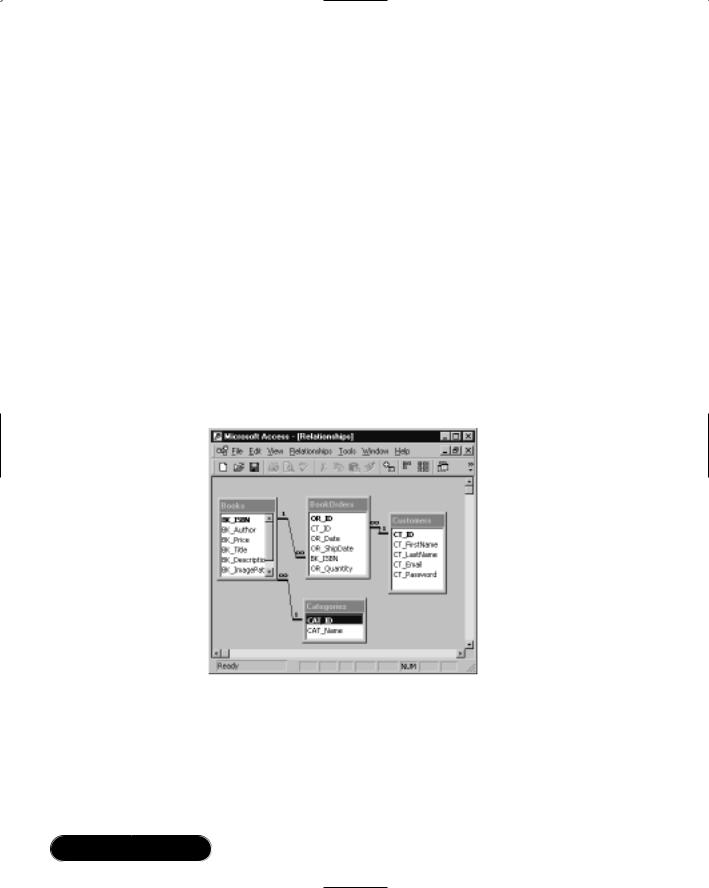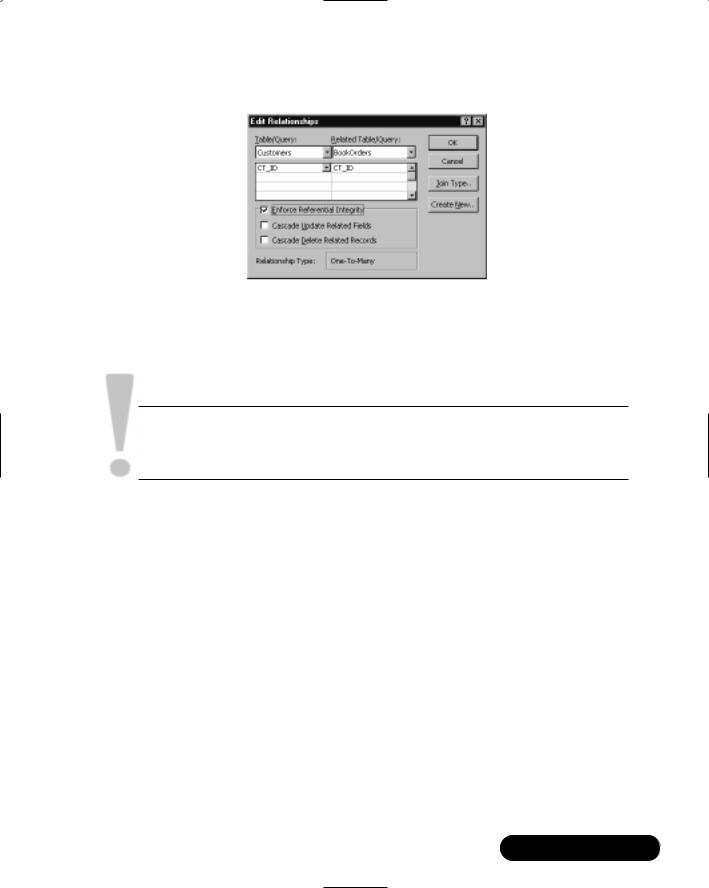502 Chapter 12 • Creating an ADO.NET Shopping Cart
Introduction
Now that we’ve gotten XML under our belt, let’s start working with ADO.NET. A good way to really see what ADO can do is within the frame of a shopping cart application. In this chapter, we will create a shopping cart application for a fictitious online bookseller called “Book Shop.”
To enable online shoppers to purchase books from our site, our shopping cart application must be able to: authenticate users, show current contents of the cart, and enable add, update, and checkout operations.
We will also need to create a catalog that our shoppers can browse through to add items to their cart. Users should also be able to query books by category and view a range of books at a time. In order to achieve these goals, we will create the following:
■A database to store all book details
■Stored procedures (MS SQL 2000) or parameterized queries (MS Access 2000) for all add, update, delete, and retrieve operations
■Web Services that will handle all database interactions
■Web Services Description Language (WSDL) Web references to our Web Services
■Server-side classes that will connect the Web Services with our user interface (UI)
■Web interface for displaying both our catalog and cart
We will also need to create admin interfaces to handle add, update, delete, and retrieve operations for our customers (site users) and site administrators.The interface that will be created in our example can be seen in Figure 12.1.
Setting Up the Database
First, we will design the database for our shopping cart.We will start out by designing an MS Access 2000 database which we will then upsize to a SQL Server 2000 database.
We are creating what is called a relational database. A relational database is a series of tables that represent entities related to one another. Let’s look at a simple example to help illustrate this point: our database. See Figure 12.2.


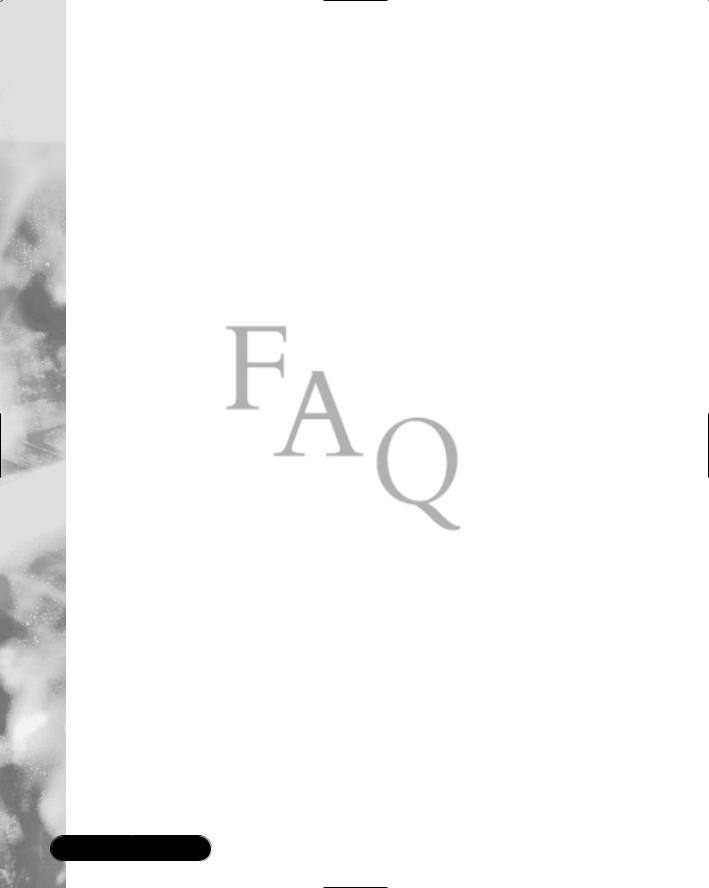
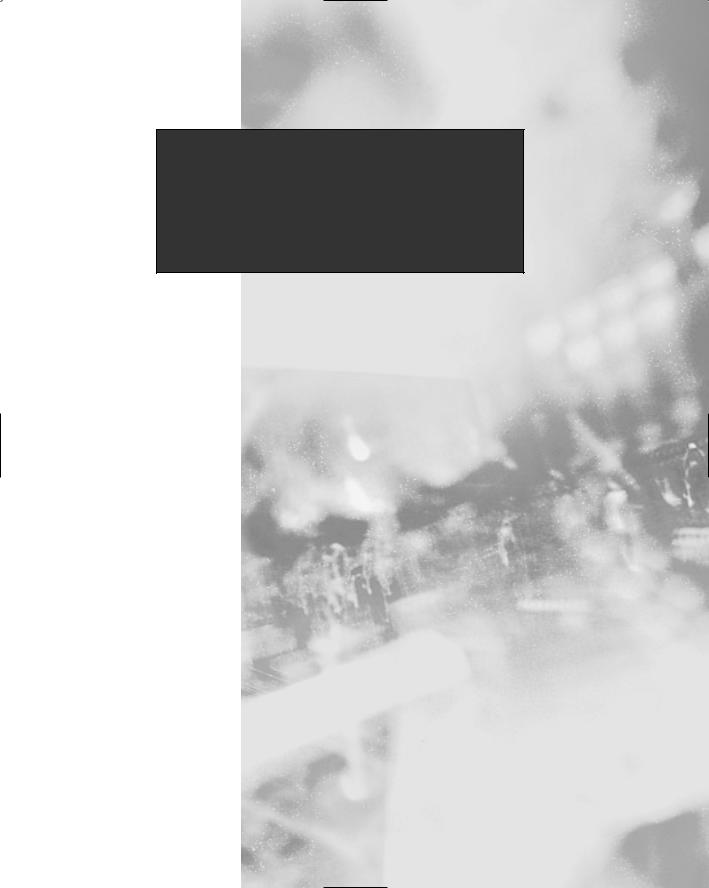
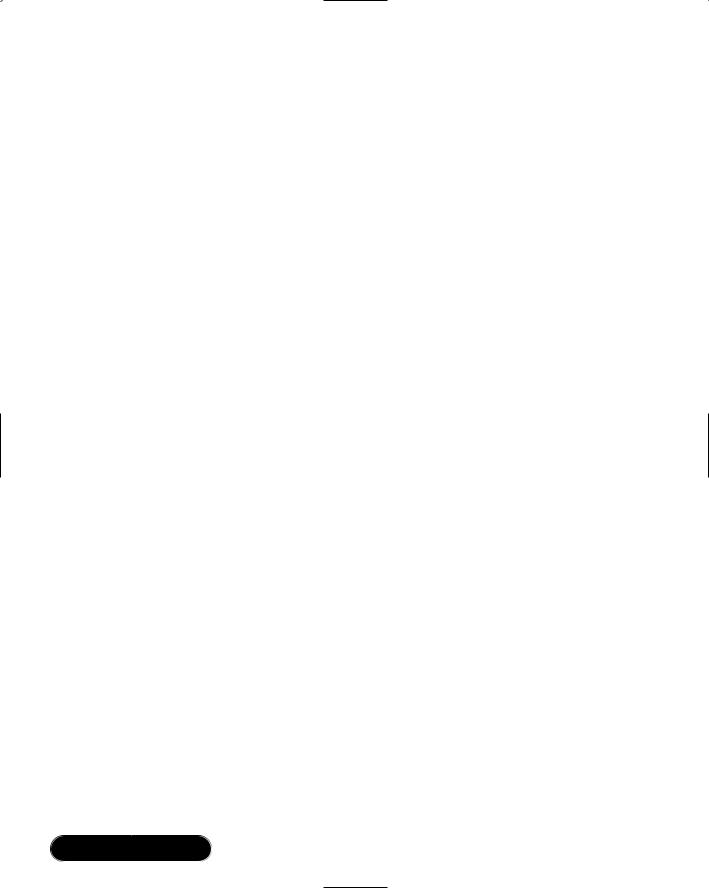
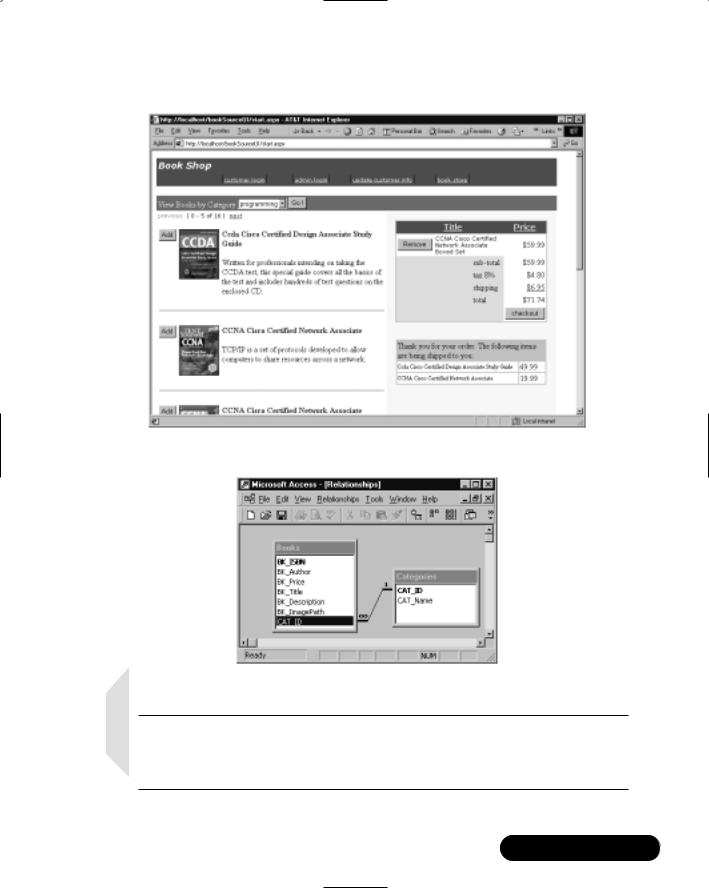
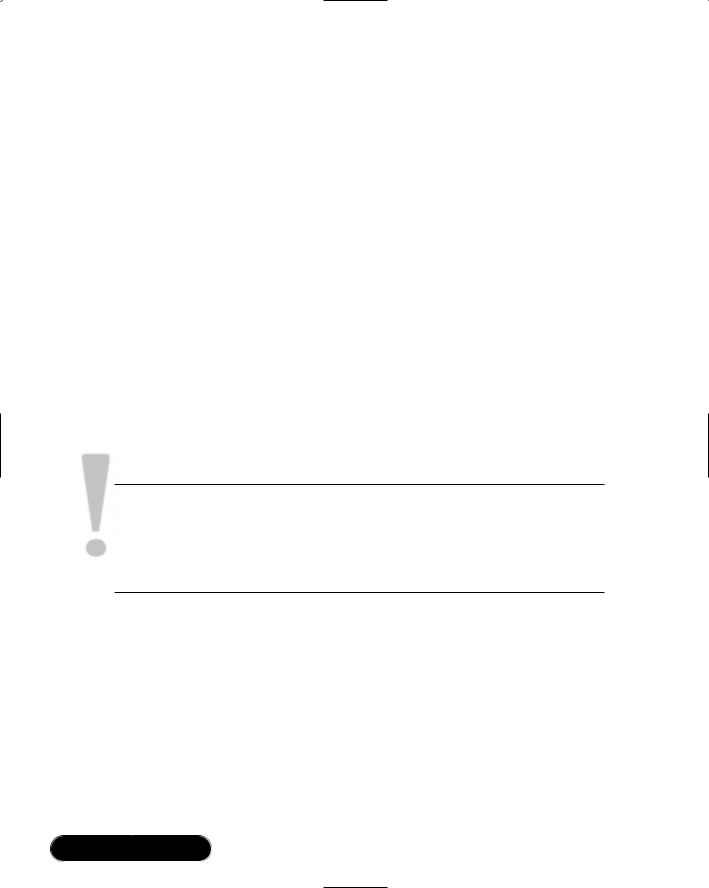
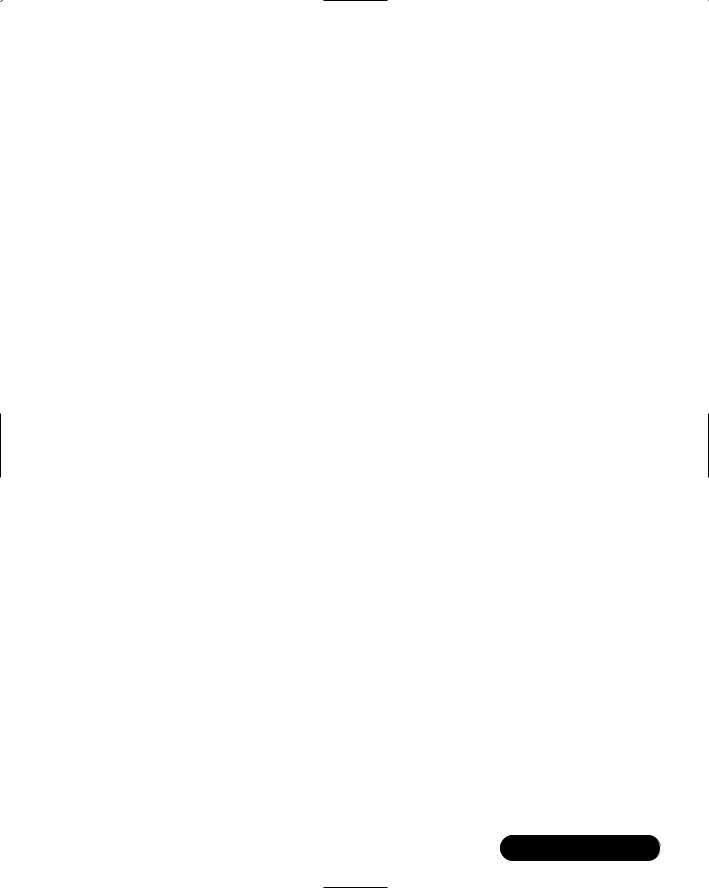
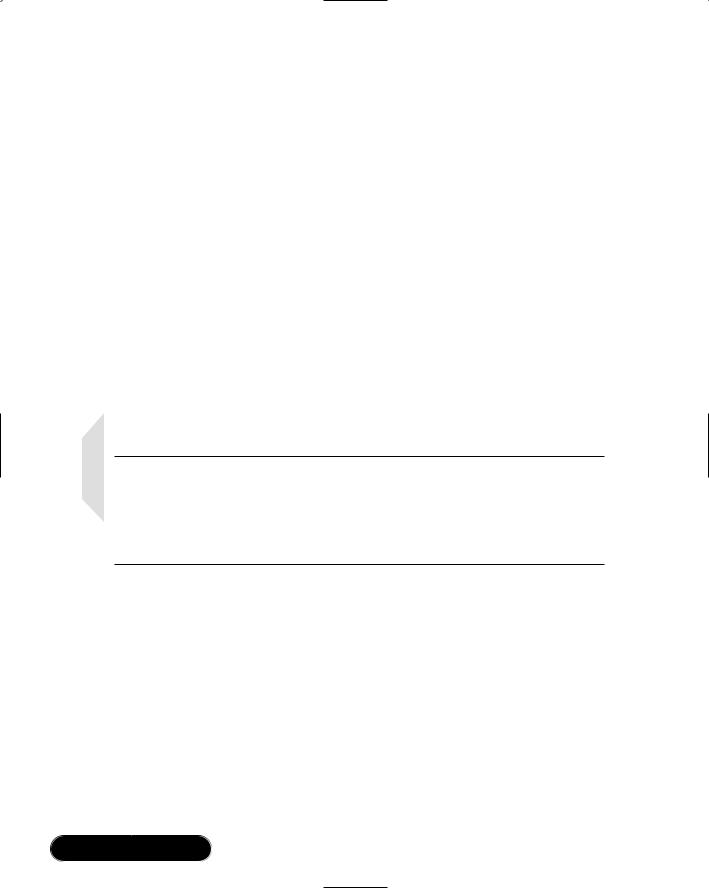
 Creating an Access Database
Creating an Access Database