
- •1.1 System Description
- •1.2 Line Replaceable Units
- •1.3 PFD/MFD Controls
- •1.4 Secure Digital Cards
- •1.5 System Power-up
- •1.6 Display Backlighting
- •1.7 System Operation
- •Normal Mode
- •Reversionary Mode
- •AHRS Operation
- •2.1 Introduction
- •2.2 Backlighting
- •2.3 Softkey Function
- •2.4 Flight Instruments
- •Airspeed Indicator
- •Attitude Indicator
- •Altimeter
- •Vertical Speed Indicator
- •Horizontal Situation Indicator
- •Communication Frequency Window
- •Navigation Frequency Window
- •Navigation Status Bar
- •Transponder Status Bar
- •2.6 Supplemental Flight Data
- •Outside Air Temperature Box
- •System Time Box
- •Traffic Annunciation
- •Terrain Proximity
- •Terrain Awareness and Warning System (TAWS) (Optional)
- •Inset Map
- •Working with Menus
- •Auxiliary Window Keys
- •Auxiliary Windows
- •2.7 Reversionary Mode
- •2.8 Alerts and Annunciations
- •Alerts Window
- •Annunciation Window
- •Softkey Annunciations
- •3.1 Overview
- •Windows and Fields
- •Radio Selection
- •Controls
- •Tuning Box
- •Switching Between Radios
- •Manually Tuning a Frequency
- •Radio Indicators
- •Volume
- •Frequency Transfer Arrow
- •3.2 COM Operation
- •Frequency Spacing
- •Automatic Squelch
- •Selecting a COM Radio
- •Emergency Frequency (121.500 MHz)
- •Quick-Tuning and Activating 121.500 MHz
- •Stuck Microphone
- •3.3 NAV Operation
- •Frequency Range
- •Morse Code Identifier
- •NAV Radio Selection for Navigation
- •ADF/DME Tuning
- •DME Tuning
- •3.4 Frequency Auto-tuning
- •Auto-tuning on the PFD
- •Auto-tuning on the MFD
- •Auto-Tuning on Approach Activation (NAV Frequencies)
- •4.1 Transponder Description
- •Transponder Softkeys
- •Transponder Status Bar
- •Mode S Features
- •Traffic Information Service (TIS)
- •4.2 Operation
- •Mode Selection
- •Code Selection
- •IDENT Function
- •5.1 Audio Panel Description
- •Transceivers
- •Mono/Stereo Headsets
- •Unmuted/Unswitched Inputs
- •Front Panel Controls
- •5.2 Operation
- •Power-up and Fail-safe Operation
- •Key Annunciators
- •Lighting
- •Transceiver Keys
- •Optional COM Muting
- •Split COM Function
- •PA Function
- •Speaker
- •Marker Beacon Receiver
- •Marker Beacon Volume Adjustment
- •Navigation Radios
- •Intercom System (ICS) Isolation
- •Intercom Volume and Squelch
- •Entertainment Inputs
- •GDL 69/69A XM Radio System
- •Master Avionics Squelch (MASQ)
- •Digital Clearance Recorder with Playback Capability
- •Reversionary Mode
- •6.1 Introduction
- •EIS Pages
- •EIS Indicators
- •EiS Page Reversion
- •6.2 Engine Page
- •6.3 Lean Page
- •6.4 System Page
- •7.1 Introduction
- •Description
- •Reversionary Mode
- •Optional Equipment
- •MFD Power-up
- •MFD Backlighting
- •MFD Softkeys
- •Electronic Checklists (optional)
- •MFD Page Groups
- •Working With Menus
- •7.2 Navigation Map Page
- •Navigation Map Page Operations
- •7.3 Traffic Map Page
- •TIS Symbology
- •Traffic Map Page Operations
- •7.4 Terrain Proximity Page
- •Terrain Proximity Page Operations
- •Displaying Obstacle Data
- •Navigation Map Display Conditions
- •Displaying Terrain on the TAWS Page
- •7.6 Direct-to Navigation
- •Direct-to Navigation Operations
- •7.7 Flight Plans
- •Active Flight Plan Page
- •Active Flight Plan Page Options
- •Flight Plan Catalog Page
- •Flight Plan Catalog Page Operations
- •Vertical Navigation (VNAV) Page
- •7.8 Procedures
- •Arrivals and Departures
- •Approaches
- •G1000 Navigational Guidance for Approaches
- •Selecting Approaches
- •7.9 Waypoint Page Group
- •AIRPORT Information Page (INFO)
- •Airport Frequency Information Field
- •AIRPORT Information Page Options
- •Departure Information Page (DP)
- •Arrival Information Page (STAR)
- •Approach Information Page
- •Intersection Information Page
- •NDB Information Page
- •VOR Information Page
- •User Waypoint Information Page
- •Creating User Waypoints
- •Modifying User Waypoints
- •User Waypoint Information Page Options
- •7.10 Auxiliary Page Group
- •Trip Planning Page
- •GPS Status Page
- •System Setup Page
- •System Status Page
- •7.11 Nearest Page Group
- •Navigating to a Nearest Waypoint
- •Nearest Intersections Page
- •Nearest NDB Page
- •Nearest VOR Page
- •Nearest User Waypoint Page
- •Nearest Frequencies Page
- •Nearest Airspaces Page
- •8.1 Introduction
- •8.2 WX-500 Stormscope
- •Displaying Stormscope Lightning Data on the Navigation Map Page
- •Stormscope Page
- •8.3 Traffic Advisory System
- •Displaying and Configuring TAS Traffic on the Navigation Map Page
- •Traffic Map Page
- •Failure Response
- •Description of Traffic Advisory Criteria
- •User-Initiated Test
- •TAS Voice Announcements
- •Switching Between Standby and Various Operating Modes
- •Altitude Display Mode
- •Traffic Map Page Display Range
- •8.4 XM Weather and XM Radio
- •Introduction
- •XM Weather
- •Weather Product Symbols
- •XM Digital Audio Entertainment
- •XM Radio Page
- •9.1 Introduction
- •9.2 Alert Level Definitions
- •9.4 CO Guardian Messages
- •9.6 G1000 System Annunciations
- •Appendices
- •Aviation Database
- •Terrain and Obstacle Databases
- •Introduction
- •TIS vs. TCAS
- •TIS Limitations
- •Airport
- •NAVAIDS
- •Basemap
- •Traffic
- •Lightning Strike
- •Impact Points (TAWS Only)
- •Miscellaneous
- •Line Symbols
- •Obstacle database
- •Terrain Color Chart
- •GMA 1347 Audio Panel
- •GIA 63 Integrated Avionics Units
- •GDC 74A Air Data Computer
- •GTX 33 Mode S Transponder
- •GEA 71 Engine/Airframe Unit
- •GDL 69/69A Weather Data Link
- •GRS 77 AHRS
- •Index
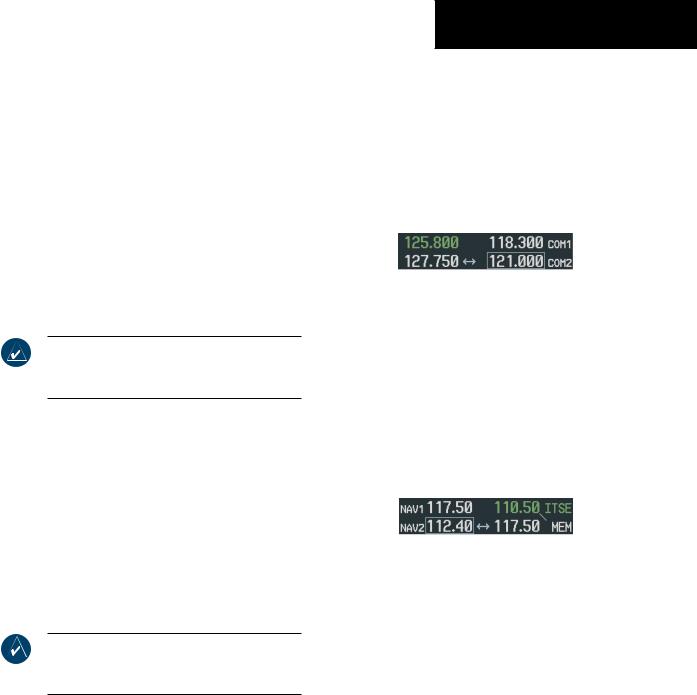
2.5 COMMUNICATION,
NAVIGATION & SURVEILLANCE
COMMUNICATION FREQUENCY WINDOW
The Communication (COM) Frequency Window, located in the upper right corner of the PFD, provides control and display of dual VHF Radio Communication Transceivers (COM1 and COM2). The COM Frequency Window displays the following information:
•COM1 and COM2 active and standby frequencies
•Color-codedindicationoftheactiveCOMtransceiver
NOTE: Operating procedures for the COM Frequency Window are located in the VHF NAV/ COM section.
PRIMARY FLIGHT DISPLAY
|
Active COM |
|
Standby COM |
|||||||||
|
Frequency Field |
|
Frequency Field |
|||||||||
Selected COM |
|
|
|
|
|
|
|
|
|
|
|
|
|
|
|
|
|
|
|
|
|
|
|
|
|
|
|
|
|
|
|
|
|
|
|
|
||
|
|
|
|
|
|
|
|
|
||||
Radio |
|
|
|
|
|
|
|
COM Radios |
||||
|
|
|
|
|
|
|
||||||
(Green) |
|
|
|
|
|
|
|
|
||||
|
|
|
|
|
|
|
|
|||||
|
|
|
|
|
|
|
|
|
|
|
|
|
|
|
|
|
|
|
|
|
|
||||
|
|
Frequency |
|
|
|
Frequency |
||||||
|
Toggle Arrow |
|
|
|
Tuning Box |
|||||||
Figure 2-33 Communication Frequency Window
NAVIGATION FREQUENCY WINDOW
The Navigation (NAV) Frequency Window, located in the upper left corner of the PFD, provides control and display of dual VOR/ILS receivers (NAV1 and NAV2). The NAV Frequency Window displays the following information:
•NAV1 and NAV2 active and standby frequencies
•NAV1 and NAV2 identifier, if the active NAV1 or NAV2 frequency is a valid, identified frequency
•Color-coded indication of the active NAV receiver
NOTE: Operating procedures for the NAV FrequencyWindowarelocatedintheVHFNAV/COM section.
|
|
|
Standby NAV |
|
Active NAV |
||||||||
|
|
|
Frequency Field |
|
Frequency Field |
||||||||
NAV Receivers |
|
|
|
|
|
|
|
|
|
|
|
|
Selected NAV |
|
|
|
|
|
|
|
|
|
|
|
|
||
|
|
|
|
|
|
|
|
|
|
|
|
||
|
|
|
|
|
|
|
|
|
|
Radio |
|||
|
|
|
|
|
|
|
|||||||
|
|
|
|
|
|
|
|
|
|
|
|
|
(Green) |
|
|
|
|
|
|
|
|||||||
|
|
|
|
|
|
|
|
|
|
|
|
|
|
|
|
|
|
|
|
|
|
|
|
|
|
|
|
|
|
|
|
|
|
|
|
||||||
|
|
|
Frequency |
|
Frequency |
||||||||
|
|
|
Tuning Box |
|
Toggle Arrow |
||||||||
Figure 2-34 Navigation Frequency Window
190-00498-00 Rev.A |
Garmin G1000 Pilot’s Guide for Cessna Nav III |
2-21 |
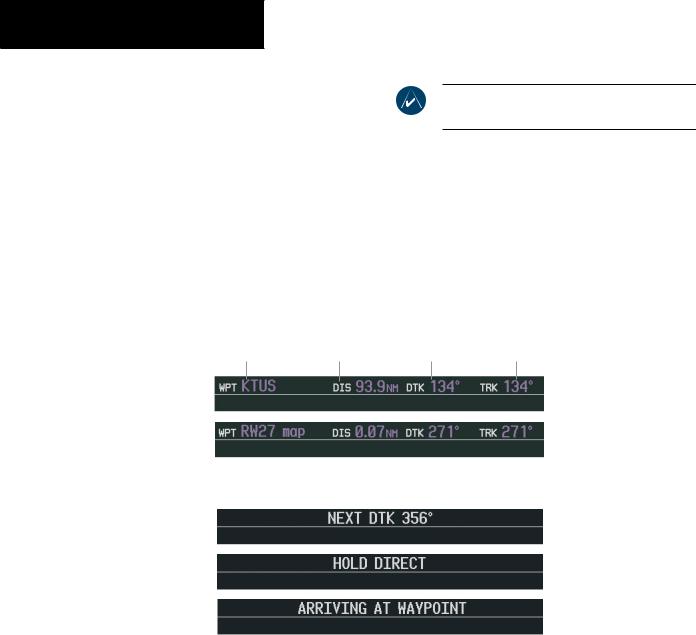
PRIMARY FLIGHT DISPLAY
NAVIGATION STATUS BAR
The Navigation Status Bar is located at the top of the PFD and displays valuable information while flying a route:
•The next waypoint in the active flight plan
•Distance to the next waypoint (DIS)
•Desired track to the next waypoint (DTK)
•Current track angle (TRK)
•GPS Navigation Annunciations
NOTE: The fields in the PFD Navigation Status Bar cannot be changed.
|
|
Desired Track |
|
|
Distance to |
To |
|
Next Waypoint |
Next Waypoint |
Next Waypoint |
Current Track |
Figure 2.5.3 Navigation Status Bar Information Examples
Figure 2-35 Navigation Status Bar Messages
2-22 |
Garmin G1000 Pilot’s Guide for Cessna Nav III |
190-00498-00 Rev.A |
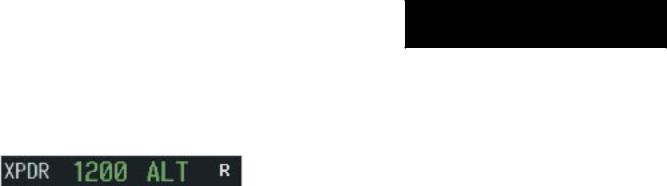
TRANSPONDER STATUS BAR
The Transponder Status Bar displays the transponder code, reply symbol, and mode of operation.
Figure 2-36 Transponder Status Bar
TIS (Traffic Information System) surveillance data up-linked by ATC radar through the GTX 33 Mode S Transponder appears on the PFD Inset Map and on the MFD Navigation and Traffic Map Pages (refer to the Multi Function Display section). If the transponder is configured with Automated Airborne Determination, normal operation begins when lift-off is sensed.
When the aircraft is on the ground, the window automatically displays “GND”. The transponder does not respond to ATCRBS (ATC Radar Beacon System) interrogations when GND is annunciated. If a delay time is set in Configuration Mode, the transponder waits a specified length of time after landing before changing to GND mode.
Transponder Operation
Pressing the XPDR softkey displays the second-level softkeys:
•STBY – Selects standby mode (transponder does not reply to any interrogations)
•ON – Selects Mode A (transponder replies to interrogations, as indicated by the Reply Symbol, R; replies do not include altitude information)
PRIMARY FLIGHT DISPLAY
•ALT – Selects Mode C
In ALT mode, the transponder replies to identification and altitude interrogations, as indicated by the Reply Symbol (R). Replies to altitude interrogations include the standard pressure altitude received from an external altitude source (not adjusted for barometric pressure). The ALT mode may be selected in aircraft not equipped with an optional altitude encoder; however, in this case, the reply signal only replies to mode A interrogations. The transponder also responds to interrogations from TCAS-equipped aircraft.
•VFR – Sets the transponder code to the pre-pro- grammed VFR code selected in Configuration Mode (this is set to 1200 at the factory in the U.S.A. only; please refer to ICAO standards for VFR codes in other countries)
•CODE – Displays the transponder code selection softkeys, which include digits 0-7 and BKSP
•IDENT – Activates the Special Position Identification (SPI) Pulse for 18 seconds, identifying the transponder return on the ATC screen
Transponder Code Selection
Transponder code selection is performed with eight softkeys (0-7) providing 4,096 active identification codes. Pushing one of these softkeys begins the code selection sequence. The new code is activated five seconds after the fourth digit is entered. Pressing the BKSP softkey removes one digit at a time until the status bar is empty (refer to the Mode S Transponder section).
190-00498-00 Rev.A |
Garmin G1000 Pilot’s Guide for Cessna Nav III |
2-23 |
