
- •1.1 System Description
- •1.2 Line Replaceable Units
- •1.3 PFD/MFD Controls
- •1.4 Secure Digital Cards
- •1.5 System Power-up
- •1.6 Display Backlighting
- •1.7 System Operation
- •Normal Mode
- •Reversionary Mode
- •AHRS Operation
- •2.1 Introduction
- •2.2 Backlighting
- •2.3 Softkey Function
- •2.4 Flight Instruments
- •Airspeed Indicator
- •Attitude Indicator
- •Altimeter
- •Vertical Speed Indicator
- •Horizontal Situation Indicator
- •Communication Frequency Window
- •Navigation Frequency Window
- •Navigation Status Bar
- •Transponder Status Bar
- •2.6 Supplemental Flight Data
- •Outside Air Temperature Box
- •System Time Box
- •Traffic Annunciation
- •Terrain Proximity
- •Terrain Awareness and Warning System (TAWS) (Optional)
- •Inset Map
- •Working with Menus
- •Auxiliary Window Keys
- •Auxiliary Windows
- •2.7 Reversionary Mode
- •2.8 Alerts and Annunciations
- •Alerts Window
- •Annunciation Window
- •Softkey Annunciations
- •3.1 Overview
- •Windows and Fields
- •Radio Selection
- •Controls
- •Tuning Box
- •Switching Between Radios
- •Manually Tuning a Frequency
- •Radio Indicators
- •Volume
- •Frequency Transfer Arrow
- •3.2 COM Operation
- •Frequency Spacing
- •Automatic Squelch
- •Selecting a COM Radio
- •Emergency Frequency (121.500 MHz)
- •Quick-Tuning and Activating 121.500 MHz
- •Stuck Microphone
- •3.3 NAV Operation
- •Frequency Range
- •Morse Code Identifier
- •NAV Radio Selection for Navigation
- •ADF/DME Tuning
- •DME Tuning
- •3.4 Frequency Auto-tuning
- •Auto-tuning on the PFD
- •Auto-tuning on the MFD
- •Auto-Tuning on Approach Activation (NAV Frequencies)
- •4.1 Transponder Description
- •Transponder Softkeys
- •Transponder Status Bar
- •Mode S Features
- •Traffic Information Service (TIS)
- •4.2 Operation
- •Mode Selection
- •Code Selection
- •IDENT Function
- •5.1 Audio Panel Description
- •Transceivers
- •Mono/Stereo Headsets
- •Unmuted/Unswitched Inputs
- •Front Panel Controls
- •5.2 Operation
- •Power-up and Fail-safe Operation
- •Key Annunciators
- •Lighting
- •Transceiver Keys
- •Optional COM Muting
- •Split COM Function
- •PA Function
- •Speaker
- •Marker Beacon Receiver
- •Marker Beacon Volume Adjustment
- •Navigation Radios
- •Intercom System (ICS) Isolation
- •Intercom Volume and Squelch
- •Entertainment Inputs
- •GDL 69/69A XM Radio System
- •Master Avionics Squelch (MASQ)
- •Digital Clearance Recorder with Playback Capability
- •Reversionary Mode
- •6.1 Introduction
- •EIS Pages
- •EIS Indicators
- •EiS Page Reversion
- •6.2 Engine Page
- •6.3 Lean Page
- •6.4 System Page
- •7.1 Introduction
- •Description
- •Reversionary Mode
- •Optional Equipment
- •MFD Power-up
- •MFD Backlighting
- •MFD Softkeys
- •Electronic Checklists (optional)
- •MFD Page Groups
- •Working With Menus
- •7.2 Navigation Map Page
- •Navigation Map Page Operations
- •7.3 Traffic Map Page
- •TIS Symbology
- •Traffic Map Page Operations
- •7.4 Terrain Proximity Page
- •Terrain Proximity Page Operations
- •Displaying Obstacle Data
- •Navigation Map Display Conditions
- •Displaying Terrain on the TAWS Page
- •7.6 Direct-to Navigation
- •Direct-to Navigation Operations
- •7.7 Flight Plans
- •Active Flight Plan Page
- •Active Flight Plan Page Options
- •Flight Plan Catalog Page
- •Flight Plan Catalog Page Operations
- •Vertical Navigation (VNAV) Page
- •7.8 Procedures
- •Arrivals and Departures
- •Approaches
- •G1000 Navigational Guidance for Approaches
- •Selecting Approaches
- •7.9 Waypoint Page Group
- •AIRPORT Information Page (INFO)
- •Airport Frequency Information Field
- •AIRPORT Information Page Options
- •Departure Information Page (DP)
- •Arrival Information Page (STAR)
- •Approach Information Page
- •Intersection Information Page
- •NDB Information Page
- •VOR Information Page
- •User Waypoint Information Page
- •Creating User Waypoints
- •Modifying User Waypoints
- •User Waypoint Information Page Options
- •7.10 Auxiliary Page Group
- •Trip Planning Page
- •GPS Status Page
- •System Setup Page
- •System Status Page
- •7.11 Nearest Page Group
- •Navigating to a Nearest Waypoint
- •Nearest Intersections Page
- •Nearest NDB Page
- •Nearest VOR Page
- •Nearest User Waypoint Page
- •Nearest Frequencies Page
- •Nearest Airspaces Page
- •8.1 Introduction
- •8.2 WX-500 Stormscope
- •Displaying Stormscope Lightning Data on the Navigation Map Page
- •Stormscope Page
- •8.3 Traffic Advisory System
- •Displaying and Configuring TAS Traffic on the Navigation Map Page
- •Traffic Map Page
- •Failure Response
- •Description of Traffic Advisory Criteria
- •User-Initiated Test
- •TAS Voice Announcements
- •Switching Between Standby and Various Operating Modes
- •Altitude Display Mode
- •Traffic Map Page Display Range
- •8.4 XM Weather and XM Radio
- •Introduction
- •XM Weather
- •Weather Product Symbols
- •XM Digital Audio Entertainment
- •XM Radio Page
- •9.1 Introduction
- •9.2 Alert Level Definitions
- •9.4 CO Guardian Messages
- •9.6 G1000 System Annunciations
- •Appendices
- •Aviation Database
- •Terrain and Obstacle Databases
- •Introduction
- •TIS vs. TCAS
- •TIS Limitations
- •Airport
- •NAVAIDS
- •Basemap
- •Traffic
- •Lightning Strike
- •Impact Points (TAWS Only)
- •Miscellaneous
- •Line Symbols
- •Obstacle database
- •Terrain Color Chart
- •GMA 1347 Audio Panel
- •GIA 63 Integrated Avionics Units
- •GDC 74A Air Data Computer
- •GTX 33 Mode S Transponder
- •GEA 71 Engine/Airframe Unit
- •GDL 69/69A Weather Data Link
- •GRS 77 AHRS
- •Index
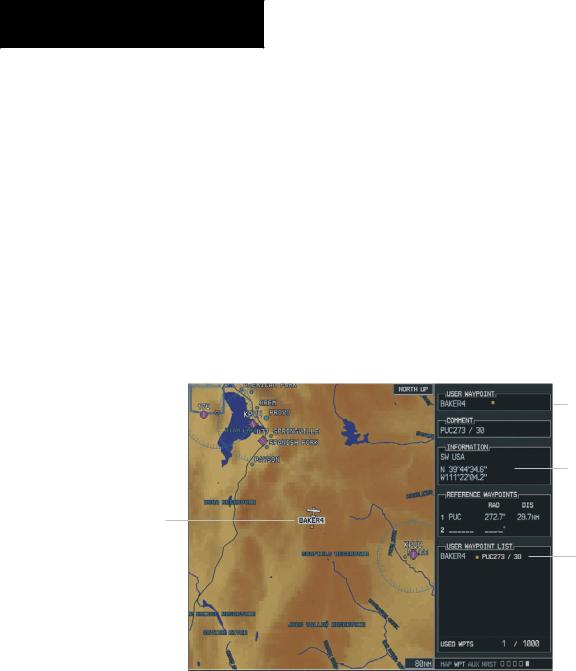
MUTLI FUNCTION DISPLAY
NEAREST USER WAYPOINT PAGE
TheNearestUserWaypointPagedisplaysthefollowing information for a selected User Waypoint:
•Map of surrounding area
•Identifier
•Symbol
•Bearing and Distance
•Latitude/longitude
•A reference waypoint with identifier, bearing, and distance
•Waypoint Comment
•A second reference waypoint with identifier and bearing
Nearest
User
Waypoint
To select the Nearest User Waypoint Page:
1.From any page, press and hold the CLR key to select the Navigation Map Page.
2.Turn the large FMS knob to select the NRST page group. ‘NRST’ is displayed in the page group icon located in the lower right corner of the display.
3.Turn the small FMS knob to select the Nearest User Waypoint Page.
Nearest User Waypoint
Identifier, Symbol,
Bearing, Distance
Reference
Waypoint
Information
Reference
Waypoint,
Bearing, and
Distance
Figure 7-89 Nearest User Waypoints Page
7-134 |
Garmin G1000 Pilot’s Guide for Cessna Nav III |
190-00498-00 Rev.A |

To select a Nearest User Waypoint from the Nearest User Waypoint Page:
1.Select the Nearest User Waypoint Page.
2.Press the FMS knob and turn the FMS knob and press the ENT key to select a Nearest User Waypoint.
3.The remaining information on the Nearest User Waypoint Page pertains to the selected Nearest User Waypoint.
NEAREST FREQUENCIES PAGE
TheNearestFrequenciesPagedisplaysthefacilityname, bearing to and distance to the five nearest ARTCC and FSS points of communication (within 200 nautical miles of the present position). For each ARTCC and FSS listed, the Nearest Frequencies Page also indicates the frequency and may be used to quickly tune the COM transceiver to the facility frequency. The selected frequency is placed in the standby field of the COM window and activated using the COM Frequency Toggle key. In addition to the ARTCC and FSS information, the Nearest Frequencies Page includes the weather frequencies for the selected ARTCC or FSS.
MULTI FUNCTION DISPLAY
To select the Nearest Frequencies Page:
1.From any page, press and hold the CLR key to select the Navigation Map Page.
2.Turn the large FMS knob to select the NRST page group. NRST is displayed in the page group icon located in the lower right corner of the display.
3.Turn the small FMS knob to select the Nearest Frequencies Page.
To select a Nearest ARTCC from the Nearest Frequencies Page:
1.Select the Nearest Frequencies Page.
2.Press the ARTCCsoftkey and turn the smallFMS knob to select a Nearest ARTCC.
To select and load the Nearest ARTCC Frequency from the Nearest Frequencies Page:
1.Select the Nearest Frequencies Page.
2.Press the ARTCC softkey and turn the largeFMS knob to select the center frequency. Press the ENT key to load the center frequency into the COM frequency standby field.
190-00498-00 Rev.A |
Garmin G1000 Pilot’s Guide for Cessna Nav III |
7-135 |

MUTLI FUNCTION DISPLAY
To select a Nearest FSS from the Nearest Frequencies Page:
1.Select the Nearest Frequencies Page.
2.Press the FSS softkey and turn the small FMS knob to select a Nearest FSS.
To select and load the Nearest FSS Frequency from the Nearest Frequencies Page:
1.Select the Nearest Frequencies Page.
2.Press the FSS softkey and turn the large FMS knob to select the ‘FSS’ frequency field. Press the ENT key to load the ‘FSS’ frequency into the ‘COM’ frequency standby field.
To select and load the Nearest Weather Frequency from the Nearest Frequencies Page:
1.Select the Nearest Frequencies Page.
2.Press the WX softkey and turn the FMSknob to select a Weather Frequency. Press the ENT key to load the weather frequency into the ‘COM’ frequency standby field.
7-136 |
Garmin G1000 Pilot’s Guide for Cessna Nav III |
190-00498-00 Rev.A |
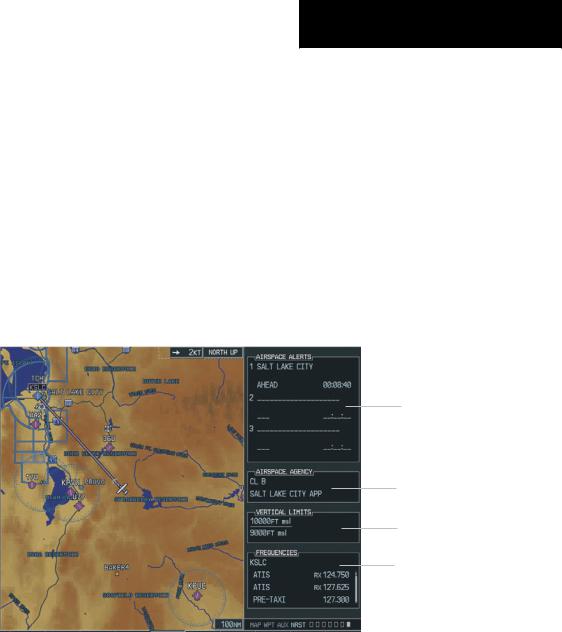
NEAREST AIRSPACES PAGE
The Nearest Airspaces Page displays the following information for a maximum of 20 controlled or special use airspaces:
•Map of surrounding area
•Airspace Alerts Box displaying Airspace Name, Status, and Time to Entry
•Airspace and Agency
•Vertical Limits (floor/ceiling)
•Airspace Frequencies
MULTI FUNCTION DISPLAY
To select the Nearest Airspaces Page:
1.From any page, press and hold the CLR key to select the Navigation Map Page.
2.Turn the large FMS knob to select the ‘NRST’ page group. ‘NRST’ is displayed in the page group icon located in the lower right corner of the display.
3.Turn the small FMS knob to select the Nearest Airspaces Page.
Airspace Alerts
Box
Airspace and
Agency
Vertical Limits
Airspace
Frequencies
Figure 7-90 Nearest Airspaces Page
190-00498-00 Rev.A |
Garmin G1000 Pilot’s Guide for Cessna Nav III |
7-137 |
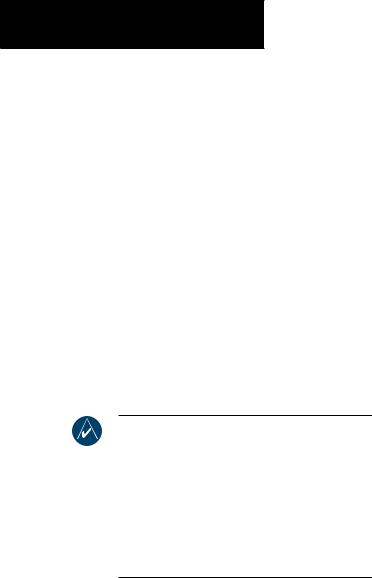
MUTLI FUNCTION DISPLAY
Airspace Alerts Box
The Airspace Alerts Box displays the Airspace Name, Status, and Time to Entry. The status and time to entry (if applicable) is based on the following conditions:
•If the projected course will take the aircraft inside an airspace within the next ten minutes, the status field shows the airspace as ‘Ahead’.
•If the aircraft is within two nautical miles of an airspace and the current course will take the aircraft inside, the status field shows the airspace as ‘Ahead < 2 nm’.
•If the aircraft is within two nautical miles of an airspace and the current course will not take the aircraft inside, the status field shows ‘Within
2 nm’.
•If the aircraft has entered an airspace, the status field shows ‘Inside’.
NOTE The airspace alerts are based on threedimensional data (latitude, longitude and altitude) to avoid nuisance alerts. The alert boundaries for controlled airspace are also sectored to provide complete information on any nearby airspace. Once the described conditions exists, the status and time of entry is shown if the airspace alert messages are enabled on the System Setup Page (Auxiliary Page Group).
By selecting any airspace name listed on the Nearest Airspaces Page, additional details are provided — including controlling agency, communication frequencies and floor/ceiling limits.
To view additional details for an airspace listed on the Nearest Airspaces Page:
1.Select the Nearest Airspace Page.
2.Press the FMS knob to activate the cursor.
3.Turn the large FMS knob to scroll through the list, highlighting the desired airspace.
4.Press the ALERTS softkey and turn the FMS knob to select the desired airspace.
5.The remaining information on the NearestAirspaces Page pertains to the selected airspace name.
6.Press the FMS knob to remove the flashing cursor.
To view and quickly load the frequency for a controlling agency:
1.Select the Nearest Airspaces Page.
2.Press the FREQ softkey and turn the FMS knob to select the desired frequency. Press the ENT key to load the frequency into the ‘COM’ frequency standby field
7-138 |
Garmin G1000 Pilot’s Guide for Cessna Nav III |
190-00498-00 Rev.A |

Airspaces
The Nearest Airspaces Page displays – and airspace messages are provided for the following airspace types:
•Alert
•Caution
•Class B
•Class C
•TCA
•Danger
•MOA
•Prohibited
•Restricted
•TMA
•Training
•TRSA
•Unspecified
•Warning
MULTI FUNCTION DISPLAY
The Nearest Airspaces Page also displays the floor and ceiling limits of the airspace. The following are examples of what may appear as vertical limits for an airspace:
•5,000 ft. msl (5,000 feet mean sea level)
•5,000 ft. agl (5,000 feet above ground level)
•MSL (at mean sea level)
•Notam (see Notice to Airmen)
•Unknown
•Unlimited
•See Chart
•Surface
All airspace messages, except for prohibited areas, may be turned on or off from the System Setup Page in the Auxiliary Page Group. An altitude buffer is also provided on the System Setup Page to provide an extra margin of safety above/below the published limits.
190-00498-00 Rev.A |
Garmin G1000 Pilot’s Guide for Cessna Nav III |
7-139 |

MUTLI FUNCTION DISPLAY
This page intentionally left blank.
7-140 |
Garmin G1000 Pilot’s Guide for Cessna Nav III |
190-00498-00 Rev.A |
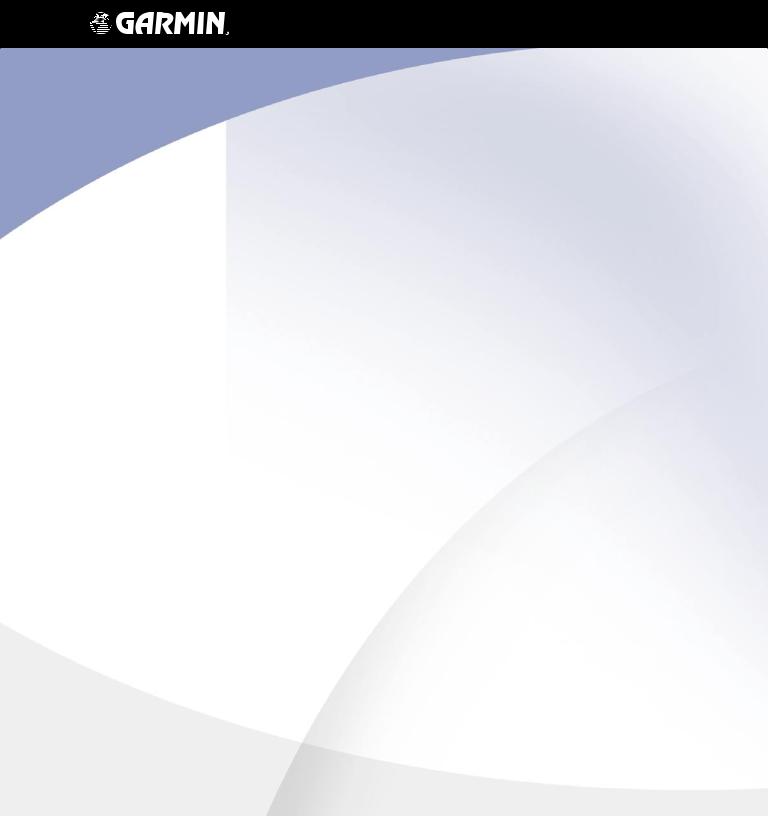
G1000TM
Optional Equipment
