
- •CONTENTS
- •INTRODUCTION
- •1 Getting Started
- •Better, Cheaper, Easier
- •Who This Book Is For
- •What Kind of Digital Film Should You Make?
- •2 Writing and Scheduling
- •Screenwriting
- •Finding a Story
- •Structure
- •Writing Visually
- •Formatting Your Script
- •Writing for Television
- •Writing for “Unscripted”
- •Writing for Corporate Projects
- •Scheduling
- •Breaking Down a Script
- •Choosing a Shooting Order
- •How Much Can You Shoot in a Day?
- •Production Boards
- •Scheduling for Unscripted Projects
- •3 Digital Video Primer
- •What Is HD?
- •Components of Digital Video
- •Tracks
- •Frames
- •Scan Lines
- •Pixels
- •Audio Tracks
- •Audio Sampling
- •Working with Analog or SD Video
- •Digital Image Quality
- •Color Sampling
- •Bit Depth
- •Compression Ratios
- •Data Rate
- •Understanding Digital Media Files
- •Digital Video Container Files
- •Codecs
- •Audio Container Files and Codecs
- •Transcoding
- •Acquisition Formats
- •Unscientific Answers to Highly Technical Questions
- •4 Choosing a Camera
- •Evaluating a Camera
- •Image Quality
- •Sensors
- •Compression
- •Sharpening
- •White Balance
- •Image Tweaking
- •Lenses
- •Lens Quality
- •Lens Features
- •Interchangeable Lenses
- •Never Mind the Reasons, How Does It Look?
- •Camera Features
- •Camera Body Types
- •Manual Controls
- •Focus
- •Shutter Speed
- •Aperture Control
- •Image Stabilization
- •Viewfinder
- •Interface
- •Audio
- •Media Type
- •Wireless
- •Batteries and AC Adaptors
- •DSLRs
- •Use Your Director of Photography
- •Accessorizing
- •Tripods
- •Field Monitors
- •Remote Controls
- •Microphones
- •Filters
- •All That Other Stuff
- •What You Should Choose
- •5 Planning Your Shoot
- •Storyboarding
- •Shots and Coverage
- •Camera Angles
- •Computer-Generated Storyboards
- •Less Is More
- •Camera Diagrams and Shot Lists
- •Location Scouting
- •Production Design
- •Art Directing Basics
- •Building a Set
- •Set Dressing and Props
- •DIY Art Direction
- •Visual Planning for Documentaries
- •Effects Planning
- •Creating Rough Effects Shots
- •6 Lighting
- •Film-Style Lighting
- •The Art of Lighting
- •Three-Point Lighting
- •Types of Light
- •Color Temperature
- •Types of Lights
- •Wattage
- •Controlling the Quality of Light
- •Lighting Gels
- •Diffusion
- •Lighting Your Actors
- •Interior Lighting
- •Power Supply
- •Mixing Daylight and Interior Light
- •Using Household Lights
- •Exterior Lighting
- •Enhancing Existing Daylight
- •Video Lighting
- •Low-Light Shooting
- •Special Lighting Situations
- •Lighting for Video-to-Film Transfers
- •Lighting for Blue and Green Screen
- •7 Using the Camera
- •Setting Focus
- •Using the Zoom Lens
- •Controlling the Zoom
- •Exposure
- •Aperture
- •Shutter Speed
- •Gain
- •Which One to Adjust?
- •Exposure and Depth of Field
- •White Balancing
- •Composition
- •Headroom
- •Lead Your Subject
- •Following Versus Anticipating
- •Don’t Be Afraid to Get Too Close
- •Listen
- •Eyelines
- •Clearing Frame
- •Beware of the Stage Line
- •TV Framing
- •Breaking the Rules
- •Camera Movement
- •Panning and Tilting
- •Zooms and Dolly Shots
- •Tracking Shots
- •Handholding
- •Deciding When to Move
- •Shooting Checklist
- •8 Production Sound
- •What You Want to Record
- •Microphones
- •What a Mic Hears
- •How a Mic Hears
- •Types of Mics
- •Mixing
- •Connecting It All Up
- •Wireless Mics
- •Setting Up
- •Placing Your Mics
- •Getting the Right Sound for the Picture
- •Testing Sound
- •Reference Tone
- •Managing Your Set
- •Recording Your Sound
- •Room Tone
- •Run-and-Gun Audio
- •Gear Checklist
- •9 Shooting and Directing
- •The Shooting Script
- •Updating the Shooting Script
- •Directing
- •Rehearsals
- •Managing the Set
- •Putting Plans into Action
- •Double-Check Your Camera Settings
- •The Protocol of Shooting
- •Respect for Acting
- •Organization on the Set
- •Script Supervising for Scripted Projects
- •Documentary Field Notes
- •What’s Different with a DSLR?
- •DSLR Camera Settings for HD Video
- •Working with Interchangeable Lenses
- •What Lenses Do I Need?
- •How to Get a Shallow Depth of Field
- •Measuring and Pulling Focus
- •Measuring Focus
- •Pulling Focus
- •Advanced Camera Rigging and Supports
- •Viewing Video on the Set
- •Double-System Audio Recording
- •How to Record Double-System Audio
- •Multi-Cam Shooting
- •Multi-Cam Basics
- •Challenges of Multi-Cam Shoots
- •Going Tapeless
- •On-set Media Workstations
- •Media Cards and Workflow
- •Organizing Media on the Set
- •Audio Media Workflow
- •Shooting Blue-Screen Effects
- •11 Editing Gear
- •Setting Up a Workstation
- •Storage
- •Monitors
- •Videotape Interface
- •Custom Keyboards and Controllers
- •Backing Up
- •Networked Systems
- •Storage Area Networks (SANs) and Network-Attached Storage (NAS)
- •Cloud Storage
- •Render Farms
- •Audio Equipment
- •Digital Video Cables and Connectors
- •FireWire
- •HDMI
- •Fibre Channel
- •Thunderbolt
- •Audio Interfaces
- •Know What You Need
- •12 Editing Software
- •The Interface
- •Editing Tools
- •Drag-and-Drop Editing
- •Three-Point Editing
- •JKL Editing
- •Insert and Overwrite Editing
- •Trimming
- •Ripple and Roll, Slip and Slide
- •Multi-Camera Editing
- •Advanced Features
- •Organizational Tools
- •Importing Media
- •Effects and Titles
- •Types of Effects
- •Titles
- •Audio Tools
- •Equalization
- •Audio Effects and Filters
- •Audio Plug-In Formats
- •Mixing
- •OMF Export
- •Finishing Tools
- •Our Software Recommendations
- •Know What You Need
- •13 Preparing to Edit
- •Organizing Your Media
- •Create a Naming System
- •Setting Up Your Project
- •Importing and Transcoding
- •Capturing Tape-based Media
- •Logging
- •Capturing
- •Importing Audio
- •Importing Still Images
- •Moving Media
- •Sorting Media After Ingest
- •How to Sort by Content
- •Synchronizing Double-System Sound and Picture
- •Preparing Multi-Camera Media
- •Troubleshooting
- •14 Editing
- •Editing Basics
- •Applied Three-Act Structure
- •Building a Rough Cut
- •Watch Everything
- •Radio Cuts
- •Master Shot—Style Coverage
- •Editing Techniques
- •Cutaways and Reaction Shots
- •Matching Action
- •Matching Screen Position
- •Overlapping Edits
- •Matching Emotion and Tone
- •Pauses and Pull-Ups
- •Hard Sound Effects and Music
- •Transitions Between Scenes
- •Hard Cuts
- •Dissolves, Fades, and Wipes
- •Establishing Shots
- •Clearing Frame and Natural “Wipes”
- •Solving Technical Problems
- •Missing Elements
- •Temporary Elements
- •Multi-Cam Editing
- •Fine Cutting
- •Editing for Style
- •Duration
- •The Big Picture
- •15 Sound Editing
- •Sounding Off
- •Setting Up
- •Temp Mixes
- •Audio Levels Metering
- •Clipping and Distortion
- •Using Your Editing App for Sound
- •Dedicated Sound Editing Apps
- •Moving Your Audio
- •Editing Sound
- •Unintelligible Dialogue
- •Changes in Tone
- •Is There Extraneous Noise in the Shot?
- •Are There Bad Video Edits That Can Be Reinforced with Audio?
- •Is There Bad Audio?
- •Are There Vocal Problems You Need to Correct?
- •Dialogue Editing
- •Non-Dialogue Voice Recordings
- •EQ Is Your Friend
- •Sound Effects
- •Sound Effect Sources
- •Music
- •Editing Music
- •License to Play
- •Finding a Composer
- •Do It Yourself
- •16 Color Correction
- •Color Correction
- •Advanced Color Controls
- •Seeing Color
- •A Less Scientific Approach
- •Too Much of a Good Thing
- •Brightening Dark Video
- •Compensating for Overexposure
- •Correcting Bad White Balance
- •Using Tracks and Layers to Adjust Color
- •Black-and-White Effects
- •Correcting Color for Film
- •Making Your Video Look Like Film
- •One More Thing
- •17 Titles and Effects
- •Titles
- •Choosing Your Typeface and Size
- •Ordering Your Titles
- •Coloring Your Titles
- •Placing Your Titles
- •Safe Titles
- •Motion Effects
- •Keyframes and Interpolating
- •Integrating Still Images and Video
- •Special Effects Workflow
- •Compositing 101
- •Keys
- •Keying Tips
- •Mattes
- •Mixing SD and HD Footage
- •Using Effects to Fix Problems
- •Eliminating Camera Shake
- •Getting Rid of Things
- •Moving On
- •18 Finishing
- •What Do You Need?
- •Start Early
- •What Is Mastering?
- •What to Do Now
- •Preparing for Film Festivals
- •DIY File-Based Masters
- •Preparing Your Sequence
- •Color Grading
- •Create a Mix
- •Make a Textless Master
- •Export Your Masters
- •Watch Your Export
- •Web Video and Video-on-Demand
- •Streaming or Download?
- •Compressing for the Web
- •Choosing a Data Rate
- •Choosing a Keyframe Interval
- •DVD and Blu-Ray Discs
- •DVD and Blu-Ray Compression
- •DVD and Blu-Ray Disc Authoring
- •High-End Finishing
- •Reel Changes
- •Preparing for a Professional Audio Mix
- •Preparing for Professional Color Grading
- •Putting Audio and Video Back Together
- •Digital Videotape Masters
- •35mm Film Prints
- •The Film Printing Process
- •Printing from a Negative
- •Direct-to-Print
- •Optical Soundtracks
- •Digital Cinema Masters
- •Archiving Your Project
- •GLOSSARY
- •INDEX
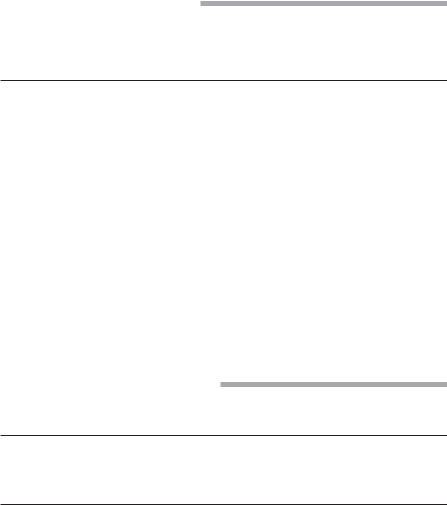
362 The Digital Filmmaking Handbook, 4E
nBe careful of flesh tones. In the previous example, the blue cast in the image appears mainly in the bright whites of the walls and couch. It’s easy to focus on these areas when applying correction. However, it’s important to ensure that, while correcting the background of the image, you don’t corrupt any skin tones in the foreground. The human eye is very discerning about skin tones and can easily recognize incorrect, or “bad,” color.
Correcting Part of an Image
Through the use of masks, stencils, alpha channels, or layers, you can selectively apply color corrections to part of an image, rather than to the entire image. You can even apply different color corrections— one to the foreground, another to the background. We’ll discuss this more in Chapter 17, “Titles and Effects.”
Using Tracks and Layers to Adjust Color
If you‘re using Adobe After Effects or another effects program that provides control over transfer modes, then you can perform color adjustments by layering different video tracks on top of each other. Although not so useful for fixing color problems, stacking tracks (or layers in a compositing program) is an easy way to increase contrast, pump up color, and create unique color effects.
Usually, when two video tracks occupy the same space in the timeline, the track that is higher in the stacking order is the only one that’s visible—lower tracks are simply covered up. However, if your editing application provides control over the transfer mode of a layer, then you can set upper tracks to mix and blend with lower tracks. (If you’ve ever changed the transfer mode of a layer in Photoshop, then you’ve seen such effects in action.)
If you change the transfer mode of a layer, the pixels in that layer will be mathematically combined with pixels in the lower layer (that layer, in turn, can be combined with the layer below it, and so on). The pixels that result from the combination can often be very different from either of the original pixels (see Color Plate 32).
You Say “Track,” I Say “Layer”
When we speak of putting a video clip on a layer, this is synonymous with putting a video clip on a track. No matter what terminology your editing or effects package uses, the concept is the same.
Black-and-White Effects
Monochrome, or “black-and-white,” video is one of the easiest and most common color effects out there. It can add a sense of historical significance, make disparate elements match, and it can often look very elegant or cool. Old film and video was truly black-and-white, but when colorists change full color video to monochrome, they usually leave some element of color intact (see Color Plate 33).
Chapter 16 n Color Correction |
363 |
The easiest way to make your footage monochrome is to use a simple Tint effect. You can choose to go with a true black-and-white image, or you can map black to a different color, such as dark blue or brown for a subtly tinted image. You can also select how much you want to tint the original image. Using 100% means a fully monochrome image; less than that, and you can get subtle color effects, such as in the tail lights of the passing car in Color Plate 33.
Correcting Color for Film
If your project will eventually be transferred to film, color correction in the computer will be a bit of a problem. If you’ve ever tried to print images on a color printer, you’ve probably discovered that what’s on your screen doesn’t always correspond to what comes out of your printer. The same is true for transferring images to film. The reasons for the disparity are many, and they range from differences in color gamut between video and film to differences in transfer processes to differences in how the film is exposed during the transfer.
Professional editing and effects houses try to deal with this problem through expensive, complicated procedures for calibrating monitors and other digital equipment. In the end, such systems still give little assurance of what the final color will look like. If your final destination is film and you want to do a lot of color correction and color effects, it’s a good idea to talk to your film transfer facility. Tell them you’re concerned about color control and ask their advice on how to proceed. You can also give single frames to your film lab and have them shot and tested.
Making Your Video Look Like Film
No matter how great your digital video looks, many filmmakers still covet the look of 35mm film. With its softer contrast and focus, different color gamut, grain, and slower frame rate, images shot on film look very different from video.
Before you get dead set on a “film look,” though, spend some time and look at what you already have. Film might be pretty, but high-resolution HD or digital cinema video is nothing to sneeze at either. Rather than trying to force it to be something it’s not, consider what digital video can do that film can’t, and try playing to those strengths.
If you’re dead set on a film look, there are a number of things you can do in postproduction.
Before you go filtering all of your video, be aware that there are different concerns for different types of output. If your final output will be film, then you don’t need to worry about most of what is covered here. The transfer to actual film stock will be all you need to make your video look like film. Don’t add extra grain, gamut enhancement, temporal changes, or special filters. (We cover film transfers in detail in Chapter 18, “Finishing.”)
You can create a “film look” effect on your own using the color effects and filters we’ve discussed in this chapter, but there are a number of good plug-ins that can create a film look for you, such as Red Giant’s Magic Bullet Looks (see Figure 16.16 and Color Plate 34). If you’re serious about matching particular film stocks, creating a complicated effect such as old film, or having a high degree of control, the extra expense of these filters might be worth it. In Color Plate 35, we used a Magic Bullet Looks preset to add a gradient sunset effect on the same shot we color corrected in Color Plates 25–27.

364 The Digital Filmmaking Handbook, 4E
Figure 16.16
Here we used Magic Bullet Looks to add vignetting for a more film-like look. (See also Color Plates 34–35.)
“Film look” effects are really for people who are mastering for digital distribution. Your goal is to make your footage look as it if were shot on film and transferred to a digital format. When creating a film look, there are several characteristics that you’ll need to modify:
nFilm Grain: A piece of motion picture film consists of a layer of photo-sensitive silver halide particles suspended in an emulsion that is bonded to a strip of celluloid. The texture of these particles results in what is known as film grain. The more light sensitive the film stock, the bigger the silver halide particles, and the more visible the grain. Instead of grain, video has electronic noise that looks very different—it’s bigger, moves around more, is more colorful, and is generally considered to be more distracting.
nFilm Color: Film typically has a very different color quality than video does. What’s more, different types of film yield very different types of color. We’ve all seen the bright, Technicolor pastels of 1950s cinema, and we’ve also seen the hip, overexposed colors of modern music videos that use a bleach by-pass process.
nFilm diffusion: Film typically has a lower contrast ratio than video, and most film-look plug-ins offer several different ways to add diffusion so that you get a more film-like contrast ratio.
nFrame rates: If you didn’t shoot 24fps footage, you can use an effect in your editing software to change the frame rate. Also, if you didn’t shoot progressive scan, you can use a filter to de-interlace your video footage.

Chapter 16 n Color Correction |
365 |
nBlurring: Film also has a very characteristic motion blur that results in images that are a little softer and blurrier than the sharp contrast of video. Hopefully, when shooting, you kept your shutter speed to something reasonable like 1/60th of a second, so you’ve already got some motion blur in your image. Film-look plug-ins offer tools to add motion blur for a more film-like look.
One More Thing
Finally, we recommend color-correcting your footage before you composite any other elements on top of it. Your composited layers might have color issues of their own, so it’s better to separate the color troubles that your layers might have. Once you’ve corrected each layer, you can composite them together and then apply touch-up corrections to smooth the “seams” of your composites. If you’re not sure what we mean about composites, don’t worry, because a thorough discussion of compositing is coming up next.
Developing an eye for color correction takes practice. In particular, dig in to your software’s manual and try to learn about the different color-correction tools at your disposal. No matter what the nature of the tool, or the specifics of its controls, you’ll still need to be careful not to overcorrect and to stay on the lookout for troublesome artifacts. There is always something new to learn about color, and the more you practice, the better you will become.
By now you should be comfortable with the basics of color correction using your chosen editing application. If you’re still not comfortable using levels, curves, color balance, or the other color-correction tools provided in your editing program, then you’ll need to get some more practice. The best way to practice is to simply shoot some bad footage (just choose an incorrect white-balance setting) and start correcting. Color correction is a staple effect that’s well worth learning.
