
- •Acknowledgments
- •Preface
- •Who Should Read This Book
- •What’s in This Book
- •Arduino Uno and the Arduino Platform
- •Code Examples and Conventions
- •Online Resources
- •The Parts You Need
- •Starter Packs
- •Complete Parts List
- •1. Welcome to the Arduino
- •What You Need
- •What Exactly Is an Arduino?
- •Exploring the Arduino Board
- •Installing the Arduino IDE
- •Meeting the Arduino IDE
- •Hello, World!
- •Compiling and Uploading Programs
- •What If It Doesn’t Work?
- •Exercises
- •2. Creating Bigger Projects with the Arduino
- •What You Need
- •Managing Projects and Sketches
- •Changing Preferences
- •Using Serial Ports
- •What If It Doesn’t Work?
- •Exercises
- •3. Building Binary Dice
- •What You Need
- •Working with Breadboards
- •Using an LED on a Breadboard
- •First Version of a Binary Die
- •Working with Buttons
- •Adding Your Own Button
- •Building a Dice Game
- •What If It Doesn’t Work?
- •Exercises
- •4. Building a Morse Code Generator Library
- •What You Need
- •Learning the Basics of Morse Code
- •Building a Morse Code Generator
- •Fleshing Out the Morse Code Generator’s Interface
- •Outputting Morse Code Symbols
- •Installing and Using the Telegraph Class
- •Publishing Your Own Library
- •What If It Doesn’t Work?
- •Exercises
- •5. Sensing the World Around Us
- •What You Need
- •Measuring Distances with an Ultrasonic Sensor
- •Increasing Precision Using Floating-Point Numbers
- •Increasing Precision Using a Temperature Sensor
- •Creating Your Own Dashboard
- •What If It Doesn’t Work?
- •Exercises
- •What You Need
- •Wiring Up the Accelerometer
- •Bringing Your Accelerometer to Life
- •Finding and Polishing Edge Values
- •Building Your Own Game Controller
- •More Projects
- •What If It Doesn’t Work?
- •Exercises
- •7. Writing a Game for the Motion-Sensing Game Controller
- •Writing a GameController Class
- •Creating the Game
- •What If It Doesn’t Work?
- •Exercises
- •8. Generating Video Signals with an Arduino
- •What You Need
- •How Analog Video Works
- •Building a Digital-to-Analog Converter (DAC)
- •Connecting the Arduino to Your TV Set
- •Using the TVout Library
- •Building a TV Thermometer
- •Working with Graphics in TVout
- •What If It Doesn’t Work?
- •Exercises
- •9. Tinkering with the Wii Nunchuk
- •What You Need
- •Wiring a Wii Nunchuk
- •Talking to a Nunchuk
- •Building a Nunchuk Class
- •Using Our Nunchuk Class
- •Creating Your Own Video Game Console
- •Creating Your Own Video Game
- •What If It Doesn’t Work?
- •Exercises
- •10. Networking with Arduino
- •What You Need
- •Using Your PC to Transfer Sensor Data to the Internet
- •Registering an Application with Twitter
- •Tweeting Messages with Processing
- •Communicating Over Networks Using an Ethernet Shield
- •Using DHCP and DNS
- •What If It Doesn’t Work?
- •Exercises
- •11. Creating a Burglar Alarm with Email Notification
- •What You Need
- •Emailing from the Command Line
- •Emailing Directly from an Arduino
- •Detecting Motion Using a Passive Infrared Sensor
- •Bringing It All Together
- •What If It Doesn’t Work?
- •Exercises
- •What You Need
- •Understanding Infrared Remote Controls
- •Grabbing Remote Control Codes
- •Cloning a Remote
- •Controlling Infrared Devices Remotely with Your Browser
- •Building an Infrared Proxy
- •What If It Doesn’t Work?
- •Exercises
- •13. Controlling Motors with Arduino
- •What You Need
- •Introducing Motors
- •First Steps with a Servo Motor
- •Building a Blaminatr
- •What If It Doesn’t Work?
- •Exercises
- •Current, Voltage, and Resistance
- •Electrical Circuits
- •Learning How to Use a Wire Cutter
- •Learning How to Solder
- •Learning How to Desolder
- •The Arduino Programming Language
- •Bit Operations
- •Learning More About Serial Communication
- •Serial Communication Using Various Languages
- •What Are Google Chrome Apps?
- •Creating a Minimal Chrome App
- •Starting the Chrome App
- •Exploring the Chrome Serial API
- •Writing a SerialDevice Class
- •Index

The Parts You Need
Here’s a list of the parts you need to work through all the projects in this book. In addition, each chapter lists the parts you’ll need for that chapter’s projects, so you can try projects chapter by chapter without buying all the components at once. Although there appears to be a lot of components here, they’re all fairly inexpensive, and you can buy all the parts you need for all of the projects in this book for about $200.
Starter Packs
Many online shops sell Arduino components and electronic parts. Some of the best are Maker Shed1 and Adafruit.2 They have awesome starter packs, and I strongly recommend buying one of these.
At the time of this writing, the best and cheapest solution is to buy the Adafruit Experimentation Kit for Arduino (product ID 170). It contains many of the parts you need to build the book’s examples, as well as many more useful parts that you can use for your own side projects. Check the current contents of the kit, but usually you have to buy the following parts separately:
•Parallax PING))) sensor
•ADXL335 accelerometer breakout board
•6-pin 0.1-inch standard header
•Nintendo Nunchuk controller
•A passive infrared sensor
•An infrared LED
•An infrared receiver
•An Ethernet shield
•A Proto shield
•An RCA (composite video) cable
1.http://makershed.com
2.http://adafruit.com
report erratum • discuss

The Parts You Need • xx
All shops constantly improve their starter packs, so it’s a good idea to scan their online catalogs carefully.
Complete Parts List
If you prefer to buy parts piece by piece (or chapter by chapter) rather than in a starter pack, here is a list of all the parts used in the book. Each chapter also has a parts list and a photo with all parts needed for that chapter. Suggested websites where you can buy the parts are listed here for your convenience, but many of these parts are available elsewhere also, so feel free to shop around.
Good shops for buying individual components parts are Digi-Key,3 SparkFun,4 and Mouser.5 Over the years Amazon6 has become an excellent shop for electronic parts, too.
•An Arduino board, such as the Uno, available from Adafruit or Maker Shed.
•A USB cable. Depending on the Arduino board you’re using, you will either need a standard A-B cable or a standard A-micro-B cable. You might already have a few. If not, you can order it at Amazon, for example.
•A half-size breadboard from Maker Shed (search for breadboard) or from Adafruit (product ID 64).
•Three LEDs. (You need four additional ones for an optional exercise.) Buying LEDs one at a time isn’t too useful; a better idea is to buy a pack of 20 or more. Search for LED pack at any of the online shops mentioned in this chapter.
•One 100Ω resistor, one 330Ω resistor, two 10kΩ resistors, and three 1kΩ resistors. It’s also not too useful to buy single resistors; buy a value pack, such as catalog number 10969 from SparkFun.
•Two pushbuttons. Don’t buy a single button switch; buy at least four instead, available at Digi-Key (part number 450-1650-ND) or Mouser (101- TS6111T1602-EV).
•Some wires, preferably breadboard jumper wires. You can buy them at Maker Shed (product code MKSEEED3) or Adafruit (product ID 153).
3.http://digikey.com
4.http://sparkfun.com
5.http://www.mouser.com
6.http://amazon.com
report erratum • discuss
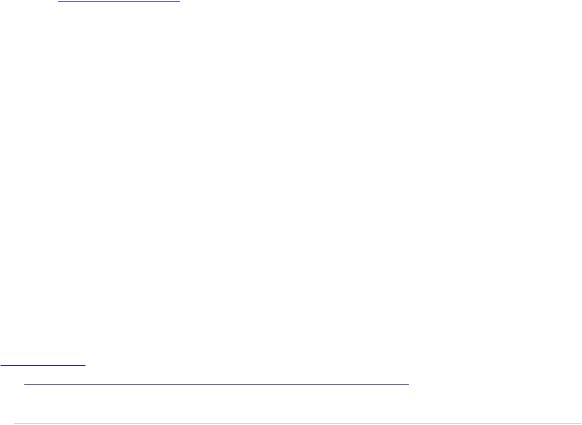
Complete Parts List • xxi
•A Parallax PING))) sensor (product code MKPX5) from Maker Shed.
•A passive infrared sensor (product ID 189) from Adafruit.
•A TMP36 temperature sensor from Analog Devices.7 You can get it from Adafruit (product ID 165).
•An ADXL335 accelerometer breakout board. You can buy it at Adafruit (product ID 163).
•A 6-pin 0.1-inch standard header (included if you order the ADXL335 from Adafruit). Alternatively, you can order from SparkFun (search for breakaway headers). Usually, you can only buy strips that have more pins. In this case, you have to cut it accordingly.
•An Arduino Proto shield from Adafruit (product ID 2077). You’ll also need a tiny breadboard (product ID 65 at Adafruit). The Proto shield is optional, but I highly recommend it, especially for building the motion-sensing game controller. Note that this shield comes as a kit, so you have to solder it yourself.
•A Nintendo Nunchuk controller. You can buy it at nearly every toy store or at http://www.amazon.com/, for example.
•An Arduino Ethernet shield (product ID 201) from Adafruit.
•An infrared sensor, such as the TSOP38238. You can buy it a Adafruit (product ID 157) or Digi-Key (search for TSOP38238).
•An infrared LED. You can get it from SparkFun (search for infrared LED) or from Adafruit (product ID 387).
•An RCA (composite video) cable. You can get it at Adafruit (product ID 863), for example.
•A 5V servo motor, such as the Hitec HS-322HD or the Vigor Hextronik. You can get one from Adafruit (product id 155) or SparkFun. Search for standard servos with an operating voltage of 4.8V–6V.
For some of the exercises, you’ll need some optional parts:
•A piezo speaker or buzzer. Search for piezo buzzer at Maker Shed (product code MSPT01) or get it from Adafruit (product ID 160).
7.http://www.analog.com/en/sensors/digital-temperature-sensors/tmp36/products/product.html
report erratum • discuss

The Parts You Need • xxii
For the soldering tutorial, you need the following things:
•A 25W–30W soldering iron with a tip (preferably 1/16-inch) and a soldering stand.
•Standard 60/40 solder (rosin-core) spool for electronics work. It should have a 0.031-inch diameter.
•A sponge.
You can find these things in every electronics store, and many have soldering kits for beginners that contain some useful additional tools. Take a look at Adafruit (product ID 136) or Maker Shed (search for Soldering Starter Kit).
report erratum • discuss
Part I
Getting Started with Arduino
