
- •Table of Contents
- •Preface
- •More than Just Email
- •Introducing Zimbra
- •What's in a Name?
- •Building Better Collaboration
- •Front-End
- •Back-End
- •The Benefits of Zimbra
- •Summary
- •Before the Installation
- •Hardware
- •Software
- •Editing the HOSTS File
- •Configuring DNS
- •Turning Off Sendmail
- •Installing on Red Hat Enterprise Linux 4
- •Installing the Red Hat Operating System
- •Installing Zimbra Collaboration Suite
- •Installing on SUSE ES 9
- •Preparing SUSE ES 9 for Zimbra
- •Installing on MAC OS X
- •Preparing MAC OS X Server for Zimbra
- •Installing the Zimbra Collaboration Suite
- •Post-Installation Steps
- •Configuring the Firewall
- •Uninstalling Zimbra
- •Summary
- •An Overview of the Administration Console
- •A. Content Pane
- •B. Search Bar
- •C. Monitoring
- •Server Management
- •Creating a New Domain
- •Configuring Global Settings
- •Class of Service
- •User Management
- •Creating User Accounts
- •Creating an Alias
- •Creating a Distribution List
- •Administering Zimbra from the Command Line
- •Managing Services with zmcontrol
- •Creating Accounts with zmprov
- •Summary
- •The Web Client System Requirements
- •A Bird's Eye View of the Web Client
- •Working with Email
- •Checking Email
- •Composing Email
- •Tags
- •Conversations
- •Managing Contacts
- •Sharing Address Books
- •Managing Schedules
- •Adding Appointments
- •Creating Multiple Calendars
- •Sharing Calendars
- •The Zimbra Documents
- •Creating Documents Pages
- •Sharing Documents
- •Saving Time with the Zimbra Assistant
- •Saving Even More Time with Keyboard Shortcuts
- •Sending an Email with Shortcuts
- •Summary
- •Built-In Security
- •Web Client Security
- •Mail Transfer Agent
- •Anti-Spam
- •Anti-Virus
- •Securing the Operating System
- •Host-Based Firewall
- •Services
- •Updates and Patching
- •Securing the Network
- •Firewalls
- •Virtual Private Networks
- •Summary
- •Exploring User Options
- •General Options
- •Mail Options
- •Mail Filters
- •Address Book
- •Calendar
- •Shortcuts
- •Configuring POP Accounts
- •Configuring Mail Identities
- •Building Searches
- •Building Our Search
- •Using a Saved Search
- •Summary
- •The PST Import Wizard
- •The Zimbra Connector for Outlook
- •A Look at Zimbra Integration
- •Contacts
- •Appointments
- •Sharing Outlook Folders
- •Summary
- •Preparing the Zimbra Server for Zimbra Mobile
- •Configuring Windows Mobile to Sync with Zimbra
- •Configuring Palm OS to Sync with Zimbra
- •Summary
- •An Overview of Zimlets
- •Mouse-Over Zimlet Example
- •The Date Zimlet
- •The Yahoo! Maps Zimlet
- •Managing Zimlets
- •Managing Zimlets through the Administrator Console
- •Assigning Zimlets to a COS
- •Assigning Zimlets to an Account
- •A Look at Configuring the RSS Zimlet
- •The RSS Zimlet in Action
- •Allowing RSS Feeds for Additional Sites
- •Managing Backups
- •Restoring Mailboxes
- •Using the Command Line for Backups
- •Summary
- •The Need for Monitoring
- •Availability
- •Scalability
- •Security
- •Working with Mail Queues
- •Monitoring Log Files
- •Summary
- •Index
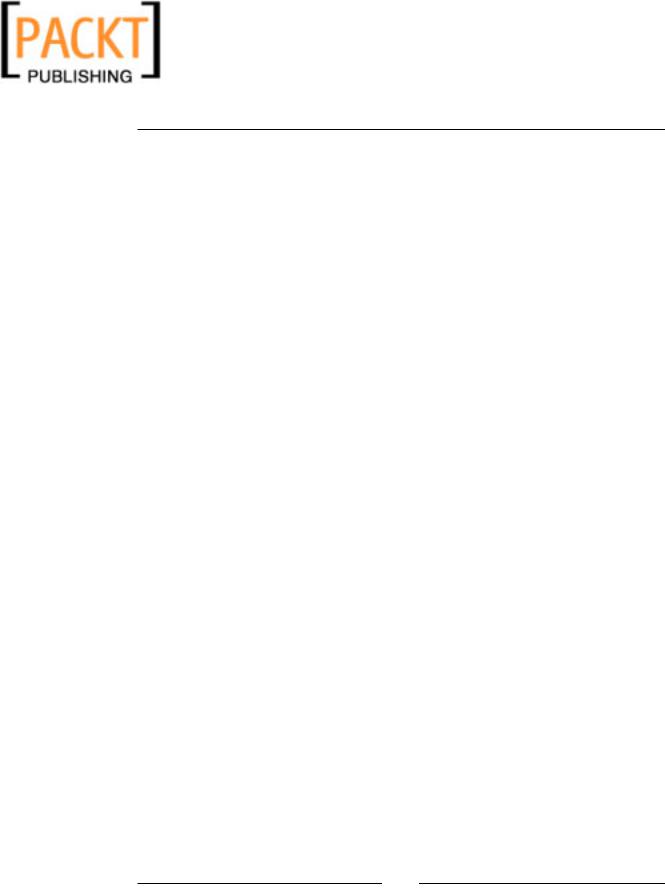
This material is copyright and is licensed for the sole use by Kliwon Klimis on 28th October 2008 425 cilce, , frood, grradt, 525254
Backup and Restore
You just have to launch the restore procedure but instead of restoring to the same account, you'll choose to restore to a different account (see screenshot above). Once restored, go to the Account section, and double-click on the restored account (you want to put a new password to this restored account).
Once you've set up a new password, you can give the restored account informations to the CEO in order for him to get back his deleted mails. And once he's done, you can delete the restored account.
Although the GUI tools for backups are very simple, they do not offer a lot of flexibility. In the next section, we will look at two command line tools, zmbackup, zmrestore, and zmschedulebackup, to show how administrators could use additional functionality and change the default backup schedule.
Using the Command Line for Backups
Many systems administrators find it much easier to accomplish tasks with the
Command Line. Especially those of us that like to create shell scripts to accomplish our everyday tasks. In this section, we will go through backing up and restoring the Worker Bee account using the Command Line instead of the GUI. In this section, we will use all command line tools to complete the steps we did in the previous section.
1.You will need to log in as root to the server hosting the Zimbra Suite.
2.Change the user to Zimbra:
su – zimbra
3.Complete a full backup of the server by running zmbackup. We will use the
–f option meaning full backup, the –a which specifies the account to backup (in our case, we will use all), and –s which specifies the email server.
zmbackup –f –a all –s zimbra.emailcs.com
4. To delete the Worker Bee account, we will use zmprov as in: zmprov da worker@emailcs.com
5.Now, to restore the account, the tool is zmrestore. The –acct option specifies the account to restore and the –s specifies the email server. By default, zmrestore will use the most recent full backup.
zmrestore –acct worker@emailcs.com –s zimbra.emailcs.com
6.Open up a browser, and log in to the Zimbra Web Client and the Worker
Bee's account should be completely restored.
[ 190 ]
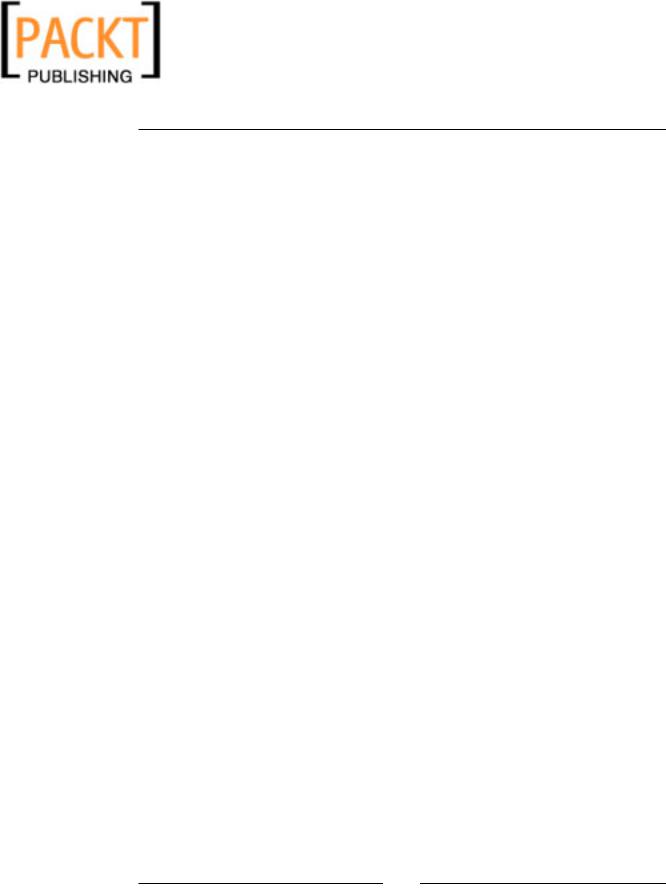
This material is copyright and is licensed for the sole use by Kliwon Klimis on 28th October 2008 425 cilce, , frood, grradt, 525254
Chapter 10
Using the Zimbra Command Line Interface (ZCLI) is a very quick and effective way to accomplish everyday administration tasks with very little effort and the best part, very few mouse-clicks. The last tool we need to explore is the zmschedulebackup tool.
In order to view or modify the schedule of the backups, you could use the zmschedulebackup tool. The information is stored in the same format as the Unix program Cron, so that each type of backup will have information in one of five columns representing the following:
Minute |
Hour |
Day of Month |
Month |
Day of Week |
So, to see our current schedule that zmbackup is running in, we would issue the command (as the Zimbra user) zmschedulebackup –q.
The results should look something like this:
f 0 1 * * 6
i 0 1 * * 0-5
d 1m 0 0 * * 0
There are three lines here, one for the Full Backup schedule (f), the other for
Incremental (i), and the final one for deleting. Therefore, using our table above to determine the actual schedule for each:
The Full backup will run at 1:00am every Saturday:
Minute |
Hour |
Day of Month |
Month |
Day of Week |
0 |
1 |
* every |
* every |
6 (Days are |
|
|
|
|
0-6, with 0 being |
|
|
|
|
Sunday) |
The incremental backups will run: |
|
|
||
Minute |
Hour |
Day of Month |
Month |
Day of Week |
0 |
1 |
* every |
* every |
0-5 (every day |
|
|
|
|
except Saturday) |
The delete backup line is a little bit different as it states how long a backup should be kept before being deleted. So the 1m determines the backup should be saved for 1 month before being deleted. The rest of the line follows the same format as the other line and is scheduled to run every Sunday at 12:00am.
[ 191 ]
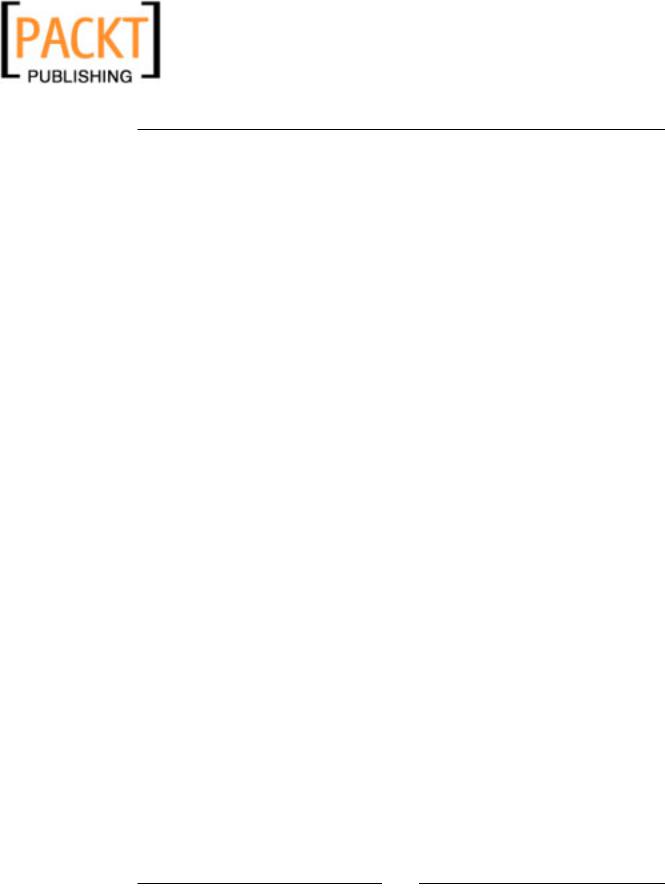
This material is copyright and is licensed for the sole use by Kliwon Klimis on 28th October 2008 425 cilce, , frood, grradt, 525254
Backup and Restore
Minute |
Hour |
Day of Month |
Month |
Day of Week |
0 |
0 |
* every |
* every |
0 (Sunday) |
To change the current schedule, for example, let's say we want to run full backups at 2:30am instead of 1:00am, and also change our incremental backups to run at 2:30am as well, we could issue the command (logged in as the Zimbra user):
zmschedulebackup -R f "30 2 * * 6" i "30 2 * * 0-5" d 1m "0 0 * * 0"
Since version 4.5.6, a mail is automatically sent to the administrator once a scheduled backup is finished. The administrator now knows if the backup was correctly performed (or not) without having to use the CLI tools to check.
A quick note on server upgrades and backup: when upgrading your Zimbra version, read the release notes carefully. In the past, some upgrades "broke" the backups as the new backup format was not compatible with the previous ones. This means it's not possible to restore an "old" backup onto a brand new upgraded server.
Don't forget to do a full backup right after you've upgraded.
Summary
This chapter explored the various ways the systems administrator could make sure that all mailboxes (including all of their information) are backed up on a regular and consistent basis. These backup files could be stored directly on the Zimbra server, or a better practice would be to copy them off to tape or another server so that if a hardware failure occurs, the backup could be used to restore to a new server. I urge you to read an excellent post in the Zimbra's blog about this:
http://www.zimbra.com/blog/archives/2007/02/45_admins_and_b_1.html.
Backups could also be used to restore specific mailbox accounts due to accidental deletion or if a user ends up deleting an important folder or group of contacts that need to be restored immediately.
In the next and final chapter of this book, we will look at the task of monitoring the Zimbra server, making sure as systems administrators we are being as proactive as possible.
[ 192 ]
