
- •Table of Contents
- •Preface
- •More than Just Email
- •Introducing Zimbra
- •What's in a Name?
- •Building Better Collaboration
- •Front-End
- •Back-End
- •The Benefits of Zimbra
- •Summary
- •Before the Installation
- •Hardware
- •Software
- •Editing the HOSTS File
- •Configuring DNS
- •Turning Off Sendmail
- •Installing on Red Hat Enterprise Linux 4
- •Installing the Red Hat Operating System
- •Installing Zimbra Collaboration Suite
- •Installing on SUSE ES 9
- •Preparing SUSE ES 9 for Zimbra
- •Installing on MAC OS X
- •Preparing MAC OS X Server for Zimbra
- •Installing the Zimbra Collaboration Suite
- •Post-Installation Steps
- •Configuring the Firewall
- •Uninstalling Zimbra
- •Summary
- •An Overview of the Administration Console
- •A. Content Pane
- •B. Search Bar
- •C. Monitoring
- •Server Management
- •Creating a New Domain
- •Configuring Global Settings
- •Class of Service
- •User Management
- •Creating User Accounts
- •Creating an Alias
- •Creating a Distribution List
- •Administering Zimbra from the Command Line
- •Managing Services with zmcontrol
- •Creating Accounts with zmprov
- •Summary
- •The Web Client System Requirements
- •A Bird's Eye View of the Web Client
- •Working with Email
- •Checking Email
- •Composing Email
- •Tags
- •Conversations
- •Managing Contacts
- •Sharing Address Books
- •Managing Schedules
- •Adding Appointments
- •Creating Multiple Calendars
- •Sharing Calendars
- •The Zimbra Documents
- •Creating Documents Pages
- •Sharing Documents
- •Saving Time with the Zimbra Assistant
- •Saving Even More Time with Keyboard Shortcuts
- •Sending an Email with Shortcuts
- •Summary
- •Built-In Security
- •Web Client Security
- •Mail Transfer Agent
- •Anti-Spam
- •Anti-Virus
- •Securing the Operating System
- •Host-Based Firewall
- •Services
- •Updates and Patching
- •Securing the Network
- •Firewalls
- •Virtual Private Networks
- •Summary
- •Exploring User Options
- •General Options
- •Mail Options
- •Mail Filters
- •Address Book
- •Calendar
- •Shortcuts
- •Configuring POP Accounts
- •Configuring Mail Identities
- •Building Searches
- •Building Our Search
- •Using a Saved Search
- •Summary
- •The PST Import Wizard
- •The Zimbra Connector for Outlook
- •A Look at Zimbra Integration
- •Contacts
- •Appointments
- •Sharing Outlook Folders
- •Summary
- •Preparing the Zimbra Server for Zimbra Mobile
- •Configuring Windows Mobile to Sync with Zimbra
- •Configuring Palm OS to Sync with Zimbra
- •Summary
- •An Overview of Zimlets
- •Mouse-Over Zimlet Example
- •The Date Zimlet
- •The Yahoo! Maps Zimlet
- •Managing Zimlets
- •Managing Zimlets through the Administrator Console
- •Assigning Zimlets to a COS
- •Assigning Zimlets to an Account
- •A Look at Configuring the RSS Zimlet
- •The RSS Zimlet in Action
- •Allowing RSS Feeds for Additional Sites
- •Managing Backups
- •Restoring Mailboxes
- •Using the Command Line for Backups
- •Summary
- •The Need for Monitoring
- •Availability
- •Scalability
- •Security
- •Working with Mail Queues
- •Monitoring Log Files
- •Summary
- •Index
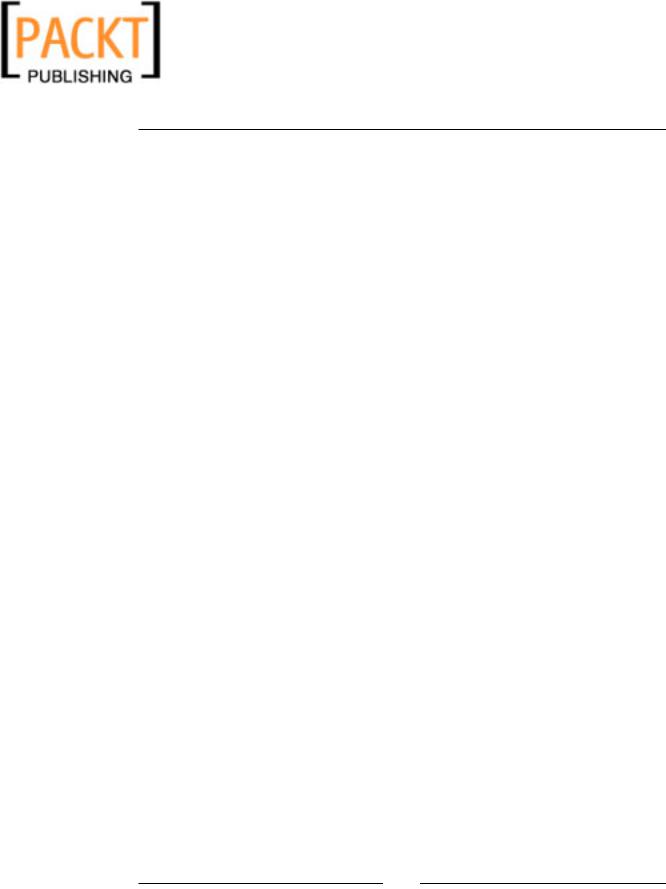
This material is copyright and is licensed for the sole use by Kliwon Klimis on 28th October 2008 425 cilce, , frood, grradt, 525254
Chapter 6
Summary
This chapter took a look at customizing the Web Client from the user perspective. It is imperative for systems administrators to understand as much functionality as possible that the users will have access to, in order to properly train and support the users to use Zimbra most effectively.
This chapter began with a look at user options, and then moved on to creating mail identities and aliases for users. Lastly, we looked at the power of the built-in Search Builder.
In the next chapter, we will take a break from using the Web Client and focus on using Zimbra on the desktop. Specifically, we will be looking at how to integrate Zimbra with Microsoft Outlook.
[ 147 ]
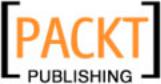
This material is copyright and is licensed for the sole use by Kliwon Klimis on 28th October 2008 425 cilce, , frood, grradt, 525254
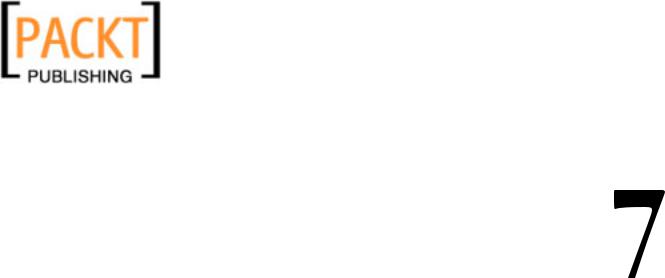
This material is copyright and is licensed for the sole use by Kliwon Klimis on 28th October 2008 425 cilce, , frood, grradt, 525254
Zimbra and Outlook
Let's face it, in today's business environment, there is only one email client that truly matters. I am not saying it is the best client, or that it offers more features, and I certainly am not saying it is the most secure. What I am saying is that you would be hard pressed to walk into an organization, of let's say more than 10 desktops, and not see users checking their email with Microsoft Outlook.
So far in this book, we have focused on the AJAX web client for Zimbra. We have looked at all of the bells and whistles, including Document and Address Book sharing, tags, multiple calendars, advanced search functionality, and we will soon be discussing Zimlets. But, again, any enterprise level email server needs to support
Microsoft Outlook in order to truly be a player in that market. All that being said,
Zimbra Collaboration Suite offers uncanny support for Outlook including:
•Native Sync with MAPI
•Support for both Online and Offline Modes
•Cached mode operation
•Support for multiple calendars
In this chapter, we will discuss these features and focus on configuring Outlook to work with the Zimbra server. As you will see with a Zimbra back end and an
Outlook client, it is transparent to your users whether you are using Microsoft
Exchange or Zimbra Collaboration Suite as your back end product. This transparency to users makes the migration from Exchange to Zimbra that much easier in the eyes of your users, especially when it comes to user training. The ability to seamlessly integrate Zimbra and Outlook is one of Zimbra's strongest assets and one of its strongest arguments for making the transition from Exchange to Zimbra.
However, if you want to use the full power of Zimbra (not only the fancy look but great features such as the searches), you should use the Web Client.
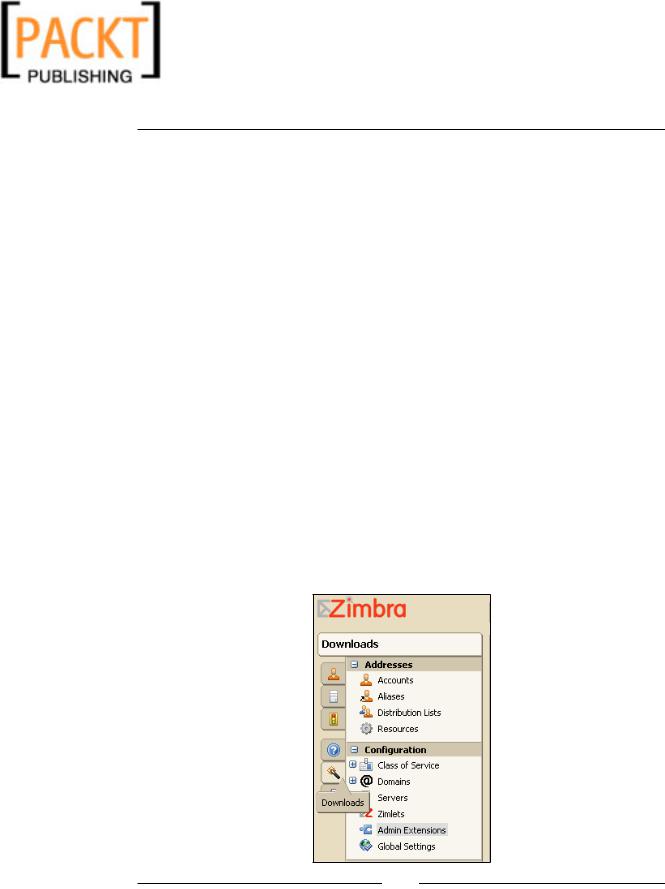
This material is copyright and is licensed for the sole use by Kliwon Klimis on 28th October 2008 425 cilce, , frood, grradt, 525254
Zimbra and Outlook
This chapter will take a detailed look at Zimbra integration with Outlook, including:
•The Zimbra Connector for Outlook (ZCO)
•A look at Zimbra integration
•Sharing Outlook folders
Outlook uses the Messaging Application Programming Interface (MAPI) to allow programs to communicate with messaging systems and stores. MAPI is proprietary to Microsoft and is key to Zimbra being able to synchronize and work with Outlook. Zimbra uses a connector to facilitate this communication—called the Zimbra
Connector—for Outlook.
The PST Import Wizard
One of the beauties of Outlook's integration in Zimbra is that you won't start from scratch: Zimbra gives you tools that are able to import your data (emails, calendars, contacts, etc) either from a concurrent solution's server (Exchange or Domino) or directly from a PST file (the file used by Outlook to store all its data).
If you have not used Outlook before, you can go to the next chapter. We'll have a look at the PST Import Wizard. To download it:
1.Log in to the Administration Console at https://zimbra.emailcs.com:7071/.
2.Click on the Downloads tab on the left of the navigation pane.
[ 150 ]
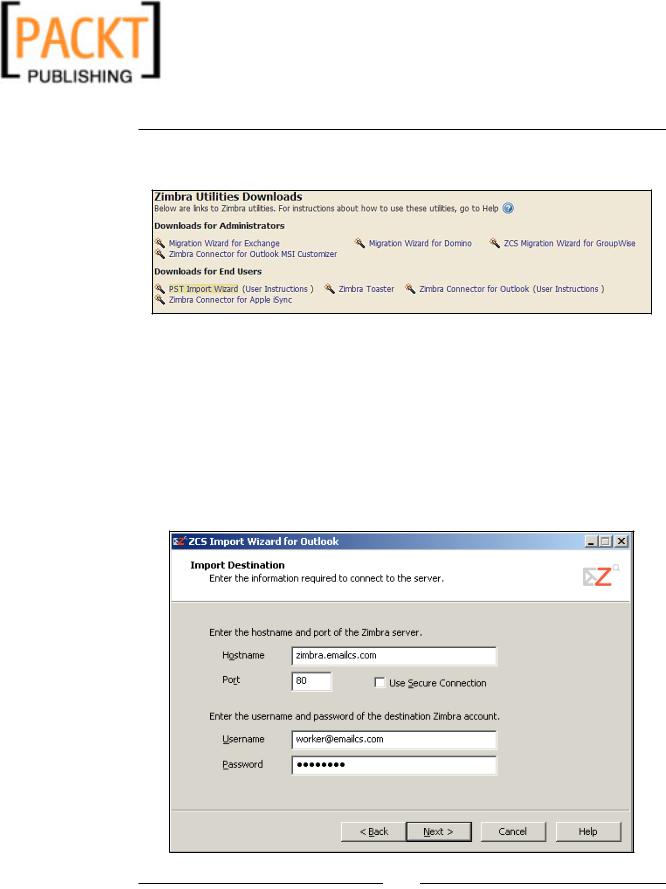
This material is copyright and is licensed for the sole use by Kliwon Klimis on 28th October 2008 425 cilce, , frood, grradt, 525254
Chapter 7
3.In the Content Pane, click on the PST Import Wizard to download the executable file.
4.Save the file to the local computer, or a network accessible shared folder.
5.Double click the .exe file to launch the wizard (there's no installation process).
6.Click on Next on the presentation page.
7.In the Hostname field enter: zimbra.emailcs.com.
8.In the Port field you can leave the default (80) and let the Use Secure Connection box unchecked.
9.In the Username field, enter your Zimbra's user (worker@emailcs.com) and in the Password field your Zimbra's password.
[ 151 ]
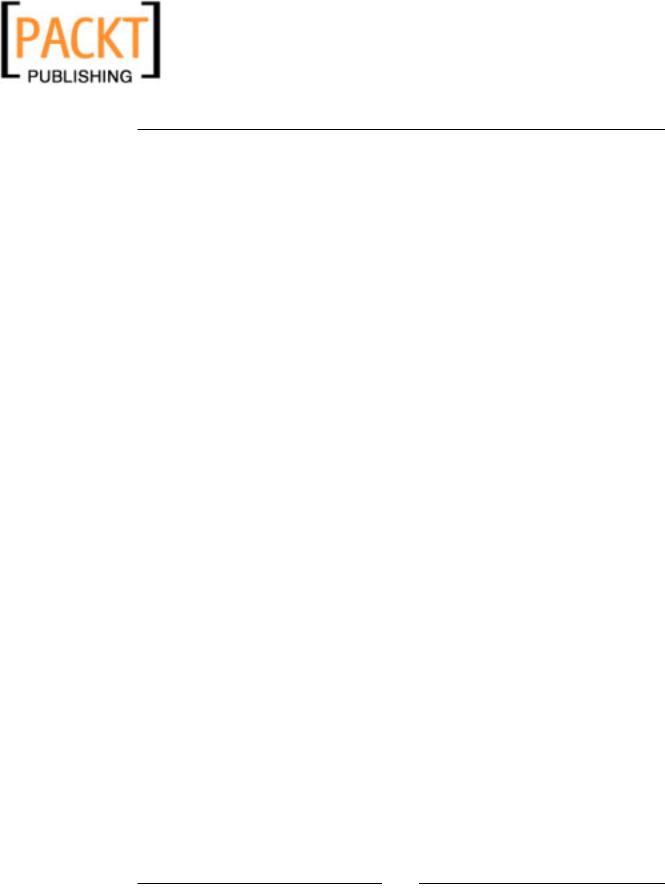
This material is copyright and is licensed for the sole use by Kliwon Klimis on 28th October 2008 425 cilce, , frood, grradt, 525254
Zimbra and Outlook
10.Click on the Next button.
11.You will now have to select the PST file that you want to import into the Zimbra server. The Zimbra Import Wizard helps you as it opens the default
Outlook PST's directory when you click on the Browse button.
12.Once you have selected the PST you want to import and clicked on the Open button, you can now click on the Next button of the initial window.
13.Now, you can choose how your data will be imported:
°Import Junk-Mail Folder: If you leave this box checked, all your spam will be imported to the server and marked as spam on the server.
°Import Deleted Items Folder: With this, the deleted mails will be imported on the server.
°Ignore previously imported items: This option is used when you're importing your data in several attempts. If you leave it checked, the already imported mails won't be imported again.
°Import items received after: Checking this box and choosing a date in the calendar next to it, allows us to do a partial import based on date.
°Import messages with some headers but no message body: You should leave this one checked as it imports some badly formatted mails.
°Convert meeting, organized by me, from my old address to my new address: You need to check this box (and enter your previous email address) if you're getting a new email address on the Zimbra server. If you don't, the meetings will be imported but you won't be the owner.
°Migrate private appointments: This one is your own choice as Zimbra does not handle (yet) the private items; all the imported appointments will be viewable by anyone you share your calendar with.
[ 152 ]
