
- •Table of Contents
- •Preface
- •More than Just Email
- •Introducing Zimbra
- •What's in a Name?
- •Building Better Collaboration
- •Front-End
- •Back-End
- •The Benefits of Zimbra
- •Summary
- •Before the Installation
- •Hardware
- •Software
- •Editing the HOSTS File
- •Configuring DNS
- •Turning Off Sendmail
- •Installing on Red Hat Enterprise Linux 4
- •Installing the Red Hat Operating System
- •Installing Zimbra Collaboration Suite
- •Installing on SUSE ES 9
- •Preparing SUSE ES 9 for Zimbra
- •Installing on MAC OS X
- •Preparing MAC OS X Server for Zimbra
- •Installing the Zimbra Collaboration Suite
- •Post-Installation Steps
- •Configuring the Firewall
- •Uninstalling Zimbra
- •Summary
- •An Overview of the Administration Console
- •A. Content Pane
- •B. Search Bar
- •C. Monitoring
- •Server Management
- •Creating a New Domain
- •Configuring Global Settings
- •Class of Service
- •User Management
- •Creating User Accounts
- •Creating an Alias
- •Creating a Distribution List
- •Administering Zimbra from the Command Line
- •Managing Services with zmcontrol
- •Creating Accounts with zmprov
- •Summary
- •The Web Client System Requirements
- •A Bird's Eye View of the Web Client
- •Working with Email
- •Checking Email
- •Composing Email
- •Tags
- •Conversations
- •Managing Contacts
- •Sharing Address Books
- •Managing Schedules
- •Adding Appointments
- •Creating Multiple Calendars
- •Sharing Calendars
- •The Zimbra Documents
- •Creating Documents Pages
- •Sharing Documents
- •Saving Time with the Zimbra Assistant
- •Saving Even More Time with Keyboard Shortcuts
- •Sending an Email with Shortcuts
- •Summary
- •Built-In Security
- •Web Client Security
- •Mail Transfer Agent
- •Anti-Spam
- •Anti-Virus
- •Securing the Operating System
- •Host-Based Firewall
- •Services
- •Updates and Patching
- •Securing the Network
- •Firewalls
- •Virtual Private Networks
- •Summary
- •Exploring User Options
- •General Options
- •Mail Options
- •Mail Filters
- •Address Book
- •Calendar
- •Shortcuts
- •Configuring POP Accounts
- •Configuring Mail Identities
- •Building Searches
- •Building Our Search
- •Using a Saved Search
- •Summary
- •The PST Import Wizard
- •The Zimbra Connector for Outlook
- •A Look at Zimbra Integration
- •Contacts
- •Appointments
- •Sharing Outlook Folders
- •Summary
- •Preparing the Zimbra Server for Zimbra Mobile
- •Configuring Windows Mobile to Sync with Zimbra
- •Configuring Palm OS to Sync with Zimbra
- •Summary
- •An Overview of Zimlets
- •Mouse-Over Zimlet Example
- •The Date Zimlet
- •The Yahoo! Maps Zimlet
- •Managing Zimlets
- •Managing Zimlets through the Administrator Console
- •Assigning Zimlets to a COS
- •Assigning Zimlets to an Account
- •A Look at Configuring the RSS Zimlet
- •The RSS Zimlet in Action
- •Allowing RSS Feeds for Additional Sites
- •Managing Backups
- •Restoring Mailboxes
- •Using the Command Line for Backups
- •Summary
- •The Need for Monitoring
- •Availability
- •Scalability
- •Security
- •Working with Mail Queues
- •Monitoring Log Files
- •Summary
- •Index
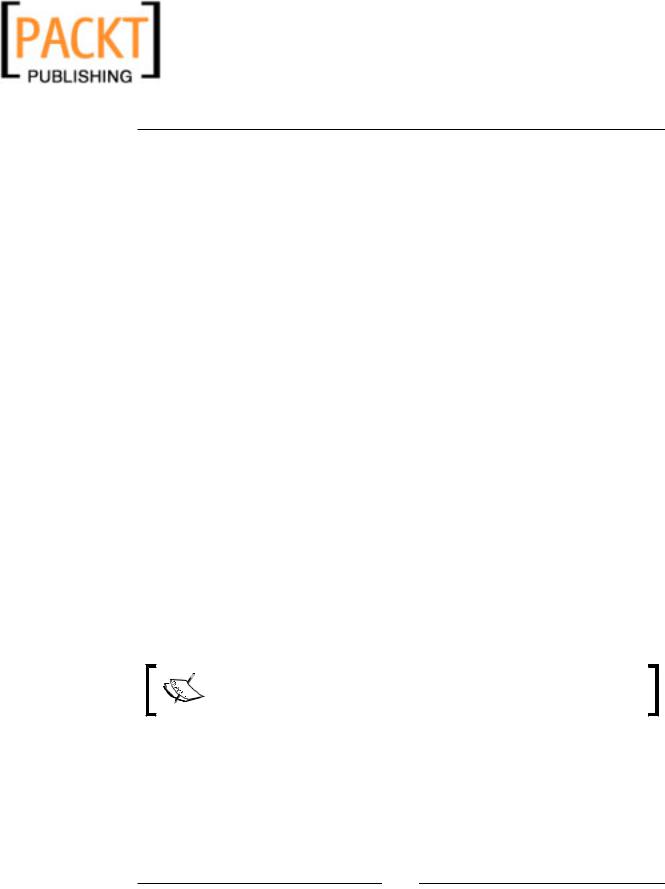
This material is copyright and is licensed for the sole use by Kliwon Klimis on 28th October 2008 425 cilce, , frood, grradt, 525254
Securing Zimbra
4.Now we will add one site to test out the blacklist. To test the blacklist functionality, enter a domain of a personal email account you have. In my case I will use gmail.com
marty.resnick@gmail.com
5. When completed, to save the file type:
:wq!
Now that our two files are created, we need to tell the anti-spam system where to find our lists. To do this, we will edit the amavisd.conf.in file located in the /opt/ zimbra/conf folder. To edit this file:
1. Switch user to Zimbra: su - zimbra
2. From a command line type the following:
Vi /opt/Zimbra/conf/amavisd.conf.in
3.With the file open, hit the I key on your keyboard to place vi in insert mode.
4.Directly above where the file reads
# ENVELOPE SENDER SOFT-WHITELISTING / SOFT-BLACKLISTING
5.Add the following two lines:
read_hash(\%whitelist_sender, '/etc/zimbra/whitelist'); read_hash(\%blacklist_sender, '/etc/zimbra/blacklist');
6. Once complete, save and exit the file by typing:
:wq!
7. In order for the change to take effect, we must restart the amavisd service: zmamavisdctl stop
zmamavisdctl start
Our blacklist and whitelist are now complete and ready for testing.
As this is not an officially supported feature, its management is not straightforward: you'll have to redo the modifications to amavisd. conf.in each time you upgrade Zimbra.
Anti-Virus
Along with anti-spam being built into the Zimbra Collaboration Suite, anti-virus is built-in as well. The program Zimbra uses ClamAV. In fact, you cannot enable one without the other. Once you enable anti-spam by checking on the checkbox in the Global Settings | AS/AV tab, anti-virus was also enabled.
[ 124 ]
