
- •Table of Contents
- •Preface
- •More than Just Email
- •Introducing Zimbra
- •What's in a Name?
- •Building Better Collaboration
- •Front-End
- •Back-End
- •The Benefits of Zimbra
- •Summary
- •Before the Installation
- •Hardware
- •Software
- •Editing the HOSTS File
- •Configuring DNS
- •Turning Off Sendmail
- •Installing on Red Hat Enterprise Linux 4
- •Installing the Red Hat Operating System
- •Installing Zimbra Collaboration Suite
- •Installing on SUSE ES 9
- •Preparing SUSE ES 9 for Zimbra
- •Installing on MAC OS X
- •Preparing MAC OS X Server for Zimbra
- •Installing the Zimbra Collaboration Suite
- •Post-Installation Steps
- •Configuring the Firewall
- •Uninstalling Zimbra
- •Summary
- •An Overview of the Administration Console
- •A. Content Pane
- •B. Search Bar
- •C. Monitoring
- •Server Management
- •Creating a New Domain
- •Configuring Global Settings
- •Class of Service
- •User Management
- •Creating User Accounts
- •Creating an Alias
- •Creating a Distribution List
- •Administering Zimbra from the Command Line
- •Managing Services with zmcontrol
- •Creating Accounts with zmprov
- •Summary
- •The Web Client System Requirements
- •A Bird's Eye View of the Web Client
- •Working with Email
- •Checking Email
- •Composing Email
- •Tags
- •Conversations
- •Managing Contacts
- •Sharing Address Books
- •Managing Schedules
- •Adding Appointments
- •Creating Multiple Calendars
- •Sharing Calendars
- •The Zimbra Documents
- •Creating Documents Pages
- •Sharing Documents
- •Saving Time with the Zimbra Assistant
- •Saving Even More Time with Keyboard Shortcuts
- •Sending an Email with Shortcuts
- •Summary
- •Built-In Security
- •Web Client Security
- •Mail Transfer Agent
- •Anti-Spam
- •Anti-Virus
- •Securing the Operating System
- •Host-Based Firewall
- •Services
- •Updates and Patching
- •Securing the Network
- •Firewalls
- •Virtual Private Networks
- •Summary
- •Exploring User Options
- •General Options
- •Mail Options
- •Mail Filters
- •Address Book
- •Calendar
- •Shortcuts
- •Configuring POP Accounts
- •Configuring Mail Identities
- •Building Searches
- •Building Our Search
- •Using a Saved Search
- •Summary
- •The PST Import Wizard
- •The Zimbra Connector for Outlook
- •A Look at Zimbra Integration
- •Contacts
- •Appointments
- •Sharing Outlook Folders
- •Summary
- •Preparing the Zimbra Server for Zimbra Mobile
- •Configuring Windows Mobile to Sync with Zimbra
- •Configuring Palm OS to Sync with Zimbra
- •Summary
- •An Overview of Zimlets
- •Mouse-Over Zimlet Example
- •The Date Zimlet
- •The Yahoo! Maps Zimlet
- •Managing Zimlets
- •Managing Zimlets through the Administrator Console
- •Assigning Zimlets to a COS
- •Assigning Zimlets to an Account
- •A Look at Configuring the RSS Zimlet
- •The RSS Zimlet in Action
- •Allowing RSS Feeds for Additional Sites
- •Managing Backups
- •Restoring Mailboxes
- •Using the Command Line for Backups
- •Summary
- •The Need for Monitoring
- •Availability
- •Scalability
- •Security
- •Working with Mail Queues
- •Monitoring Log Files
- •Summary
- •Index
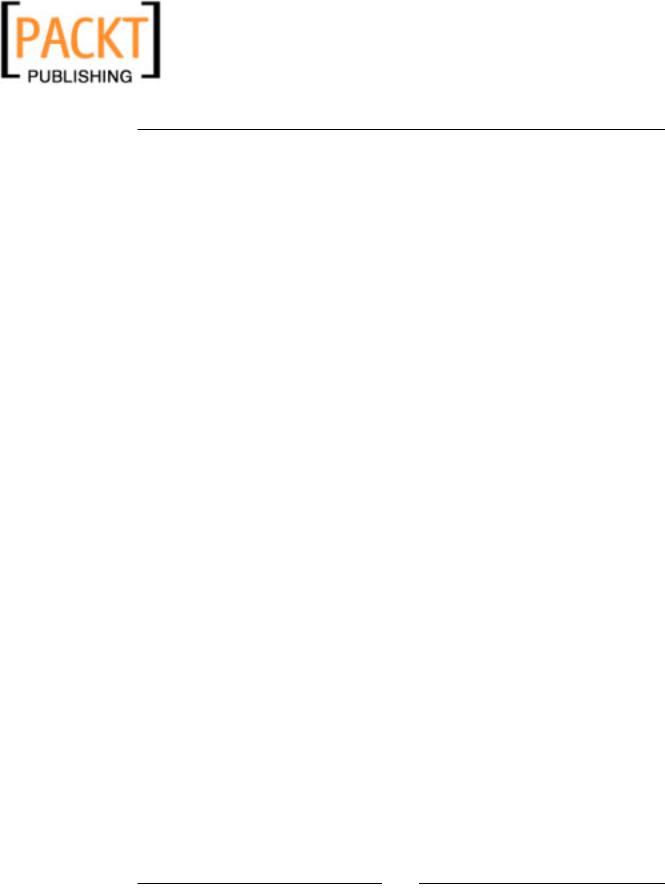
This material is copyright and is licensed for the sole use by Kliwon Klimis on 28th October 2008 425 cilce, , frood, grradt, 525254
Administrating Zimbra
Administering Zimbra from the Command Line
Although the Administration Console could handle the bulk of the administration needs an email administrator may need to handle, there are a few tasks that need to be handled using the Command Line Interface. In this section, we will be looking at two specific command line tools and will continue to focus on additional tools throughout the rest of this book. The first tool we will be focusing on is zmcontrol.
Managing Services with zmcontrol
Zimbra Collaboration Suite uses a tool called zmcontrol to manage and monitor services via a command line. The three options we will look at will be status, start, and stop. The status option will display the list of all services configured for the Zimbra installation and will display the status of each one. To use zmcontrol:
1.Switch to the Zimbra user by logging into the server as root, and then typing su – zimbra at the command prompt, as displayed below.
[root@zimbra ~]# |
su – zimbra |
2. Now as the Zimbra user, you need to enter zmcontrol status
[zimbra@zimbra ~]$ zmcontrol status
3.A listing of the services will be returned to the command window, along with each service's status.
Host zimbra.emailcs.com |
|
antispam |
Running |
antivirus |
Running |
ldap |
Running |
logger |
Running |
mailbox |
Running |
mta |
Running |
snmp |
Running |
spell |
Running |
4.It appears all of our services are up and running. However, if we wanted to stop the services, we could use zmcontrol with the stop option.
[zimbra@zimbra ~]$ zmcontrol stop Host zimbra.emailcs.com
Stopping mta...Done Stopping spell...Done
[ 80 ]
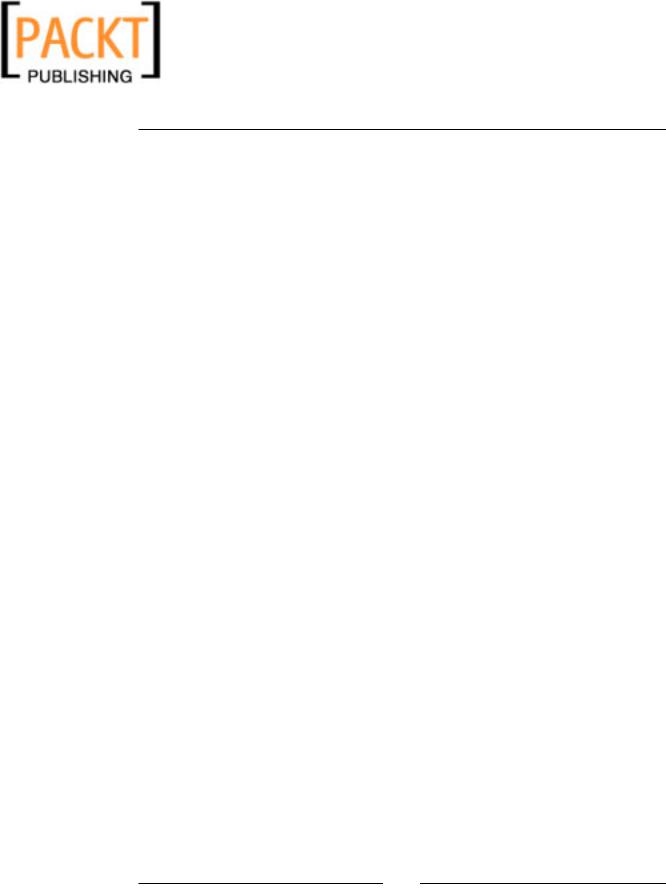
This material is copyright and is licensed for the sole use by Kliwon Klimis on 28th October 2008 425 cilce, , frood, grradt, 525254
Chapter 3
Stopping snmp...Done Stopping antivirus...Done Stopping antispam...Done Stopping imapproxy...Done Stopping mailbox...Done Stopping logger...Done Stopping ldap...Done
5. And finally, to start all of our services back up we could use the start option.
[zimbra@zimbra ~]$ zmcontrol start Host zimbra.emailcs.com
Starting ldap...Done. Starting logger...Done. Starting mailbox...Done. Starting antispam...Done. Starting antivirus...Done. Starting snmp...Done. Starting spell...Done. Starting mta...Done.
zmcontrol also has an option for maintenance. This places Zimbra and a read-only mode for all users, and is used during the backup process. We will use this option as we discuss Backup and Recovery in a later chapter.
Creating Accounts with zmprov
As we walked through creating users with the Administration Console, I am sure some of you were thinking there has got to be a better way to create users. Especially since most email administrators will be dealing with hundreds of users. Zimbra uses a command line utility called zmprov that is used to add accounts, administrators, and aliases from the command line. Also, because this is a command line tool, it is not difficult to create a script or batch process to create multiple users with ease.
To create the user account we will use the zmprov utility, as with three options. First, we will use ca meaning "create account". Second, we will enter the email address for the account. Last, we will need to give the user a password.
1. From a command line as the Zimbra user, enter the following:
[zimbra@zimbra ~]$ zmprov ca employee1@emailcs.com password
[ 81 ]
