
- •Safety Notice
- •Use of Equipment
- •Modification of Equipment
- •ROHS Compliance
- •Explosion Hazard
- •Charging and Discharging Lithium-ion (Li-ion) Batteries
- •Shock Hazard
- •Warranty & Service
- •Radio Interference
- •Disposal of Waste Electrical and Electronic Equipment (WEEE) in the European Union
- •The Cadex C5100 Battery Tester Package
- •Cadex C5100 Battery Tester Features
- •Section 3: Battery Testing
- •Available Programs
- •Test a Li-ion Battery
- •Charge a Li-ion Battery
- •Cycle a Li-ion Battery
- •Select an Active C-Code
- •Possible Fault Messages
- •Upgrade the Firmware
- •Clean the Battery Adapter or RigidArm Contacts
- •Clean the Cadex C5100 Battery Tester
- •Spare Components
- •Section 6: Specifications
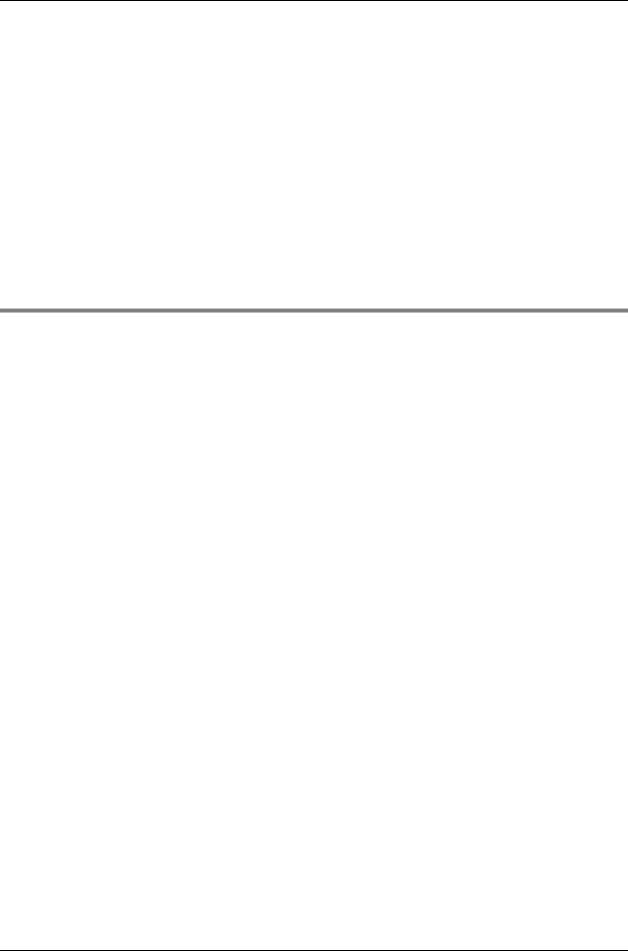
Cadex C5100 Battery Tester User Guide
Section 4: Upgrade the C5100
Firmware
Upgrade the Firmware
To upgrade the C5100 Firmware requires using the Cadex C5100 Firmware Utility. Contact Cadex Customer Service at (Canada) 1- 604-231-7777, (USA Toll Free) 800-565-5228, or (Europe) +49 (0)
911 240 332-0, or service@cadex.com to obtain the C5100 Firmware Utility and the C5100 Firmware. Next, follow these instructions to upgrade the C5100 firmware utility.
The Cadex C5100 Firmware Utility can update the C5100’s firmware. A USB type A to type B cable is required to connect the C5100 to the PC’s USB port (cable not included).
To update the firmware on the C5100:
1.The contents of the ZIP may need to be extracted from the ZIP file to a new folder. The About Cadex C5100 Firmware Utility window appears.
18 |
© 2009 Cadex Electronics Inc. |
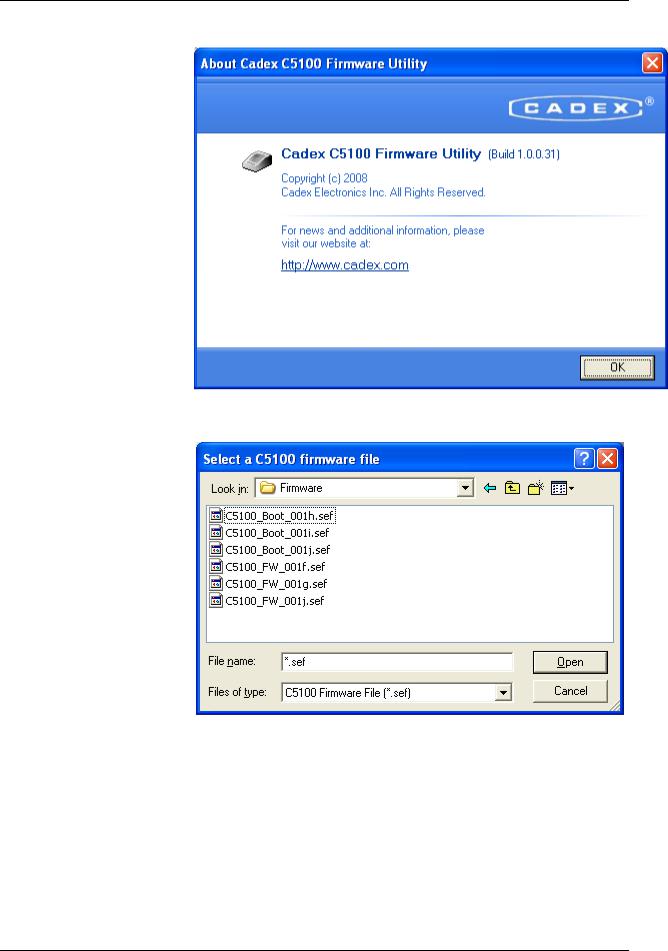
Cadex C5100 Battery Tester User Guide
2.Click OK to continue. The Select a C5100 firmware file window appears.
3.Select the appropriate firmware file and click Open. The
Firmware Update window appears.
© 2009 Cadex Electronics Inc |
19 |
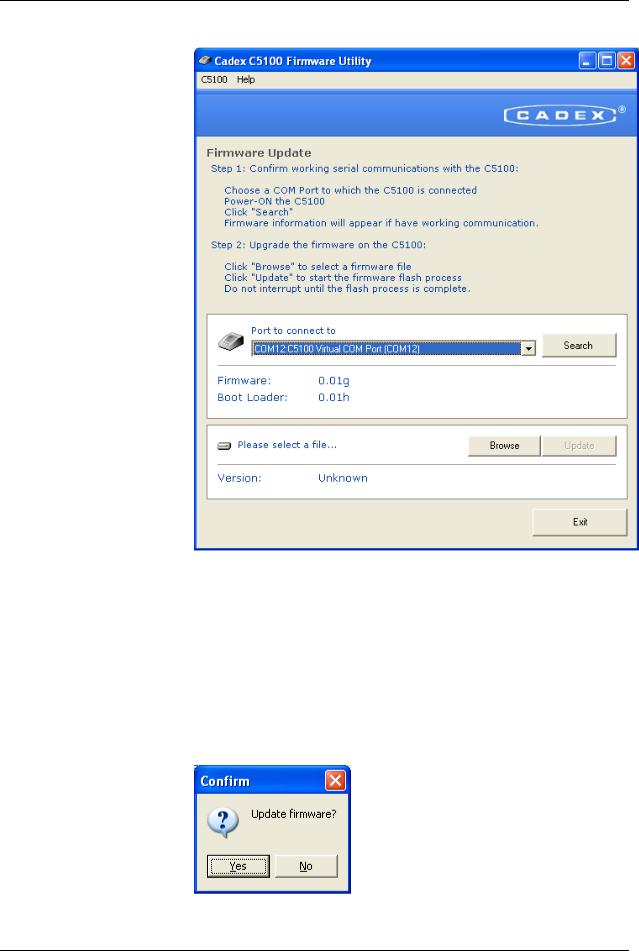
Cadex C5100 Battery Tester User Guide
4.Click the DOWN ARROW in the Port to connect to field to select the COM port that the C5100 is connected to. Ensure AC power is applied to the C5100 and the USB type A to type B cable (not included) is connected from the C5100 (type B) to one of the PC’s USB ports (type A). Click Search. If there is a working connection, the firmware information appears.
5.Click Browse to select a firmware file. Next, click Update to initiate the firmware flash process. The Confirm window appears.
20 |
© 2009 Cadex Electronics Inc. |
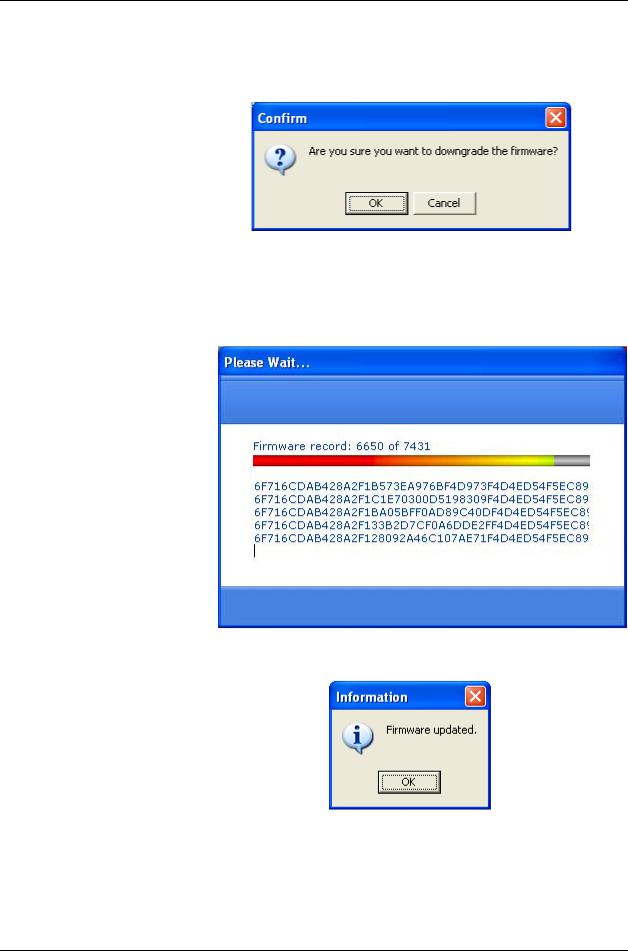
Cadex C5100 Battery Tester User Guide
Note: The Confirm window may ask if you want to downgrade the firmware. If so, click OK.
6.Click Browse to select a firmware file. Next, click Update to initiate the firmware flash process. The Confirm window appears.
7.Click Yes to update the firmware.
.
8.The Information window appears when the firmware has been updated.
9.Click Exit. The Confirm window appears. Click Yes to exit the firmware utility.
© 2009 Cadex Electronics Inc |
21 |

Cadex C5100 Battery Tester User Guide
10.The Information window appears. Disconnect the USB cable from the C5100 and click OK.
If error messages occur, contact Cadex Technical Support at (Canada) 1-604-231-7777, (USA Toll Free) 800-565-5228, or (Europe) +49 (0) 911 240 332-0, or service@cadex.com.
22 |
© 2009 Cadex Electronics Inc. |
