
- •Disclaimer
- •Contact
- •Table of Contents
- •Welcome to REAKTOR
- •System Requirements
- •REAKTOR Modes: Full, Player and Demo
- •How to Get Started
- •The REAKTOR Documentation
- •Special Formatting used in this Document
- •Basic Settings in REAKTOR
- •Configuring the Audio Hardware
- •Accessing the Audio and MIDI Settings… dialog
- •Selecting an Audio Hardware Device
- •Selecting a Sample Rate
- •Adjusting Output Latency
- •Routing: Assigning REAKTOR's Inputs
- •Routing: Assigning REAKTOR's Outputs
- •Configuring the MIDI Hardware
- •Loading and Playing
- •A Few Important Buttons
- •Ensembles, Instruments and KOMPLETE Instruments
- •Loading Carbon 2
- •Opening the Sidepane
- •Opening the Browser
- •Loading a File
- •Playing Carbon 2 and its Snapshots
- •Loading a Snapshot
- •Adjusting the Sound
- •Switching Effects
- •Changing the Filter Movement
- •Changing the Filter Settings
- •Saving Your Settings
- •Modifying a REAKTOR Ensemble
- •Recap
- •Using the Browser to Load the Ensemble
- •Instruments inside Ensembles
- •Junatik Panel Overview
- •The Difference Between an Ensemble and an Instrument
- •Snapshot Master for Plug-In and Snapshot Hierarchies
- •Snapshot Hierarchy as seen in Properties
- •Recall by MIDI and Snapshot Master for Plug-In
- •Snapshot Properties for the Junatik Instrument
- •Snapshot with a REAKTOR Switch Turned Off
- •Snapshot Flexibility
- •Swapping the Delay Instrument for a Reverb Instrument
- •Opening a REAKTOR Structure
- •Removing an Instrument from the Structure
- •Using the Bowser to Search for Instruments
- •Connecting the Instrument to the Audio Out
- •Making the Connections
- •Resetting the Positions of Instruments in the Ensemble Panel
- •Restoring the Correct Snapshot Hierarchy
- •Opening the Instrument Properties
- •Creating a Sequenced Synthesizer
- •Recap and Overview
- •Creating the Synth Sequencer Ensemble
- •Create a New Ensemble
- •Using the Browser to Load the Instruments
- •Making the Synth Sequencer Work
- •Overview of the Structure
- •Removing the Unwanted Instrument
- •Connecting ANALOG Outputs to the Audio Out
- •Overview of Monoliner and ANALOG
- •Making the MIDI Connections between Instruments
- •Using Internal MIDI Connections
- •REAKTOR Run and Stop Buttons
- •Looking More Closely at Monoliner
- •Changing the Direction and Speed
- •Number of Steps, Step Offset and Shuffle/Swing
- •GATE, VELOCITY and PITCH Knobs and On/Off Buttons
- •Exploring the Snapshots/Show Hints
- •Exploring Snapshots in Monoliner and ANALOG
- •Show/Hide Hints
- •Exploring a REAKTOR Sampler
- •Recap and Overview
- •Using the Browser to Launch Memory Drum 2
- •Replacing and Editing Samples in the Sample Map Editor
- •Opening the Map and Playing the Samples
- •Using Replace in the Edit Sample List
- •Using Add from the Edit Sample List
- •The Memory Drum Interface
- •Changing Pitch for Just one Sample Slot
- •Exploring the Memory Drum Snapshots
- •Building a Synth Using Macros
- •What is a Macro
- •Preparation
- •Loading a New Ensemble
- •Removing the Default Instrument
- •Inserting a New Instrument
- •Connecting the Instrument to the Audio Out
- •Adding an Oscillator and an ADSR Env to the Instrument
- •Inserting an Oscillator
- •Inserting the ADSR Env
- •Inserting Pitch and Gate Modules
- •Connecting the Pitch and Gate Modules
- •Safe Output Level
- •Inserting the Filter
- •Inserting the Filter Macro and Doing Some Rewiring
- •Unlocking the Panel to Move the Macros
- •Adding a Second Oscillator and a Mixer
- •Adding a Second Oscillator Using Duplicate
- •Using Properties to Rename the Oscillator Macros
- •Adding a Mixer
- •Increasing the Number of Mixer Inputs
- •Adding Faders and Connecting them to the Mixer
- •Connecting the NotePitch Module to the ADSR Envelopes and Filter
- •Tidying Up in the Instrument Panel
- •Changing the Appearance of the Faders
- •Playing Your Synth and Making Changes to the Sound
- •Changing the Oscillators Waveform, Resetting the Filter and Output Level
- •Creating some Snapshots
- •Saving Your Work Using Save As
- •Make a Sampler Using REAKTOR Modules
- •Recap and Overview
- •What Kind of Sampler?
- •Building the Basic Structure
- •Load up a New Ensemble
- •Inserting the First Modules
- •Inserting the Envelope
- •Adding the Controls for the Envelope
- •Making the Connections
- •Connecting the Sampler to the 2 Audio Voice Combiners
- •Connecting the NotePitch and Gate Modules
- •Loading a Sample into the Sampler
- •Opening the Sample Map Editor from the View Menu
- •Adding a Sample to the Sample Map Editor
- •Tidying Up the Appearance and Moving the Modules
- •Moving Modules in the Structure
- •Deleting unwanted Modules
- •Using the Panel Lock Button to Move the Knobs
- •Adding More Samples and Changing their Settings
- •Changing the Settings of the Existing Sample
- •Adding More Samples
- •Sample Reverse and Other Playback Possibilities
- •Looping, and Direction Buttons
- •Transposing a Sample
- •Adding a Filter
- •Inserting the Filter Into the Structure
- •Creating the Filter Controls and Making the Connections
- •Tidying Up the Appearance in the Instrument Panel
- •Using Save Ensemble to Update Your Already Saved Sampler
- •Modifying the Existing Sampler
- •Inserting the Selector
- •Connecting the Filter Outputs
- •Increasing the Number of Selector Inputs
- •Adding the Position Fader and Changing its Range
- •Final connections and Panel Appearance
- •Explore Your Sampler and Make Some Snapshots
- •What’s Next?
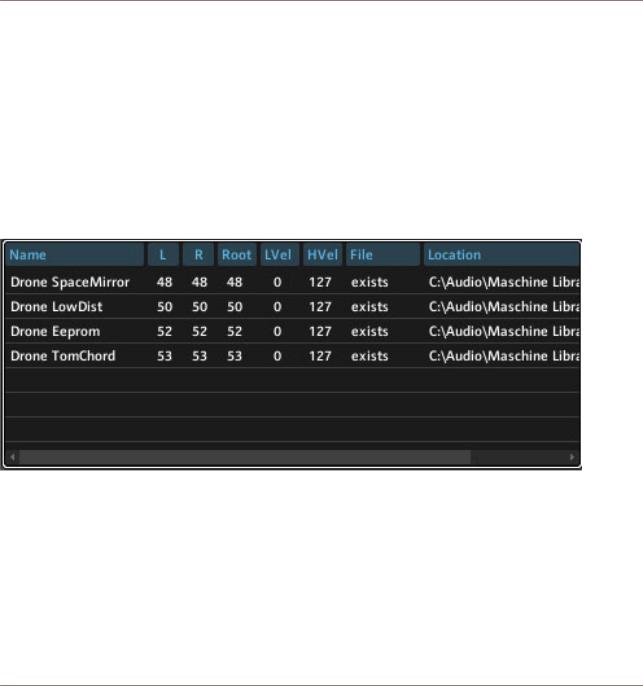
Make a Sampler Using REAKTOR Modules
Sample Reverse and Other Playback Possibilities
8.7.4Adding More Samples
We will add another sample and map the new sample to MIDI Note 50.
1.Again use the Add menu entry from the Edit drop-down menu to add another sample.
2.Now map that Sample so the L and R Key-Split is also set to 50.
3.We want to reproduce this procedure, and add two more samples. We want to keep them on the white keys, so the next sample should have L and R and Root set to 52.
4.The fourth sample should have L and R and Root set to 53.
Now our 4 samples will play back using the notes C2, D2, E2, and F2—that is MIDI Notes 48, 50, 52, and 53.
Our Sample Map should look something like this:
Fig. 8.11 Four samples mapped to single keys.
If you like, you can add more samples on MIDI Notes 55, 57, 59, and 60. But for the purpose of this tutorial, we will move on to explore sample playback. We will learn how to change the direction of sample playback.
8.8Sample Reverse and Other Playback Possibilities
Now we will explore ways to loop reverse and transpose samples.
REAKTOR 5.5 - Getting Started Guide - 130
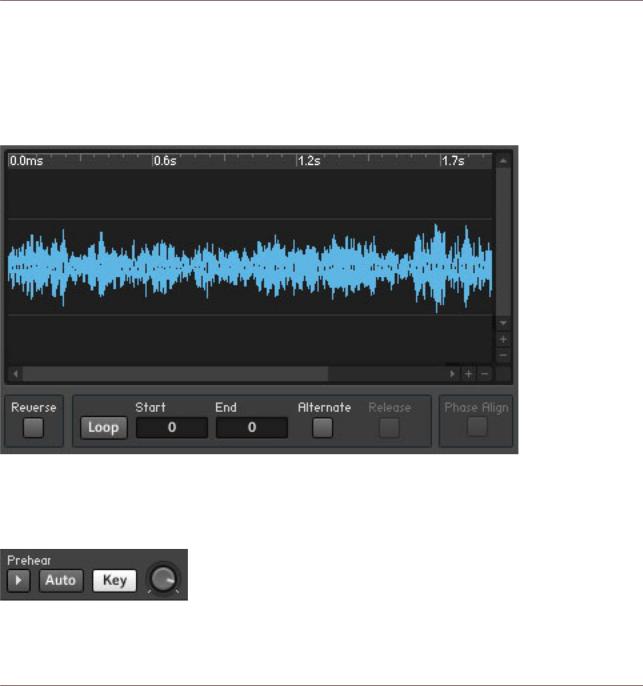
Make a Sampler Using REAKTOR Modules
Sample Reverse and Other Playback Possibilities
8.8.1Looping, and Direction Buttons
This might be a simple Sampler, but each sample can have some different characteristics in terms of how it plays back. Let’s have a closer look at some of the features in the Sam ple Map Editor. Below the sample waveform you can see Buttons for Loop, Reverse, and Alternating Loop.
Fig. 8.12 Buttons and checkboxes for Loop, Reverse, and Alternating Loop
As you can see the defaults for these 3 features are off.
1.Make sure the Key button is active so we can use our MIDI keyboard to select a sam ple. Let’s start off with the one on MIDI Note 48.
2.Now click on the Loop button—its background will light up.
REAKTOR 5.5 - Getting Started Guide - 131
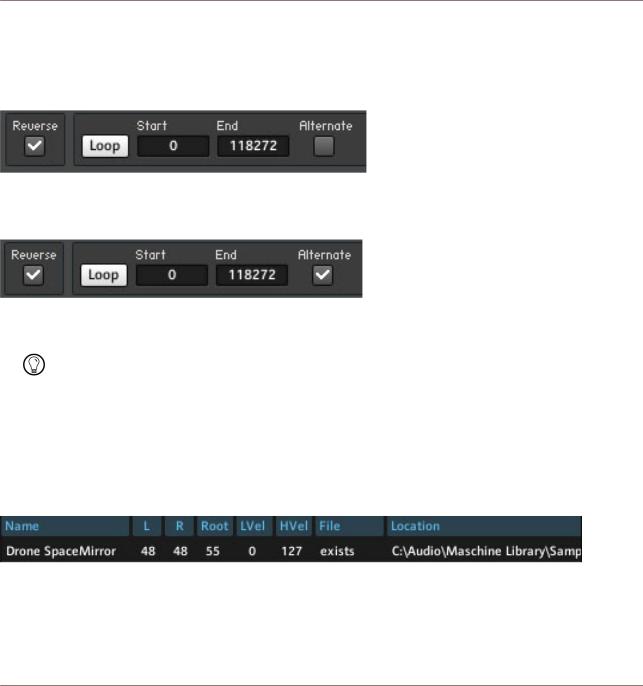
Make a Sampler Using REAKTOR Modules
Sample Reverse and Other Playback Possibilities
3.Use your MIDI keyboard to play the note corresponding to the sample you are editing and keep holding the note down. You should hear the sample looping by going back to its beginning and then repeating.
4.Now engage the Reverse checkbox.
Now you should hear the Sample looping but this time reversed.
Engaging the Alternate checkbox will cause the sample to be played back reversed and then forwards.
Try other combinations!
Each of your 4 Samples can have different settings.
You could also place the same sample over 4 keys and have different playback characteristics!
8.8.2Transposing a Sample
At the moment all 4 of our samples are playing at their original pitch. ▪ Use the Root settings to change the Pitch.
In my example, I have transposed the sample down 7 semitones by changing the Root note to 7 semitones higher.
Fig. 8.13 Transposing a Sample
REAKTOR 5.5 - Getting Started Guide - 132
