
CCNPv7 ROUTELab 5-1, Configure and Verify Path Control Using PBR

CCNPv7 ROUTE
Chapter 5 Lab 5-1, Configure and Verify Path Control Using pbr
Instructor Version
Topology
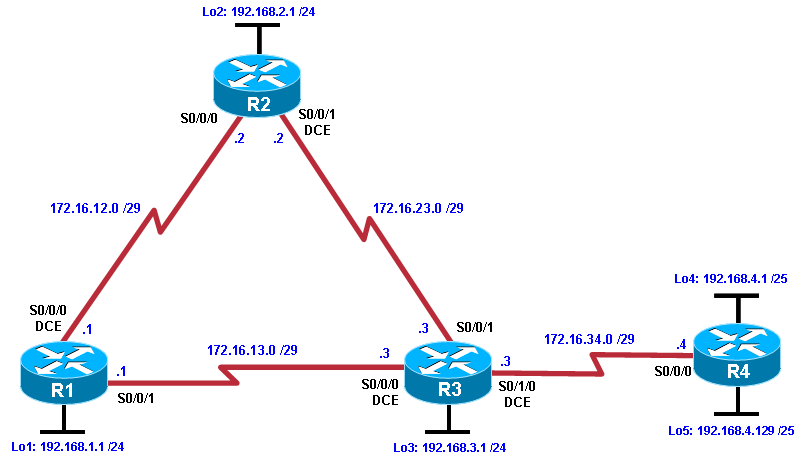
Objectives
Configure and verify policy-based routing.
Select the required tools and commands to configure policy-based routing operations.
Verify the configuration and operation by using the proper show and debug commands.
Background
You want to experiment with policy-based routing (PBR) to see how it is implemented and to study how it could be of value to your organization. To this end, you have interconnected and configured a test network with four routers. All routers are exchanging routing information using EIGRP.
Note:This lab uses Cisco 1941 routers with Cisco IOS Release 15.2 with IP Base. Depending on the router or switch model and Cisco IOS Software version, the commands available and output produced might vary from what is shown in this lab.
Required Resources
4 routers (Cisco IOS Release 15.2 or comparable)
Serial and Ethernet cables
Step 1: Configure loopbacks and assign addresses.
Cable the network as shown in the topology diagram. Erase the startup configuration, and reload each router to clear previous configurations.
Using the addressing scheme in the diagram, create the loopback interfaces and apply IP addresses to these and the serial interfaces on R1, R2, R3, and R4. On the serial interfaces connecting R1 to R3 and R3 to R4, specify the bandwidth as 64 Kb/s and set a clock rate on the DCE using the clock rate 64000command. On the serial interfaces connecting R1 to R2 and R2 to R3, specify the bandwidth as 128 Kb/s and set a clock rate on the DCE using theclock rate 128000command.
You can copy and paste the following configurations into your routers to begin.
Note: Depending on the router model, interfaces might be numbered differently than those listed. You might need to alter them accordingly.
Router R1
hostname R1
!
interface Lo1
description R1 LAN
ip address 192.168.1.1 255.255.255.0
!
interface Serial0/0/0
description R1 --> R2
ip address 172.16.12.1 255.255.255.248
clock rate 128000
bandwidth 128
no shutdown
!
interface Serial0/0/1
description R1 --> R3
ip address 172.16.13.1 255.255.255.248
bandwidth 64
no shutdown
!
end
Router R2
hostname R2
!
interface Lo2
description R2 LAN
ip address 192.168.2.1 255.255.255.0
!
interface Serial0/0/0
description R2 --> R1
ip address 172.16.12.2 255.255.255.248
bandwidth 128
no shutdown
interface Serial0/0/1
description R2 --> R3
ip address 172.16.23.2 255.255.255.248
clock rate 128000
bandwidth 128
no shutdown
!
end
Router R3
hostname R3
!
interface Lo3
description R3 LAN
ip address 192.168.3.1 255.255.255.0
!
interface Serial0/0/0
description R3 --> R1
ip address 172.16.13.3 255.255.255.248
clock rate 64000
bandwidth 64
no shutdown
!
interface Serial0/0/1
description R3 --> R2
ip address 172.16.23.3 255.255.255.248
bandwidth 128
no shutdown
!
interface Serial0/1/0
description R3 --> R4
ip address 172.16.34.3 255.255.255.248
clock rate 64000
bandwidth 64
no shutdown
!
end
Router R4
hostname R4
!
interface Lo4
description R4 LAN A
ip address 192.168.4.1 255.255.255.128
!
interface Lo5
description R4 LAN B
ip address 192.168.4.129 255.255.255.128
!
interface Serial0/0/0
description R4 --> R3
ip address 172.16.34.4 255.255.255.248
bandwidth 64
no shutdown
!
end
Verify the configuration with the show ip interface brief,show protocols,andshow interfaces descriptioncommands. The output from router R3 is shown here as an example.
R3# show ip interface brief | include up
Serial0/0/0 172.16.13.3 YES manual up up
Serial0/0/1 172.16.23.3 YES manual up up
Serial0/1/0 172.16.34.3 YES manual up up
Loopback3 192.168.3.1 YES manual up up
R3#
R3# show protocols
Global values:
Internet Protocol routing is enabled
Embedded-Service-Engine0/0 is administratively down, line protocol is down
GigabitEthernet0/0 is administratively down, line protocol is down
GigabitEthernet0/1 is administratively down, line protocol is down
Serial0/0/0 is up, line protocol is up
Internet address is 172.16.13.3/29
Serial0/0/1 is up, line protocol is up
Internet address is 172.16.23.3/29
Serial0/1/0 is up, line protocol is up
Internet address is 172.16.34.3/29
Serial0/1/1 is administratively down, line protocol is down
Loopback3 is up, line protocol is up
Internet address is 192.168.3.1/24
R3#
R3# show interfaces description | include up
Se0/0/0 up up R3 --> R1
Se0/0/1 up up R3 --> R2
Se0/1/0 up up R3 --> R4
Lo3 up up R3 LAN
R3#
Step 3: Configure basic EIGRP.
Implement EIGRP AS 1 over the serial and loopback interfaces as you have configured it for the other EIGRP labs.
Advertise networks 172.16.12.0/29, 172.16.13.0/29, 172.16.23.0/29, 172.16.34.0/29, 192.168.1.0/24, 192.168.2.0/24, 192.168.3.0/24, and 192.168.4.0/24 from their respective routers.
You can copy and paste the following configurations into your routers.
Router R1
router eigrp 1
network 192.168.1.0
network 172.16.12.0 0.0.0.7
network 172.16.13.0 0.0.0.7
no auto-summary
Router R2
router eigrp 1
network 192.168.2.0
network 172.16.12.0 0.0.0.7
network 172.16.23.0 0.0.0.7
no auto-summary
Router R3
router eigrp 1
network 192.168.3.0
network 172.16.13.0 0.0.0.7
network 172.16.23.0 0.0.0.7
network 172.16.34.0 0.0.0.7
no auto-summary
Router R4
router eigrp 1
network 192.168.4.0
network 172.16.34.0 0.0.0.7
no auto-summary
You should see EIGRP neighbor relationship messages being generated.
Step 4: Verify EIGRP connectivity.
Verify the configuration by using the show ip eigrp neighborscommand to check which routers have EIGRP adjacencies.
R1# show ip eigrp neighbors
EIGRP-IPv4 Neighbors for AS(1)
H Address Interface Hold Uptime SRTT RTO Q Seq
(sec) (ms) Cnt Num
1 172.16.13.3 Se0/0/1 10 00:01:55 27 2340 0 9
0 172.16.12.2 Se0/0/0 13 00:02:07 8 1170 0 11
R1#
R2# show ip eigrp neighbors
EIGRP-IPv4 Neighbors for AS(1)
H Address Interface Hold Uptime SRTT RTO Q Seq
(sec) (ms) Cnt Num
1 172.16.23.3 Se0/0/1 12 00:02:15 12 1170 0 10
0 172.16.12.1 Se0/0/0 11 00:02:27 9 1170 0 13
R2#
R3# show ip eigrp neighbors
EIGRP-IPv4 Neighbors for AS(1)
H Address Interface Hold Uptime SRTT RTO Q Seq
(sec) (ms) Cnt Num
2 172.16.34.4 Se0/1/0 12 00:02:14 44 2340 0 3
1 172.16.23.2 Se0/0/1 11 00:02:23 10 1170 0 10
0 172.16.13.1 Se0/0/0 10 00:02:23 1031 5000 0 12
R3#
R4# show ip eigrp neighbors
EIGRP-IPv4 Neighbors for AS(1)
H Address Interface Hold Uptime SRTT RTO Q Seq
(sec) (ms) Cnt Num
0 172.16.34.3 Se0/0/0 10 00:02:22 37 2340 0 11
R4#
Did you receive the output you expected?
The output should be similar to that shown above.
Run the following Tcl script on all routers to verify full connectivity.
R1# tclsh
foreach address {
