
Motion_Sim_Instructor_WB_2011_SV[1]
.pdf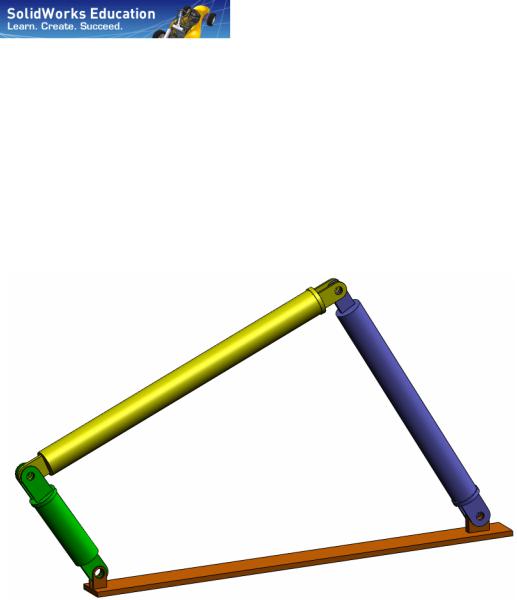
Engineering Design
and Technology Series
An Introduction to Motion Analysis Applications with SolidWorks Motion,
Instructor Guide
Dassault Systèmes SolidWorks Corporation |
Outside the U.S.: +1-978-371-5011 |
300 Baker Avenue |
Fax: +1-978-371-7303 |
Concord, Massachusetts 01742 USA |
Email: info@solidworks.com |
Phone: +1-800-693-9000 |
Web: http://www.solidworks.com/education |
© 1995-2010, Dassault Systèmes SolidWorks Corporation, a Dassault Systèmes S.A. company, 300 Baker Avenue, Concord, Mass. 01742 USA. All Rights Reserved.
The information and the software discussed in this document are subject to change without notice and are not commitments by Dassault Systèmes SolidWorks Corporation (DS SolidWorks).
No material may be reproduced or transmitted in any form or by any means, electronically or manually, for any purpose without the express written permission of DS SolidWorks.
The software discussed in this document is furnished under a license and may be used or copied only in accordance with the terms of the license. All warranties given by DS SolidWorks as to the software and documentation are set forth in the license agreement, and nothing stated in, or implied by, this document or its contents shall be considered or deemed a modification or amendment of any terms, including warranties, in the license agreement.
Patent Notices
SolidWorks® 3D mechanical CAD software is protected by U.S. Patents 5,815,154; 6,219,049; 6,219,055; 6,611,725; 6,844,877; 6,898,560; 6,906,712; 7,079,990; 7,477,262; 7,558,705; 7,571,079; 7,590,497; 7,643,027; 7,672,822; 7,688,318; 7,694,238; 7,853,940; and foreign patents, (e.g., EP 1,116,190 and JP 3,517,643).
eDrawings® software is protected by U.S. Patent 7,184,044; U.S. Patent 7,502,027; and Canadian Patent 2,318,706.
U.S. and foreign patents pending.
Trademarks and Product Names for SolidWorks Products and Services
SolidWorks, 3D PartStream.NET, 3D ContentCentral, eDrawings, and the eDrawings logo are registered trademarks and FeatureManager is a jointly owned registered trademark of DS SolidWorks.
CircuitWorks, Feature Palette, FloXpress, PhotoWorks, TolAnalyst, and XchangeWorks are trademarks of DS SolidWorks.
FeatureWorks is a registered trademark of Geometric Software Solutions Ltd.
SolidWorks 2011, SolidWorks Enterprise PDM, SolidWorks Simulation, SolidWorks Flow Simulation, and eDrawings Professional are product names of DS SolidWorks.
Other brand or product names are trademarks or registered trademarks of their respective holders.
COMMERCIAL COMPUTER SOFTWARE - PROPRIETARY
U.S. Government Restricted Rights. Use, duplication, or disclosure by the government is subject to restrictions as set forth in FAR 52.227-19 (Commercial Computer Software - Restricted Rights), DFARS 227.7202 (Commercial Computer Software and Commercial Computer Software Documentation), and in the license agreement, as applicable.
Contractor/Manufacturer:
Dassault Systèmes SolidWorks Corporation, 300 Baker Avenue, Concord, Massachusetts 01742 USA
Copyright Notices for SolidWorks Standard, Premium, Professional, and Education Products
Portions of this software © 1986-2010 Siemens Product Lifecycle Management Software Inc. All rights reserved.
Portions of this software © 1986-2010 Siemens Industry Software Limited. All rights reserved.
Portions of this software © 1998-2010 Geometric Ltd.
Portions of this software © 1996-2010 Microsoft Corporation. All rights reserved.
Portions of this software incorporate PhysX™ by NVIDIA 2006-2010.
Portions of this software © 2001 - 2010 Luxology, Inc. All rights reserved, Patents Pending.
Portions of this software © 2007 - 2010 DriveWorks Ltd.
Copyright 1984-2010 Adobe Systems Inc. and its licensors. All rights reserved. Protected by U.S. Patents 5,929,866; 5,943,063; 6,289,364; 6,563,502; 6,639,593; 6,754,382; Patents Pending.
Adobe, the Adobe logo, Acrobat, the Adobe PDF logo, Distiller and Reader are registered trademarks or trademarks of Adobe Systems Inc. in the U.S. and other countries.
For more copyright information, in SolidWorks see Help > About SolidWorks.
Copyright Notices for SolidWorks Simulation Products
Portions of this software © 2008 Solversoft Corporation.
PCGLSS © 1992-2007 Computational Applications and System Integration, Inc. All rights reserved.
Copyright Notices for Enterprise PDM Product
Outside In® Viewer Technology, © Copyright 1992-2010, Oracle
© Copyright 1995-2010, Oracle. All rights reserved.
Portions of this software © 1996-2010 Microsoft Corporation. All rights reserved.
Copyright Notices for eDrawings Products
Portions of this software © 2000-2010 Tech Soft 3D.
Portions of this software © 1995-1998 Jean-Loup Gailly and Mark Adler.
Portions of this software © 1998-2001 3Dconnexion.
Portions of this software © 1998-2010 Open Design Alliance. All rights reserved.
Portions of this software © 1995-2009 Spatial Corporation.
This software is based in part on the work of the Independent JPEG Group
Document Number: PME0319-ENG
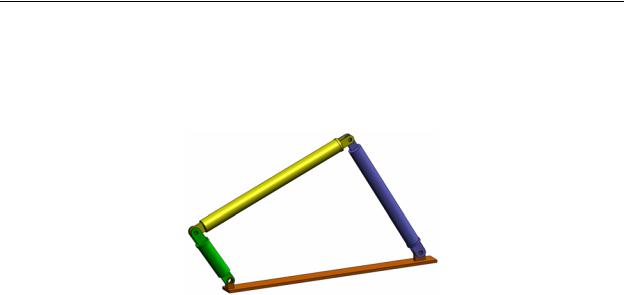
Basic Functionality of SolidWorks Motion
2
Basic Functionality of SolidWorks Motion
Goals of This Lesson
Introduce kinematics and dynamic analysis as a tool to complement 3D modeling using SolidWorks. Upon successful completion, the students should be able to understand the basic concepts of mechanism behavior and how SolidWorks Motion can help them determine important design parameters like Velocities, Accelerations, Forces and Moments etc. Students will be able to see the combined power of 3D modeling and mechanism analysis in the design process.s
Introduce mechanism analysis using an active learning exercise. The active learning exercise in this lesson is designed to break the ice by having the students go through few steps to complete the exercise. With this concept in mind, the steps are performed with minimal description.
Show the students a proper way of correctly simulating their mechanisms using SolidWorks Motion.
SolidWorks Motion Instructor Guide |
2-6 |

Basic Functionality of SolidWorks Motion
Outline
In Class Discussion
Active Learning Exercise – Motion analysis of a 4 bar mechanism
•Opening the 4Bar.SLDASM document
•Checking the SolidWorks Motion menu
•Model Description
•Switching to SolidWorks Motion manager
•Fixed and Moving Components
•SolidWorks Assembly Mates driving the motion
•Specifying the Input Motion
•Running the Simulation
•Looking at the results
•Creating a Trace Path
5 Minute Assessment
In Class Discussion – Calculating the torque required to generate the motion
More to Explore – Modifying the Geometry
Exercises and Projects – Studying
Lesson Summary
SolidWorks Motion Instructor Guide |
2-7 |

Basic Functionality of SolidWorks Motion
In Class Discussion
Ask the students to identify mechanisms around them and how they behave. Ask them how Motion simulation software can be beneficial for an engineer. They can explain with respect to the 4Bar linkage.
Answer
Motion simulation software can be used to study the displacement, velocity, acceleration acting on the moving components. For example by simulating a 4Bar linkage the student can study these parameters on each link.
In addition Motion simulation software also gives the reaction forces/moments acting on each mate. This information can be used by an engineer to get an idea on how much torque is required to drive the 4Bar mechanism.
The reaction and the body forces acting on each component can be exported to SolidWorks Simulation stress analysis to study their effects (deformation and stress) on the component.
Motion simulation software can help design springs, dampers and cams needed for the functioning of your mechanism. It can also aid in sizing of motors and actuators needed to drive the motion of mechanisms.
More to explore
Regarding the structural analysis, ask the students how the forces acting on a particular object (whose stress is analyzed within SolidWorks Simulation) were determined. Are these forces always known or estimated from known formulas?
Answer
In some problems involving mechanisms these loads are either known or can be neglected. For example in a 4 bar linkage mechanism if the angular velocity of rotation is small then the body forces acting on the links are small and can be neglected. But for mechanism operating at high speeds like the cylinder and piston of an engine, the forces can be large and cannot be neglected. To determine these forces one can use SolidWorks Motion simulation and then export these forces to a SolidWorks Simulation stress analysis to study the structural integrity of the components.
SolidWorks Motion Instructor Guide |
2-8 |

Basic Functionality of SolidWorks Motion
Active Learning Exercise – Motion analysis of a 4 bar mechanism
Use SolidWorks Motion Simulation to perform motion analysis on the 4Bar.SLDASM assembly shown below. The green link is given an angular displacement of 45 degrees in 1 sec in the clockwise direction and it is required to determine the angular velocity and acceleration of the other links as a function of time. Also we will calculate the torque needed to induce this motion as an in class discussion topic.
The step by step instructions are given below.
Opening the 4Bar.SLDASM document
1Click File, Open. In the Open dialog box, browse to the 4Bar.SLDASM assembly located in the corresponding subfolder of the SolidWorks Curriculum_and_Courseware_2011 folder and click Open (or double-click the part).
Checking the SolidWorks Motion Add-In
Mate sure that SolidWorks Motion Add-In is activated.
To do so:
1Click Tools, Add-Ins. The Add-Ins dialog box appears.
2Make sure that the check boxes next to SolidWorks Motion are checked.
3Click OK.
SolidWorks Motion Instructor Guide |
2-9 |
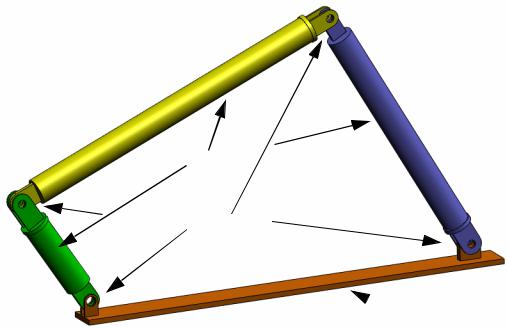
Basic Functionality of SolidWorks Motion
Model Description
This model represents a typical 4 bar linkage mechanism. The Base part is fixed and cannot move. It always stays horizontal and in real life is fixed to the ground. The other three links are connected to each other and to the base with pins. The links are allowed to hinge about the pins in the same plane and any out of plane motion is prevented. When you model this mechanism in SolidWorks we create mates to put the parts in place. SolidWorks Motion automatically translates these mates into the internal joints. Each mate has several degrees of freedom associated with it. For example a concentric mate has only two degrees of freedom (translation and rotation about its axis). For more details on mates and the degrees of freedom they have please refer to the online help on SolidWorks Motion Simulation.
Links 
 Mate driven joins
Mate driven joins
 Base
Base
SolidWorks Motion Instructor Guide |
2-10 |
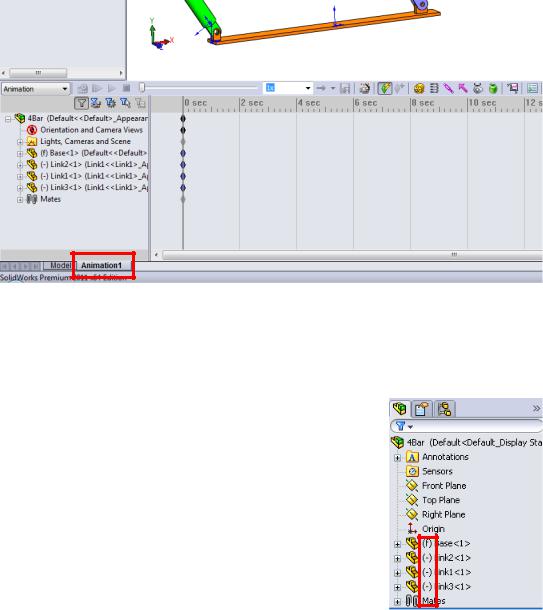
Basic Functionality of SolidWorks Motion
Switching to SolidWorks Motion Manager
Switch to SolidWorks Motion by clicking the Animation1 tab in the bottom left hand corner.
SolidWorks Motion takes full advantage of SolidWorks Animator and thus the look and feel of the SolidWorksMotionManager is very similar to that of the SolidWorks Animator.
Fixed and Moving Components
Fixed and moving components in SolidWorks Motion are determined by their Fix/Float status in the SolidWorks model. In our case, Base component is fixed while the other three links are moving.
SolidWorks Motion Instructor Guide |
2-11 |
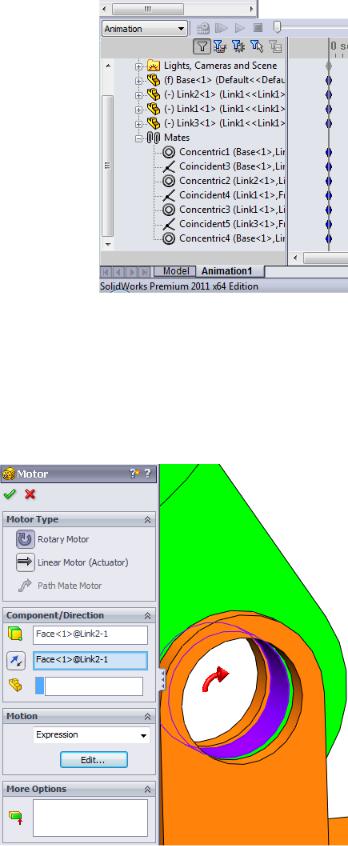
Basic Functionality of SolidWorks Motion
Automatic Creation of internal joints from SolidWorks Assembly Mates
The motion of the mechanism is fully defined by the SolidWorks mates.
Specifying the Input Motion
Next we will define a motion to one of the links. In this example we would like to rotate Link2 by 45 degrees clockwise about the Base. To do this we will impose a rotary motion to Link2 at the location of the concentric mate simulating the pin connection with the Base. The angular displacement needs to be achieved in 1 sec and we will use a step function to ensure that Link2 rotates smoothly from 0 to 45 degrees.
Click on the Motor icon  to open the Motor dialog.
to open the Motor dialog.
Under Motor Type select Rotary Motor.
Under Component/Direction, select the cylindrical face of Link2 pinned to the Base (see the figure) for both the Motor Direction and Motor Location fields. The motor will be located at the center of the selected cylindrical face.
Under Motion select Expression to open the Function Builder window.
SolidWorks Motion Instructor Guide |
2-12 |
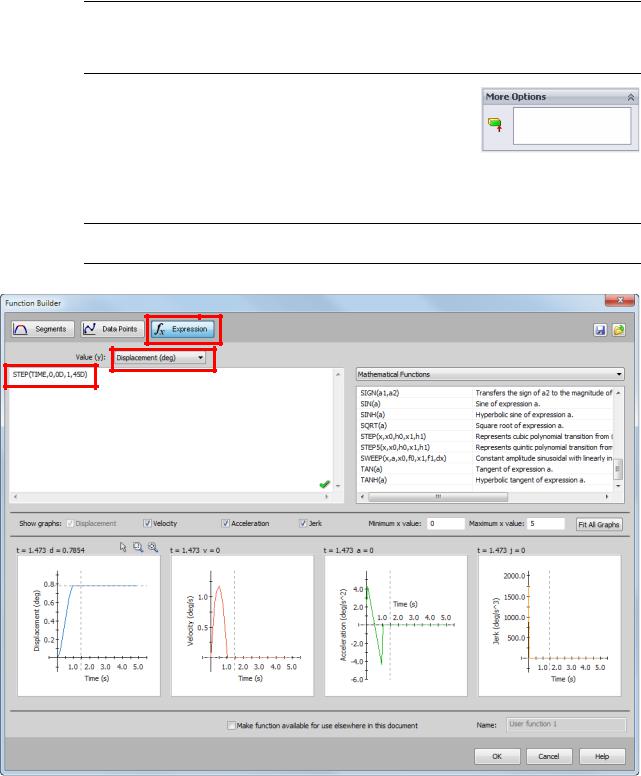
Basic Functionality of SolidWorks Motion
Note: The last field under Component/Direction property dialog, Component to more relative to, is used to specify reference component for the relative motion input. Since we wish to move Link2 with respect to the fixed Base, this field will be left blank.
The last property dialog, More Options, enables user to specify the Loadbearing faces/Edges for the transfer of the motion loads in the SolidWorks Simulation stress analysis software.
In the Function Builder window, select Displacement (deg)
for Value (y) and enter STEP(TIME,0,0D,1,45D) in the Expression Defnition field.
Note: You can also double-click STEP(x,h0,x1,h1) from the list of the available functions on the right hand side of the Function Builder window.
The graphs on the bottom of the Function Builder window will show the variations of the displacements, velocities, accelerations and jerk
Click OK twice to close the Function Builder window and the Motor PropertyManager.
SolidWorks Motion Instructor Guide |
2-13 |
