
- •Table of Contents
- •Foreword
- •Preface
- •Audience
- •How to Read this Book
- •Conventions Used in This Book
- •Typographic Conventions
- •Icons
- •Organization of This Book
- •New in Subversion 1.1
- •This Book is Free
- •Acknowledgments
- •From Ben Collins-Sussman
- •From Brian W. Fitzpatrick
- •From C. Michael Pilato
- •Chapter 1. Introduction
- •What is Subversion?
- •Subversion's History
- •Subversion's Features
- •Subversion's Architecture
- •Installing Subversion
- •Subversion's Components
- •A Quick Start
- •Chapter 2. Basic Concepts
- •The Repository
- •Versioning Models
- •The Problem of File-Sharing
- •The Lock-Modify-Unlock Solution
- •The Copy-Modify-Merge Solution
- •Subversion in Action
- •Working Copies
- •Revisions
- •How Working Copies Track the Repository
- •The Limitations of Mixed Revisions
- •Summary
- •Chapter 3. Guided Tour
- •Help!
- •Import
- •Revisions: Numbers, Keywords, and Dates, Oh My!
- •Revision Numbers
- •Revision Keywords
- •Revision Dates
- •Initial Checkout
- •Basic Work Cycle
- •Update Your Working Copy
- •Make Changes to Your Working Copy
- •Examine Your Changes
- •svn status
- •svn diff
- •svn revert
- •Resolve Conflicts (Merging Others' Changes)
- •Merging Conflicts by Hand
- •Copying a File Onto Your Working File
- •Punting: Using svn revert
- •Commit Your Changes
- •Examining History
- •svn diff
- •Examining Local Changes
- •Comparing Working Copy to Repository
- •Comparing Repository to Repository
- •svn list
- •A Final Word on History
- •Other Useful Commands
- •svn cleanup
- •svn import
- •Summary
- •Chapter 4. Branching and Merging
- •What's a Branch?
- •Using Branches
- •Creating a Branch
- •Working with Your Branch
- •The Key Concepts Behind Branches
- •Copying Changes Between Branches
- •Copying Specific Changes
- •The Key Concept Behind Merging
- •Best Practices for Merging
- •Tracking Merges Manually
- •Previewing Merges
- •Merge Conflicts
- •Noticing or Ignoring Ancestry
- •Common Use-Cases
- •Merging a Whole Branch to Another
- •Undoing Changes
- •Resurrecting Deleted Items
- •Common Branching Patterns
- •Release Branches
- •Feature Branches
- •Switching a Working Copy
- •Tags
- •Creating a Simple Tag
- •Creating a Complex Tag
- •Branch Maintenance
- •Repository Layout
- •Data Lifetimes
- •Summary
- •Chapter 5. Repository Administration
- •Repository Basics
- •Understanding Transactions and Revisions
- •Unversioned Properties
- •Repository Data-Stores
- •Berkeley DB
- •FSFS
- •Repository Creation and Configuration
- •Hook Scripts
- •Berkeley DB Configuration
- •Repository Maintenance
- •An Administrator's Toolkit
- •svnlook
- •svnadmin
- •svndumpfilter
- •svnshell.py
- •Berkeley DB Utilities
- •Repository Cleanup
- •Managing Disk Space
- •Repository Recovery
- •Migrating a Repository
- •Repository Backup
- •Adding Projects
- •Choosing a Repository Layout
- •Creating the Layout, and Importing Initial Data
- •Summary
- •Chapter 6. Server Configuration
- •Overview
- •Network Model
- •Requests and Responses
- •Client Credentials Caching
- •svnserve, a custom server
- •Invoking the Server
- •Built-in authentication and authorization
- •Create a 'users' file and realm
- •Set access controls
- •SSH authentication and authorization
- •SSH configuration tricks
- •Initial setup
- •Controlling the invoked command
- •httpd, the Apache HTTP server
- •Prerequisites
- •Basic Apache Configuration
- •Authentication Options
- •Basic HTTP Authentication
- •SSL Certificate Management
- •Authorization Options
- •Blanket Access Control
- •Per-Directory Access Control
- •Disabling Path-based Checks
- •Extra Goodies
- •Repository Browsing
- •Other Features
- •Supporting Multiple Repository Access Methods
- •Chapter 7. Advanced Topics
- •Runtime Configuration Area
- •Configuration Area Layout
- •Configuration and the Windows Registry
- •Configuration Options
- •Servers
- •Config
- •Properties
- •Why Properties?
- •Manipulating Properties
- •Special Properties
- •svn:executable
- •svn:mime-type
- •svn:ignore
- •svn:keywords
- •svn:eol-style
- •svn:externals
- •svn:special
- •Automatic Property Setting
- •Peg and Operative Revisions
- •Externals Definitions
- •Vendor branches
- •General Vendor Branch Management Procedure
- •svn_load_dirs.pl
- •Localization
- •Understanding locales
- •Subversion's use of locales
- •Subversion Repository URLs
- •Chapter 8. Developer Information
- •Layered Library Design
- •Repository Layer
- •Repository Access Layer
- •RA-DAV (Repository Access Using HTTP/DAV)
- •RA-SVN (Custom Protocol Repository Access)
- •RA-Local (Direct Repository Access)
- •Your RA Library Here
- •Client Layer
- •Using the APIs
- •The Apache Portable Runtime Library
- •URL and Path Requirements
- •Using Languages Other than C and C++
- •Inside the Working Copy Administration Area
- •The Entries File
- •Pristine Copies and Property Files
- •WebDAV
- •Programming with Memory Pools
- •Contributing to Subversion
- •Join the Community
- •Get the Source Code
- •Become Familiar with Community Policies
- •Make and Test Your Changes
- •Donate Your Changes
- •Chapter 9. Subversion Complete Reference
- •The Subversion Command Line Client: svn
- •svn Switches
- •svn Subcommands
- •svn blame
- •svn checkout
- •svn cleanup
- •svn commit
- •svn copy
- •svn delete
- •svn diff
- •svn export
- •svn help
- •svn list
- •svn merge
- •svn mkdir
- •svn move
- •svn propedit
- •svn proplist
- •svn resolved
- •svn revert
- •svn status
- •svn switch
- •svn update
- •svnadmin
- •svnadmin Switches
- •svnadmin Subcommands
- •svnadmin create
- •svnadmin deltify
- •svnadmin dump
- •svnadmin help
- •svnadmin list-dblogs
- •svnadmin list-unused-dblogs
- •svnadmin load
- •svnadmin lstxns
- •svnadmin recover
- •svnadmin rmtxns
- •svnadmin setlog
- •svnadmin verify
- •svnlook
- •svnlook Switches
- •svnlook
- •svnlook author
- •svnlook changed
- •svnlook date
- •svnlook help
- •svnlook history
- •svnlook tree
- •svnlook uuid
- •svnserve
- •svnserve Switches
- •svnversion
- •svnversion
- •mod_dav_svn Configuration Directives
- •Appendix A. Subversion for CVS Users
- •Revision Numbers Are Different Now
- •Directory Versions
- •More Disconnected Operations
- •Distinction Between Status and Update
- •Branches and Tags
- •Metadata Properties
- •Conflict Resolution
- •Binary Files and Translation
- •Versioned Modules
- •Authentication
- •Converting a Repository from CVS to Subversion
- •Appendix B. Troubleshooting
- •Common Problems
- •Problems Using Subversion
- •Every time I try to access my repository, my Subversion client just hangs.
- •Every time I try to run svn, it says my working copy is locked.
- •I'm getting errors finding or opening a repository, but I know my repository URL is correct.
- •How can I specify a Windows drive letter in a file:// URL?
- •I'm having trouble doing write operations to a Subversion repository over a network.
- •Under Windows XP, the Subversion server sometimes seems to send out corrupted data.
- •What is the best method of doing a network trace of the conversation between a Subversion client and Apache server?
- •Why does the svn revert command require an explicit target? Why is it not recursive by default? This behavior differs from almost all the other subcommands.
- •On FreeBSD, certain operations (especially svnadmin create) sometimes hang.
- •I can see my repository in a web browser, but svn checkout gives me an error about 301 Moved Permanently.
- •Appendix C. WebDAV and Autoversioning
- •Basic WebDAV Concepts
- •Just Plain WebDAV
- •DeltaV Extensions
- •Subversion and DeltaV
- •Mapping Subversion to DeltaV
- •Autoversioning Support
- •The mod_dav_lock Alternative
- •Autoversioning Interoperability
- •Win32 WebFolders
- •Unix: Nautilus 2
- •Linux davfs2
- •Appendix D. Third Party Tools
- •Clients and Plugins
- •Language Bindings
- •Repository Converters
- •Higher Level Tools
- •Repository Browsing Tools
- •Appendix E. Copyright
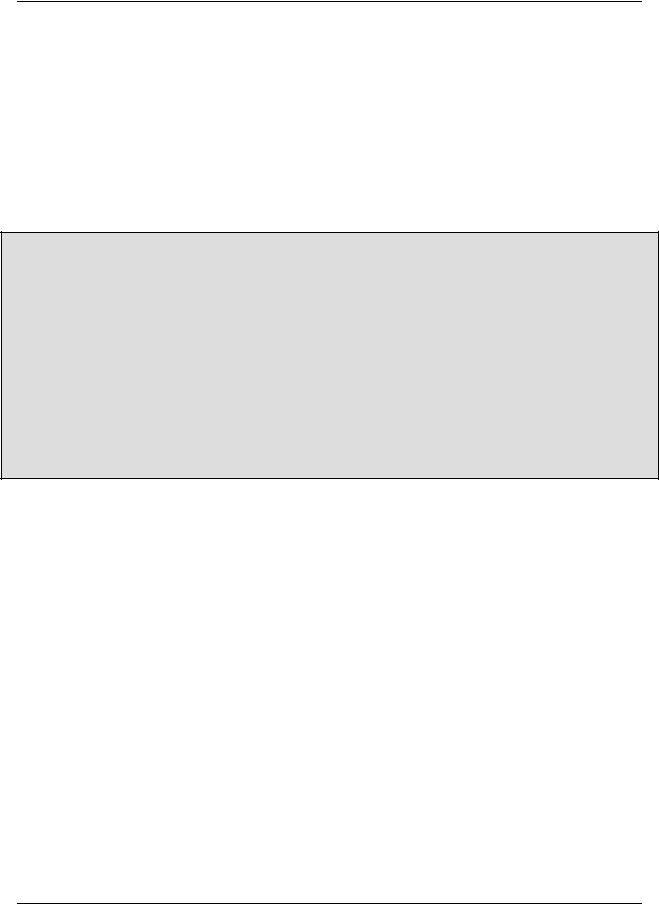
Branching and Merging
switch to move only that subdirectory to the branch. (Or sometimes users will switch just a single working file to the branch!) That way, they can continue to receive normal “trunk” updates to most of their working copy, but the switched portions will remain immune (unless someone commits a change to their branch). This feature adds a whole new dimension to the concept of a “mixed working copy”—not only can working copies contain a mixture of working revisions, but a mixture of repository locations as well.
If your working copy contains a number of switched subtrees from different repository locations, it continues to function as normal. When you update, you'll receive patches to each subtree as appropriate. When you commit, your local changes will still be applied as a single, atomic change to the repository.
Note that while it's okay for your working copy to reflect a mixture of repository locations, these locations must all be within the same repository. Subversion repositories aren't yet able to communicate with one another; that's a feature planned beyond Subversion 1.0.11
Switches and Updates
Have you noticed that the output of svn switch and svn update look the same? The switch command is actually a superset of the update command.
When you run svn update, you're asking the repository to compare two trees. The repository does so, and then sends a description of the differences back to the client. The only difference between svn switch and svn update is that the update command always compares two identical paths.
That is, if your working copy is a mirror of /calc/trunk, then svn update will automatically compare your working copy of /calc/trunk to /calc/trunk in the HEAD revision. If you're switching your working copy to a branch, then svn switch will compare your working copy of /calc/trunk to some other branch-directory in the HEAD revision.
In other words, an update moves your working copy through time. A switch moves your working copy through time and space.
Because svn switch is essentially a variant of svn update, it shares the same behaviors; any local modifications in your working copy are preserved when new data arrives from the repository. This allows you to perform all sorts of clever tricks.
For example, suppose you have a working copy of /calc/trunk and make a number of changes to it. Then you suddenly realize that you meant to make the changes to a branch instead. No problem! When you svn switch your working copy to the branch, the local changes will remain. You can then test and commit them to the branch.
Tags
Another common version control concept is a tag. A tag is just a “snapshot” of a project in time. In Subversion, this idea already seems to be everywhere. Each repository revision is exactly that—a snapshot of the filesystem after each commit.
However, people often want to give more human-friendly names to tags, like release-1.0. And they want to make snapshots of smaller subdirectories of the filesystem. After all, it's not so easy to remember that release-1.0 of a piece of software is a particular subdirectory of revision 4822.
Creating a Simple Tag
Once again, svn copy comes to the rescue. If you want to create a snapshot of /calc/trunk exactly as it looks in
11You can, however, use svn switch with the --relocate switch if the URL of your server changes and you don't want to abandon an existing working copy. See the svn switch section in Chapter 9, Subversion Complete Reference for more information and an example.
61
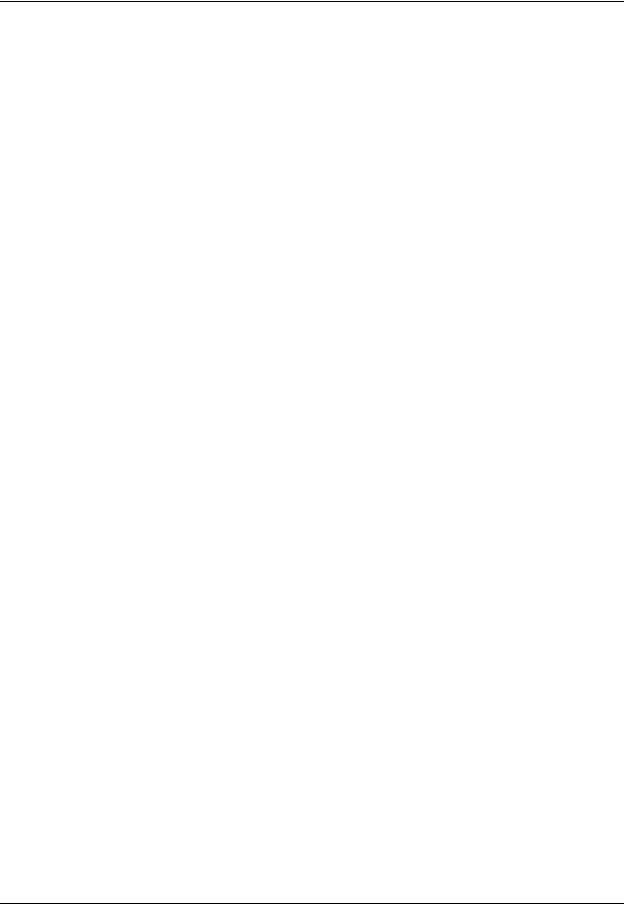
Branching and Merging
the HEAD revision, then make a copy of it:
$ svn copy http://svn.example.com/repos/calc/trunk \ http://svn.example.com/repos/calc/tags/release-1.0 \
-m "Tagging the 1.0 release of the 'calc' project."
Committed revision 351.
This example assumes that a /calc/tags directory already exists. (If it doesn't, see svn mkdir). After the copy completes, the new release-1.0 directory is forever a snapshot of how the project looked in the HEAD revision at the time you made the copy. Of course you might want to be more precise about exactly which revision you copy, in case somebody else may have committed changes to the project when you weren't looking. So if you know that revision 350 of /calc/trunk is exactly the snapshot you want, you can specify it by passing -r 350 to the svn copy command.
But wait a moment: isn't this tag-creation procedure the same procedure we used to create a branch? Yes, in fact, it is. In Subversion, there's no difference between a tag and a branch. Both are just ordinary directories that are created by copying. Just as with branches, the only reason a copied directory is a “tag” is because humans have decided to treat it that way: as long as nobody ever commits to the directory, it forever remains a snapshot. If people start committing to it, it becomes a branch.
If you are administering a repository, there are two approaches you can take to managing tags. The first approach is “hands off”: as a matter of project policy, decide where your tags will live, and make sure all users know how to treat the directories they copy in there. (That is, make sure they know not to commit to them.) The second approach is more paranoid: you can use one of the access-control scripts provided with Subversion to prevent anyone from doing anything but creating new copies in the tags-area (See Chapter 6, Server Configuration.) The paranoid approach, however, isn't usually necessary. If a user accidentally commits a change to a tag-directory, you can simply undo the change as discussed in the previous section. This is version control, after all.
Creating a Complex Tag
Sometimes you may want your “snapshot” to be more complicated than a single directory at a single revision.
For example, pretend your project is much larger than our calc example: suppose it contains a number of subdirectories and many more files. In the course of your work, you may decide that you need to create a working copy that is designed to have specific features and bug fixes. You can accomplish this by selectively backdating files or directories to particular revisions (using svn update -r liberally), or by switching files and directories to particular branches (making use of svn switch). When you're done, your working copy is a hodgepodge of repository locations from different revisions. But after testing, you know it's the precise combination of data you need.
Time to make a snapshot. Copying one URL to another won't work here. In this case, you want to make a snapshot of your exact working copy arrangement and store it in the repository. Luckily, svn copy actually has four different uses (which you can read about in Chapter 9), including the ability to copy a working-copy tree to the repository:
$ ls my-working-copy/
$ svn copy my-working-copy http://svn.example.com/repos/calc/tags/mytag
Committed revision 352.
Now there is a new directory in the repository, /calc/tags/mytag, which is an exact snapshot of your working copy—mixed revisions, URLs, and all.
Other users have found interesting uses for this feature. Sometimes there are situations where you have a bunch of local changes made to your working copy, and you'd like a collaborator to see them. Instead of running svn diff and
62
