
- •Table of Contents
- •Foreword
- •Preface
- •Audience
- •How to Read this Book
- •Conventions Used in This Book
- •Typographic Conventions
- •Icons
- •Organization of This Book
- •New in Subversion 1.1
- •This Book is Free
- •Acknowledgments
- •From Ben Collins-Sussman
- •From Brian W. Fitzpatrick
- •From C. Michael Pilato
- •Chapter 1. Introduction
- •What is Subversion?
- •Subversion's History
- •Subversion's Features
- •Subversion's Architecture
- •Installing Subversion
- •Subversion's Components
- •A Quick Start
- •Chapter 2. Basic Concepts
- •The Repository
- •Versioning Models
- •The Problem of File-Sharing
- •The Lock-Modify-Unlock Solution
- •The Copy-Modify-Merge Solution
- •Subversion in Action
- •Working Copies
- •Revisions
- •How Working Copies Track the Repository
- •The Limitations of Mixed Revisions
- •Summary
- •Chapter 3. Guided Tour
- •Help!
- •Import
- •Revisions: Numbers, Keywords, and Dates, Oh My!
- •Revision Numbers
- •Revision Keywords
- •Revision Dates
- •Initial Checkout
- •Basic Work Cycle
- •Update Your Working Copy
- •Make Changes to Your Working Copy
- •Examine Your Changes
- •svn status
- •svn diff
- •svn revert
- •Resolve Conflicts (Merging Others' Changes)
- •Merging Conflicts by Hand
- •Copying a File Onto Your Working File
- •Punting: Using svn revert
- •Commit Your Changes
- •Examining History
- •svn diff
- •Examining Local Changes
- •Comparing Working Copy to Repository
- •Comparing Repository to Repository
- •svn list
- •A Final Word on History
- •Other Useful Commands
- •svn cleanup
- •svn import
- •Summary
- •Chapter 4. Branching and Merging
- •What's a Branch?
- •Using Branches
- •Creating a Branch
- •Working with Your Branch
- •The Key Concepts Behind Branches
- •Copying Changes Between Branches
- •Copying Specific Changes
- •The Key Concept Behind Merging
- •Best Practices for Merging
- •Tracking Merges Manually
- •Previewing Merges
- •Merge Conflicts
- •Noticing or Ignoring Ancestry
- •Common Use-Cases
- •Merging a Whole Branch to Another
- •Undoing Changes
- •Resurrecting Deleted Items
- •Common Branching Patterns
- •Release Branches
- •Feature Branches
- •Switching a Working Copy
- •Tags
- •Creating a Simple Tag
- •Creating a Complex Tag
- •Branch Maintenance
- •Repository Layout
- •Data Lifetimes
- •Summary
- •Chapter 5. Repository Administration
- •Repository Basics
- •Understanding Transactions and Revisions
- •Unversioned Properties
- •Repository Data-Stores
- •Berkeley DB
- •FSFS
- •Repository Creation and Configuration
- •Hook Scripts
- •Berkeley DB Configuration
- •Repository Maintenance
- •An Administrator's Toolkit
- •svnlook
- •svnadmin
- •svndumpfilter
- •svnshell.py
- •Berkeley DB Utilities
- •Repository Cleanup
- •Managing Disk Space
- •Repository Recovery
- •Migrating a Repository
- •Repository Backup
- •Adding Projects
- •Choosing a Repository Layout
- •Creating the Layout, and Importing Initial Data
- •Summary
- •Chapter 6. Server Configuration
- •Overview
- •Network Model
- •Requests and Responses
- •Client Credentials Caching
- •svnserve, a custom server
- •Invoking the Server
- •Built-in authentication and authorization
- •Create a 'users' file and realm
- •Set access controls
- •SSH authentication and authorization
- •SSH configuration tricks
- •Initial setup
- •Controlling the invoked command
- •httpd, the Apache HTTP server
- •Prerequisites
- •Basic Apache Configuration
- •Authentication Options
- •Basic HTTP Authentication
- •SSL Certificate Management
- •Authorization Options
- •Blanket Access Control
- •Per-Directory Access Control
- •Disabling Path-based Checks
- •Extra Goodies
- •Repository Browsing
- •Other Features
- •Supporting Multiple Repository Access Methods
- •Chapter 7. Advanced Topics
- •Runtime Configuration Area
- •Configuration Area Layout
- •Configuration and the Windows Registry
- •Configuration Options
- •Servers
- •Config
- •Properties
- •Why Properties?
- •Manipulating Properties
- •Special Properties
- •svn:executable
- •svn:mime-type
- •svn:ignore
- •svn:keywords
- •svn:eol-style
- •svn:externals
- •svn:special
- •Automatic Property Setting
- •Peg and Operative Revisions
- •Externals Definitions
- •Vendor branches
- •General Vendor Branch Management Procedure
- •svn_load_dirs.pl
- •Localization
- •Understanding locales
- •Subversion's use of locales
- •Subversion Repository URLs
- •Chapter 8. Developer Information
- •Layered Library Design
- •Repository Layer
- •Repository Access Layer
- •RA-DAV (Repository Access Using HTTP/DAV)
- •RA-SVN (Custom Protocol Repository Access)
- •RA-Local (Direct Repository Access)
- •Your RA Library Here
- •Client Layer
- •Using the APIs
- •The Apache Portable Runtime Library
- •URL and Path Requirements
- •Using Languages Other than C and C++
- •Inside the Working Copy Administration Area
- •The Entries File
- •Pristine Copies and Property Files
- •WebDAV
- •Programming with Memory Pools
- •Contributing to Subversion
- •Join the Community
- •Get the Source Code
- •Become Familiar with Community Policies
- •Make and Test Your Changes
- •Donate Your Changes
- •Chapter 9. Subversion Complete Reference
- •The Subversion Command Line Client: svn
- •svn Switches
- •svn Subcommands
- •svn blame
- •svn checkout
- •svn cleanup
- •svn commit
- •svn copy
- •svn delete
- •svn diff
- •svn export
- •svn help
- •svn list
- •svn merge
- •svn mkdir
- •svn move
- •svn propedit
- •svn proplist
- •svn resolved
- •svn revert
- •svn status
- •svn switch
- •svn update
- •svnadmin
- •svnadmin Switches
- •svnadmin Subcommands
- •svnadmin create
- •svnadmin deltify
- •svnadmin dump
- •svnadmin help
- •svnadmin list-dblogs
- •svnadmin list-unused-dblogs
- •svnadmin load
- •svnadmin lstxns
- •svnadmin recover
- •svnadmin rmtxns
- •svnadmin setlog
- •svnadmin verify
- •svnlook
- •svnlook Switches
- •svnlook
- •svnlook author
- •svnlook changed
- •svnlook date
- •svnlook help
- •svnlook history
- •svnlook tree
- •svnlook uuid
- •svnserve
- •svnserve Switches
- •svnversion
- •svnversion
- •mod_dav_svn Configuration Directives
- •Appendix A. Subversion for CVS Users
- •Revision Numbers Are Different Now
- •Directory Versions
- •More Disconnected Operations
- •Distinction Between Status and Update
- •Branches and Tags
- •Metadata Properties
- •Conflict Resolution
- •Binary Files and Translation
- •Versioned Modules
- •Authentication
- •Converting a Repository from CVS to Subversion
- •Appendix B. Troubleshooting
- •Common Problems
- •Problems Using Subversion
- •Every time I try to access my repository, my Subversion client just hangs.
- •Every time I try to run svn, it says my working copy is locked.
- •I'm getting errors finding or opening a repository, but I know my repository URL is correct.
- •How can I specify a Windows drive letter in a file:// URL?
- •I'm having trouble doing write operations to a Subversion repository over a network.
- •Under Windows XP, the Subversion server sometimes seems to send out corrupted data.
- •What is the best method of doing a network trace of the conversation between a Subversion client and Apache server?
- •Why does the svn revert command require an explicit target? Why is it not recursive by default? This behavior differs from almost all the other subcommands.
- •On FreeBSD, certain operations (especially svnadmin create) sometimes hang.
- •I can see my repository in a web browser, but svn checkout gives me an error about 301 Moved Permanently.
- •Appendix C. WebDAV and Autoversioning
- •Basic WebDAV Concepts
- •Just Plain WebDAV
- •DeltaV Extensions
- •Subversion and DeltaV
- •Mapping Subversion to DeltaV
- •Autoversioning Support
- •The mod_dav_lock Alternative
- •Autoversioning Interoperability
- •Win32 WebFolders
- •Unix: Nautilus 2
- •Linux davfs2
- •Appendix D. Third Party Tools
- •Clients and Plugins
- •Language Bindings
- •Repository Converters
- •Higher Level Tools
- •Repository Browsing Tools
- •Appendix E. Copyright
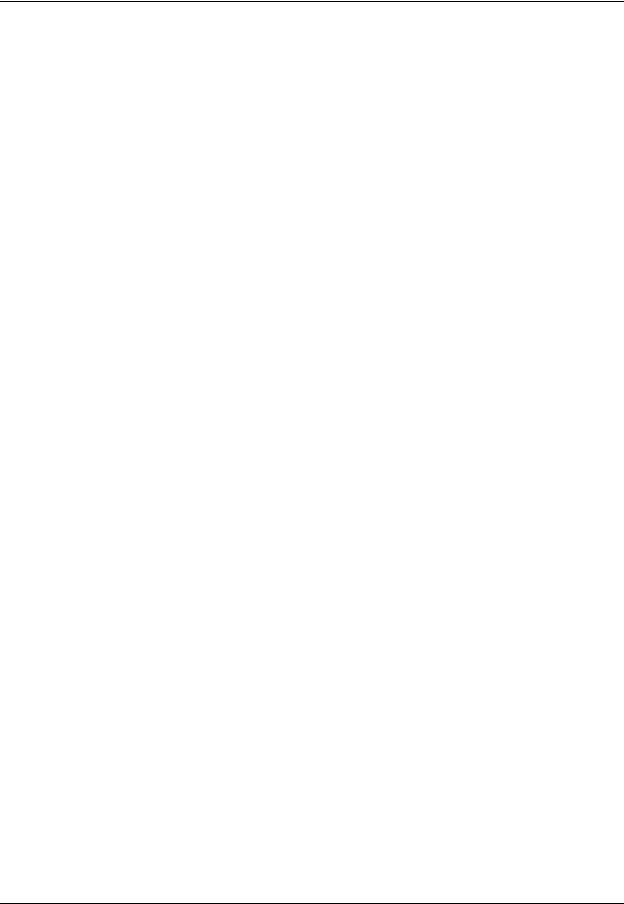
Guided Tour
If you're in your editor writing a commit message and decide that you want to cancel your commit, you can just quit your editor without saving changes. If you've already saved your commit message, simply delete the text and save again.
$ svn commit
Waiting for Emacs...Done
Log message unchanged or not specified a)bort, c)ontinue, e)dit
a
$
The repository doesn't know or care if your changes make any sense as a whole; it only checks to make sure that nobody else has changed any of the same files that you did when you weren't looking. If somebody has done that, the entire commit will fail with a message informing you that one or more of your files is out-of-date:
$ svn commit --message "Add another rule" Sending rules.txt
svn: Commit failed (details follow):
svn: Out of date: 'rules.txt' in transaction 'g'
At this point, you need to run svn update, deal with any merges or conflicts that result, and attempt your commit again.
That covers the basic work cycle for using Subversion. There are many other features in Subversion that you can use to manage your repository and working copy, but you can get by quite easily using only the commands that we've discussed so far in this chapter.
Examining History
As we mentioned earlier, the repository is like a time machine. It keeps a record of every change ever committed, and allows you to explore this history by examining previous versions of files and directories as well as the metadata that accompanies them. With a single Subversion command, you can check out the repository (or restore an existing working copy) exactly as it was at any date or revision number in the past. However, sometimes you just want to peer into the past instead of going into the past.
There are several commands that can provide you with historical data from the repository:
svn log
Shows you broad information: log messages attached to revisions, and which paths changed in each revision.
svn diff
Shows you the specific details of how a file changed over time.
svn cat
This is used to retrieve any file as it existed in a particular revision number and display it on your screen.
svn list
Displays the files in a directory for any given revision.
svn log
To find information about the history of a file or directory, use the svn log command. svn log will provide you with
35
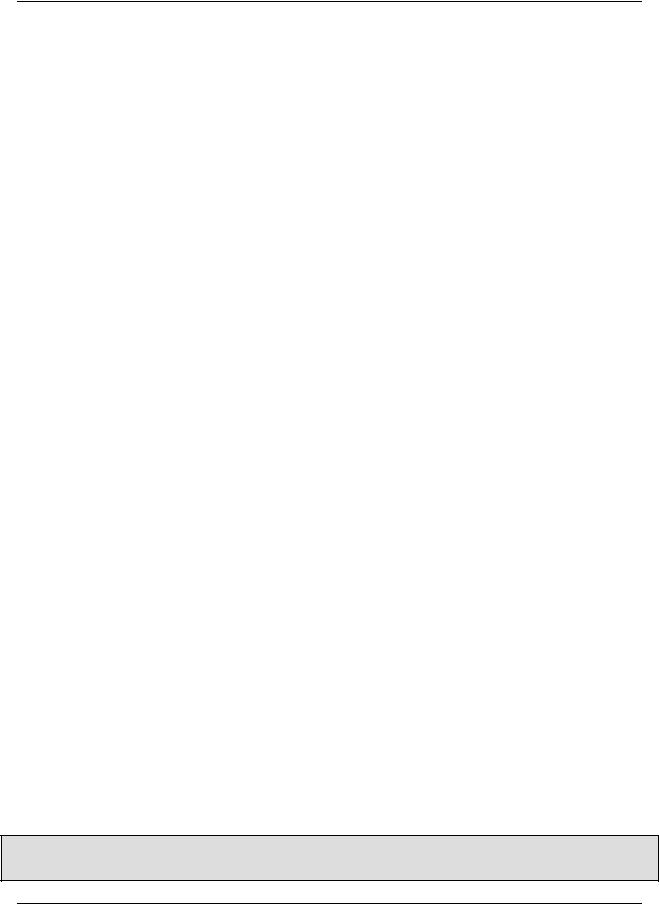
Guided Tour
a record of who made changes to a file or directory, at what revision it changed, the time and date of that revision, and, if it was provided, the log message that accompanied the commit.
$ svn log
------------------------------------------------------------------------
r3 | sally | Mon, 15 Jul 2002 18:03:46 -0500 | 1 line
Added include lines and corrected # of cheese slices.
------------------------------------------------------------------------
r2 | harry | Mon, 15 Jul 2002 17:47:57 -0500 | 1 line
Added main() methods. |
|
------------------------------------------------------------------------ |
|
r1 | sally | Mon, 15 Jul 2002 17:40:08 -0500 |
| 1 line |
Initial import |
|
------------------------------------------------------------------------ |
|
Note that the log messages are printed in reverse chronological order by default. If you wish to see a different range |
|
of revisions in a particular order, or just a single revision, pass the |
--revision (-r) switch: |
$ svn log |
--revision 5:19 |
# shows |
logs 5 |
through |
19 |
in |
chronological |
order |
|||
$ svn |
log |
-r |
19:5 |
# |
shows |
logs 5 |
through |
19 |
in |
reverse order |
|
$ svn |
log |
-r |
8 |
# |
shows |
log for revision 8 |
|
|
|
||
You can also examine the log history of a single file or directory. For example:
$ svn log foo.c
…
$ svn log http://foo.com/svn/trunk/code/foo.c
…
These will display log messages only for those revisions in which the working file (or URL) changed.
If you want even more information about a file or directory, svn log also takes a --verbose (-v) switch. Because Subversion allows you to move and copy files and directories, it is important to be able to track path changes in the filesystem, so in verbose mode, svn log will include a list of changed paths in a revision in its output:
$ svn log -r 8 -v
------------------------------------------------------------------------
r8 | sally | 2002-07-14 08:15:29 -0500 | 1 line Changed paths:
M /trunk/code/foo.c M /trunk/code/bar.h
A /trunk/code/doc/README Frozzled the sub-space winch.
------------------------------------------------------------------------
Why Does svn log Give Me an Empty Response?
36
